- Download Price:
- Free
- Dll Description:
- Dolby Headphone Engine
- Versions:
- Size:
- 0.73 MB
- Operating Systems:
- Developers:
- Directory:
- D
- Downloads:
- 9505 times.
Dolbyhph.dll Explanation
The Dolbyhph.dll library was developed by Lake Technology Ltd. and InterVideo.
The Dolbyhph.dll library is 0.73 MB. The download links are current and no negative feedback has been received by users. It has been downloaded 9505 times since release.
Table of Contents
- Dolbyhph.dll Explanation
- Operating Systems Compatible with the Dolbyhph.dll Library
- All Versions of the Dolbyhph.dll Library
- Steps to Download the Dolbyhph.dll Library
- How to Fix Dolbyhph.dll Errors?
- Method 1: Copying the Dolbyhph.dll Library to the Windows System Directory
- Method 2: Copying The Dolbyhph.dll Library Into The Program Installation Directory
- Method 3: Doing a Clean Install of the program That Is Giving the Dolbyhph.dll Error
- Method 4: Fixing the Dolbyhph.dll Error using the Windows System File Checker (sfc /scannow)
- Method 5: Fixing the Dolbyhph.dll Error by Manually Updating Windows
- Common Dolbyhph.dll Errors
- Dynamic Link Libraries Similar to Dolbyhph.dll
Operating Systems Compatible with the Dolbyhph.dll Library
All Versions of the Dolbyhph.dll Library
The last version of the Dolbyhph.dll library is the 1.20.0.276 version. Before this version, there were 2 versions released. Downloadable Dolbyhph.dll library versions have been listed below from newest to oldest.
- 1.20.0.276 - 32 Bit (x86) Download directly this version
- 1.10.0.270 - 32 Bit (x86) (2012-07-31) Download directly this version
- 1.10.0.270 - 32 Bit (x86) Download directly this version
Steps to Download the Dolbyhph.dll Library
- First, click the "Download" button with the green background (The button marked in the picture).

Step 1:Download the Dolbyhph.dll library - The downloading page will open after clicking the Download button. After the page opens, in order to download the Dolbyhph.dll library the best server will be found and the download process will begin within a few seconds. In the meantime, you shouldn't close the page.
How to Fix Dolbyhph.dll Errors?
ATTENTION! Before starting the installation, the Dolbyhph.dll library needs to be downloaded. If you have not downloaded it, download the library before continuing with the installation steps. If you don't know how to download it, you can immediately browse the dll download guide above.
Method 1: Copying the Dolbyhph.dll Library to the Windows System Directory
- The file you downloaded is a compressed file with the extension ".zip". This file cannot be installed. To be able to install it, first you need to extract the dynamic link library from within it. So, first double-click the file with the ".zip" extension and open the file.
- You will see the library named "Dolbyhph.dll" in the window that opens. This is the library you need to install. Click on the dynamic link library with the left button of the mouse. By doing this, you select the library.
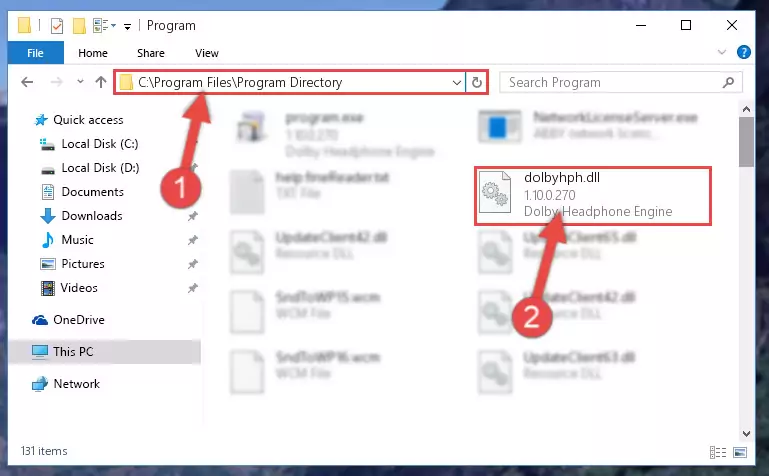
Step 2:Choosing the Dolbyhph.dll library - Click on the "Extract To" button, which is marked in the picture. In order to do this, you will need the Winrar program. If you don't have the program, it can be found doing a quick search on the Internet and you can download it (The Winrar program is free).
- After clicking the "Extract to" button, a window where you can choose the location you want will open. Choose the "Desktop" location in this window and extract the dynamic link library to the desktop by clicking the "Ok" button.
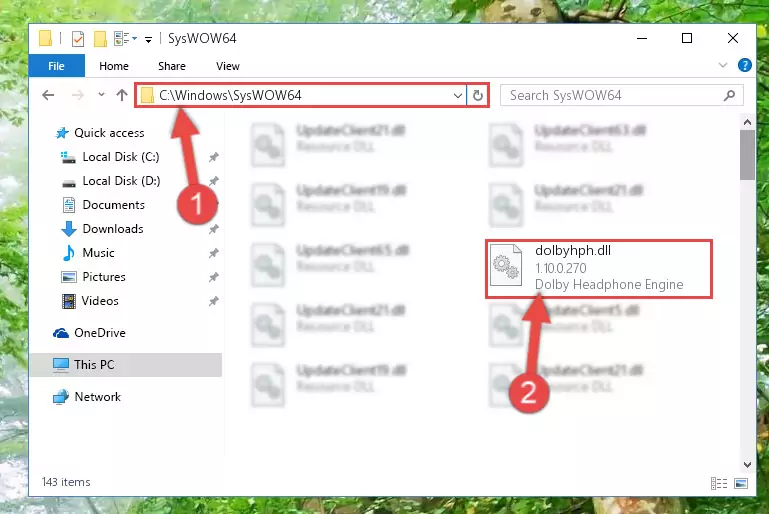
Step 3:Extracting the Dolbyhph.dll library to the desktop - Copy the "Dolbyhph.dll" library file you extracted.
- Paste the dynamic link library you copied into the "C:\Windows\System32" directory.
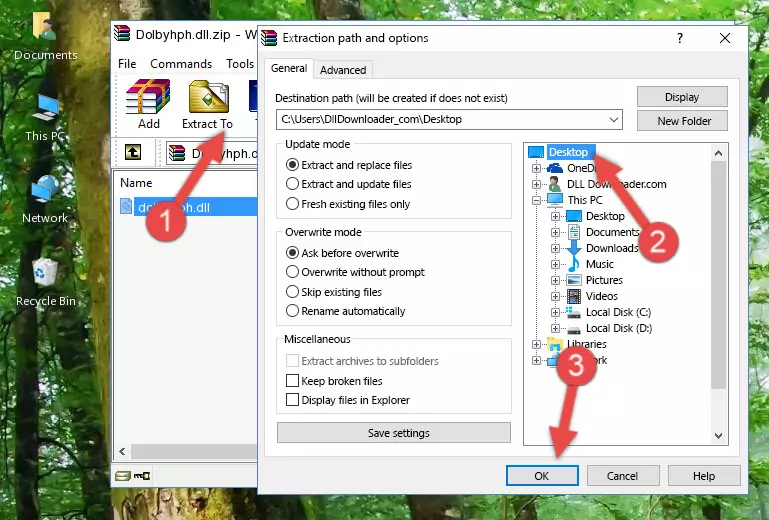
Step 4:Pasting the Dolbyhph.dll library into the Windows/System32 directory - If you are using a 64 Bit operating system, copy the "Dolbyhph.dll" library and paste it into the "C:\Windows\sysWOW64" as well.
NOTE! On Windows operating systems with 64 Bit architecture, the dynamic link library must be in both the "sysWOW64" directory as well as the "System32" directory. In other words, you must copy the "Dolbyhph.dll" library into both directories.
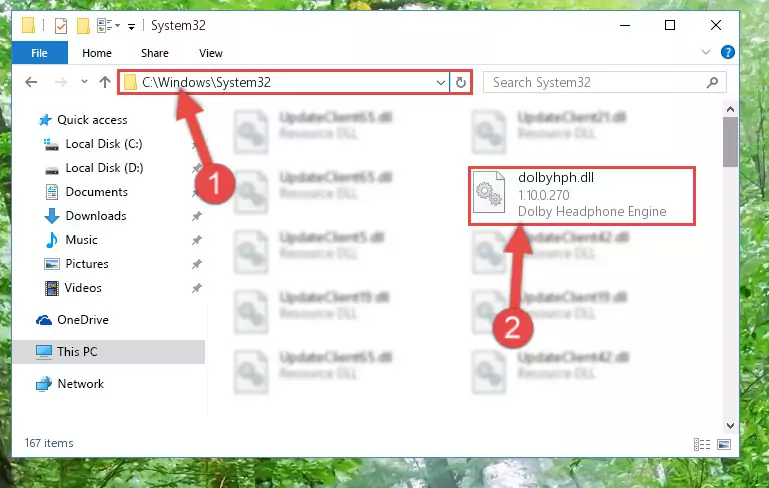
Step 5:Pasting the Dolbyhph.dll library into the Windows/sysWOW64 directory - In order to complete this step, you must run the Command Prompt as administrator. In order to do this, all you have to do is follow the steps below.
NOTE! We ran the Command Prompt using Windows 10. If you are using Windows 8.1, Windows 8, Windows 7, Windows Vista or Windows XP, you can use the same method to run the Command Prompt as administrator.
- Open the Start Menu and before clicking anywhere, type "cmd" on your keyboard. This process will enable you to run a search through the Start Menu. We also typed in "cmd" to bring up the Command Prompt.
- Right-click the "Command Prompt" search result that comes up and click the Run as administrator" option.

Step 6:Running the Command Prompt as administrator - Let's copy the command below and paste it in the Command Line that comes up, then let's press Enter. This command deletes the Dolbyhph.dll library's problematic registry in the Windows Registry Editor (The library that we copied to the System32 directory does not perform any action with the library, it just deletes the registry in the Windows Registry Editor. The library that we pasted into the System32 directory will not be damaged).
%windir%\System32\regsvr32.exe /u Dolbyhph.dll
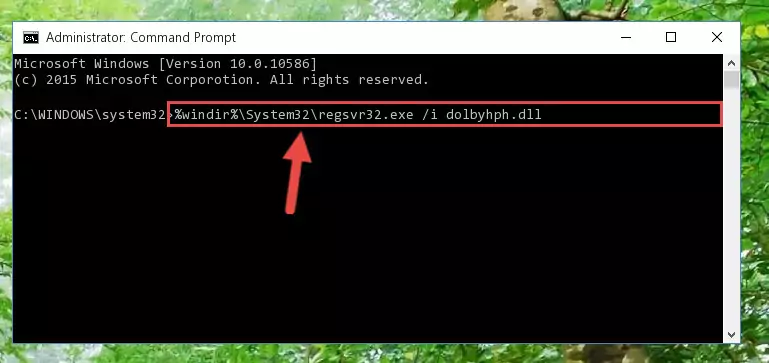
Step 7:Deleting the Dolbyhph.dll library's problematic registry in the Windows Registry Editor - If you are using a 64 Bit operating system, after doing the commands above, you also need to run the command below. With this command, we will also delete the Dolbyhph.dll library's damaged registry for 64 Bit (The deleting process will be only for the registries in Regedit. In other words, the dll file you pasted into the SysWoW64 folder will not be damaged at all).
%windir%\SysWoW64\regsvr32.exe /u Dolbyhph.dll
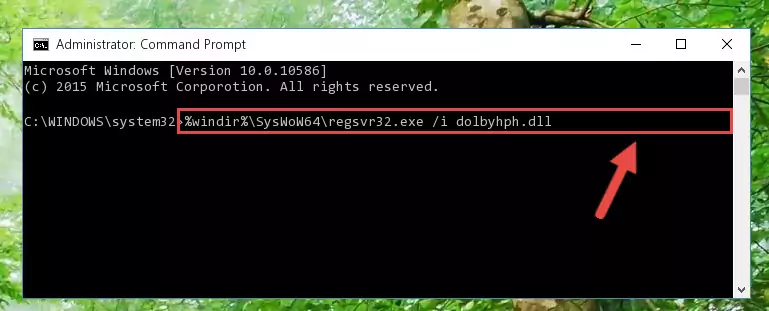
Step 8:Uninstalling the damaged Dolbyhph.dll library's registry from the system (for 64 Bit) - We need to make a clean registry for the dll library's registry that we deleted from Regedit (Windows Registry Editor). In order to accomplish this, copy and paste the command below into the Command Line and press Enter key.
%windir%\System32\regsvr32.exe /i Dolbyhph.dll
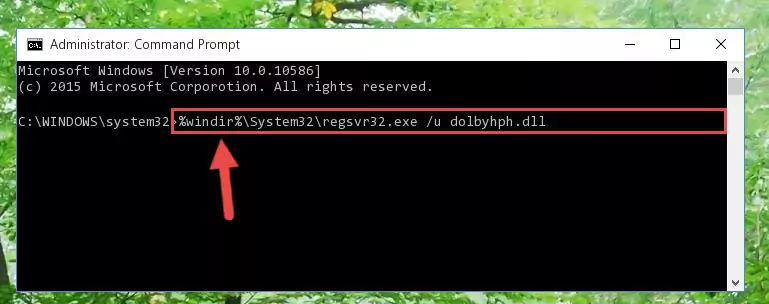
Step 9:Making a clean registry for the Dolbyhph.dll library in Regedit (Windows Registry Editor) - Windows 64 Bit users must run the command below after running the previous command. With this command, we will create a clean and good registry for the Dolbyhph.dll library we deleted.
%windir%\SysWoW64\regsvr32.exe /i Dolbyhph.dll
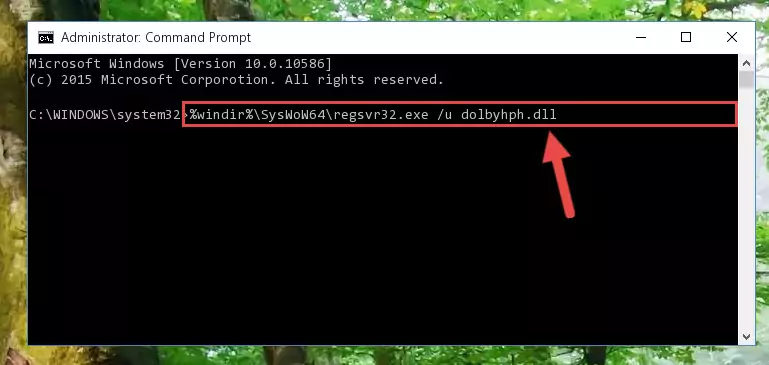
Step 10:Creating a clean and good registry for the Dolbyhph.dll library (64 Bit için) - If you did all the processes correctly, the missing dll file will have been installed. You may have made some mistakes when running the Command Line processes. Generally, these errors will not prevent the Dolbyhph.dll library from being installed. In other words, the installation will be completed, but it may give an error due to some incompatibility issues. You can try running the program that was giving you this dll file error after restarting your computer. If you are still getting the dll file error when running the program, please try the 2nd method.
Method 2: Copying The Dolbyhph.dll Library Into The Program Installation Directory
- First, you need to find the installation directory for the program you are receiving the "Dolbyhph.dll not found", "Dolbyhph.dll is missing" or other similar dll errors. In order to do this, right-click on the shortcut for the program and click the Properties option from the options that come up.

Step 1:Opening program properties - Open the program's installation directory by clicking on the Open File Location button in the Properties window that comes up.

Step 2:Opening the program's installation directory - Copy the Dolbyhph.dll library into the directory we opened.
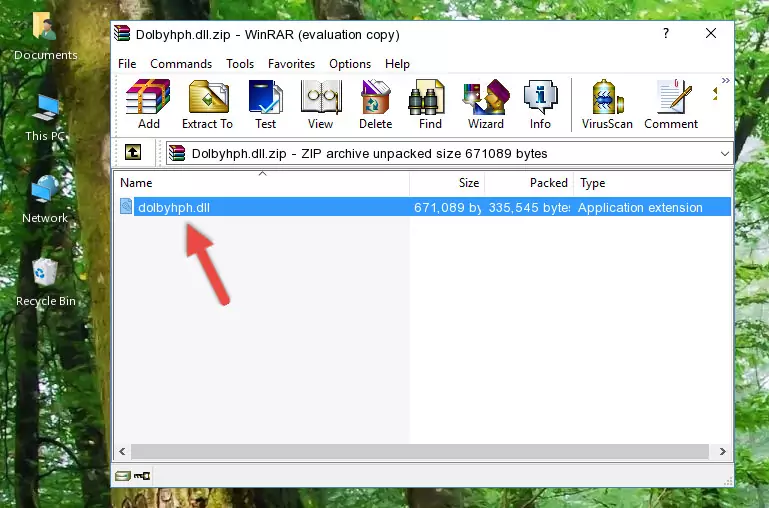
Step 3:Copying the Dolbyhph.dll library into the installation directory of the program. - The installation is complete. Run the program that is giving you the error. If the error is continuing, you may benefit from trying the 3rd Method as an alternative.
Method 3: Doing a Clean Install of the program That Is Giving the Dolbyhph.dll Error
- Open the Run window by pressing the "Windows" + "R" keys on your keyboard at the same time. Type in the command below into the Run window and push Enter to run it. This command will open the "Programs and Features" window.
appwiz.cpl

Step 1:Opening the Programs and Features window using the appwiz.cpl command - The Programs and Features window will open up. Find the program that is giving you the dll error in this window that lists all the programs on your computer and "Right-Click > Uninstall" on this program.

Step 2:Uninstalling the program that is giving you the error message from your computer. - Uninstall the program from your computer by following the steps that come up and restart your computer.

Step 3:Following the confirmation and steps of the program uninstall process - 4. After restarting your computer, reinstall the program that was giving you the error.
- You can fix the error you are expericing with this method. If the dll error is continuing in spite of the solution methods you are using, the source of the problem is the Windows operating system. In order to fix dll errors in Windows you will need to complete the 4th Method and the 5th Method in the list.
Method 4: Fixing the Dolbyhph.dll Error using the Windows System File Checker (sfc /scannow)
- In order to complete this step, you must run the Command Prompt as administrator. In order to do this, all you have to do is follow the steps below.
NOTE! We ran the Command Prompt using Windows 10. If you are using Windows 8.1, Windows 8, Windows 7, Windows Vista or Windows XP, you can use the same method to run the Command Prompt as administrator.
- Open the Start Menu and before clicking anywhere, type "cmd" on your keyboard. This process will enable you to run a search through the Start Menu. We also typed in "cmd" to bring up the Command Prompt.
- Right-click the "Command Prompt" search result that comes up and click the Run as administrator" option.

Step 1:Running the Command Prompt as administrator - Paste the command below into the Command Line that opens up and hit the Enter key.
sfc /scannow

Step 2:Scanning and fixing system errors with the sfc /scannow command - This process can take some time. You can follow its progress from the screen. Wait for it to finish and after it is finished try to run the program that was giving the dll error again.
Method 5: Fixing the Dolbyhph.dll Error by Manually Updating Windows
Some programs require updated dynamic link libraries from the operating system. If your operating system is not updated, this requirement is not met and you will receive dll errors. Because of this, updating your operating system may solve the dll errors you are experiencing.
Most of the time, operating systems are automatically updated. However, in some situations, the automatic updates may not work. For situations like this, you may need to check for updates manually.
For every Windows version, the process of manually checking for updates is different. Because of this, we prepared a special guide for each Windows version. You can get our guides to manually check for updates based on the Windows version you use through the links below.
Guides to Manually Update the Windows Operating System
Common Dolbyhph.dll Errors
If the Dolbyhph.dll library is missing or the program using this library has not been installed correctly, you can get errors related to the Dolbyhph.dll library. Dynamic link libraries being missing can sometimes cause basic Windows programs to also give errors. You can even receive an error when Windows is loading. You can find the error messages that are caused by the Dolbyhph.dll library.
If you don't know how to install the Dolbyhph.dll library you will download from our site, you can browse the methods above. Above we explained all the processes you can do to fix the dll error you are receiving. If the error is continuing after you have completed all these methods, please use the comment form at the bottom of the page to contact us. Our editor will respond to your comment shortly.
- "Dolbyhph.dll not found." error
- "The file Dolbyhph.dll is missing." error
- "Dolbyhph.dll access violation." error
- "Cannot register Dolbyhph.dll." error
- "Cannot find Dolbyhph.dll." error
- "This application failed to start because Dolbyhph.dll was not found. Re-installing the application may fix this problem." error
