- Download Price:
- Free
- Dll Description:
- DNS Caching Resolver Service
- Versions:
-
- 6.3.9600.17039 (Latest) for 32 Bit (x86)
- 6.2.9200.20521 for 64 Bit (x64)
- 6.2.9200.16420 for 32 Bit (x86)
- 6.1.7601.17570 for 32 Bit (x86)
- 6.1.7601.17570 for 64 Bit (x64)
- 6.0.6001.18611 for 64 Bit (x64)
- 5.2.3790.4498 for 32 Bit (x86)
- 5.1.2600.5512 for 32 Bit (x86)
- 5.1.2600.2180 - for 32 Bit (x86)
- 5.1.2600.2180 for 32 Bit (x86)
- 6.1.7100.0 for 32 Bit (x86)
- Size:
- 0.18 MB for 32 Bit (x86)
- 0.2 MB for 64 Bit (x64)
- Operating Systems:
- Directory:
- D
- Downloads:
- 5191 times.
Dnsrslvr.dll Explanation
The Dnsrslvr.dll file is 0.18 MB for 32 Bit and 0.2 MB for 64 Bit. The download links for this file are clean and no user has given any negative feedback. From the time it was offered for download, it has been downloaded 5191 times.
Table of Contents
- Dnsrslvr.dll Explanation
- Operating Systems Compatible with the Dnsrslvr.dll File
- All Versions of the Dnsrslvr.dll File
- How to Download Dnsrslvr.dll File?
- Methods to Solve the Dnsrslvr.dll Errors
- Method 1: Installing the Dnsrslvr.dll File to the Windows System Folder
- Method 2: Copying The Dnsrslvr.dll File Into The Software File Folder
- Method 3: Uninstalling and Reinstalling the Software that Gives You the Dnsrslvr.dll Error
- Method 4: Solving the Dnsrslvr.dll Error using the Windows System File Checker (sfc /scannow)
- Method 5: Fixing the Dnsrslvr.dll Error by Manually Updating Windows
- Most Seen Dnsrslvr.dll Errors
- Dll Files Similar to the Dnsrslvr.dll File
Operating Systems Compatible with the Dnsrslvr.dll File
- Windows 10
- Windows 10 64 Bit
- Windows 8.1
- Windows 8.1 64 Bit
- Windows 8
- Windows 8 64 Bit
- Windows 7
- Windows 7 64 Bit
- Windows Vista
- Windows Vista 64 Bit
- Windows XP
- Windows XP 64 Bit
All Versions of the Dnsrslvr.dll File
The last version of the Dnsrslvr.dll file is the 6.3.9600.17039 version for 32 Bit and the 6.2.9200.20521 version for 64 Bit. Before this version, there were 10 versions released. Downloadable Dnsrslvr.dll file versions have been listed below from newest to oldest.
- 6.3.9600.17039 - 32 Bit (x86) Download directly this version
- 6.2.9200.20521 - 64 Bit (x64) Download directly this version
- 6.2.9200.16420 - 32 Bit (x86) Download directly this version
- 6.1.7601.17570 - 32 Bit (x86) Download directly this version
- 6.1.7601.17570 - 64 Bit (x64) Download directly this version
- 6.0.6001.18611 - 64 Bit (x64) Download directly this version
- 5.2.3790.4498 - 32 Bit (x86) Download directly this version
- 5.1.2600.5512 - 32 Bit (x86) Download directly this version
- 5.1.2600.2180 - 32 Bit (x86) (2012-07-31) Download directly this version
- 5.1.2600.2180 - 32 Bit (x86) Download directly this version
- 6.1.7100.0 - 32 Bit (x86) Download directly this version
How to Download Dnsrslvr.dll File?
- Click on the green-colored "Download" button (The button marked in the picture below).

Step 1:Starting the download process for Dnsrslvr.dll - "After clicking the Download" button, wait for the download process to begin in the "Downloading" page that opens up. Depending on your Internet speed, the download process will begin in approximately 4 -5 seconds.
Methods to Solve the Dnsrslvr.dll Errors
ATTENTION! Before beginning the installation of the Dnsrslvr.dll file, you must download the file. If you don't know how to download the file or if you are having a problem while downloading, you can look at our download guide a few lines above.
Method 1: Installing the Dnsrslvr.dll File to the Windows System Folder
- The file you will download is a compressed file with the ".zip" extension. You cannot directly install the ".zip" file. Because of this, first, double-click this file and open the file. You will see the file named "Dnsrslvr.dll" in the window that opens. Drag this file to the desktop with the left mouse button. This is the file you need.
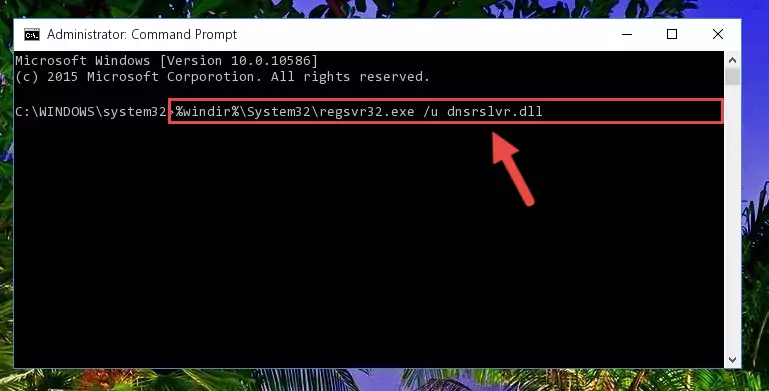
Step 1:Extracting the Dnsrslvr.dll file from the .zip file - Copy the "Dnsrslvr.dll" file and paste it into the "C:\Windows\System32" folder.
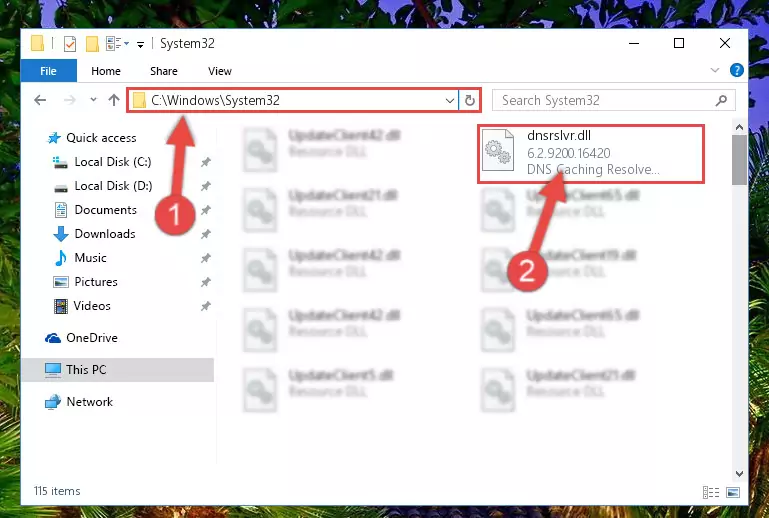
Step 2:Copying the Dnsrslvr.dll file into the Windows/System32 folder - If you are using a 64 Bit operating system, copy the "Dnsrslvr.dll" file and paste it into the "C:\Windows\sysWOW64" as well.
NOTE! On Windows operating systems with 64 Bit architecture, the dll file must be in both the "sysWOW64" folder as well as the "System32" folder. In other words, you must copy the "Dnsrslvr.dll" file into both folders.
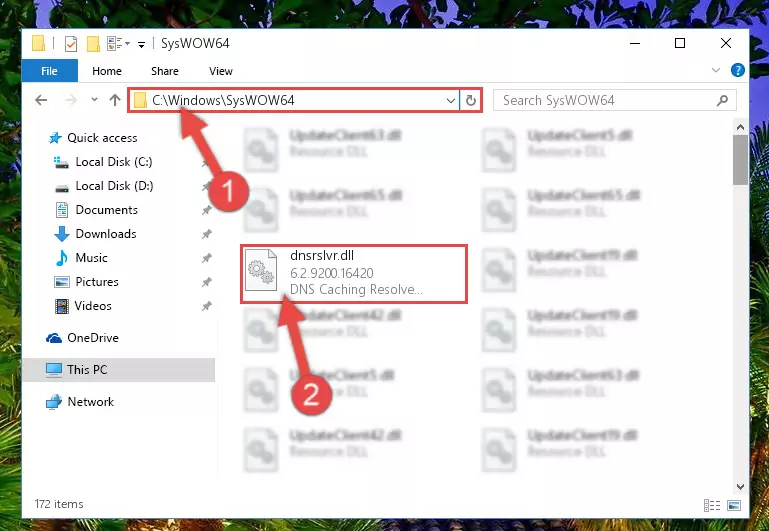
Step 3:Pasting the Dnsrslvr.dll file into the Windows/sysWOW64 folder - First, we must run the Windows Command Prompt as an administrator.
NOTE! We ran the Command Prompt on Windows 10. If you are using Windows 8.1, Windows 8, Windows 7, Windows Vista or Windows XP, you can use the same methods to run the Command Prompt as an administrator.
- Open the Start Menu and type in "cmd", but don't press Enter. Doing this, you will have run a search of your computer through the Start Menu. In other words, typing in "cmd" we did a search for the Command Prompt.
- When you see the "Command Prompt" option among the search results, push the "CTRL" + "SHIFT" + "ENTER " keys on your keyboard.
- A verification window will pop up asking, "Do you want to run the Command Prompt as with administrative permission?" Approve this action by saying, "Yes".

%windir%\System32\regsvr32.exe /u Dnsrslvr.dll
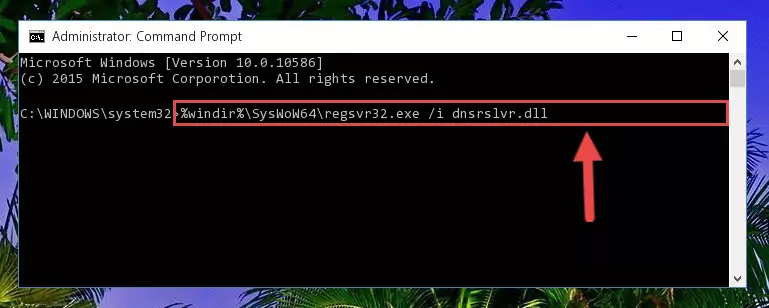
%windir%\SysWoW64\regsvr32.exe /u Dnsrslvr.dll
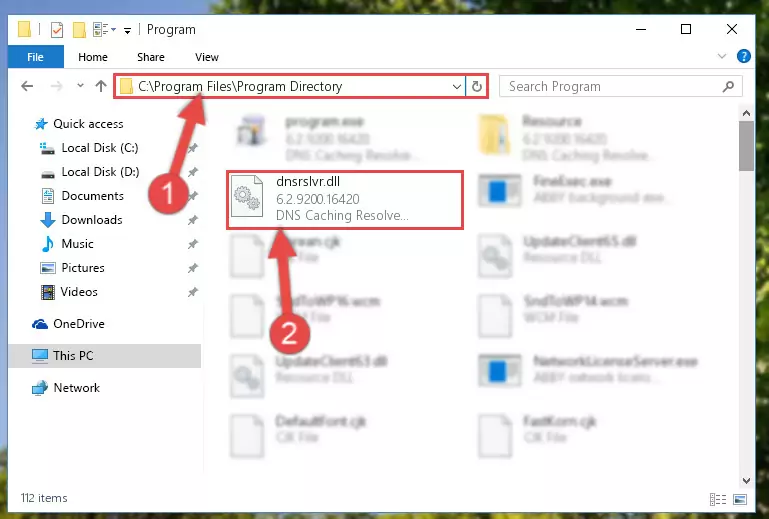
%windir%\System32\regsvr32.exe /i Dnsrslvr.dll
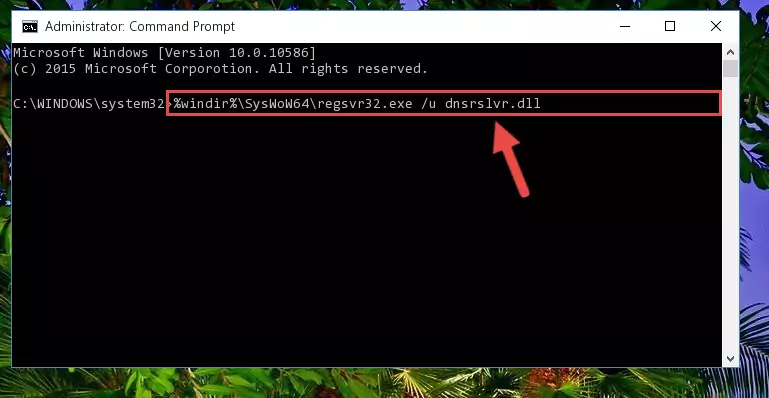
%windir%\SysWoW64\regsvr32.exe /i Dnsrslvr.dll
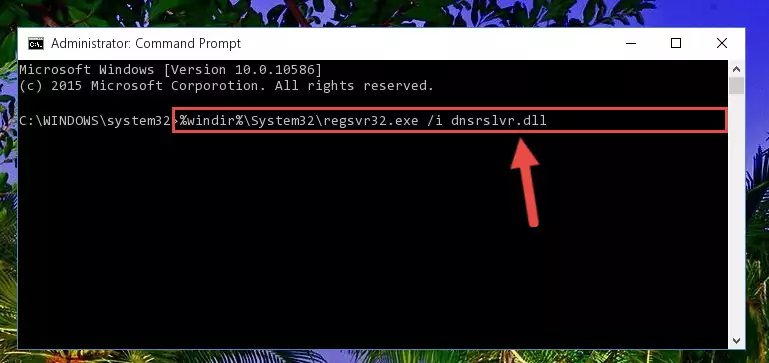
Method 2: Copying The Dnsrslvr.dll File Into The Software File Folder
- First, you must find the installation folder of the software (the software giving the dll error) you are going to install the dll file to. In order to find this folder, "Right-Click > Properties" on the software's shortcut.

Step 1:Opening the software's shortcut properties window - Open the software file folder by clicking the Open File Location button in the "Properties" window that comes up.

Step 2:Finding the software's file folder - Copy the Dnsrslvr.dll file into the folder we opened.
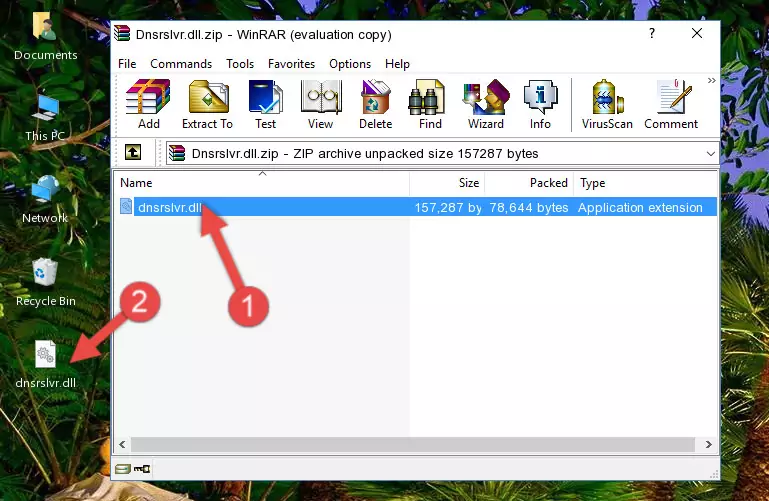
Step 3:Copying the Dnsrslvr.dll file into the file folder of the software. - The installation is complete. Run the software that is giving you the error. If the error is continuing, you may benefit from trying the 3rd Method as an alternative.
Method 3: Uninstalling and Reinstalling the Software that Gives You the Dnsrslvr.dll Error
- Push the "Windows" + "R" keys at the same time to open the Run window. Type the command below into the Run window that opens up and hit Enter. This process will open the "Programs and Features" window.
appwiz.cpl

Step 1:Opening the Programs and Features window using the appwiz.cpl command - On the Programs and Features screen that will come up, you will see the list of softwares on your computer. Find the software that gives you the dll error and with your mouse right-click it. The right-click menu will open. Click the "Uninstall" option in this menu to start the uninstall process.

Step 2:Uninstalling the software that gives you the dll error - You will see a "Do you want to uninstall this software?" confirmation window. Confirm the process and wait for the software to be completely uninstalled. The uninstall process can take some time. This time will change according to your computer's performance and the size of the software. After the software is uninstalled, restart your computer.

Step 3:Confirming the uninstall process - After restarting your computer, reinstall the software that was giving the error.
- This method may provide the solution to the dll error you're experiencing. If the dll error is continuing, the problem is most likely deriving from the Windows operating system. In order to fix dll errors deriving from the Windows operating system, complete the 4th Method and the 5th Method.
Method 4: Solving the Dnsrslvr.dll Error using the Windows System File Checker (sfc /scannow)
- First, we must run the Windows Command Prompt as an administrator.
NOTE! We ran the Command Prompt on Windows 10. If you are using Windows 8.1, Windows 8, Windows 7, Windows Vista or Windows XP, you can use the same methods to run the Command Prompt as an administrator.
- Open the Start Menu and type in "cmd", but don't press Enter. Doing this, you will have run a search of your computer through the Start Menu. In other words, typing in "cmd" we did a search for the Command Prompt.
- When you see the "Command Prompt" option among the search results, push the "CTRL" + "SHIFT" + "ENTER " keys on your keyboard.
- A verification window will pop up asking, "Do you want to run the Command Prompt as with administrative permission?" Approve this action by saying, "Yes".

sfc /scannow

Method 5: Fixing the Dnsrslvr.dll Error by Manually Updating Windows
Some softwares require updated dll files from the operating system. If your operating system is not updated, this requirement is not met and you will receive dll errors. Because of this, updating your operating system may solve the dll errors you are experiencing.
Most of the time, operating systems are automatically updated. However, in some situations, the automatic updates may not work. For situations like this, you may need to check for updates manually.
For every Windows version, the process of manually checking for updates is different. Because of this, we prepared a special guide for each Windows version. You can get our guides to manually check for updates based on the Windows version you use through the links below.
Windows Update Guides
Most Seen Dnsrslvr.dll Errors
It's possible that during the softwares' installation or while using them, the Dnsrslvr.dll file was damaged or deleted. You can generally see error messages listed below or similar ones in situations like this.
These errors we see are not unsolvable. If you've also received an error message like this, first you must download the Dnsrslvr.dll file by clicking the "Download" button in this page's top section. After downloading the file, you should install the file and complete the solution methods explained a little bit above on this page and mount it in Windows. If you do not have a hardware problem, one of the methods explained in this article will solve your problem.
- "Dnsrslvr.dll not found." error
- "The file Dnsrslvr.dll is missing." error
- "Dnsrslvr.dll access violation." error
- "Cannot register Dnsrslvr.dll." error
- "Cannot find Dnsrslvr.dll." error
- "This application failed to start because Dnsrslvr.dll was not found. Re-installing the application may fix this problem." error
