- Download Price:
- Free
- Dll Description:
- DolbyNet(tm) Audio Codec for RealAudio(tm)
- Versions:
- Size:
- 0.02 MB
- Operating Systems:
- Directory:
- D
- Downloads:
- 738 times.
About Dnet3260.dll
The Dnet3260.dll file is 0.02 MB. The download links are current and no negative feedback has been received by users. It has been downloaded 738 times since release.
Table of Contents
- About Dnet3260.dll
- Operating Systems Compatible with the Dnet3260.dll File
- Other Versions of the Dnet3260.dll File
- Steps to Download the Dnet3260.dll File
- Methods for Solving Dnet3260.dll
- Method 1: Installing the Dnet3260.dll File to the Windows System Folder
- Method 2: Copying The Dnet3260.dll File Into The Software File Folder
- Method 3: Uninstalling and Reinstalling the Software That Is Giving the Dnet3260.dll Error
- Method 4: Solving the Dnet3260.dll Error Using the Windows System File Checker
- Method 5: Fixing the Dnet3260.dll Error by Manually Updating Windows
- Common Dnet3260.dll Errors
- Dll Files Related to Dnet3260.dll
Operating Systems Compatible with the Dnet3260.dll File
Other Versions of the Dnet3260.dll File
The latest version of the Dnet3260.dll file is 6.0.7.1559 version. This dll file only has one version. There is no other version that can be downloaded.
- 6.0.7.1559 - 32 Bit (x86) Download directly this version now
Steps to Download the Dnet3260.dll File
- First, click on the green-colored "Download" button in the top left section of this page (The button that is marked in the picture).

Step 1:Start downloading the Dnet3260.dll file - When you click the "Download" button, the "Downloading" window will open. Don't close this window until the download process begins. The download process will begin in a few seconds based on your Internet speed and computer.
Methods for Solving Dnet3260.dll
ATTENTION! Before beginning the installation of the Dnet3260.dll file, you must download the file. If you don't know how to download the file or if you are having a problem while downloading, you can look at our download guide a few lines above.
Method 1: Installing the Dnet3260.dll File to the Windows System Folder
- The file you downloaded is a compressed file with the ".zip" extension. In order to install it, first, double-click the ".zip" file and open the file. You will see the file named "Dnet3260.dll" in the window that opens up. This is the file you need to install. Drag this file to the desktop with your mouse's left button.
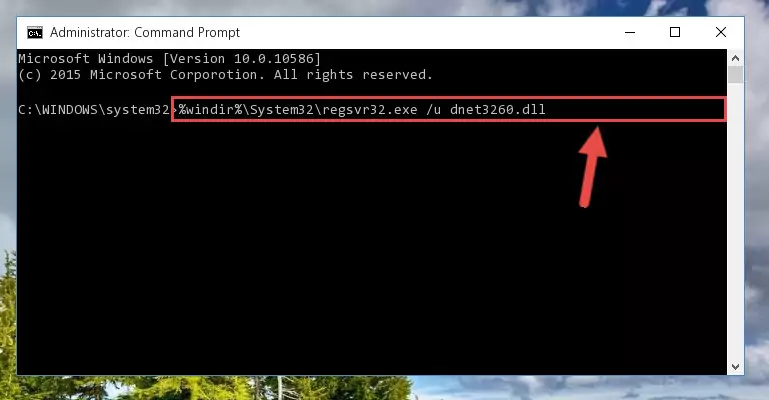
Step 1:Extracting the Dnet3260.dll file - Copy the "Dnet3260.dll" file file you extracted.
- Paste the dll file you copied into the "C:\Windows\System32" folder.
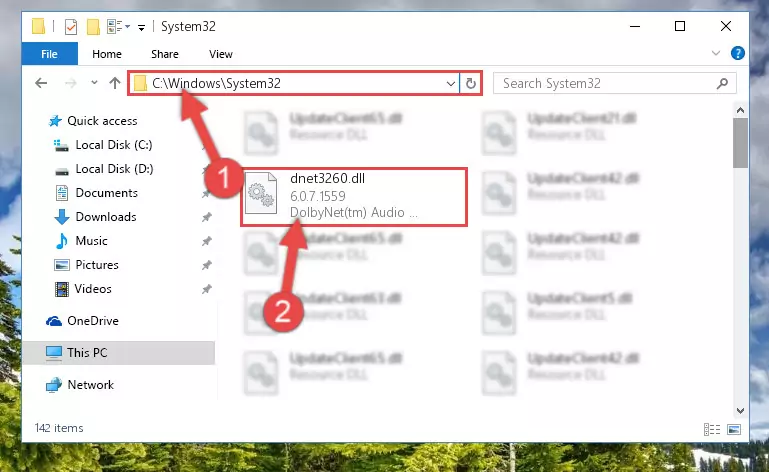
Step 3:Pasting the Dnet3260.dll file into the Windows/System32 folder - If your operating system has a 64 Bit architecture, copy the "Dnet3260.dll" file and paste it also into the "C:\Windows\sysWOW64" folder.
NOTE! On 64 Bit systems, the dll file must be in both the "sysWOW64" folder as well as the "System32" folder. In other words, you must copy the "Dnet3260.dll" file into both folders.
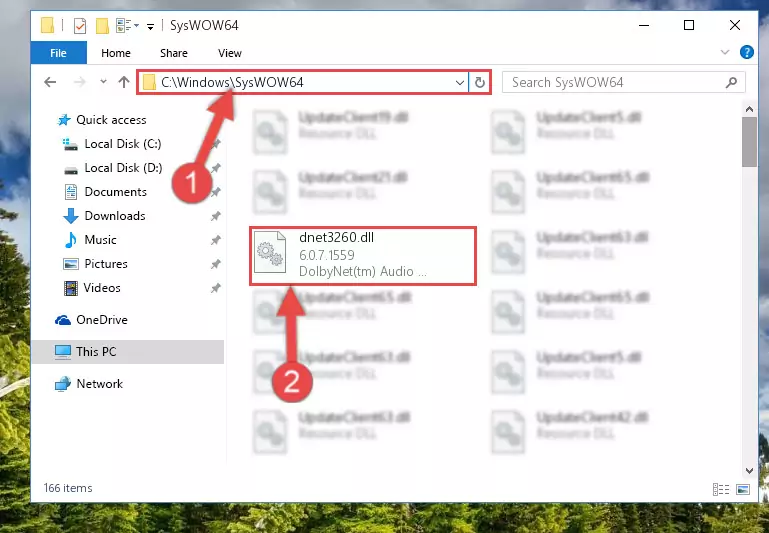
Step 4:Pasting the Dnet3260.dll file into the Windows/sysWOW64 folder - In order to complete this step, you must run the Command Prompt as administrator. In order to do this, all you have to do is follow the steps below.
NOTE! We ran the Command Prompt using Windows 10. If you are using Windows 8.1, Windows 8, Windows 7, Windows Vista or Windows XP, you can use the same method to run the Command Prompt as administrator.
- Open the Start Menu and before clicking anywhere, type "cmd" on your keyboard. This process will enable you to run a search through the Start Menu. We also typed in "cmd" to bring up the Command Prompt.
- Right-click the "Command Prompt" search result that comes up and click the Run as administrator" option.

Step 5:Running the Command Prompt as administrator - Paste the command below into the Command Line window that opens and hit the Enter key on your keyboard. This command will delete the Dnet3260.dll file's damaged registry (It will not delete the file you pasted into the System32 folder, but will delete the registry in Regedit. The file you pasted in the System32 folder will not be damaged in any way).
%windir%\System32\regsvr32.exe /u Dnet3260.dll
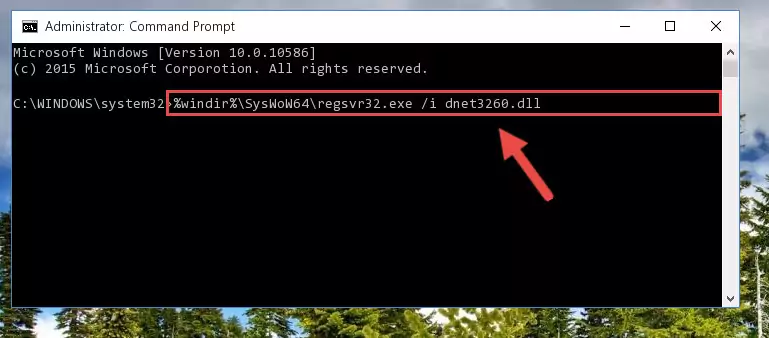
Step 6:Uninstalling the Dnet3260.dll file from the system registry - If you have a 64 Bit operating system, after running the command above, you must run the command below. This command will clean the Dnet3260.dll file's damaged registry in 64 Bit as well (The cleaning process will be in the registries in the Registry Editor< only. In other words, the dll file you paste into the SysWoW64 folder will stay as it).
%windir%\SysWoW64\regsvr32.exe /u Dnet3260.dll
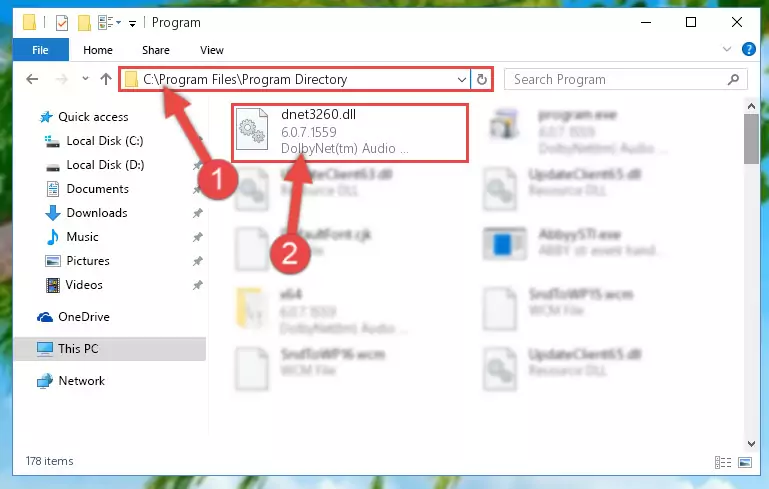
Step 7:Uninstalling the Dnet3260.dll file's broken registry from the Registry Editor (for 64 Bit) - You must create a new registry for the dll file that you deleted from the registry editor. In order to do this, copy the command below and paste it into the Command Line and hit Enter.
%windir%\System32\regsvr32.exe /i Dnet3260.dll
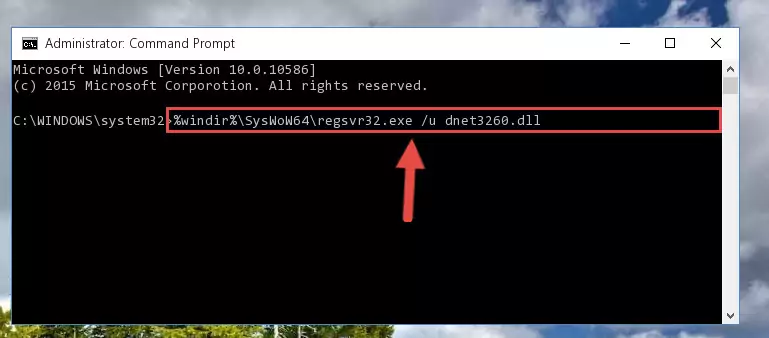
Step 8:Creating a new registry for the Dnet3260.dll file - If the Windows version you use has 64 Bit architecture, after running the command above, you must run the command below. With this command, you will create a clean registry for the problematic registry of the Dnet3260.dll file that we deleted.
%windir%\SysWoW64\regsvr32.exe /i Dnet3260.dll
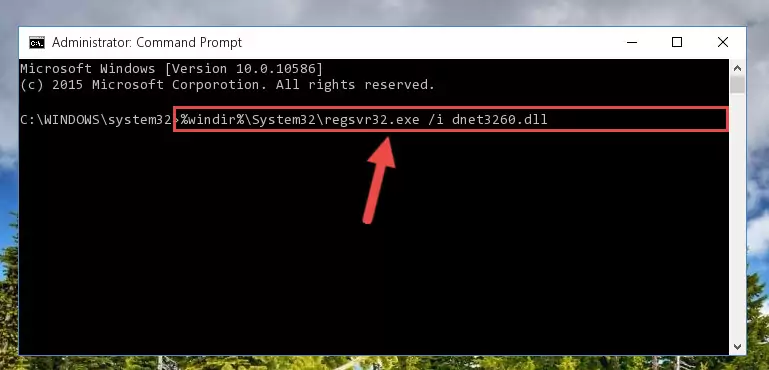
Step 9:Creating a clean registry for the Dnet3260.dll file (for 64 Bit) - If you did the processes in full, the installation should have finished successfully. If you received an error from the command line, you don't need to be anxious. Even if the Dnet3260.dll file was installed successfully, you can still receive error messages like these due to some incompatibilities. In order to test whether your dll problem was solved or not, try running the software giving the error message again. If the error is continuing, try the 2nd Method to solve this problem.
Method 2: Copying The Dnet3260.dll File Into The Software File Folder
- In order to install the dll file, you need to find the file folder for the software that was giving you errors such as "Dnet3260.dll is missing", "Dnet3260.dll not found" or similar error messages. In order to do that, Right-click the software's shortcut and click the Properties item in the right-click menu that appears.

Step 1:Opening the software shortcut properties window - Click on the Open File Location button that is found in the Properties window that opens up and choose the folder where the application is installed.

Step 2:Opening the file folder of the software - Copy the Dnet3260.dll file into the folder we opened.
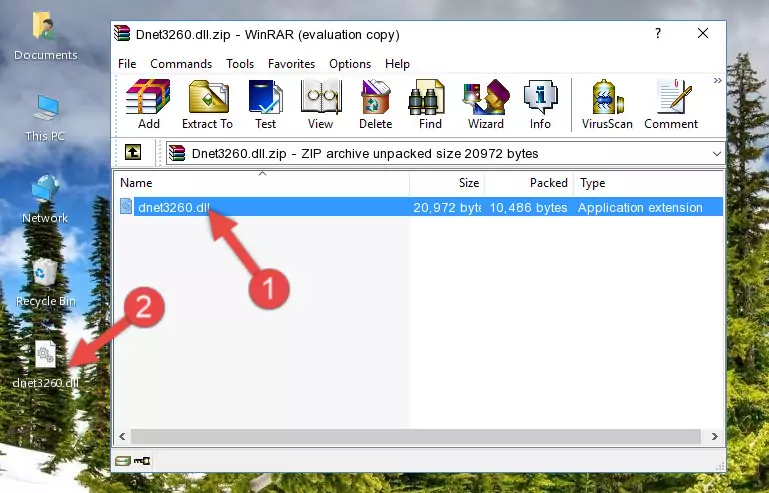
Step 3:Copying the Dnet3260.dll file into the file folder of the software. - The installation is complete. Run the software that is giving you the error. If the error is continuing, you may benefit from trying the 3rd Method as an alternative.
Method 3: Uninstalling and Reinstalling the Software That Is Giving the Dnet3260.dll Error
- Push the "Windows" + "R" keys at the same time to open the Run window. Type the command below into the Run window that opens up and hit Enter. This process will open the "Programs and Features" window.
appwiz.cpl

Step 1:Opening the Programs and Features window using the appwiz.cpl command - The Programs and Features screen will come up. You can see all the softwares installed on your computer in the list on this screen. Find the software giving you the dll error in the list and right-click it. Click the "Uninstall" item in the right-click menu that appears and begin the uninstall process.

Step 2:Starting the uninstall process for the software that is giving the error - A window will open up asking whether to confirm or deny the uninstall process for the software. Confirm the process and wait for the uninstall process to finish. Restart your computer after the software has been uninstalled from your computer.

Step 3:Confirming the removal of the software - After restarting your computer, reinstall the software that was giving the error.
- This process may help the dll problem you are experiencing. If you are continuing to get the same dll error, the problem is most likely with Windows. In order to fix dll problems relating to Windows, complete the 4th Method and 5th Method.
Method 4: Solving the Dnet3260.dll Error Using the Windows System File Checker
- In order to complete this step, you must run the Command Prompt as administrator. In order to do this, all you have to do is follow the steps below.
NOTE! We ran the Command Prompt using Windows 10. If you are using Windows 8.1, Windows 8, Windows 7, Windows Vista or Windows XP, you can use the same method to run the Command Prompt as administrator.
- Open the Start Menu and before clicking anywhere, type "cmd" on your keyboard. This process will enable you to run a search through the Start Menu. We also typed in "cmd" to bring up the Command Prompt.
- Right-click the "Command Prompt" search result that comes up and click the Run as administrator" option.

Step 1:Running the Command Prompt as administrator - Paste the command in the line below into the Command Line that opens up and press Enter key.
sfc /scannow

Step 2:solving Windows system errors using the sfc /scannow command - The scan and repair process can take some time depending on your hardware and amount of system errors. Wait for the process to complete. After the repair process finishes, try running the software that is giving you're the error.
Method 5: Fixing the Dnet3260.dll Error by Manually Updating Windows
Most of the time, softwares have been programmed to use the most recent dll files. If your operating system is not updated, these files cannot be provided and dll errors appear. So, we will try to solve the dll errors by updating the operating system.
Since the methods to update Windows versions are different from each other, we found it appropriate to prepare a separate article for each Windows version. You can get our update article that relates to your operating system version by using the links below.
Guides to Manually Update the Windows Operating System
Common Dnet3260.dll Errors
The Dnet3260.dll file being damaged or for any reason being deleted can cause softwares or Windows system tools (Windows Media Player, Paint, etc.) that use this file to produce an error. Below you can find a list of errors that can be received when the Dnet3260.dll file is missing.
If you have come across one of these errors, you can download the Dnet3260.dll file by clicking on the "Download" button on the top-left of this page. We explained to you how to use the file you'll download in the above sections of this writing. You can see the suggestions we gave on how to solve your problem by scrolling up on the page.
- "Dnet3260.dll not found." error
- "The file Dnet3260.dll is missing." error
- "Dnet3260.dll access violation." error
- "Cannot register Dnet3260.dll." error
- "Cannot find Dnet3260.dll." error
- "This application failed to start because Dnet3260.dll was not found. Re-installing the application may fix this problem." error
