- Download Price:
- Free
- Dll Description:
- Microsoft Commerce Server DirectMailer Proxy/Stub DLL
- Versions:
- Size:
- 0.04 MB
- Operating Systems:
- Directory:
- D
- Downloads:
- 786 times.
Dmlserviceps.dll Explanation
The Dmlserviceps.dll library is 0.04 MB. The download links for this library are clean and no user has given any negative feedback. From the time it was offered for download, it has been downloaded 786 times.
Table of Contents
- Dmlserviceps.dll Explanation
- Operating Systems That Can Use the Dmlserviceps.dll Library
- All Versions of the Dmlserviceps.dll Library
- How to Download Dmlserviceps.dll
- How to Install Dmlserviceps.dll? How to Fix Dmlserviceps.dll Errors?
- Method 1: Installing the Dmlserviceps.dll Library to the Windows System Directory
- Method 2: Copying the Dmlserviceps.dll Library to the Program Installation Directory
- Method 3: Uninstalling and Reinstalling the Program that Gives You the Dmlserviceps.dll Error
- Method 4: Fixing the Dmlserviceps.dll error with the Windows System File Checker
- Method 5: Fixing the Dmlserviceps.dll Errors by Manually Updating Windows
- Common Dmlserviceps.dll Errors
- Other Dynamic Link Libraries Used with Dmlserviceps.dll
Operating Systems That Can Use the Dmlserviceps.dll Library
All Versions of the Dmlserviceps.dll Library
The last version of the Dmlserviceps.dll library is the 4.0.0.1655 version. Outside of this version, there is no other version released
- 4.0.0.1655 - 32 Bit (x86) Download directly this version
How to Download Dmlserviceps.dll
- First, click the "Download" button with the green background (The button marked in the picture).

Step 1:Download the Dmlserviceps.dll library - After clicking the "Download" button at the top of the page, the "Downloading" page will open up and the download process will begin. Definitely do not close this page until the download begins. Our site will connect you to the closest DLL Downloader.com download server in order to offer you the fastest downloading performance. Connecting you to the server can take a few seconds.
How to Install Dmlserviceps.dll? How to Fix Dmlserviceps.dll Errors?
ATTENTION! Before continuing on to install the Dmlserviceps.dll library, you need to download the library. If you have not downloaded it yet, download it before continuing on to the installation steps. If you are having a problem while downloading the library, you can browse the download guide a few lines above.
Method 1: Installing the Dmlserviceps.dll Library to the Windows System Directory
- The file you are going to download is a compressed file with the ".zip" extension. You cannot directly install the ".zip" file. First, you need to extract the dynamic link library from inside it. So, double-click the file with the ".zip" extension that you downloaded and open the file.
- You will see the library named "Dmlserviceps.dll" in the window that opens up. This is the library we are going to install. Click the library once with the left mouse button. By doing this you will have chosen the library.
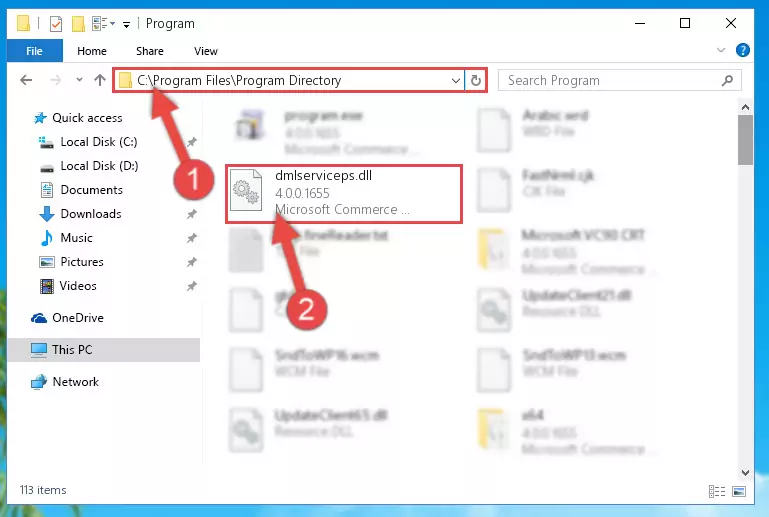
Step 2:Choosing the Dmlserviceps.dll library - Click the "Extract To" symbol marked in the picture. To extract the dynamic link library, it will want you to choose the desired location. Choose the "Desktop" location and click "OK" to extract the library to the desktop. In order to do this, you need to use the Winrar program. If you do not have this program, you can find and download it through a quick search on the Internet.
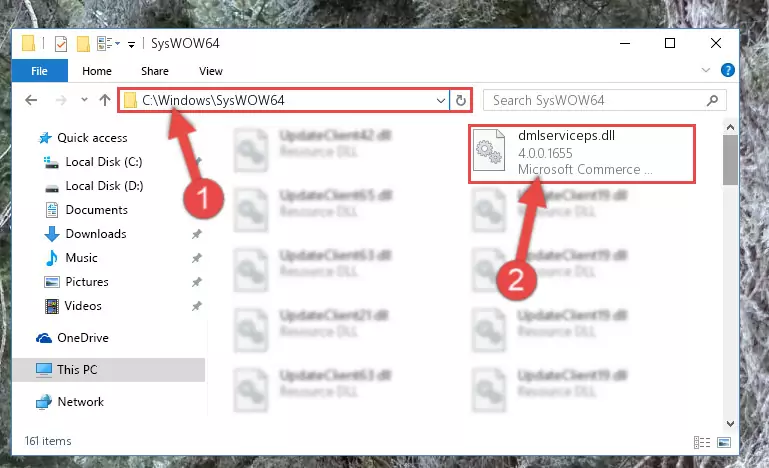
Step 3:Extracting the Dmlserviceps.dll library to the desktop - Copy the "Dmlserviceps.dll" library and paste it into the "C:\Windows\System32" directory.
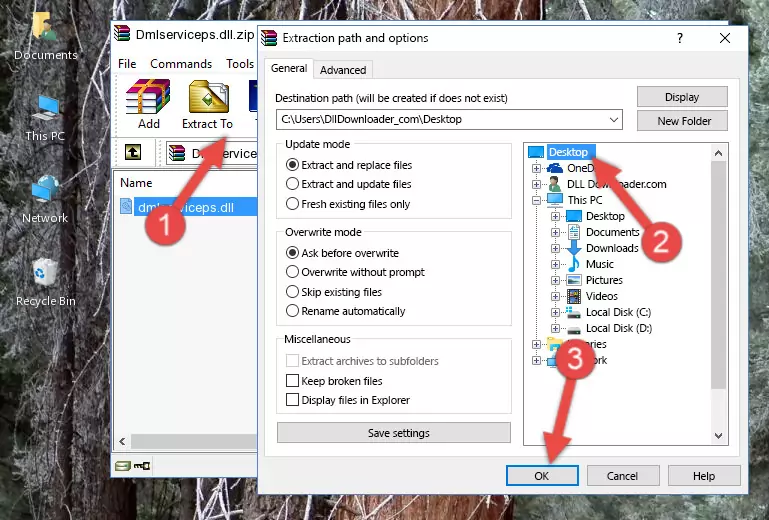
Step 4:Copying the Dmlserviceps.dll library into the Windows/System32 directory - If your operating system has a 64 Bit architecture, copy the "Dmlserviceps.dll" library and paste it also into the "C:\Windows\sysWOW64" directory.
NOTE! On 64 Bit systems, the dynamic link library must be in both the "sysWOW64" directory as well as the "System32" directory. In other words, you must copy the "Dmlserviceps.dll" library into both directories.
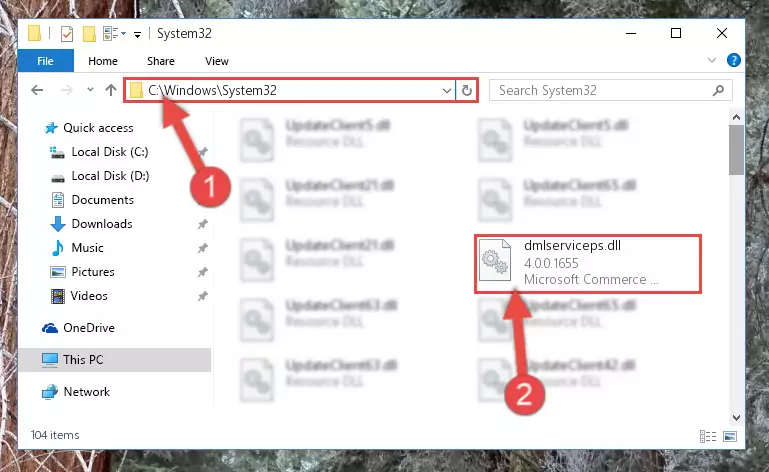
Step 5:Pasting the Dmlserviceps.dll library into the Windows/sysWOW64 directory - First, we must run the Windows Command Prompt as an administrator.
NOTE! We ran the Command Prompt on Windows 10. If you are using Windows 8.1, Windows 8, Windows 7, Windows Vista or Windows XP, you can use the same methods to run the Command Prompt as an administrator.
- Open the Start Menu and type in "cmd", but don't press Enter. Doing this, you will have run a search of your computer through the Start Menu. In other words, typing in "cmd" we did a search for the Command Prompt.
- When you see the "Command Prompt" option among the search results, push the "CTRL" + "SHIFT" + "ENTER " keys on your keyboard.
- A verification window will pop up asking, "Do you want to run the Command Prompt as with administrative permission?" Approve this action by saying, "Yes".

%windir%\System32\regsvr32.exe /u Dmlserviceps.dll
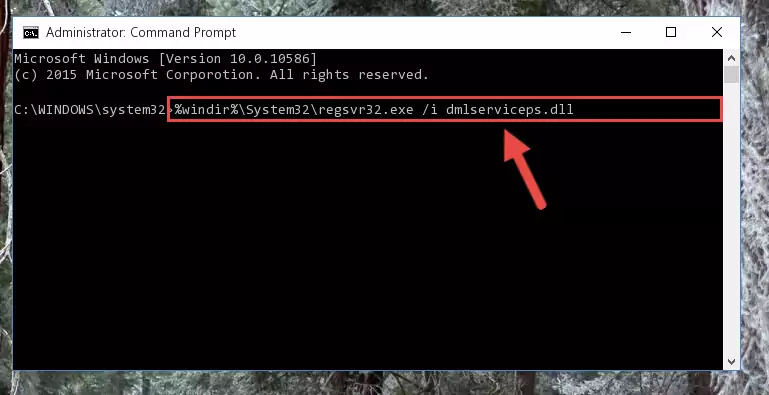
%windir%\SysWoW64\regsvr32.exe /u Dmlserviceps.dll
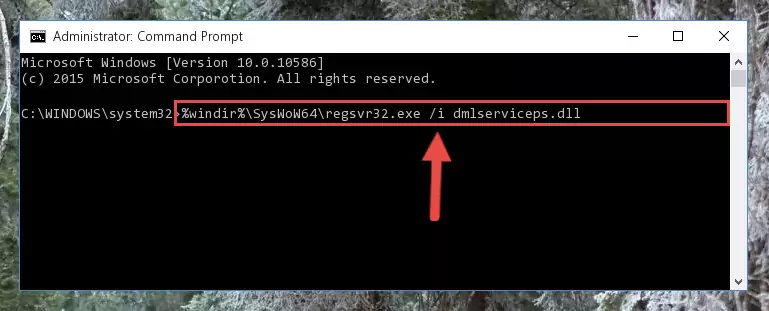
%windir%\System32\regsvr32.exe /i Dmlserviceps.dll
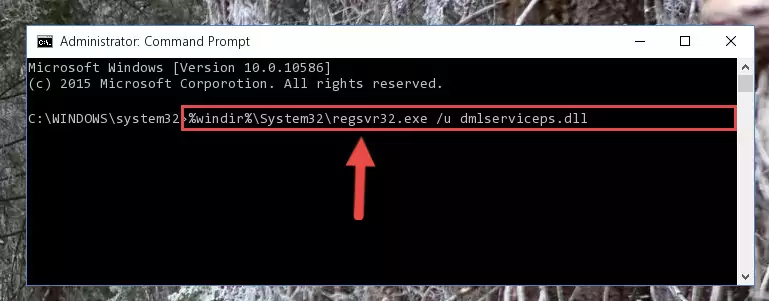
%windir%\SysWoW64\regsvr32.exe /i Dmlserviceps.dll
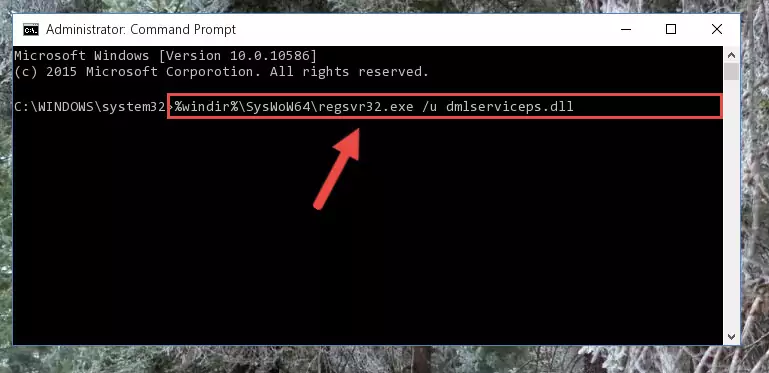
Method 2: Copying the Dmlserviceps.dll Library to the Program Installation Directory
- First, you need to find the installation directory for the program you are receiving the "Dmlserviceps.dll not found", "Dmlserviceps.dll is missing" or other similar dll errors. In order to do this, right-click on the shortcut for the program and click the Properties option from the options that come up.

Step 1:Opening program properties - Open the program's installation directory by clicking on the Open File Location button in the Properties window that comes up.

Step 2:Opening the program's installation directory - Copy the Dmlserviceps.dll library into this directory that opens.
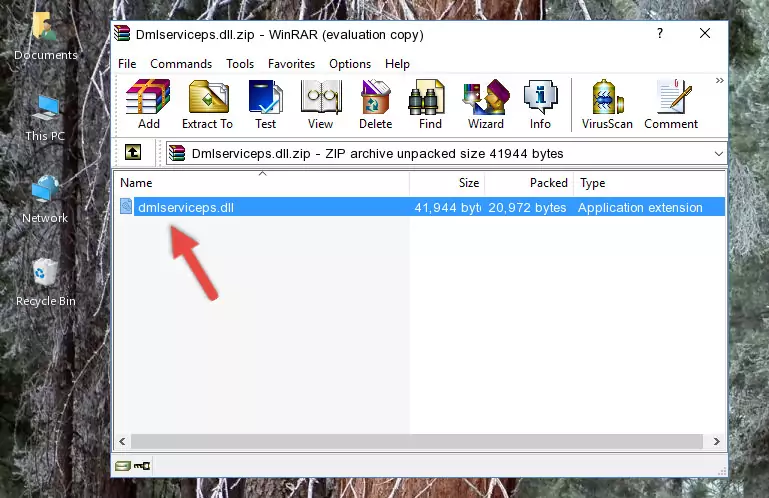
Step 3:Copying the Dmlserviceps.dll library into the program's installation directory - This is all there is to the process. Now, try to run the program again. If the problem still is not solved, you can try the 3rd Method.
Method 3: Uninstalling and Reinstalling the Program that Gives You the Dmlserviceps.dll Error
- Open the Run tool by pushing the "Windows" + "R" keys found on your keyboard. Type the command below into the "Open" field of the Run window that opens up and press Enter. This command will open the "Programs and Features" tool.
appwiz.cpl

Step 1:Opening the Programs and Features tool with the appwiz.cpl command - The programs listed in the Programs and Features window that opens up are the programs installed on your computer. Find the program that gives you the dll error and run the "Right-Click > Uninstall" command on this program.

Step 2:Uninstalling the program from your computer - Following the instructions that come up, uninstall the program from your computer and restart your computer.

Step 3:Following the verification and instructions for the program uninstall process - After restarting your computer, reinstall the program that was giving the error.
- You can fix the error you are expericing with this method. If the dll error is continuing in spite of the solution methods you are using, the source of the problem is the Windows operating system. In order to fix dll errors in Windows you will need to complete the 4th Method and the 5th Method in the list.
Method 4: Fixing the Dmlserviceps.dll error with the Windows System File Checker
- First, we must run the Windows Command Prompt as an administrator.
NOTE! We ran the Command Prompt on Windows 10. If you are using Windows 8.1, Windows 8, Windows 7, Windows Vista or Windows XP, you can use the same methods to run the Command Prompt as an administrator.
- Open the Start Menu and type in "cmd", but don't press Enter. Doing this, you will have run a search of your computer through the Start Menu. In other words, typing in "cmd" we did a search for the Command Prompt.
- When you see the "Command Prompt" option among the search results, push the "CTRL" + "SHIFT" + "ENTER " keys on your keyboard.
- A verification window will pop up asking, "Do you want to run the Command Prompt as with administrative permission?" Approve this action by saying, "Yes".

sfc /scannow

Method 5: Fixing the Dmlserviceps.dll Errors by Manually Updating Windows
Some programs require updated dynamic link libraries from the operating system. If your operating system is not updated, this requirement is not met and you will receive dll errors. Because of this, updating your operating system may solve the dll errors you are experiencing.
Most of the time, operating systems are automatically updated. However, in some situations, the automatic updates may not work. For situations like this, you may need to check for updates manually.
For every Windows version, the process of manually checking for updates is different. Because of this, we prepared a special guide for each Windows version. You can get our guides to manually check for updates based on the Windows version you use through the links below.
Windows Update Guides
Common Dmlserviceps.dll Errors
If the Dmlserviceps.dll library is missing or the program using this library has not been installed correctly, you can get errors related to the Dmlserviceps.dll library. Dynamic link libraries being missing can sometimes cause basic Windows programs to also give errors. You can even receive an error when Windows is loading. You can find the error messages that are caused by the Dmlserviceps.dll library.
If you don't know how to install the Dmlserviceps.dll library you will download from our site, you can browse the methods above. Above we explained all the processes you can do to fix the dll error you are receiving. If the error is continuing after you have completed all these methods, please use the comment form at the bottom of the page to contact us. Our editor will respond to your comment shortly.
- "Dmlserviceps.dll not found." error
- "The file Dmlserviceps.dll is missing." error
- "Dmlserviceps.dll access violation." error
- "Cannot register Dmlserviceps.dll." error
- "Cannot find Dmlserviceps.dll." error
- "This application failed to start because Dmlserviceps.dll was not found. Re-installing the application may fix this problem." error
