- Download Price:
- Free
- Dll Description:
- Microsoft Commerce Server DirectMailer Pipeline Components
- Versions:
- Size:
- 0.07 MB
- Operating Systems:
- Directory:
- D
- Downloads:
- 683 times.
Dmlpipe.dll Explanation
The size of this dll file is 0.07 MB and its download links are healthy. It has been downloaded 683 times already.
Table of Contents
- Dmlpipe.dll Explanation
- Operating Systems Compatible with the Dmlpipe.dll File
- Other Versions of the Dmlpipe.dll File
- Guide to Download Dmlpipe.dll
- How to Install Dmlpipe.dll? How to Fix Dmlpipe.dll Errors?
- Method 1: Solving the DLL Error by Copying the Dmlpipe.dll File to the Windows System Folder
- Method 2: Copying the Dmlpipe.dll File to the Software File Folder
- Method 3: Uninstalling and Reinstalling the Software That Is Giving the Dmlpipe.dll Error
- Method 4: Solving the Dmlpipe.dll Error Using the Windows System File Checker
- Method 5: Getting Rid of Dmlpipe.dll Errors by Updating the Windows Operating System
- Most Seen Dmlpipe.dll Errors
- Dll Files Similar to Dmlpipe.dll
Operating Systems Compatible with the Dmlpipe.dll File
Other Versions of the Dmlpipe.dll File
The latest version of the Dmlpipe.dll file is 4.0.0.1655 version. This dll file only has one version. There is no other version that can be downloaded.
- 4.0.0.1655 - 32 Bit (x86) Download directly this version now
Guide to Download Dmlpipe.dll
- Click on the green-colored "Download" button (The button marked in the picture below).

Step 1:Starting the download process for Dmlpipe.dll - After clicking the "Download" button at the top of the page, the "Downloading" page will open up and the download process will begin. Definitely do not close this page until the download begins. Our site will connect you to the closest DLL Downloader.com download server in order to offer you the fastest downloading performance. Connecting you to the server can take a few seconds.
How to Install Dmlpipe.dll? How to Fix Dmlpipe.dll Errors?
ATTENTION! Before beginning the installation of the Dmlpipe.dll file, you must download the file. If you don't know how to download the file or if you are having a problem while downloading, you can look at our download guide a few lines above.
Method 1: Solving the DLL Error by Copying the Dmlpipe.dll File to the Windows System Folder
- The file you downloaded is a compressed file with the extension ".zip". This file cannot be installed. To be able to install it, first you need to extract the dll file from within it. So, first double-click the file with the ".zip" extension and open the file.
- You will see the file named "Dmlpipe.dll" in the window that opens. This is the file you need to install. Click on the dll file with the left button of the mouse. By doing this, you select the file.
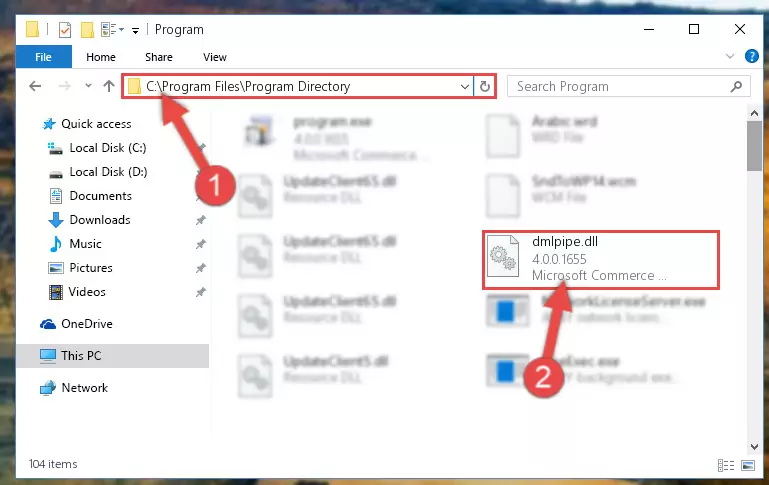
Step 2:Choosing the Dmlpipe.dll file - Click on the "Extract To" button, which is marked in the picture. In order to do this, you will need the Winrar software. If you don't have the software, it can be found doing a quick search on the Internet and you can download it (The Winrar software is free).
- After clicking the "Extract to" button, a window where you can choose the location you want will open. Choose the "Desktop" location in this window and extract the dll file to the desktop by clicking the "Ok" button.

Step 3:Extracting the Dmlpipe.dll file to the desktop - Copy the "Dmlpipe.dll" file you extracted and paste it into the "C:\Windows\System32" folder.
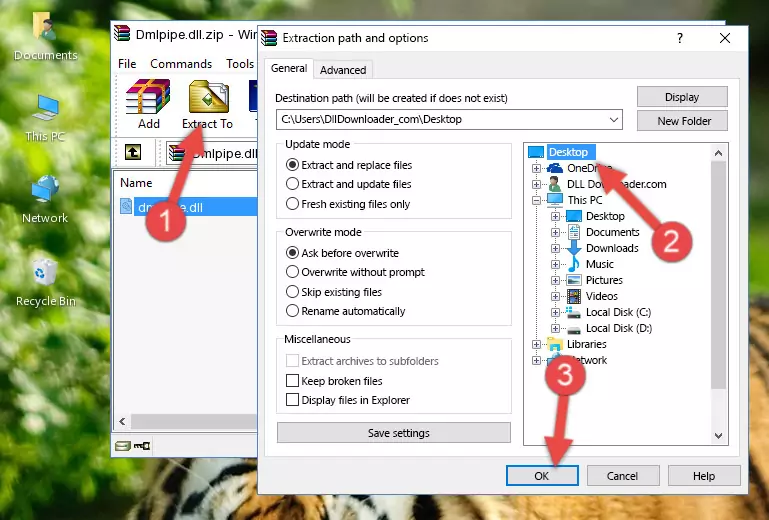
Step 3:Copying the Dmlpipe.dll file into the Windows/System32 folder - If you are using a 64 Bit operating system, copy the "Dmlpipe.dll" file and paste it into the "C:\Windows\sysWOW64" as well.
NOTE! On Windows operating systems with 64 Bit architecture, the dll file must be in both the "sysWOW64" folder as well as the "System32" folder. In other words, you must copy the "Dmlpipe.dll" file into both folders.
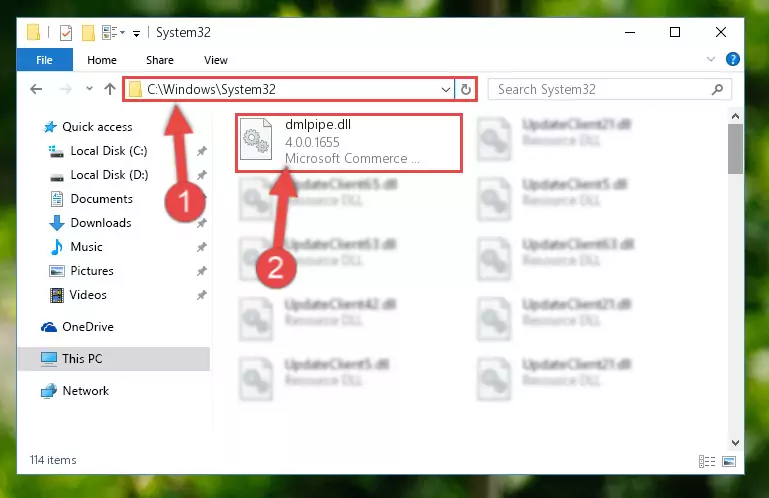
Step 4:Pasting the Dmlpipe.dll file into the Windows/sysWOW64 folder - First, we must run the Windows Command Prompt as an administrator.
NOTE! We ran the Command Prompt on Windows 10. If you are using Windows 8.1, Windows 8, Windows 7, Windows Vista or Windows XP, you can use the same methods to run the Command Prompt as an administrator.
- Open the Start Menu and type in "cmd", but don't press Enter. Doing this, you will have run a search of your computer through the Start Menu. In other words, typing in "cmd" we did a search for the Command Prompt.
- When you see the "Command Prompt" option among the search results, push the "CTRL" + "SHIFT" + "ENTER " keys on your keyboard.
- A verification window will pop up asking, "Do you want to run the Command Prompt as with administrative permission?" Approve this action by saying, "Yes".

%windir%\System32\regsvr32.exe /u Dmlpipe.dll
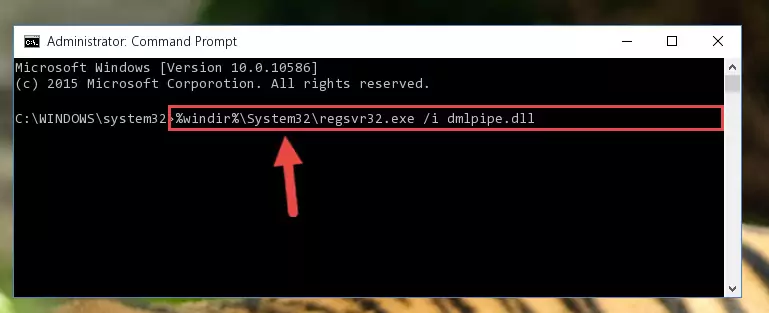
%windir%\SysWoW64\regsvr32.exe /u Dmlpipe.dll
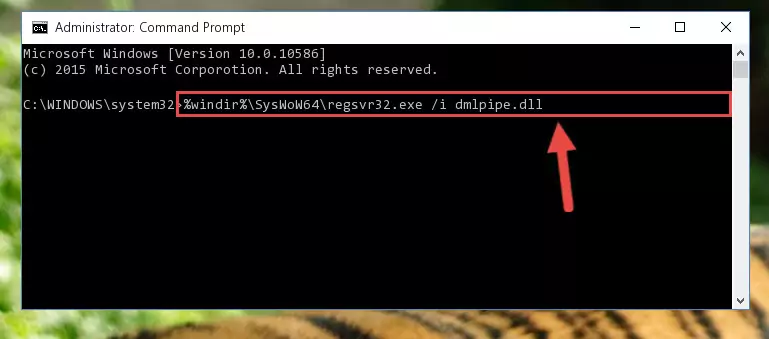
%windir%\System32\regsvr32.exe /i Dmlpipe.dll
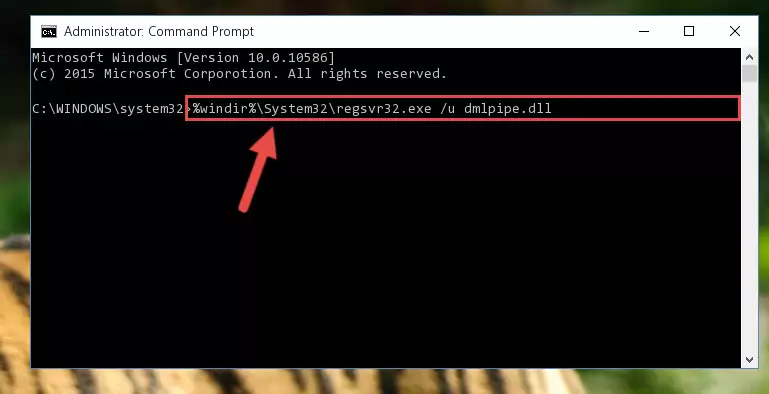
%windir%\SysWoW64\regsvr32.exe /i Dmlpipe.dll
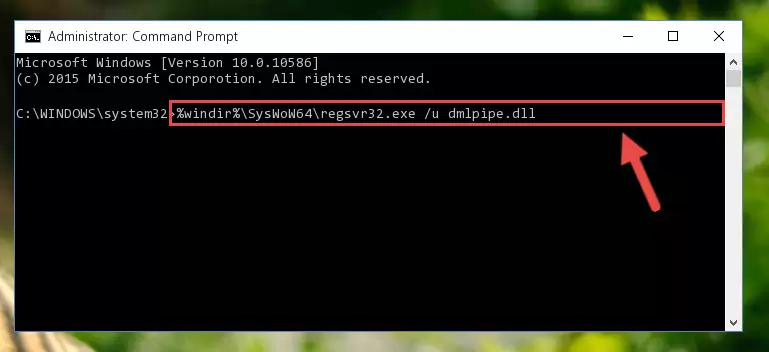
Method 2: Copying the Dmlpipe.dll File to the Software File Folder
- First, you need to find the file folder for the software you are receiving the "Dmlpipe.dll not found", "Dmlpipe.dll is missing" or other similar dll errors. In order to do this, right-click on the shortcut for the software and click the Properties option from the options that come up.

Step 1:Opening software properties - Open the software's file folder by clicking on the Open File Location button in the Properties window that comes up.

Step 2:Opening the software's file folder - Copy the Dmlpipe.dll file into this folder that opens.
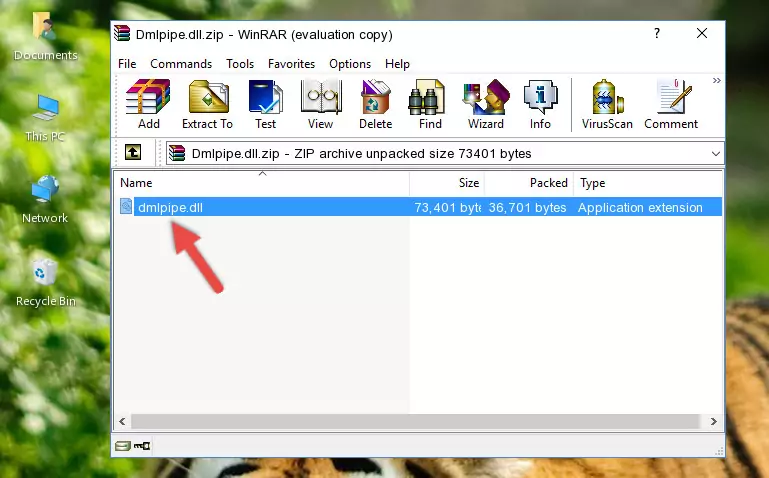
Step 3:Copying the Dmlpipe.dll file into the software's file folder - This is all there is to the process. Now, try to run the software again. If the problem still is not solved, you can try the 3rd Method.
Method 3: Uninstalling and Reinstalling the Software That Is Giving the Dmlpipe.dll Error
- Push the "Windows" + "R" keys at the same time to open the Run window. Type the command below into the Run window that opens up and hit Enter. This process will open the "Programs and Features" window.
appwiz.cpl

Step 1:Opening the Programs and Features window using the appwiz.cpl command - The Programs and Features window will open up. Find the software that is giving you the dll error in this window that lists all the softwares on your computer and "Right-Click > Uninstall" on this software.

Step 2:Uninstalling the software that is giving you the error message from your computer. - Uninstall the software from your computer by following the steps that come up and restart your computer.

Step 3:Following the confirmation and steps of the software uninstall process - 4. After restarting your computer, reinstall the software that was giving you the error.
- This process may help the dll problem you are experiencing. If you are continuing to get the same dll error, the problem is most likely with Windows. In order to fix dll problems relating to Windows, complete the 4th Method and 5th Method.
Method 4: Solving the Dmlpipe.dll Error Using the Windows System File Checker
- First, we must run the Windows Command Prompt as an administrator.
NOTE! We ran the Command Prompt on Windows 10. If you are using Windows 8.1, Windows 8, Windows 7, Windows Vista or Windows XP, you can use the same methods to run the Command Prompt as an administrator.
- Open the Start Menu and type in "cmd", but don't press Enter. Doing this, you will have run a search of your computer through the Start Menu. In other words, typing in "cmd" we did a search for the Command Prompt.
- When you see the "Command Prompt" option among the search results, push the "CTRL" + "SHIFT" + "ENTER " keys on your keyboard.
- A verification window will pop up asking, "Do you want to run the Command Prompt as with administrative permission?" Approve this action by saying, "Yes".

sfc /scannow

Method 5: Getting Rid of Dmlpipe.dll Errors by Updating the Windows Operating System
Most of the time, softwares have been programmed to use the most recent dll files. If your operating system is not updated, these files cannot be provided and dll errors appear. So, we will try to solve the dll errors by updating the operating system.
Since the methods to update Windows versions are different from each other, we found it appropriate to prepare a separate article for each Windows version. You can get our update article that relates to your operating system version by using the links below.
Guides to Manually Update for All Windows Versions
Most Seen Dmlpipe.dll Errors
If the Dmlpipe.dll file is missing or the software using this file has not been installed correctly, you can get errors related to the Dmlpipe.dll file. Dll files being missing can sometimes cause basic Windows softwares to also give errors. You can even receive an error when Windows is loading. You can find the error messages that are caused by the Dmlpipe.dll file.
If you don't know how to install the Dmlpipe.dll file you will download from our site, you can browse the methods above. Above we explained all the processes you can do to solve the dll error you are receiving. If the error is continuing after you have completed all these methods, please use the comment form at the bottom of the page to contact us. Our editor will respond to your comment shortly.
- "Dmlpipe.dll not found." error
- "The file Dmlpipe.dll is missing." error
- "Dmlpipe.dll access violation." error
- "Cannot register Dmlpipe.dll." error
- "Cannot find Dmlpipe.dll." error
- "This application failed to start because Dmlpipe.dll was not found. Re-installing the application may fix this problem." error
