- Download Price:
- Free
- Dll Description:
- Disk Management Snap-in Support Library
- Versions:
-
- 2600.2180.503.02 - (Latest) for 32 Bit (x86)
- 2600.5512.503.0 for 32 Bit (x86)
- 2600.2180.503.0 for 32 Bit (x86)
- 6.3.9600.17031 for 32 Bit (x86)
- 6.2.9200.16384 for 32 Bit (x86)
- 6.1.7600.16385 for 32 Bit (x86)
- 6.1.7600.16385 for 64 Bit (x64)
- 6.0.6001.18000 for 32 Bit (x86)
- 6.0.6001.18000 for 64 Bit (x64)
- 5.2.3790.3959 for 32 Bit (x86)
- 6.1.7100.0 for 32 Bit (x86)
- Size:
- 0.18 MB for 32 Bit (x86)
- 0.27 MB for 64 Bit (x64)
- Operating Systems:
- Developers:
- Directory:
- D
- Downloads:
- 7120 times.
About Dmdskmgr.dll
The Dmdskmgr.dll library is a system file including functions needed by many programs, games, and system tools. This dynamic link library is produced by the Microsoft.
The Dmdskmgr.dll library is 0.18 MB for 32 Bit and 0.27 MB for 64 Bit. The download links have been checked and there are no problems. You can download it without a problem. Currently, it has been downloaded 7120 times.
Table of Contents
- About Dmdskmgr.dll
- Operating Systems That Can Use the Dmdskmgr.dll Library
- All Versions of the Dmdskmgr.dll Library
- How to Download Dmdskmgr.dll
- Methods for Fixing Dmdskmgr.dll
- Method 1: Installing the Dmdskmgr.dll Library to the Windows System Directory
- Method 2: Copying The Dmdskmgr.dll Library Into The Program Installation Directory
- Method 3: Uninstalling and Reinstalling the Program That Is Giving the Dmdskmgr.dll Error
- Method 4: Fixing the Dmdskmgr.dll Issue by Using the Windows System File Checker (scf scannow)
- Method 5: Fixing the Dmdskmgr.dll Error by Updating Windows
- Most Seen Dmdskmgr.dll Errors
- Dynamic Link Libraries Similar to Dmdskmgr.dll
Operating Systems That Can Use the Dmdskmgr.dll Library
- Windows 10
- Windows 10 64 Bit
- Windows 8.1
- Windows 8.1 64 Bit
- Windows 8
- Windows 8 64 Bit
- Windows 7
- Windows 7 64 Bit
- Windows Vista
- Windows Vista 64 Bit
- Windows XP
- Windows XP 64 Bit
All Versions of the Dmdskmgr.dll Library
The last version of the Dmdskmgr.dll library is the 2600.2180.503.02 version released on 2012-07-31 for 32 Bit and 6.1.7600.16385 version for 64 Bit. There have been 10 versions previously released. All versions of the Dynamic link library are listed below from newest to oldest.
- 2600.2180.503.02 - 32 Bit (x86) (2012-07-31) Download directly this version
- 2600.5512.503.0 - 32 Bit (x86) Download directly this version
- 2600.2180.503.0 - 32 Bit (x86) Download directly this version
- 6.3.9600.17031 - 32 Bit (x86) Download directly this version
- 6.2.9200.16384 - 32 Bit (x86) Download directly this version
- 6.1.7600.16385 - 32 Bit (x86) Download directly this version
- 6.1.7600.16385 - 64 Bit (x64) Download directly this version
- 6.0.6001.18000 - 32 Bit (x86) Download directly this version
- 6.0.6001.18000 - 64 Bit (x64) Download directly this version
- 5.2.3790.3959 - 32 Bit (x86) Download directly this version
- 6.1.7100.0 - 32 Bit (x86) Download directly this version
How to Download Dmdskmgr.dll
- First, click the "Download" button with the green background (The button marked in the picture).

Step 1:Download the Dmdskmgr.dll library - The downloading page will open after clicking the Download button. After the page opens, in order to download the Dmdskmgr.dll library the best server will be found and the download process will begin within a few seconds. In the meantime, you shouldn't close the page.
Methods for Fixing Dmdskmgr.dll
ATTENTION! In order to install the Dmdskmgr.dll library, you must first download it. If you haven't downloaded it, before continuing on with the installation, download the library. If you don't know how to download it, all you need to do is look at the dll download guide found on the top line.
Method 1: Installing the Dmdskmgr.dll Library to the Windows System Directory
- The file you will download is a compressed file with the ".zip" extension. You cannot directly install the ".zip" file. Because of this, first, double-click this file and open the file. You will see the library named "Dmdskmgr.dll" in the window that opens. Drag this library to the desktop with the left mouse button. This is the library you need.
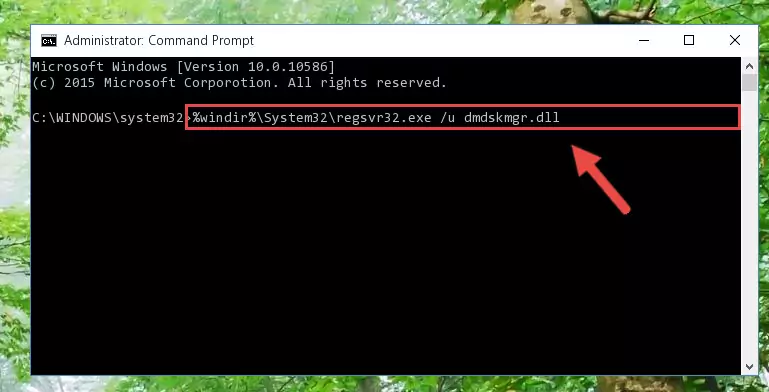
Step 1:Extracting the Dmdskmgr.dll library from the .zip file - Copy the "Dmdskmgr.dll" library you extracted and paste it into the "C:\Windows\System32" directory.
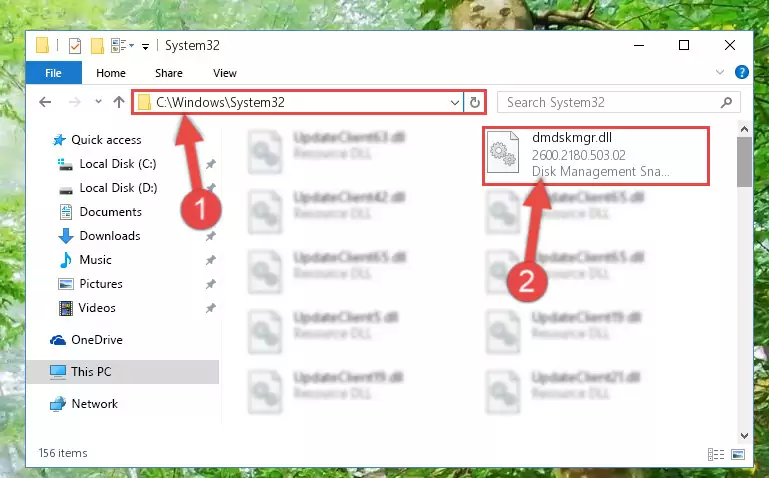
Step 2:Copying the Dmdskmgr.dll library into the Windows/System32 directory - If your operating system has a 64 Bit architecture, copy the "Dmdskmgr.dll" library and paste it also into the "C:\Windows\sysWOW64" directory.
NOTE! On 64 Bit systems, the dynamic link library must be in both the "sysWOW64" directory as well as the "System32" directory. In other words, you must copy the "Dmdskmgr.dll" library into both directories.
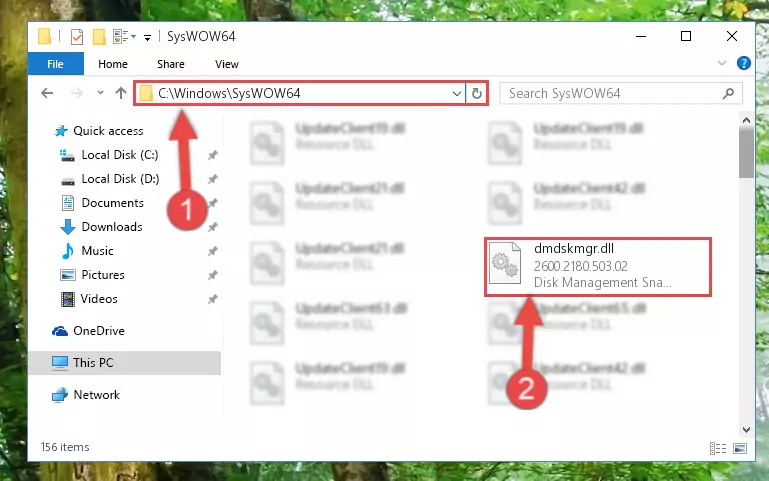
Step 3:Pasting the Dmdskmgr.dll library into the Windows/sysWOW64 directory - First, we must run the Windows Command Prompt as an administrator.
NOTE! We ran the Command Prompt on Windows 10. If you are using Windows 8.1, Windows 8, Windows 7, Windows Vista or Windows XP, you can use the same methods to run the Command Prompt as an administrator.
- Open the Start Menu and type in "cmd", but don't press Enter. Doing this, you will have run a search of your computer through the Start Menu. In other words, typing in "cmd" we did a search for the Command Prompt.
- When you see the "Command Prompt" option among the search results, push the "CTRL" + "SHIFT" + "ENTER " keys on your keyboard.
- A verification window will pop up asking, "Do you want to run the Command Prompt as with administrative permission?" Approve this action by saying, "Yes".

Step 4:Running the Command Prompt with administrative permission - Paste the command below into the Command Line that will open up and hit Enter. This command will delete the damaged registry of the Dmdskmgr.dll library (It will not delete the file we pasted into the System32 directory; it will delete the registry in Regedit. The file we pasted into the System32 directory will not be damaged).
%windir%\System32\regsvr32.exe /u Dmdskmgr.dll
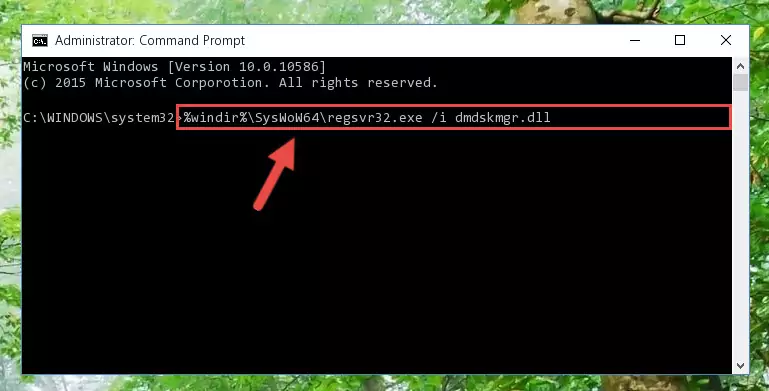
Step 5:Deleting the damaged registry of the Dmdskmgr.dll - If the Windows you use has 64 Bit architecture, after running the command above, you must run the command below. This command will clean the broken registry of the Dmdskmgr.dll library from the 64 Bit architecture (The Cleaning process is only with registries in the Windows Registry Editor. In other words, the dynamic link library that we pasted into the SysWoW64 directory will stay as it is).
%windir%\SysWoW64\regsvr32.exe /u Dmdskmgr.dll
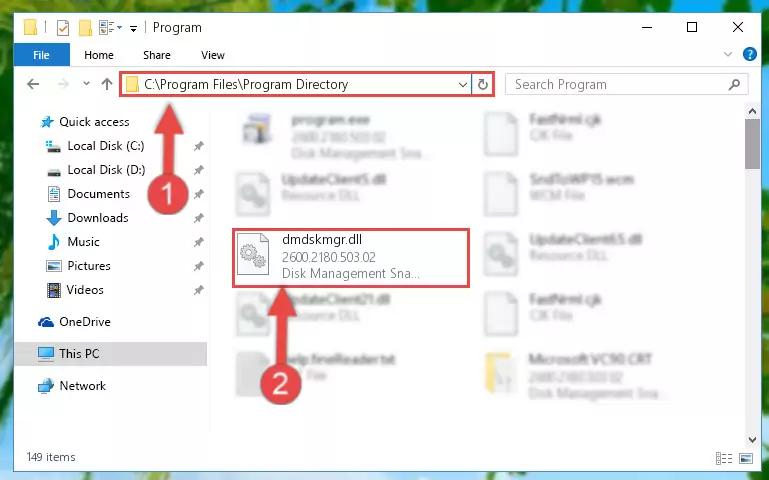
Step 6:Uninstalling the broken registry of the Dmdskmgr.dll library from the Windows Registry Editor (for 64 Bit) - We need to make a clean registry for the dll library's registry that we deleted from Regedit (Windows Registry Editor). In order to accomplish this, copy and paste the command below into the Command Line and press Enter key.
%windir%\System32\regsvr32.exe /i Dmdskmgr.dll
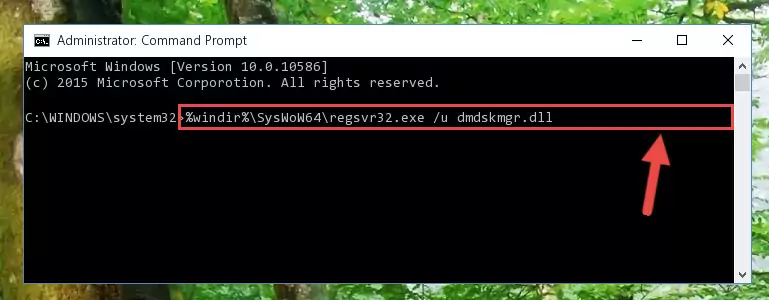
Step 7:Making a clean registry for the Dmdskmgr.dll library in Regedit (Windows Registry Editor) - If the Windows version you use has 64 Bit architecture, after running the command above, you must run the command below. With this command, you will create a clean registry for the problematic registry of the Dmdskmgr.dll library that we deleted.
%windir%\SysWoW64\regsvr32.exe /i Dmdskmgr.dll
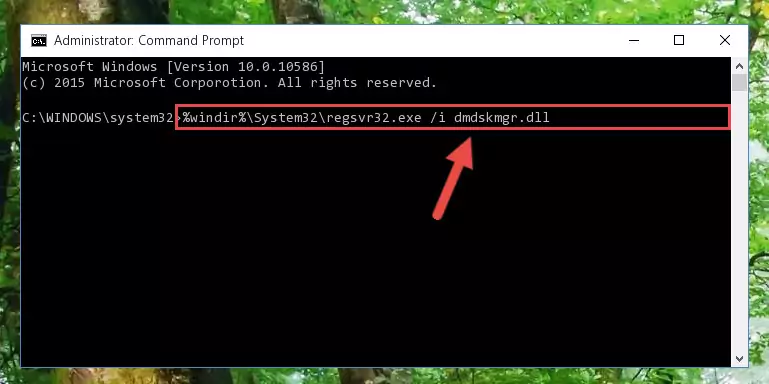
Step 8:Creating a clean registry for the Dmdskmgr.dll library (for 64 Bit) - You may see certain error messages when running the commands from the command line. These errors will not prevent the installation of the Dmdskmgr.dll library. In other words, the installation will finish, but it may give some errors because of certain incompatibilities. After restarting your computer, to see if the installation was successful or not, try running the program that was giving the dll error again. If you continue to get the errors when running the program after the installation, you can try the 2nd Method as an alternative.
Method 2: Copying The Dmdskmgr.dll Library Into The Program Installation Directory
- In order to install the dynamic link library, you need to find the installation directory for the program that was giving you errors such as "Dmdskmgr.dll is missing", "Dmdskmgr.dll not found" or similar error messages. In order to do that, Right-click the program's shortcut and click the Properties item in the right-click menu that appears.

Step 1:Opening the program shortcut properties window - Click on the Open File Location button that is found in the Properties window that opens up and choose the folder where the application is installed.

Step 2:Opening the installation directory of the program - Copy the Dmdskmgr.dll library into the directory we opened up.
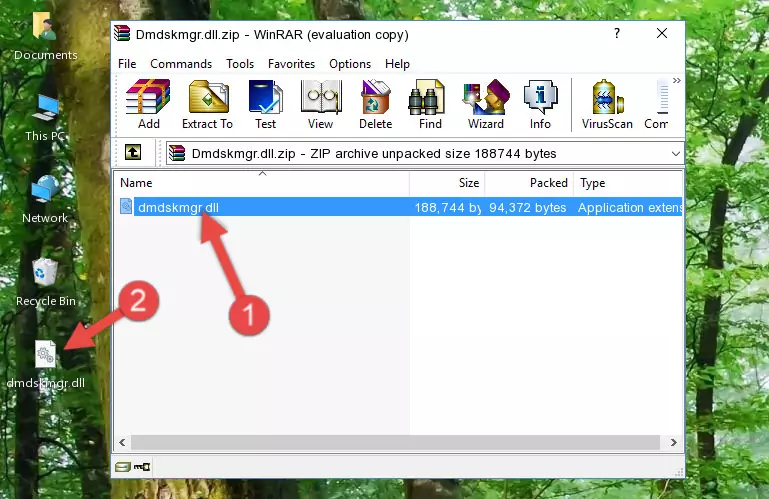
Step 3:Copying the Dmdskmgr.dll library into the program's installation directory - That's all there is to the installation process. Run the program giving the dll error again. If the dll error is still continuing, completing the 3rd Method may help fix your issue.
Method 3: Uninstalling and Reinstalling the Program That Is Giving the Dmdskmgr.dll Error
- Press the "Windows" + "R" keys at the same time to open the Run tool. Paste the command below into the text field titled "Open" in the Run window that opens and press the Enter key on your keyboard. This command will open the "Programs and Features" tool.
appwiz.cpl

Step 1:Opening the Programs and Features tool with the Appwiz.cpl command - The Programs and Features window will open up. Find the program that is giving you the dll error in this window that lists all the programs on your computer and "Right-Click > Uninstall" on this program.

Step 2:Uninstalling the program that is giving you the error message from your computer. - Uninstall the program from your computer by following the steps that come up and restart your computer.

Step 3:Following the confirmation and steps of the program uninstall process - After restarting your computer, reinstall the program.
- You can fix the error you are expericing with this method. If the dll error is continuing in spite of the solution methods you are using, the source of the problem is the Windows operating system. In order to fix dll errors in Windows you will need to complete the 4th Method and the 5th Method in the list.
Method 4: Fixing the Dmdskmgr.dll Issue by Using the Windows System File Checker (scf scannow)
- First, we must run the Windows Command Prompt as an administrator.
NOTE! We ran the Command Prompt on Windows 10. If you are using Windows 8.1, Windows 8, Windows 7, Windows Vista or Windows XP, you can use the same methods to run the Command Prompt as an administrator.
- Open the Start Menu and type in "cmd", but don't press Enter. Doing this, you will have run a search of your computer through the Start Menu. In other words, typing in "cmd" we did a search for the Command Prompt.
- When you see the "Command Prompt" option among the search results, push the "CTRL" + "SHIFT" + "ENTER " keys on your keyboard.
- A verification window will pop up asking, "Do you want to run the Command Prompt as with administrative permission?" Approve this action by saying, "Yes".

Step 1:Running the Command Prompt with administrative permission - Type the command below into the Command Line page that comes up and run it by pressing Enter on your keyboard.
sfc /scannow

Step 2:Getting rid of Windows Dll errors by running the sfc /scannow command - The process can take some time depending on your computer and the condition of the errors in the system. Before the process is finished, don't close the command line! When the process is finished, try restarting the program that you are experiencing the errors in after closing the command line.
Method 5: Fixing the Dmdskmgr.dll Error by Updating Windows
Some programs need updated dynamic link libraries. When your operating system is not updated, it cannot fulfill this need. In some situations, updating your operating system can solve the dll errors you are experiencing.
In order to check the update status of your operating system and, if available, to install the latest update packs, we need to begin this process manually.
Depending on which Windows version you use, manual update processes are different. Because of this, we have prepared a special article for each Windows version. You can get our articles relating to the manual update of the Windows version you use from the links below.
Windows Update Guides
Most Seen Dmdskmgr.dll Errors
When the Dmdskmgr.dll library is damaged or missing, the programs that use this dynamic link library will give an error. Not only external programs, but also basic Windows programs and tools use dynamic link libraries. Because of this, when you try to use basic Windows programs and tools (For example, when you open Internet Explorer or Windows Media Player), you may come across errors. We have listed the most common Dmdskmgr.dll errors below.
You will get rid of the errors listed below when you download the Dmdskmgr.dll library from DLL Downloader.com and follow the steps we explained above.
- "Dmdskmgr.dll not found." error
- "The file Dmdskmgr.dll is missing." error
- "Dmdskmgr.dll access violation." error
- "Cannot register Dmdskmgr.dll." error
- "Cannot find Dmdskmgr.dll." error
- "This application failed to start because Dmdskmgr.dll was not found. Re-installing the application may fix this problem." error
