- Download Price:
- Free
- Dll Description:
- Disk Management Snap-in Dialogs
- Versions:
-
- 2600.5512.503.0 (Latest) for 32 Bit (x86)
- 6.3.9600.16384 for 32 Bit (x86)
- 6.2.9200.16384 for 32 Bit (x86)
- 6.1.7600.16385 for 32 Bit (x86)
- 6.1.7600.16385 for 64 Bit (x64)
- 6.0.6001.18000 for 32 Bit (x86)
- 6.0.6001.18000 for 64 Bit (x64)
- 5.2.3790.3959 for 32 Bit (x86)
- 2600.0.503.0 - for 32 Bit (x86)
- 2600.0.503.0 for 32 Bit (x86)
- 6.1.7100.0 for 32 Bit (x86)
- Size:
- 0.27 MB for 32 Bit (x86)
- 0.46 MB for 64 Bit (x64)
- Operating Systems:
- Directory:
- D
- Downloads:
- 6622 times.
Dmdlgs.dll Explanation
The Dmdlgs.dll library is 0.27 MB for 32 Bit and 0.46 MB for 64 Bit. The download links have been checked and there are no problems. You can download it without a problem. Currently, it has been downloaded 6622 times.
Table of Contents
- Dmdlgs.dll Explanation
- Operating Systems That Can Use the Dmdlgs.dll Library
- Other Versions of the Dmdlgs.dll Library
- How to Download Dmdlgs.dll
- How to Fix Dmdlgs.dll Errors?
- Method 1: Copying the Dmdlgs.dll Library to the Windows System Directory
- Method 2: Copying the Dmdlgs.dll Library to the Program Installation Directory
- Method 3: Doing a Clean Reinstall of the Program That Is Giving the Dmdlgs.dll Error
- Method 4: Fixing the Dmdlgs.dll Issue by Using the Windows System File Checker (scf scannow)
- Method 5: Fixing the Dmdlgs.dll Error by Manually Updating Windows
- Most Seen Dmdlgs.dll Errors
- Dynamic Link Libraries Similar to the Dmdlgs.dll Library
Operating Systems That Can Use the Dmdlgs.dll Library
- Windows 10
- Windows 10 64 Bit
- Windows 8.1
- Windows 8.1 64 Bit
- Windows 8
- Windows 8 64 Bit
- Windows 7
- Windows 7 64 Bit
- Windows Vista
- Windows Vista 64 Bit
- Windows XP
- Windows XP 64 Bit
Other Versions of the Dmdlgs.dll Library
The newest version of the Dmdlgs.dll library is the 2600.5512.503.0 version for 32 Bit and 6.1.7600.16385 version for 64 Bit. There have been 10 versions released before this version. All versions of the Dynamic link library have been listed below from most recent to oldest.
- 2600.5512.503.0 - 32 Bit (x86) Download this version
- 6.3.9600.16384 - 32 Bit (x86) Download this version
- 6.2.9200.16384 - 32 Bit (x86) Download this version
- 6.1.7600.16385 - 32 Bit (x86) Download this version
- 6.1.7600.16385 - 64 Bit (x64) Download this version
- 6.0.6001.18000 - 32 Bit (x86) Download this version
- 6.0.6001.18000 - 64 Bit (x64) Download this version
- 5.2.3790.3959 - 32 Bit (x86) Download this version
- 2600.0.503.0 - 32 Bit (x86) (2012-07-31) Download this version
- 2600.0.503.0 - 32 Bit (x86) Download this version
- 6.1.7100.0 - 32 Bit (x86) Download this version
How to Download Dmdlgs.dll
- First, click on the green-colored "Download" button in the top left section of this page (The button that is marked in the picture).

Step 1:Start downloading the Dmdlgs.dll library - The downloading page will open after clicking the Download button. After the page opens, in order to download the Dmdlgs.dll library the best server will be found and the download process will begin within a few seconds. In the meantime, you shouldn't close the page.
How to Fix Dmdlgs.dll Errors?
ATTENTION! Before continuing on to install the Dmdlgs.dll library, you need to download the library. If you have not downloaded it yet, download it before continuing on to the installation steps. If you are having a problem while downloading the library, you can browse the download guide a few lines above.
Method 1: Copying the Dmdlgs.dll Library to the Windows System Directory
- The file you downloaded is a compressed file with the ".zip" extension. In order to install it, first, double-click the ".zip" file and open the file. You will see the library named "Dmdlgs.dll" in the window that opens up. This is the library you need to install. Drag this library to the desktop with your mouse's left button.
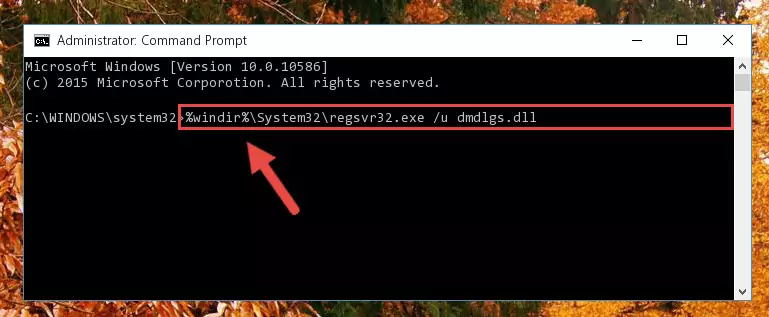
Step 1:Extracting the Dmdlgs.dll library - Copy the "Dmdlgs.dll" library you extracted and paste it into the "C:\Windows\System32" directory.
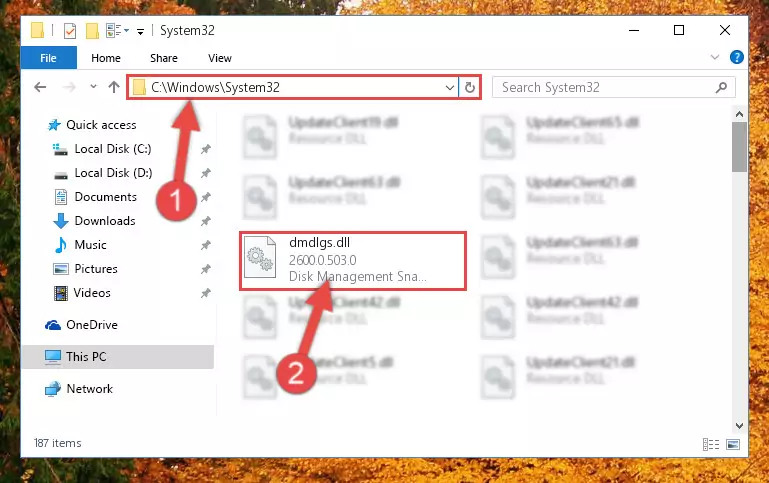
Step 2:Copying the Dmdlgs.dll library into the Windows/System32 directory - If your system is 64 Bit, copy the "Dmdlgs.dll" library and paste it into "C:\Windows\sysWOW64" directory.
NOTE! On 64 Bit systems, you must copy the dynamic link library to both the "sysWOW64" and "System32" directories. In other words, both directories need the "Dmdlgs.dll" library.
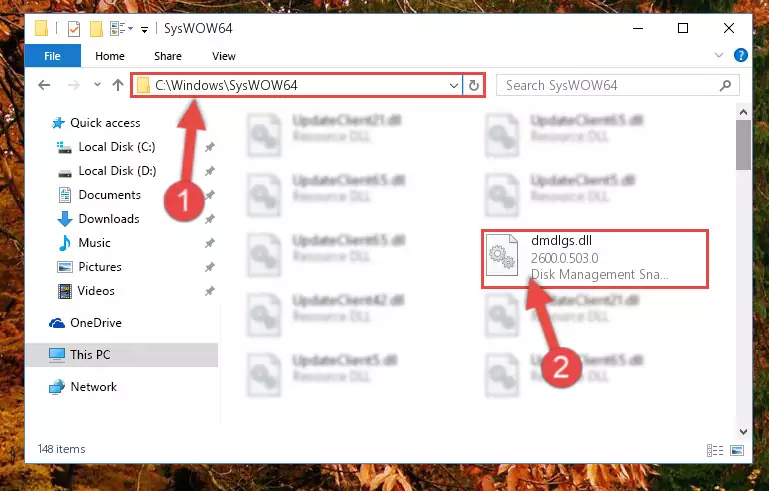
Step 3:Copying the Dmdlgs.dll library to the Windows/sysWOW64 directory - First, we must run the Windows Command Prompt as an administrator.
NOTE! We ran the Command Prompt on Windows 10. If you are using Windows 8.1, Windows 8, Windows 7, Windows Vista or Windows XP, you can use the same methods to run the Command Prompt as an administrator.
- Open the Start Menu and type in "cmd", but don't press Enter. Doing this, you will have run a search of your computer through the Start Menu. In other words, typing in "cmd" we did a search for the Command Prompt.
- When you see the "Command Prompt" option among the search results, push the "CTRL" + "SHIFT" + "ENTER " keys on your keyboard.
- A verification window will pop up asking, "Do you want to run the Command Prompt as with administrative permission?" Approve this action by saying, "Yes".

%windir%\System32\regsvr32.exe /u Dmdlgs.dll
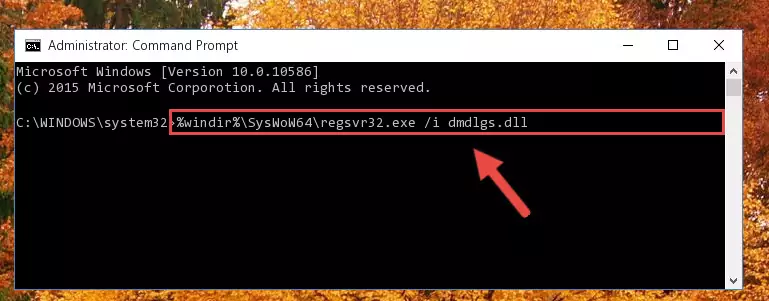
%windir%\SysWoW64\regsvr32.exe /u Dmdlgs.dll
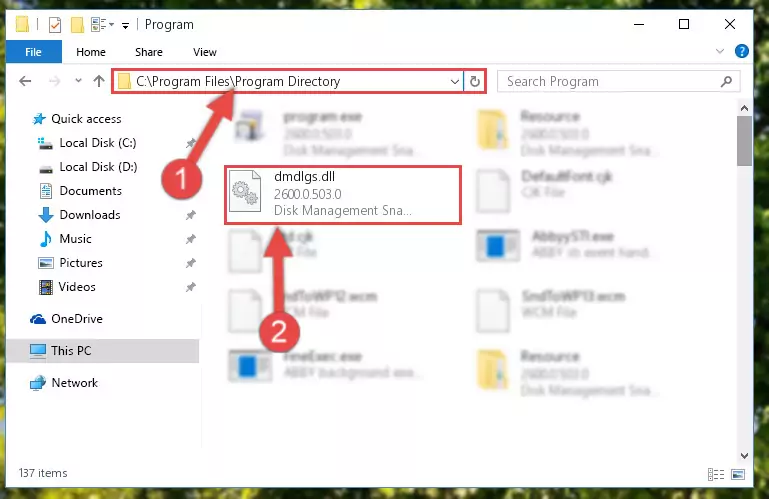
%windir%\System32\regsvr32.exe /i Dmdlgs.dll
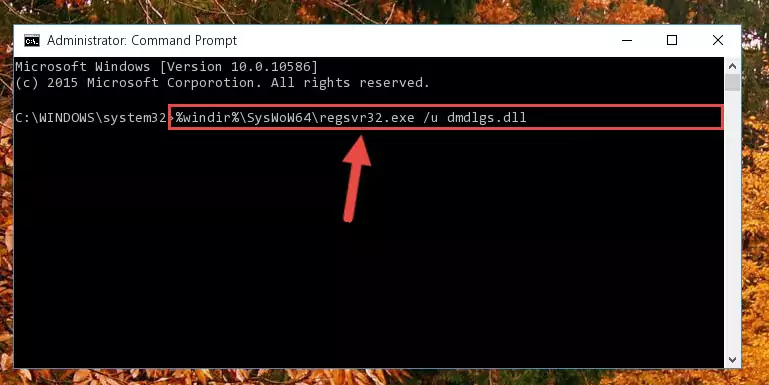
%windir%\SysWoW64\regsvr32.exe /i Dmdlgs.dll
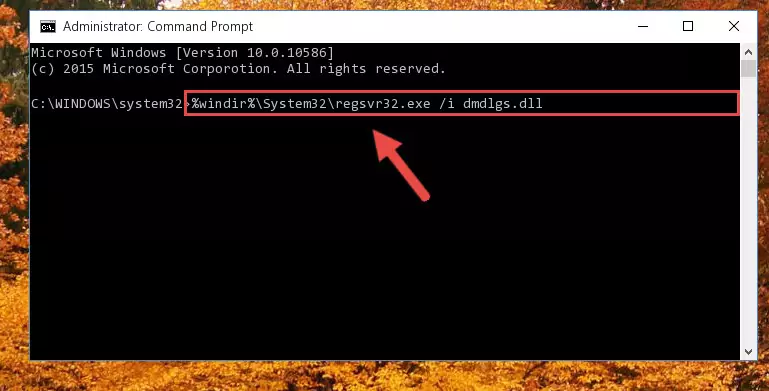
Method 2: Copying the Dmdlgs.dll Library to the Program Installation Directory
- First, you need to find the installation directory for the program you are receiving the "Dmdlgs.dll not found", "Dmdlgs.dll is missing" or other similar dll errors. In order to do this, right-click on the shortcut for the program and click the Properties option from the options that come up.

Step 1:Opening program properties - Open the program's installation directory by clicking on the Open File Location button in the Properties window that comes up.

Step 2:Opening the program's installation directory - Copy the Dmdlgs.dll library into this directory that opens.
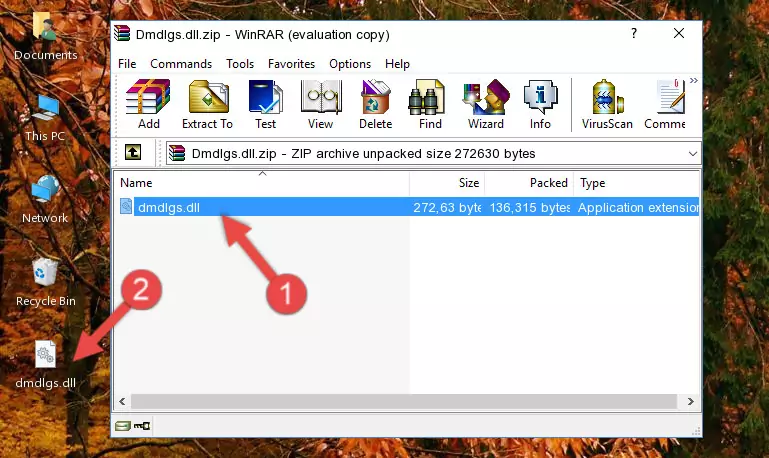
Step 3:Copying the Dmdlgs.dll library into the program's installation directory - This is all there is to the process. Now, try to run the program again. If the problem still is not solved, you can try the 3rd Method.
Method 3: Doing a Clean Reinstall of the Program That Is Giving the Dmdlgs.dll Error
- Open the Run tool by pushing the "Windows" + "R" keys found on your keyboard. Type the command below into the "Open" field of the Run window that opens up and press Enter. This command will open the "Programs and Features" tool.
appwiz.cpl

Step 1:Opening the Programs and Features tool with the appwiz.cpl command - The Programs and Features screen will come up. You can see all the programs installed on your computer in the list on this screen. Find the program giving you the dll error in the list and right-click it. Click the "Uninstall" item in the right-click menu that appears and begin the uninstall process.

Step 2:Starting the uninstall process for the program that is giving the error - A window will open up asking whether to confirm or deny the uninstall process for the program. Confirm the process and wait for the uninstall process to finish. Restart your computer after the program has been uninstalled from your computer.

Step 3:Confirming the removal of the program - After restarting your computer, reinstall the program that was giving the error.
- You may be able to fix the dll error you are experiencing by using this method. If the error messages are continuing despite all these processes, we may have a issue deriving from Windows. To fix dll errors deriving from Windows, you need to complete the 4th Method and the 5th Method in the list.
Method 4: Fixing the Dmdlgs.dll Issue by Using the Windows System File Checker (scf scannow)
- First, we must run the Windows Command Prompt as an administrator.
NOTE! We ran the Command Prompt on Windows 10. If you are using Windows 8.1, Windows 8, Windows 7, Windows Vista or Windows XP, you can use the same methods to run the Command Prompt as an administrator.
- Open the Start Menu and type in "cmd", but don't press Enter. Doing this, you will have run a search of your computer through the Start Menu. In other words, typing in "cmd" we did a search for the Command Prompt.
- When you see the "Command Prompt" option among the search results, push the "CTRL" + "SHIFT" + "ENTER " keys on your keyboard.
- A verification window will pop up asking, "Do you want to run the Command Prompt as with administrative permission?" Approve this action by saying, "Yes".

sfc /scannow

Method 5: Fixing the Dmdlgs.dll Error by Manually Updating Windows
Some programs require updated dynamic link libraries from the operating system. If your operating system is not updated, this requirement is not met and you will receive dll errors. Because of this, updating your operating system may solve the dll errors you are experiencing.
Most of the time, operating systems are automatically updated. However, in some situations, the automatic updates may not work. For situations like this, you may need to check for updates manually.
For every Windows version, the process of manually checking for updates is different. Because of this, we prepared a special guide for each Windows version. You can get our guides to manually check for updates based on the Windows version you use through the links below.
Guides to Manually Update the Windows Operating System
Most Seen Dmdlgs.dll Errors
It's possible that during the programs' installation or while using them, the Dmdlgs.dll library was damaged or deleted. You can generally see error messages listed below or similar ones in situations like this.
These errors we see are not unsolvable. If you've also received an error message like this, first you must download the Dmdlgs.dll library by clicking the "Download" button in this page's top section. After downloading the library, you should install the library and complete the solution methods explained a little bit above on this page and mount it in Windows. If you do not have a hardware issue, one of the methods explained in this article will fix your issue.
- "Dmdlgs.dll not found." error
- "The file Dmdlgs.dll is missing." error
- "Dmdlgs.dll access violation." error
- "Cannot register Dmdlgs.dll." error
- "Cannot find Dmdlgs.dll." error
- "This application failed to start because Dmdlgs.dll was not found. Re-installing the application may fix this problem." error
