- Download Price:
- Free
- Dll Description:
- Logical Disk Manager Configuration Library
- Versions:
- Size:
- 0.34 MB
- Operating Systems:
- Developers:
- Directory:
- D
- Downloads:
- 2190 times.
Dmconfig.dll Explanation
Dmconfig.dll, is a dynamic link library developed by Microsoft.
The Dmconfig.dll library is 0.34 MB. The download links for this library are clean and no user has given any negative feedback. From the time it was offered for download, it has been downloaded 2190 times.
Table of Contents
- Dmconfig.dll Explanation
- Operating Systems That Can Use the Dmconfig.dll Library
- Other Versions of the Dmconfig.dll Library
- Guide to Download Dmconfig.dll
- Methods for Fixing Dmconfig.dll
- Method 1: Installing the Dmconfig.dll Library to the Windows System Directory
- Method 2: Copying the Dmconfig.dll Library to the Program Installation Directory
- Method 3: Uninstalling and Reinstalling the Program That Is Giving the Dmconfig.dll Error
- Method 4: Fixing the Dmconfig.dll Issue by Using the Windows System File Checker (scf scannow)
- Method 5: Fixing the Dmconfig.dll Errors by Manually Updating Windows
- The Most Seen Dmconfig.dll Errors
- Dynamic Link Libraries Similar to the Dmconfig.dll Library
Operating Systems That Can Use the Dmconfig.dll Library
Other Versions of the Dmconfig.dll Library
The latest version of the Dmconfig.dll library is 5.2.3790.3959 version. Before this, there were 2 versions released. All versions released up till now are listed below from newest to oldest
- 5.2.3790.3959 - 32 Bit (x86) Download directly this version now
- 2600.0.503.0 - 32 Bit (x86) Download directly this version now
- 1.0 - 32 Bit (x86) (2012-07-31) Download directly this version now
Guide to Download Dmconfig.dll
- First, click on the green-colored "Download" button in the top left section of this page (The button that is marked in the picture).

Step 1:Start downloading the Dmconfig.dll library - After clicking the "Download" button at the top of the page, the "Downloading" page will open up and the download process will begin. Definitely do not close this page until the download begins. Our site will connect you to the closest DLL Downloader.com download server in order to offer you the fastest downloading performance. Connecting you to the server can take a few seconds.
Methods for Fixing Dmconfig.dll
ATTENTION! Before continuing on to install the Dmconfig.dll library, you need to download the library. If you have not downloaded it yet, download it before continuing on to the installation steps. If you are having a problem while downloading the library, you can browse the download guide a few lines above.
Method 1: Installing the Dmconfig.dll Library to the Windows System Directory
- The file you downloaded is a compressed file with the extension ".zip". This file cannot be installed. To be able to install it, first you need to extract the dynamic link library from within it. So, first double-click the file with the ".zip" extension and open the file.
- You will see the library named "Dmconfig.dll" in the window that opens. This is the library you need to install. Click on the dynamic link library with the left button of the mouse. By doing this, you select the library.
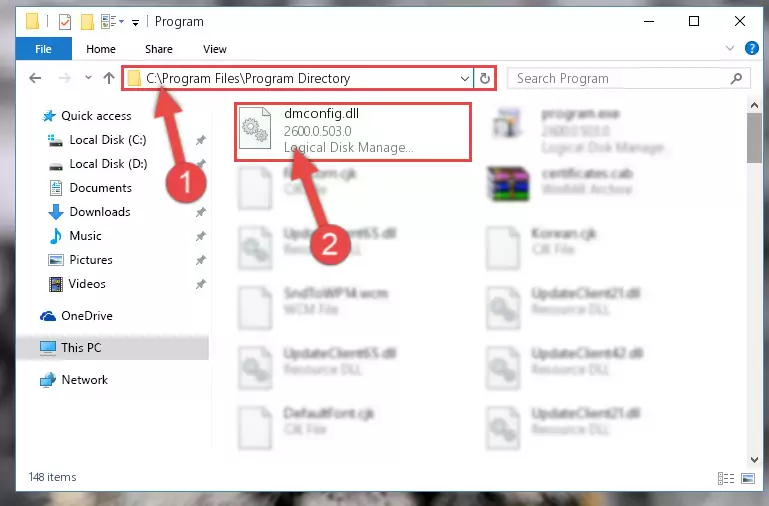
Step 2:Choosing the Dmconfig.dll library - Click on the "Extract To" button, which is marked in the picture. In order to do this, you will need the Winrar program. If you don't have the program, it can be found doing a quick search on the Internet and you can download it (The Winrar program is free).
- After clicking the "Extract to" button, a window where you can choose the location you want will open. Choose the "Desktop" location in this window and extract the dynamic link library to the desktop by clicking the "Ok" button.
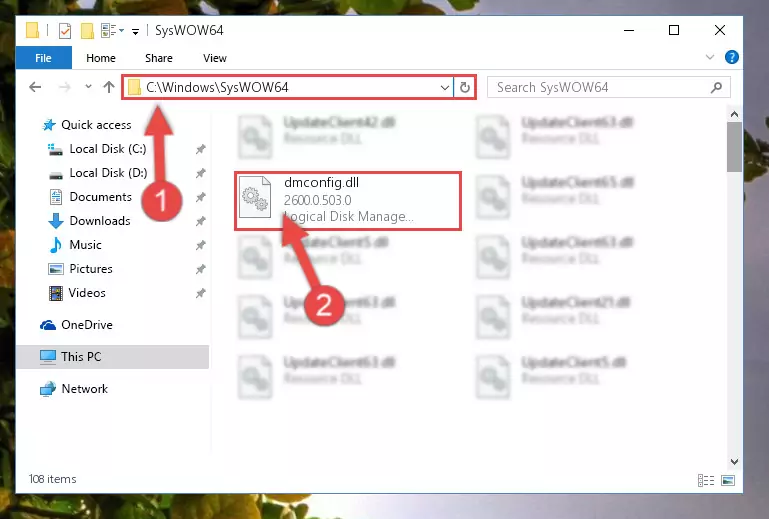
Step 3:Extracting the Dmconfig.dll library to the desktop - Copy the "Dmconfig.dll" library and paste it into the "C:\Windows\System32" directory.
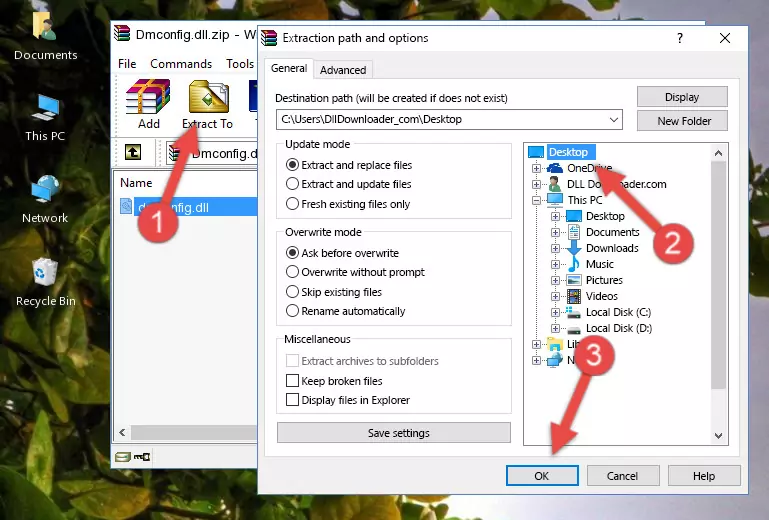
Step 3:Copying the Dmconfig.dll library into the Windows/System32 directory - If your operating system has a 64 Bit architecture, copy the "Dmconfig.dll" library and paste it also into the "C:\Windows\sysWOW64" directory.
NOTE! On 64 Bit systems, the dynamic link library must be in both the "sysWOW64" directory as well as the "System32" directory. In other words, you must copy the "Dmconfig.dll" library into both directories.
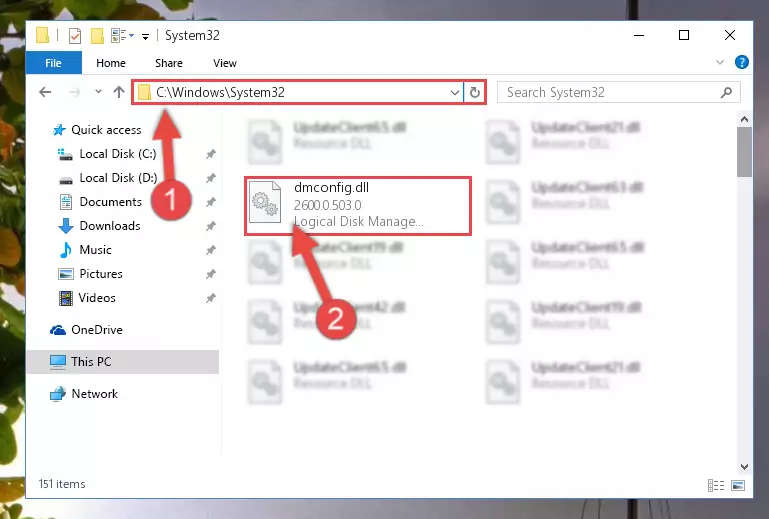
Step 4:Pasting the Dmconfig.dll library into the Windows/sysWOW64 directory - In order to complete this step, you must run the Command Prompt as administrator. In order to do this, all you have to do is follow the steps below.
NOTE! We ran the Command Prompt using Windows 10. If you are using Windows 8.1, Windows 8, Windows 7, Windows Vista or Windows XP, you can use the same method to run the Command Prompt as administrator.
- Open the Start Menu and before clicking anywhere, type "cmd" on your keyboard. This process will enable you to run a search through the Start Menu. We also typed in "cmd" to bring up the Command Prompt.
- Right-click the "Command Prompt" search result that comes up and click the Run as administrator" option.

Step 5:Running the Command Prompt as administrator - Paste the command below into the Command Line window that opens up and press Enter key. This command will delete the problematic registry of the Dmconfig.dll library (Nothing will happen to the library we pasted in the System32 directory, it just deletes the registry from the Windows Registry Editor. The library we pasted in the System32 directory will not be damaged).
%windir%\System32\regsvr32.exe /u Dmconfig.dll
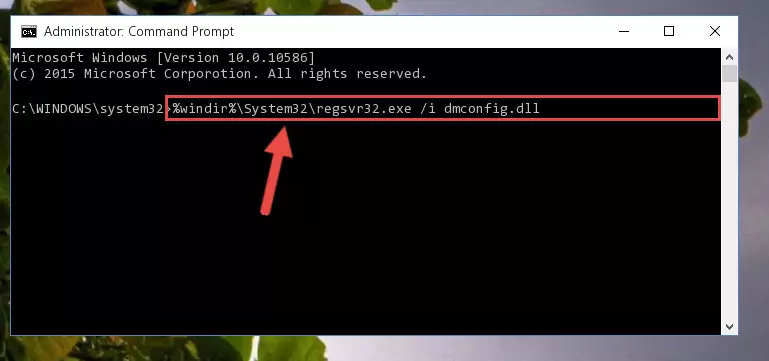
Step 6:Cleaning the problematic registry of the Dmconfig.dll library from the Windows Registry Editor - If the Windows you use has 64 Bit architecture, after running the command above, you must run the command below. This command will clean the broken registry of the Dmconfig.dll library from the 64 Bit architecture (The Cleaning process is only with registries in the Windows Registry Editor. In other words, the dynamic link library that we pasted into the SysWoW64 directory will stay as it is).
%windir%\SysWoW64\regsvr32.exe /u Dmconfig.dll
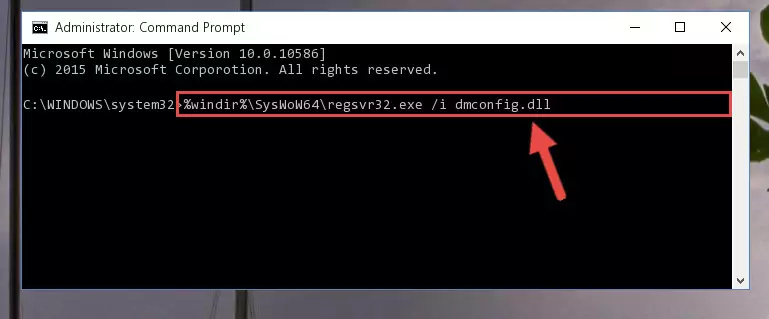
Step 7:Uninstalling the broken registry of the Dmconfig.dll library from the Windows Registry Editor (for 64 Bit) - We need to make a clean registry for the dll library's registry that we deleted from Regedit (Windows Registry Editor). In order to accomplish this, copy and paste the command below into the Command Line and press Enter key.
%windir%\System32\regsvr32.exe /i Dmconfig.dll
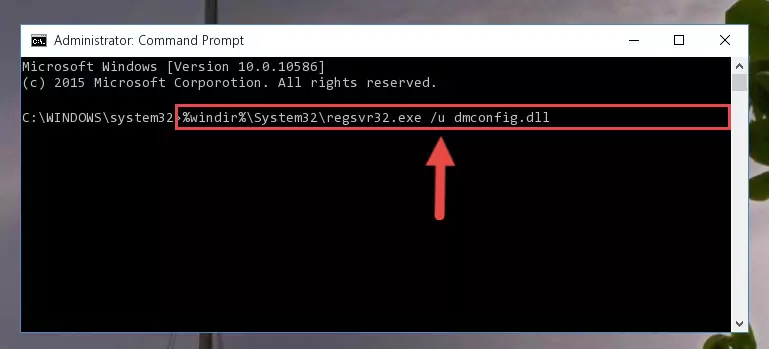
Step 8:Making a clean registry for the Dmconfig.dll library in Regedit (Windows Registry Editor) - If you are using a 64 Bit operating system, after running the command above, you also need to run the command below. With this command, we will have added a new library in place of the damaged Dmconfig.dll library that we deleted.
%windir%\SysWoW64\regsvr32.exe /i Dmconfig.dll
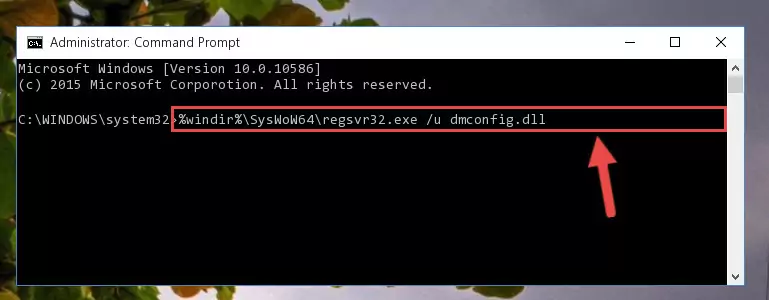
Step 9:Reregistering the Dmconfig.dll library in the system (for 64 Bit) - You may see certain error messages when running the commands from the command line. These errors will not prevent the installation of the Dmconfig.dll library. In other words, the installation will finish, but it may give some errors because of certain incompatibilities. After restarting your computer, to see if the installation was successful or not, try running the program that was giving the dll error again. If you continue to get the errors when running the program after the installation, you can try the 2nd Method as an alternative.
Method 2: Copying the Dmconfig.dll Library to the Program Installation Directory
- First, you need to find the installation directory for the program you are receiving the "Dmconfig.dll not found", "Dmconfig.dll is missing" or other similar dll errors. In order to do this, right-click on the shortcut for the program and click the Properties option from the options that come up.

Step 1:Opening program properties - Open the program's installation directory by clicking on the Open File Location button in the Properties window that comes up.

Step 2:Opening the program's installation directory - Copy the Dmconfig.dll library into the directory we opened up.
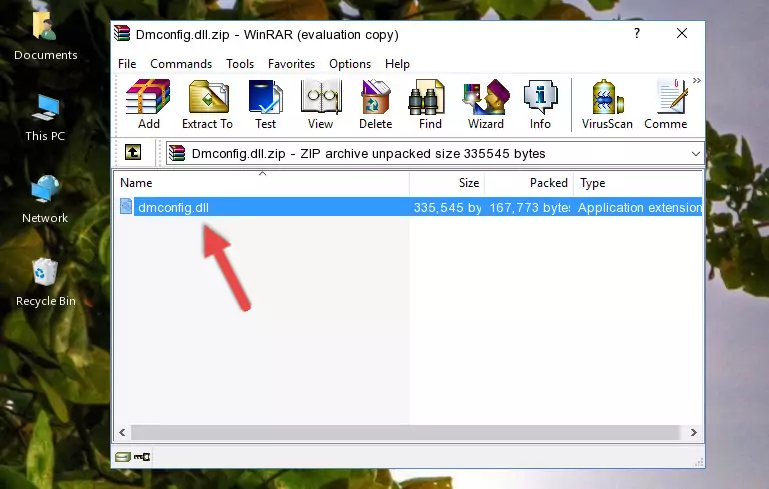
Step 3:Copying the Dmconfig.dll library into the program's installation directory - That's all there is to the installation process. Run the program giving the dll error again. If the dll error is still continuing, completing the 3rd Method may help fix your issue.
Method 3: Uninstalling and Reinstalling the Program That Is Giving the Dmconfig.dll Error
- Open the Run tool by pushing the "Windows" + "R" keys found on your keyboard. Type the command below into the "Open" field of the Run window that opens up and press Enter. This command will open the "Programs and Features" tool.
appwiz.cpl

Step 1:Opening the Programs and Features tool with the appwiz.cpl command - The Programs and Features window will open up. Find the program that is giving you the dll error in this window that lists all the programs on your computer and "Right-Click > Uninstall" on this program.

Step 2:Uninstalling the program that is giving you the error message from your computer. - Uninstall the program from your computer by following the steps that come up and restart your computer.

Step 3:Following the confirmation and steps of the program uninstall process - After restarting your computer, reinstall the program that was giving the error.
- You may be able to fix the dll error you are experiencing by using this method. If the error messages are continuing despite all these processes, we may have a issue deriving from Windows. To fix dll errors deriving from Windows, you need to complete the 4th Method and the 5th Method in the list.
Method 4: Fixing the Dmconfig.dll Issue by Using the Windows System File Checker (scf scannow)
- In order to complete this step, you must run the Command Prompt as administrator. In order to do this, all you have to do is follow the steps below.
NOTE! We ran the Command Prompt using Windows 10. If you are using Windows 8.1, Windows 8, Windows 7, Windows Vista or Windows XP, you can use the same method to run the Command Prompt as administrator.
- Open the Start Menu and before clicking anywhere, type "cmd" on your keyboard. This process will enable you to run a search through the Start Menu. We also typed in "cmd" to bring up the Command Prompt.
- Right-click the "Command Prompt" search result that comes up and click the Run as administrator" option.

Step 1:Running the Command Prompt as administrator - Paste the command below into the Command Line that opens up and hit the Enter key.
sfc /scannow

Step 2:Scanning and fixing system errors with the sfc /scannow command - This process can take some time. You can follow its progress from the screen. Wait for it to finish and after it is finished try to run the program that was giving the dll error again.
Method 5: Fixing the Dmconfig.dll Errors by Manually Updating Windows
Most of the time, programs have been programmed to use the most recent dynamic link libraries. If your operating system is not updated, these files cannot be provided and dll errors appear. So, we will try to fix the dll errors by updating the operating system.
Since the methods to update Windows versions are different from each other, we found it appropriate to prepare a separate article for each Windows version. You can get our update article that relates to your operating system version by using the links below.
Guides to Manually Update for All Windows Versions
The Most Seen Dmconfig.dll Errors
When the Dmconfig.dll library is damaged or missing, the programs that use this dynamic link library will give an error. Not only external programs, but also basic Windows programs and tools use dynamic link libraries. Because of this, when you try to use basic Windows programs and tools (For example, when you open Internet Explorer or Windows Media Player), you may come across errors. We have listed the most common Dmconfig.dll errors below.
You will get rid of the errors listed below when you download the Dmconfig.dll library from DLL Downloader.com and follow the steps we explained above.
- "Dmconfig.dll not found." error
- "The file Dmconfig.dll is missing." error
- "Dmconfig.dll access violation." error
- "Cannot register Dmconfig.dll." error
- "Cannot find Dmconfig.dll." error
- "This application failed to start because Dmconfig.dll was not found. Re-installing the application may fix this problem." error
