- Download Price:
- Free
- Dll Description:
- Directory Listing handler
- Versions:
-
- 8.0.9200.16384 (Latest) for 32 Bit (x86)
- 7.5.7600.16385 for 64 Bit (x64)
- 7.5.7100.0 for 32 Bit (x86)
- Size:
- 0.02 MB for 32 Bit (x86)
- 0.02 MB for 64 Bit (x64)
- Operating Systems:
- Directory:
- D
- Downloads:
- 1928 times.
What is Dirlist.dll?
The size of this dynamic link library is 0.02 MB for 32 Bit and 0.02 MB for 64 Bit and its download links are healthy. It has been downloaded 1928 times already.
Table of Contents
- What is Dirlist.dll?
- Operating Systems Compatible with the Dirlist.dll Library
- All Versions of the Dirlist.dll Library
- How to Download Dirlist.dll Library?
- Methods for Fixing Dirlist.dll
- Method 1: Copying the Dirlist.dll Library to the Windows System Directory
- Method 2: Copying The Dirlist.dll Library Into The Program Installation Directory
- Method 3: Doing a Clean Reinstall of the Program That Is Giving the Dirlist.dll Error
- Method 4: Fixing the Dirlist.dll Error Using the Windows System File Checker
- Method 5: Fixing the Dirlist.dll Error by Updating Windows
- The Most Seen Dirlist.dll Errors
- Other Dynamic Link Libraries Used with Dirlist.dll
Operating Systems Compatible with the Dirlist.dll Library
- Windows 10
- Windows 10 64 Bit
- Windows 8.1
- Windows 8.1 64 Bit
- Windows 8
- Windows 8 64 Bit
- Windows 7
- Windows 7 64 Bit
- Windows Vista
- Windows Vista 64 Bit
- Windows XP
- Windows XP 64 Bit
All Versions of the Dirlist.dll Library
The last version of the Dirlist.dll library is the 8.0.9200.16384 version for 32 Bit and 7.5.7600.16385 version for 64 Bit. There have been 2 versions previously released. All versions of the Dynamic link library are listed below from newest to oldest.
- 8.0.9200.16384 - 32 Bit (x86) Download directly this version
- 7.5.7600.16385 - 64 Bit (x64) Download directly this version
- 7.5.7100.0 - 32 Bit (x86) Download directly this version
How to Download Dirlist.dll Library?
- First, click on the green-colored "Download" button in the top left section of this page (The button that is marked in the picture).

Step 1:Start downloading the Dirlist.dll library - When you click the "Download" button, the "Downloading" window will open. Don't close this window until the download process begins. The download process will begin in a few seconds based on your Internet speed and computer.
Methods for Fixing Dirlist.dll
ATTENTION! Before beginning the installation of the Dirlist.dll library, you must download the library. If you don't know how to download the library or if you are having a problem while downloading, you can look at our download guide a few lines above.
Method 1: Copying the Dirlist.dll Library to the Windows System Directory
- The file you will download is a compressed file with the ".zip" extension. You cannot directly install the ".zip" file. Because of this, first, double-click this file and open the file. You will see the library named "Dirlist.dll" in the window that opens. Drag this library to the desktop with the left mouse button. This is the library you need.
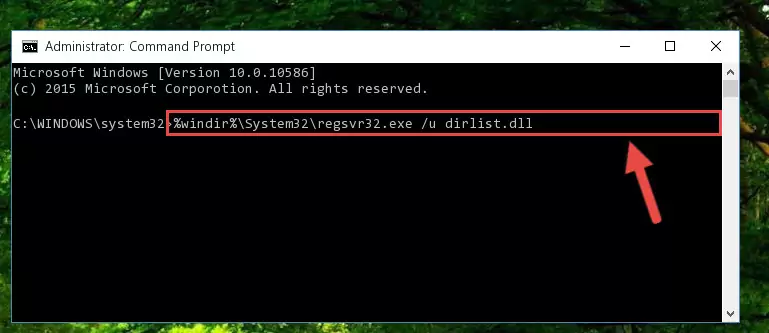
Step 1:Extracting the Dirlist.dll library from the .zip file - Copy the "Dirlist.dll" library file you extracted.
- Paste the dynamic link library you copied into the "C:\Windows\System32" directory.
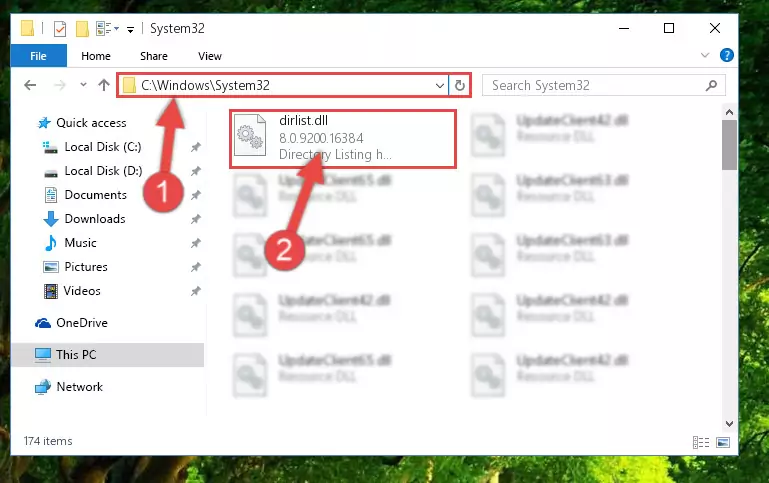
Step 3:Pasting the Dirlist.dll library into the Windows/System32 directory - If your operating system has a 64 Bit architecture, copy the "Dirlist.dll" library and paste it also into the "C:\Windows\sysWOW64" directory.
NOTE! On 64 Bit systems, the dynamic link library must be in both the "sysWOW64" directory as well as the "System32" directory. In other words, you must copy the "Dirlist.dll" library into both directories.
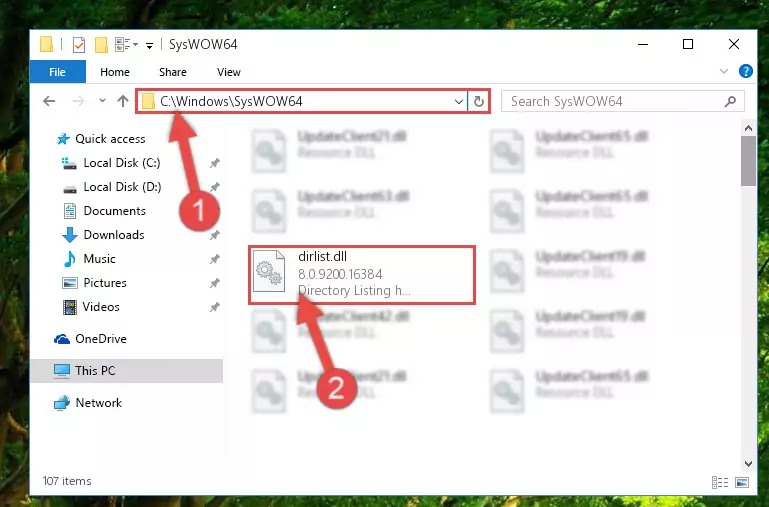
Step 4:Pasting the Dirlist.dll library into the Windows/sysWOW64 directory - In order to run the Command Line as an administrator, complete the following steps.
NOTE! In this explanation, we ran the Command Line on Windows 10. If you are using one of the Windows 8.1, Windows 8, Windows 7, Windows Vista or Windows XP operating systems, you can use the same methods to run the Command Line as an administrator. Even though the pictures are taken from Windows 10, the processes are similar.
- First, open the Start Menu and before clicking anywhere, type "cmd" but do not press Enter.
- When you see the "Command Line" option among the search results, hit the "CTRL" + "SHIFT" + "ENTER" keys on your keyboard.
- A window will pop up asking, "Do you want to run this process?". Confirm it by clicking to "Yes" button.

Step 5:Running the Command Line as an administrator - Paste the command below into the Command Line window that opens up and press Enter key. This command will delete the problematic registry of the Dirlist.dll library (Nothing will happen to the library we pasted in the System32 directory, it just deletes the registry from the Windows Registry Editor. The library we pasted in the System32 directory will not be damaged).
%windir%\System32\regsvr32.exe /u Dirlist.dll
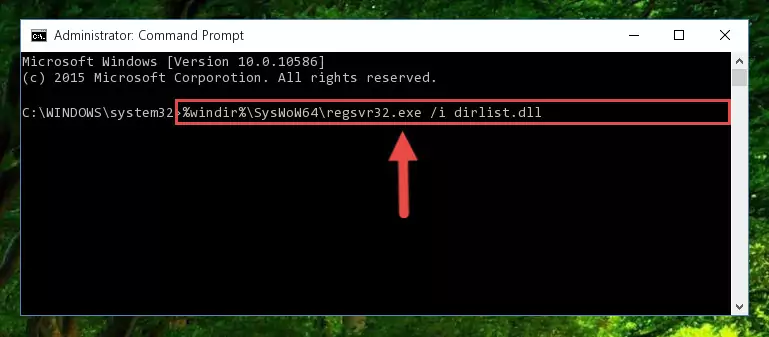
Step 6:Cleaning the problematic registry of the Dirlist.dll library from the Windows Registry Editor - If you are using a Windows version that has 64 Bit architecture, after running the above command, you need to run the command below. With this command, we will clean the problematic Dirlist.dll registry for 64 Bit (The cleaning process only involves the registries in Regedit. In other words, the dynamic link library you pasted into the SysWoW64 will not be damaged).
%windir%\SysWoW64\regsvr32.exe /u Dirlist.dll
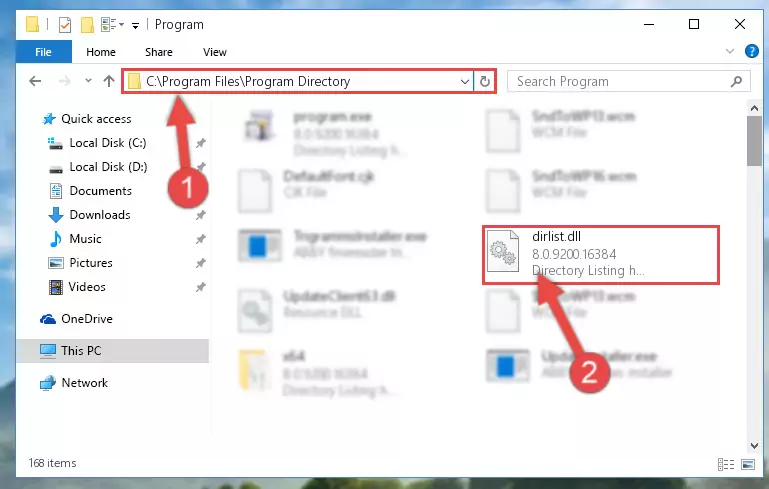
Step 7:Uninstalling the Dirlist.dll library's problematic registry from Regedit (for 64 Bit) - You must create a new registry for the dynamic link library that you deleted from the registry editor. In order to do this, copy the command below and paste it into the Command Line and hit Enter.
%windir%\System32\regsvr32.exe /i Dirlist.dll
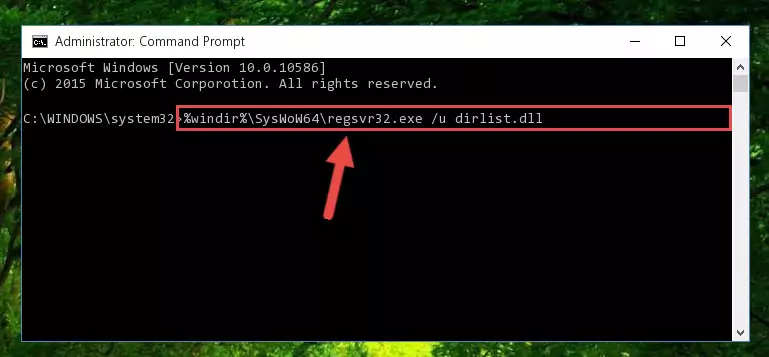
Step 8:Creating a new registry for the Dirlist.dll library - If you are using a 64 Bit operating system, after running the command above, you also need to run the command below. With this command, we will have added a new library in place of the damaged Dirlist.dll library that we deleted.
%windir%\SysWoW64\regsvr32.exe /i Dirlist.dll
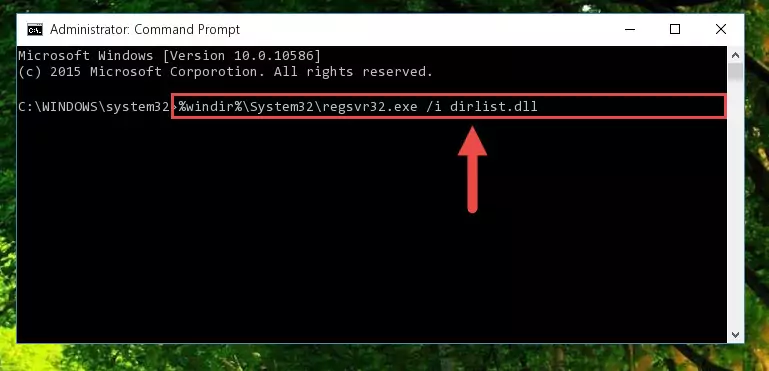
Step 9:Reregistering the Dirlist.dll library in the system (for 64 Bit) - If you did the processes in full, the installation should have finished successfully. If you received an error from the command line, you don't need to be anxious. Even if the Dirlist.dll library was installed successfully, you can still receive error messages like these due to some incompatibilities. In order to test whether your dll issue was fixed or not, try running the program giving the error message again. If the error is continuing, try the 2nd Method to fix this issue.
Method 2: Copying The Dirlist.dll Library Into The Program Installation Directory
- First, you need to find the installation directory for the program you are receiving the "Dirlist.dll not found", "Dirlist.dll is missing" or other similar dll errors. In order to do this, right-click on the shortcut for the program and click the Properties option from the options that come up.

Step 1:Opening program properties - Open the program's installation directory by clicking on the Open File Location button in the Properties window that comes up.

Step 2:Opening the program's installation directory - Copy the Dirlist.dll library into the directory we opened.
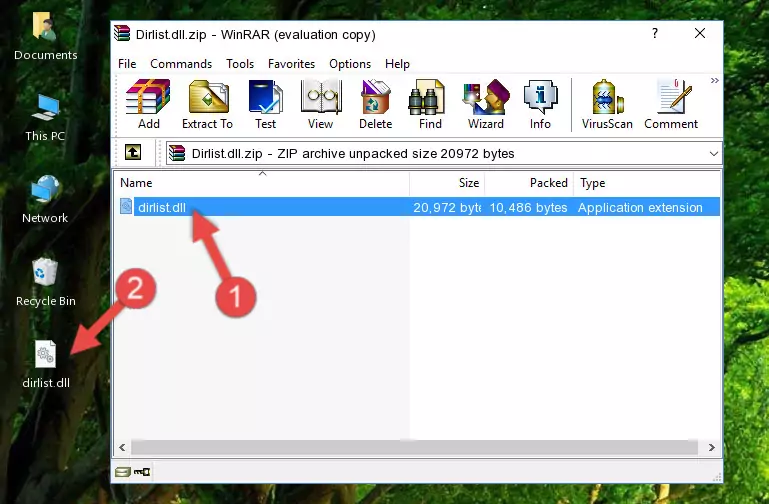
Step 3:Copying the Dirlist.dll library into the installation directory of the program. - The installation is complete. Run the program that is giving you the error. If the error is continuing, you may benefit from trying the 3rd Method as an alternative.
Method 3: Doing a Clean Reinstall of the Program That Is Giving the Dirlist.dll Error
- Open the Run window by pressing the "Windows" + "R" keys on your keyboard at the same time. Type in the command below into the Run window and push Enter to run it. This command will open the "Programs and Features" window.
appwiz.cpl

Step 1:Opening the Programs and Features window using the appwiz.cpl command - On the Programs and Features screen that will come up, you will see the list of programs on your computer. Find the program that gives you the dll error and with your mouse right-click it. The right-click menu will open. Click the "Uninstall" option in this menu to start the uninstall process.

Step 2:Uninstalling the program that gives you the dll error - You will see a "Do you want to uninstall this program?" confirmation window. Confirm the process and wait for the program to be completely uninstalled. The uninstall process can take some time. This time will change according to your computer's performance and the size of the program. After the program is uninstalled, restart your computer.

Step 3:Confirming the uninstall process - After restarting your computer, reinstall the program that was giving the error.
- You can fix the error you are expericing with this method. If the dll error is continuing in spite of the solution methods you are using, the source of the problem is the Windows operating system. In order to fix dll errors in Windows you will need to complete the 4th Method and the 5th Method in the list.
Method 4: Fixing the Dirlist.dll Error Using the Windows System File Checker
- In order to run the Command Line as an administrator, complete the following steps.
NOTE! In this explanation, we ran the Command Line on Windows 10. If you are using one of the Windows 8.1, Windows 8, Windows 7, Windows Vista or Windows XP operating systems, you can use the same methods to run the Command Line as an administrator. Even though the pictures are taken from Windows 10, the processes are similar.
- First, open the Start Menu and before clicking anywhere, type "cmd" but do not press Enter.
- When you see the "Command Line" option among the search results, hit the "CTRL" + "SHIFT" + "ENTER" keys on your keyboard.
- A window will pop up asking, "Do you want to run this process?". Confirm it by clicking to "Yes" button.

Step 1:Running the Command Line as an administrator - Paste the command below into the Command Line that opens up and hit the Enter key.
sfc /scannow

Step 2:Scanning and fixing system errors with the sfc /scannow command - This process can take some time. You can follow its progress from the screen. Wait for it to finish and after it is finished try to run the program that was giving the dll error again.
Method 5: Fixing the Dirlist.dll Error by Updating Windows
Most of the time, programs have been programmed to use the most recent dynamic link libraries. If your operating system is not updated, these files cannot be provided and dll errors appear. So, we will try to fix the dll errors by updating the operating system.
Since the methods to update Windows versions are different from each other, we found it appropriate to prepare a separate article for each Windows version. You can get our update article that relates to your operating system version by using the links below.
Windows Update Guides
The Most Seen Dirlist.dll Errors
When the Dirlist.dll library is damaged or missing, the programs that use this dynamic link library will give an error. Not only external programs, but also basic Windows programs and tools use dynamic link libraries. Because of this, when you try to use basic Windows programs and tools (For example, when you open Internet Explorer or Windows Media Player), you may come across errors. We have listed the most common Dirlist.dll errors below.
You will get rid of the errors listed below when you download the Dirlist.dll library from DLL Downloader.com and follow the steps we explained above.
- "Dirlist.dll not found." error
- "The file Dirlist.dll is missing." error
- "Dirlist.dll access violation." error
- "Cannot register Dirlist.dll." error
- "Cannot find Dirlist.dll." error
- "This application failed to start because Dirlist.dll was not found. Re-installing the application may fix this problem." error
