- Download Price:
- Free
- Dll Description:
- Microsoft Direct Database API
- Versions:
-
- 6.3.9600.17415 (Latest) for 32 Bit (x86)
- 6.3.9600.17415 for 64 Bit (x64)
- 6.3.9600.16384 for 32 Bit (x86)
- 6.3.9600.16384 for 64 Bit (x64)
- 6.2.9200.16384 for 32 Bit (x86)
- 6.1.7600.16385 for 32 Bit (x86)
- 6.1.7600.16385 for 64 Bit (x64)
- 6.0.3790.3959 for 32 Bit (x86)
- 6.0.2900.2180 for 32 Bit (x86)
- 10.0.10586.0 for 32 Bit (x86)
- 6.1.7100.0 for 32 Bit (x86)
- Size:
- 0.03 MB for 32 Bit (x86)
- 0.03 MB for 64 Bit (x64)
- Operating Systems:
- Directory:
- D
- Downloads:
- 6848 times.
About Directdb.dll
The Directdb.dll library is 0.03 MB for 32 Bit, 0.03 MB for 64 Bit. The download links are current and no negative feedback has been received by users. It has been downloaded 6848 times since release.
Table of Contents
- About Directdb.dll
- Operating Systems That Can Use the Directdb.dll Library
- Other Versions of the Directdb.dll Library
- How to Download Directdb.dll Library?
- How to Install Directdb.dll? How to Fix Directdb.dll Errors?
- Method 1: Installing the Directdb.dll Library to the Windows System Directory
- Method 2: Copying The Directdb.dll Library Into The Program Installation Directory
- Method 3: Uninstalling and Reinstalling the Program that Gives You the Directdb.dll Error
- Method 4: Fixing the Directdb.dll error with the Windows System File Checker
- Method 5: Getting Rid of Directdb.dll Errors by Updating the Windows Operating System
- The Most Seen Directdb.dll Errors
- Dynamic Link Libraries Similar to Directdb.dll
Operating Systems That Can Use the Directdb.dll Library
- Windows 10
- Windows 10 64 Bit
- Windows 8.1
- Windows 8.1 64 Bit
- Windows 8
- Windows 8 64 Bit
- Windows 7
- Windows 7 64 Bit
- Windows Vista
- Windows Vista 64 Bit
- Windows XP
- Windows XP 64 Bit
Other Versions of the Directdb.dll Library
The latest version of the Directdb.dll library is 6.3.9600.17415 version for 32 Bit and 6.3.9600.17415 version for 64 Bit. Before this, there were 10 versions released. All versions released up till now are listed below from newest to oldest
- 6.3.9600.17415 - 32 Bit (x86) Download directly this version now
- 6.3.9600.17415 - 64 Bit (x64) Download directly this version now
- 6.3.9600.16384 - 32 Bit (x86) Download directly this version now
- 6.3.9600.16384 - 64 Bit (x64) Download directly this version now
- 6.2.9200.16384 - 32 Bit (x86) Download directly this version now
- 6.1.7600.16385 - 32 Bit (x86) Download directly this version now
- 6.1.7600.16385 - 64 Bit (x64) Download directly this version now
- 6.0.3790.3959 - 32 Bit (x86) Download directly this version now
- 6.0.2900.2180 - 32 Bit (x86) Download directly this version now
- 10.0.10586.0 - 32 Bit (x86) Download directly this version now
- 6.1.7100.0 - 32 Bit (x86) Download directly this version now
How to Download Directdb.dll Library?
- Click on the green-colored "Download" button on the top left side of the page.

Step 1:Download process of the Directdb.dll library's - After clicking the "Download" button at the top of the page, the "Downloading" page will open up and the download process will begin. Definitely do not close this page until the download begins. Our site will connect you to the closest DLL Downloader.com download server in order to offer you the fastest downloading performance. Connecting you to the server can take a few seconds.
How to Install Directdb.dll? How to Fix Directdb.dll Errors?
ATTENTION! In order to install the Directdb.dll library, you must first download it. If you haven't downloaded it, before continuing on with the installation, download the library. If you don't know how to download it, all you need to do is look at the dll download guide found on the top line.
Method 1: Installing the Directdb.dll Library to the Windows System Directory
- The file you will download is a compressed file with the ".zip" extension. You cannot directly install the ".zip" file. Because of this, first, double-click this file and open the file. You will see the library named "Directdb.dll" in the window that opens. Drag this library to the desktop with the left mouse button. This is the library you need.
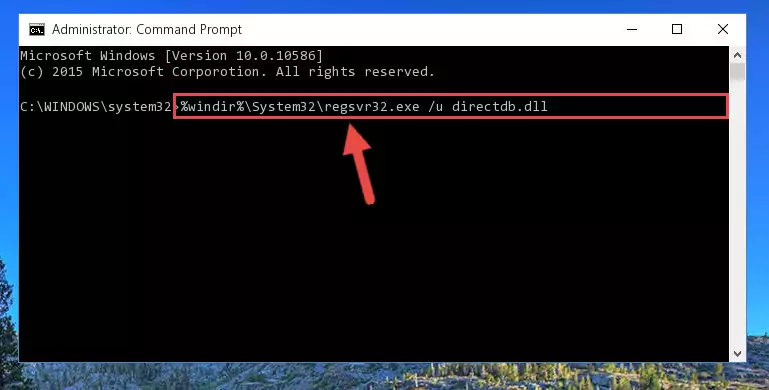
Step 1:Extracting the Directdb.dll library from the .zip file - Copy the "Directdb.dll" library and paste it into the "C:\Windows\System32" directory.
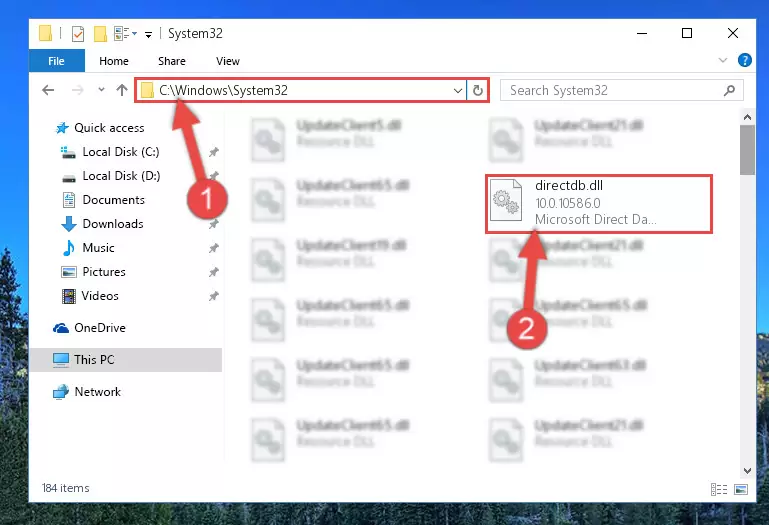
Step 2:Copying the Directdb.dll library into the Windows/System32 directory - If you are using a 64 Bit operating system, copy the "Directdb.dll" library and paste it into the "C:\Windows\sysWOW64" as well.
NOTE! On Windows operating systems with 64 Bit architecture, the dynamic link library must be in both the "sysWOW64" directory as well as the "System32" directory. In other words, you must copy the "Directdb.dll" library into both directories.
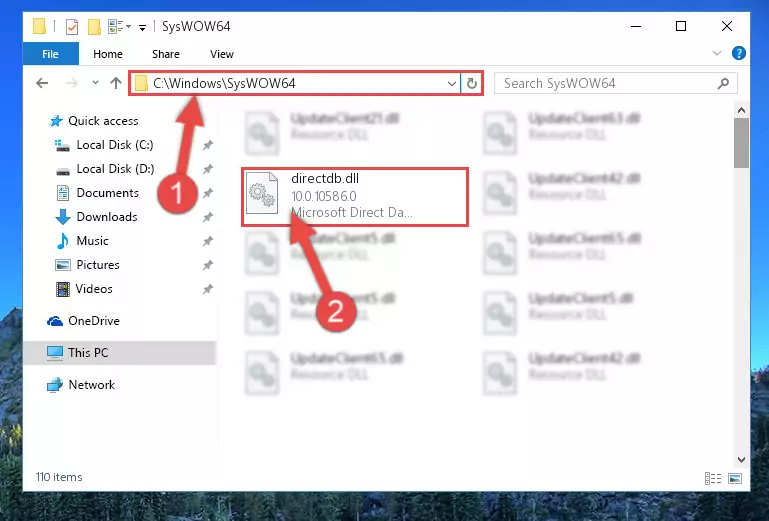
Step 3:Pasting the Directdb.dll library into the Windows/sysWOW64 directory - First, we must run the Windows Command Prompt as an administrator.
NOTE! We ran the Command Prompt on Windows 10. If you are using Windows 8.1, Windows 8, Windows 7, Windows Vista or Windows XP, you can use the same methods to run the Command Prompt as an administrator.
- Open the Start Menu and type in "cmd", but don't press Enter. Doing this, you will have run a search of your computer through the Start Menu. In other words, typing in "cmd" we did a search for the Command Prompt.
- When you see the "Command Prompt" option among the search results, push the "CTRL" + "SHIFT" + "ENTER " keys on your keyboard.
- A verification window will pop up asking, "Do you want to run the Command Prompt as with administrative permission?" Approve this action by saying, "Yes".

%windir%\System32\regsvr32.exe /u Directdb.dll
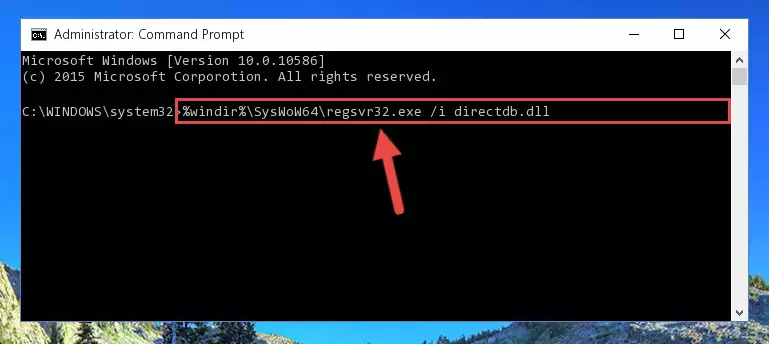
%windir%\SysWoW64\regsvr32.exe /u Directdb.dll
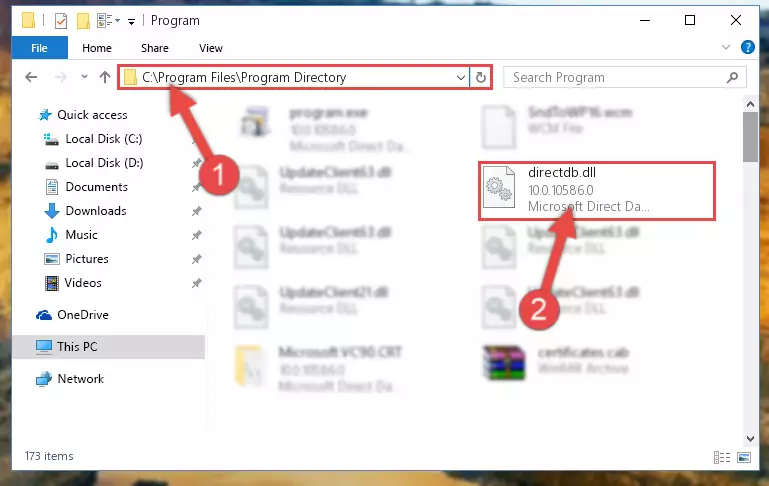
%windir%\System32\regsvr32.exe /i Directdb.dll
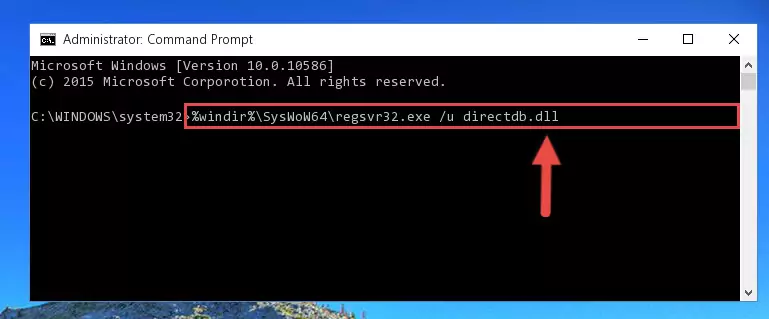
%windir%\SysWoW64\regsvr32.exe /i Directdb.dll
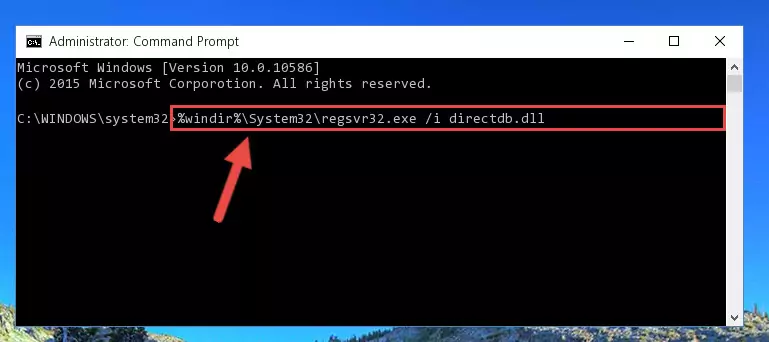
Method 2: Copying The Directdb.dll Library Into The Program Installation Directory
- First, you need to find the installation directory for the program you are receiving the "Directdb.dll not found", "Directdb.dll is missing" or other similar dll errors. In order to do this, right-click on the shortcut for the program and click the Properties option from the options that come up.

Step 1:Opening program properties - Open the program's installation directory by clicking on the Open File Location button in the Properties window that comes up.

Step 2:Opening the program's installation directory - Copy the Directdb.dll library into the directory we opened.
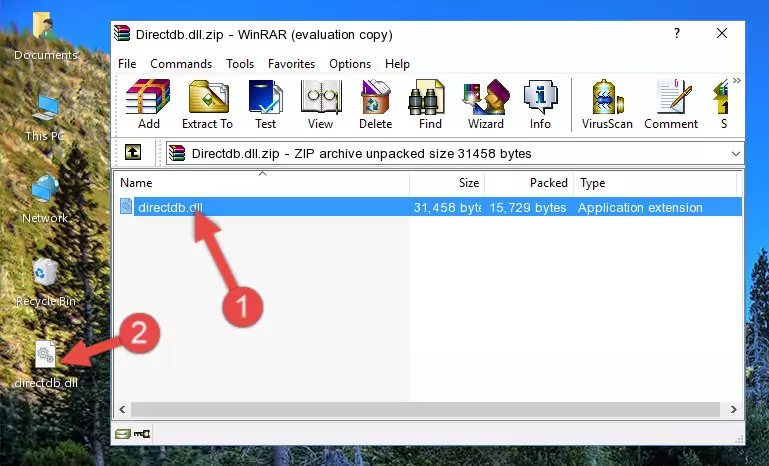
Step 3:Copying the Directdb.dll library into the installation directory of the program. - The installation is complete. Run the program that is giving you the error. If the error is continuing, you may benefit from trying the 3rd Method as an alternative.
Method 3: Uninstalling and Reinstalling the Program that Gives You the Directdb.dll Error
- Press the "Windows" + "R" keys at the same time to open the Run tool. Paste the command below into the text field titled "Open" in the Run window that opens and press the Enter key on your keyboard. This command will open the "Programs and Features" tool.
appwiz.cpl

Step 1:Opening the Programs and Features tool with the Appwiz.cpl command - On the Programs and Features screen that will come up, you will see the list of programs on your computer. Find the program that gives you the dll error and with your mouse right-click it. The right-click menu will open. Click the "Uninstall" option in this menu to start the uninstall process.

Step 2:Uninstalling the program that gives you the dll error - You will see a "Do you want to uninstall this program?" confirmation window. Confirm the process and wait for the program to be completely uninstalled. The uninstall process can take some time. This time will change according to your computer's performance and the size of the program. After the program is uninstalled, restart your computer.

Step 3:Confirming the uninstall process - After restarting your computer, reinstall the program.
- This process may help the dll problem you are experiencing. If you are continuing to get the same dll error, the problem is most likely with Windows. In order to fix dll problems relating to Windows, complete the 4th Method and 5th Method.
Method 4: Fixing the Directdb.dll error with the Windows System File Checker
- First, we must run the Windows Command Prompt as an administrator.
NOTE! We ran the Command Prompt on Windows 10. If you are using Windows 8.1, Windows 8, Windows 7, Windows Vista or Windows XP, you can use the same methods to run the Command Prompt as an administrator.
- Open the Start Menu and type in "cmd", but don't press Enter. Doing this, you will have run a search of your computer through the Start Menu. In other words, typing in "cmd" we did a search for the Command Prompt.
- When you see the "Command Prompt" option among the search results, push the "CTRL" + "SHIFT" + "ENTER " keys on your keyboard.
- A verification window will pop up asking, "Do you want to run the Command Prompt as with administrative permission?" Approve this action by saying, "Yes".

sfc /scannow

Method 5: Getting Rid of Directdb.dll Errors by Updating the Windows Operating System
Some programs need updated dynamic link libraries. When your operating system is not updated, it cannot fulfill this need. In some situations, updating your operating system can solve the dll errors you are experiencing.
In order to check the update status of your operating system and, if available, to install the latest update packs, we need to begin this process manually.
Depending on which Windows version you use, manual update processes are different. Because of this, we have prepared a special article for each Windows version. You can get our articles relating to the manual update of the Windows version you use from the links below.
Explanations on Updating Windows Manually
The Most Seen Directdb.dll Errors
When the Directdb.dll library is damaged or missing, the programs that use this dynamic link library will give an error. Not only external programs, but also basic Windows programs and tools use dynamic link libraries. Because of this, when you try to use basic Windows programs and tools (For example, when you open Internet Explorer or Windows Media Player), you may come across errors. We have listed the most common Directdb.dll errors below.
You will get rid of the errors listed below when you download the Directdb.dll library from DLL Downloader.com and follow the steps we explained above.
- "Directdb.dll not found." error
- "The file Directdb.dll is missing." error
- "Directdb.dll access violation." error
- "Cannot register Directdb.dll." error
- "Cannot find Directdb.dll." error
- "This application failed to start because Directdb.dll was not found. Re-installing the application may fix this problem." error
