- Download Price:
- Free
- Dll Description:
- Microsoft DirectInput
- Versions:
-
- 10.0.10240.16384 (Latest) for 32 Bit (x86)
- 10.0.10240.16384 for 64 Bit (x64)
- 6.3.9600.17415 for 32 Bit (x86)
- 6.3.9600.17415 for 64 Bit (x64)
- 6.3.9600.16384 for 32 Bit (x86)
- 6.2.9200.16384 for 32 Bit (x86)
- 6.1.7600.16385 for 32 Bit (x86)
- 6.1.7600.16385 for 64 Bit (x64)
- 6.0.6001.18000 for 64 Bit (x64)
- 6.0.6000.16386 for 32 Bit (x86)
- 5.3.3790.3959 for 32 Bit (x86)
- 5.3.2600.5512 for 32 Bit (x86)
- 5.3.2600.2180 for 32 Bit (x86)
- 5.1.2600.881 for 32 Bit (x86)
- 10.0.10586.0 for 32 Bit (x86)
- 10.0.10586.0 for 64 Bit (x64)
- 2010.2.17.0 for 32 Bit (x86)
- 2009.9.13.0 for 32 Bit (x86)
- 2009.5.30.0 for 32 Bit (x86)
- 4.5.0.155 for 32 Bit (x86)
- Size:
- 0.13 MB for 32 Bit (x86)
- 0.16 MB for 64 Bit (x64)
- Operating Systems:
- Directory:
- D
- Downloads:
- 25159 times.
What is Dinput.dll? What Does It Do?
The Dinput.dll file is 0.13 MB for 32 Bit and 0.16 MB for 64 Bit. The download links have been checked and there are no problems. You can download it without a problem. Currently, it has been downloaded 25159 times and it has received 5.0 out of 5 stars from our users.
Table of Contents
- What is Dinput.dll? What Does It Do?
- Operating Systems Compatible with the Dinput.dll File
- All Versions of the Dinput.dll File
- How to Download Dinput.dll
- How to Install Dinput.dll? How to Fix Dinput.dll Errors?
- Method 1: Solving the DLL Error by Copying the Dinput.dll File to the Windows System Folder
- Method 2: Copying The Dinput.dll File Into The Software File Folder
- Method 3: Uninstalling and Reinstalling the Software That Is Giving the Dinput.dll Error
- Method 4: Solving the Dinput.dll Error using the Windows System File Checker (sfc /scannow)
- Method 5: Solving the Dinput.dll Error by Updating Windows
- Most Seen Dinput.dll Errors
- Dll Files Similar to Dinput.dll
Operating Systems Compatible with the Dinput.dll File
- Windows 10
- Windows 10 64 Bit
- Windows 8.1
- Windows 8.1 64 Bit
- Windows 8
- Windows 8 64 Bit
- Windows 7
- Windows 7 64 Bit
- Windows Vista
- Windows Vista 64 Bit
- Windows XP
- Windows XP 64 Bit
All Versions of the Dinput.dll File
The last version of the Dinput.dll file is the 10.0.10240.16384 version for 32 Bit and 10.0.10240.16384 version for 64 Bit. There have been 19 versions previously released. All versions of the Dll file are listed below from newest to oldest.
- 10.0.10240.16384 - 32 Bit (x86) Download directly this version
- 10.0.10240.16384 - 64 Bit (x64) Download directly this version
- 6.3.9600.17415 - 32 Bit (x86) Download directly this version
- 6.3.9600.17415 - 64 Bit (x64) Download directly this version
- 6.3.9600.16384 - 32 Bit (x86) Download directly this version
- 6.2.9200.16384 - 32 Bit (x86) Download directly this version
- 6.1.7600.16385 - 32 Bit (x86) Download directly this version
- 6.1.7600.16385 - 64 Bit (x64) Download directly this version
- 6.0.6001.18000 - 64 Bit (x64) Download directly this version
- 6.0.6000.16386 - 32 Bit (x86) Download directly this version
- 5.3.3790.3959 - 32 Bit (x86) Download directly this version
- 5.3.2600.5512 - 32 Bit (x86) Download directly this version
- 5.3.2600.2180 - 32 Bit (x86) Download directly this version
- 5.1.2600.881 - 32 Bit (x86) Download directly this version
- 10.0.10586.0 - 32 Bit (x86) Download directly this version
- 10.0.10586.0 - 64 Bit (x64) Download directly this version
- 2010.2.17.0 - 32 Bit (x86) Download directly this version
- 2009.9.13.0 - 32 Bit (x86) Download directly this version
- 2009.5.30.0 - 32 Bit (x86) Download directly this version
- 4.5.0.155 - 32 Bit (x86) Download directly this version
How to Download Dinput.dll
- First, click the "Download" button with the green background (The button marked in the picture).

Step 1:Download the Dinput.dll file - After clicking the "Download" button at the top of the page, the "Downloading" page will open up and the download process will begin. Definitely do not close this page until the download begins. Our site will connect you to the closest DLL Downloader.com download server in order to offer you the fastest downloading performance. Connecting you to the server can take a few seconds.
How to Install Dinput.dll? How to Fix Dinput.dll Errors?
ATTENTION! In order to install the Dinput.dll file, you must first download it. If you haven't downloaded it, before continuing on with the installation, download the file. If you don't know how to download it, all you need to do is look at the dll download guide found on the top line.
Method 1: Solving the DLL Error by Copying the Dinput.dll File to the Windows System Folder
- The file you downloaded is a compressed file with the ".zip" extension. In order to install it, first, double-click the ".zip" file and open the file. You will see the file named "Dinput.dll" in the window that opens up. This is the file you need to install. Drag this file to the desktop with your mouse's left button.
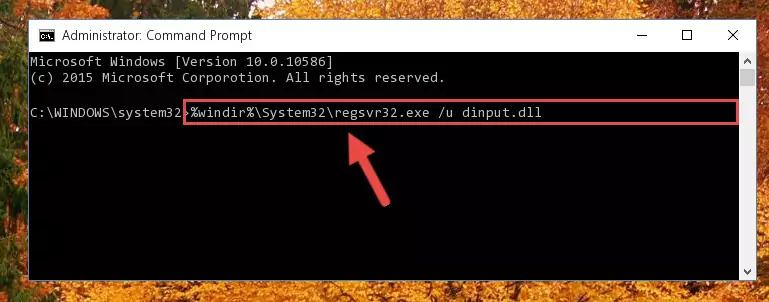
Step 1:Extracting the Dinput.dll file - Copy the "Dinput.dll" file and paste it into the "C:\Windows\System32" folder.
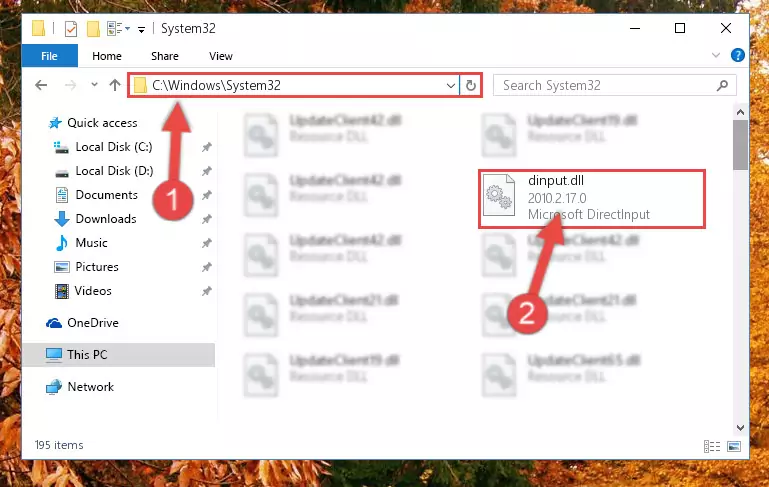
Step 2:Copying the Dinput.dll file into the Windows/System32 folder - If your system is 64 Bit, copy the "Dinput.dll" file and paste it into "C:\Windows\sysWOW64" folder.
NOTE! On 64 Bit systems, you must copy the dll file to both the "sysWOW64" and "System32" folders. In other words, both folders need the "Dinput.dll" file.
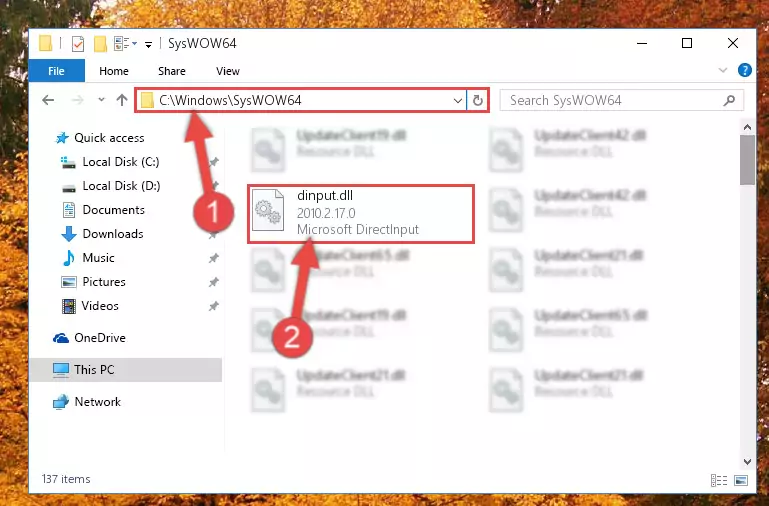
Step 3:Copying the Dinput.dll file to the Windows/sysWOW64 folder - First, we must run the Windows Command Prompt as an administrator.
NOTE! We ran the Command Prompt on Windows 10. If you are using Windows 8.1, Windows 8, Windows 7, Windows Vista or Windows XP, you can use the same methods to run the Command Prompt as an administrator.
- Open the Start Menu and type in "cmd", but don't press Enter. Doing this, you will have run a search of your computer through the Start Menu. In other words, typing in "cmd" we did a search for the Command Prompt.
- When you see the "Command Prompt" option among the search results, push the "CTRL" + "SHIFT" + "ENTER " keys on your keyboard.
- A verification window will pop up asking, "Do you want to run the Command Prompt as with administrative permission?" Approve this action by saying, "Yes".

Step 4:Running the Command Prompt with administrative permission - Paste the command below into the Command Line window that opens and hit the Enter key on your keyboard. This command will delete the Dinput.dll file's damaged registry (It will not delete the file you pasted into the System32 folder, but will delete the registry in Regedit. The file you pasted in the System32 folder will not be damaged in any way).
%windir%\System32\regsvr32.exe /u Dinput.dll
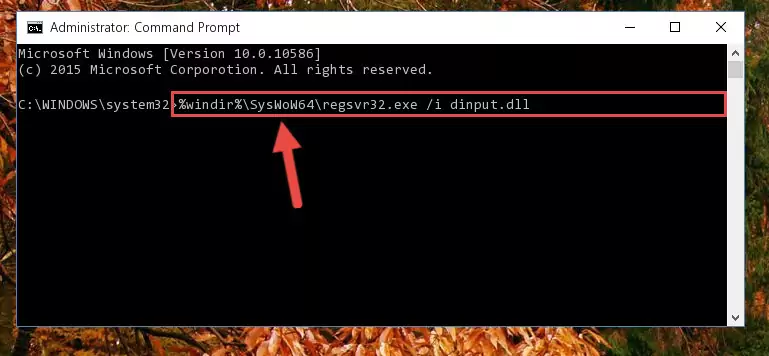
Step 5:Uninstalling the Dinput.dll file from the system registry - If the Windows you use has 64 Bit architecture, after running the command above, you must run the command below. This command will clean the broken registry of the Dinput.dll file from the 64 Bit architecture (The Cleaning process is only with registries in the Windows Registry Editor. In other words, the dll file that we pasted into the SysWoW64 folder will stay as it is).
%windir%\SysWoW64\regsvr32.exe /u Dinput.dll
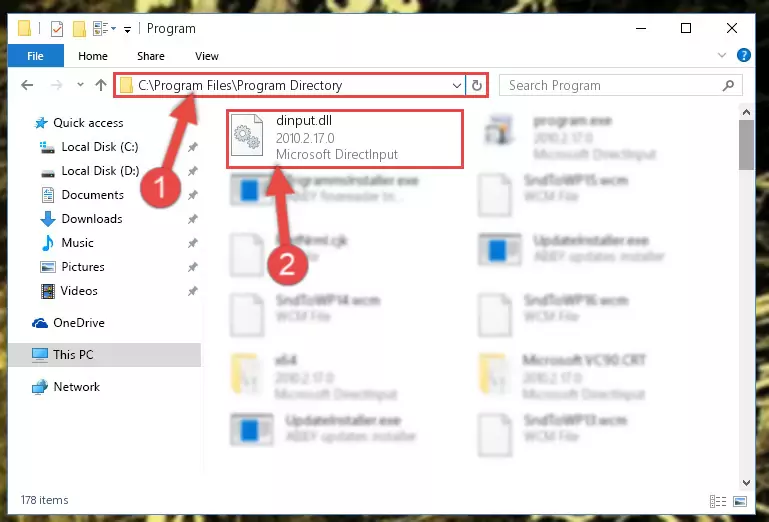
Step 6:Uninstalling the broken registry of the Dinput.dll file from the Windows Registry Editor (for 64 Bit) - We need to make a new registry for the dll file in place of the one we deleted from the Windows Registry Editor. In order to do this process, copy the command below and after pasting it in the Command Line, press Enter.
%windir%\System32\regsvr32.exe /i Dinput.dll
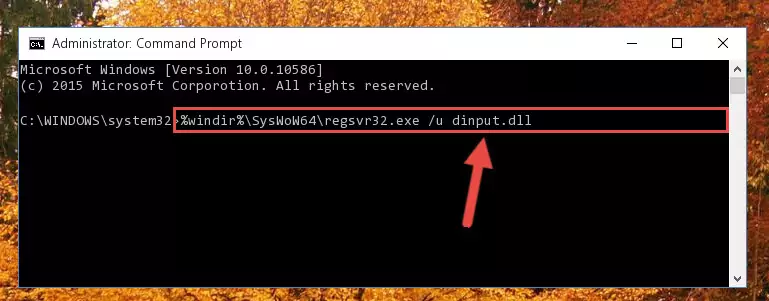
Step 7:Creating a new registry for the Dinput.dll file in the Windows Registry Editor - If you are using a 64 Bit operating system, after running the command above, you also need to run the command below. With this command, we will have added a new file in place of the damaged Dinput.dll file that we deleted.
%windir%\SysWoW64\regsvr32.exe /i Dinput.dll
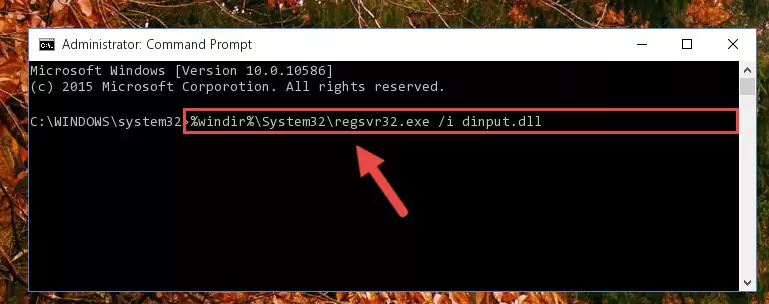
Step 8:Reregistering the Dinput.dll file in the system (for 64 Bit) - If you did the processes in full, the installation should have finished successfully. If you received an error from the command line, you don't need to be anxious. Even if the Dinput.dll file was installed successfully, you can still receive error messages like these due to some incompatibilities. In order to test whether your dll problem was solved or not, try running the software giving the error message again. If the error is continuing, try the 2nd Method to solve this problem.
Method 2: Copying The Dinput.dll File Into The Software File Folder
- In order to install the dll file, you need to find the file folder for the software that was giving you errors such as "Dinput.dll is missing", "Dinput.dll not found" or similar error messages. In order to do that, Right-click the software's shortcut and click the Properties item in the right-click menu that appears.

Step 1:Opening the software shortcut properties window - Click on the Open File Location button that is found in the Properties window that opens up and choose the folder where the application is installed.

Step 2:Opening the file folder of the software - Copy the Dinput.dll file into this folder that opens.
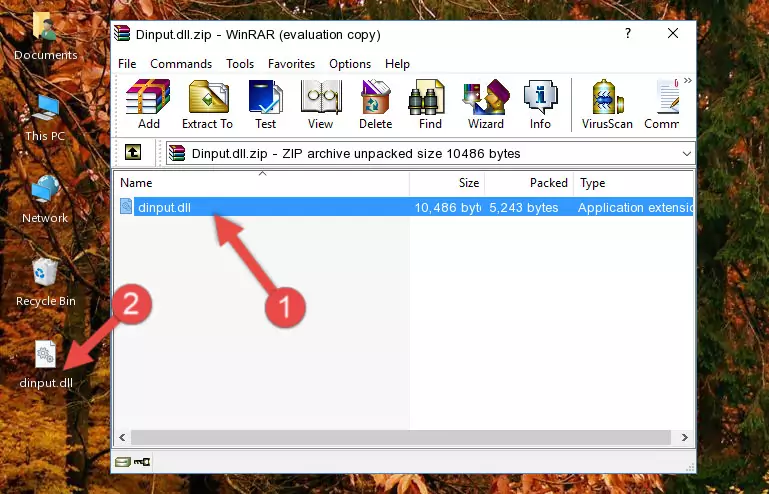
Step 3:Copying the Dinput.dll file into the software's file folder - This is all there is to the process. Now, try to run the software again. If the problem still is not solved, you can try the 3rd Method.
Method 3: Uninstalling and Reinstalling the Software That Is Giving the Dinput.dll Error
- Push the "Windows" + "R" keys at the same time to open the Run window. Type the command below into the Run window that opens up and hit Enter. This process will open the "Programs and Features" window.
appwiz.cpl

Step 1:Opening the Programs and Features window using the appwiz.cpl command - On the Programs and Features screen that will come up, you will see the list of softwares on your computer. Find the software that gives you the dll error and with your mouse right-click it. The right-click menu will open. Click the "Uninstall" option in this menu to start the uninstall process.

Step 2:Uninstalling the software that gives you the dll error - You will see a "Do you want to uninstall this software?" confirmation window. Confirm the process and wait for the software to be completely uninstalled. The uninstall process can take some time. This time will change according to your computer's performance and the size of the software. After the software is uninstalled, restart your computer.

Step 3:Confirming the uninstall process - 4. After restarting your computer, reinstall the software that was giving you the error.
- You may be able to solve the dll error you are experiencing by using this method. If the error messages are continuing despite all these processes, we may have a problem deriving from Windows. To solve dll errors deriving from Windows, you need to complete the 4th Method and the 5th Method in the list.
Method 4: Solving the Dinput.dll Error using the Windows System File Checker (sfc /scannow)
- First, we must run the Windows Command Prompt as an administrator.
NOTE! We ran the Command Prompt on Windows 10. If you are using Windows 8.1, Windows 8, Windows 7, Windows Vista or Windows XP, you can use the same methods to run the Command Prompt as an administrator.
- Open the Start Menu and type in "cmd", but don't press Enter. Doing this, you will have run a search of your computer through the Start Menu. In other words, typing in "cmd" we did a search for the Command Prompt.
- When you see the "Command Prompt" option among the search results, push the "CTRL" + "SHIFT" + "ENTER " keys on your keyboard.
- A verification window will pop up asking, "Do you want to run the Command Prompt as with administrative permission?" Approve this action by saying, "Yes".

Step 1:Running the Command Prompt with administrative permission - Paste the command below into the Command Line that opens up and hit the Enter key.
sfc /scannow

Step 2:Scanning and fixing system errors with the sfc /scannow command - This process can take some time. You can follow its progress from the screen. Wait for it to finish and after it is finished try to run the software that was giving the dll error again.
Method 5: Solving the Dinput.dll Error by Updating Windows
Most of the time, softwares have been programmed to use the most recent dll files. If your operating system is not updated, these files cannot be provided and dll errors appear. So, we will try to solve the dll errors by updating the operating system.
Since the methods to update Windows versions are different from each other, we found it appropriate to prepare a separate article for each Windows version. You can get our update article that relates to your operating system version by using the links below.
Guides to Manually Update the Windows Operating System
Most Seen Dinput.dll Errors
When the Dinput.dll file is damaged or missing, the softwares that use this dll file will give an error. Not only external softwares, but also basic Windows softwares and tools use dll files. Because of this, when you try to use basic Windows softwares and tools (For example, when you open Internet Explorer or Windows Media Player), you may come across errors. We have listed the most common Dinput.dll errors below.
You will get rid of the errors listed below when you download the Dinput.dll file from DLL Downloader.com and follow the steps we explained above.
- "Dinput.dll not found." error
- "The file Dinput.dll is missing." error
- "Dinput.dll access violation." error
- "Cannot register Dinput.dll." error
- "Cannot find Dinput.dll." error
- "This application failed to start because Dinput.dll was not found. Re-installing the application may fix this problem." error
