- Download Price:
- Free
- Dll Description:
- Digi DS1/BRI/POTS Configuration DLL
- Versions:
- Size:
- 0.13 MB
- Operating Systems:
- Directory:
- D
- Downloads:
- 636 times.
About Digidbp.dll
The Digidbp.dll library is 0.13 MB. The download links are current and no negative feedback has been received by users. It has been downloaded 636 times since release.
Table of Contents
- About Digidbp.dll
- Operating Systems Compatible with the Digidbp.dll Library
- Other Versions of the Digidbp.dll Library
- Guide to Download Digidbp.dll
- How to Install Digidbp.dll? How to Fix Digidbp.dll Errors?
- Method 1: Copying the Digidbp.dll Library to the Windows System Directory
- Method 2: Copying the Digidbp.dll Library to the Program Installation Directory
- Method 3: Doing a Clean Reinstall of the Program That Is Giving the Digidbp.dll Error
- Method 4: Fixing the Digidbp.dll Issue by Using the Windows System File Checker (scf scannow)
- Method 5: Fixing the Digidbp.dll Error by Updating Windows
- The Most Seen Digidbp.dll Errors
- Dynamic Link Libraries Similar to Digidbp.dll
Operating Systems Compatible with the Digidbp.dll Library
Other Versions of the Digidbp.dll Library
The newest version of the Digidbp.dll library is the 3.10.199.0 version. This dynamic link library only has one version. No other version has been released.
- 3.10.199.0 - 32 Bit (x86) Download this version
Guide to Download Digidbp.dll
- First, click the "Download" button with the green background (The button marked in the picture).

Step 1:Download the Digidbp.dll library - When you click the "Download" button, the "Downloading" window will open. Don't close this window until the download process begins. The download process will begin in a few seconds based on your Internet speed and computer.
How to Install Digidbp.dll? How to Fix Digidbp.dll Errors?
ATTENTION! Before beginning the installation of the Digidbp.dll library, you must download the library. If you don't know how to download the library or if you are having a problem while downloading, you can look at our download guide a few lines above.
Method 1: Copying the Digidbp.dll Library to the Windows System Directory
- The file you downloaded is a compressed file with the ".zip" extension. In order to install it, first, double-click the ".zip" file and open the file. You will see the library named "Digidbp.dll" in the window that opens up. This is the library you need to install. Drag this library to the desktop with your mouse's left button.
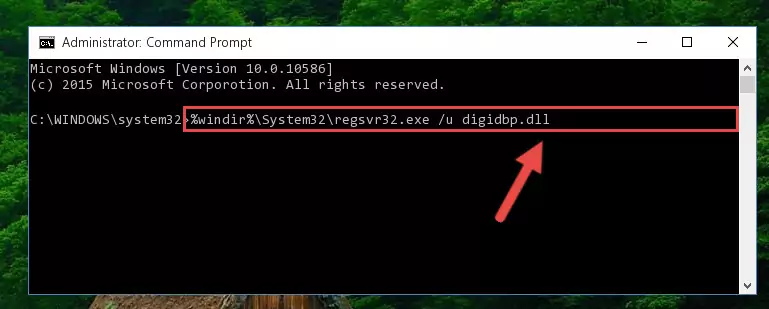
Step 1:Extracting the Digidbp.dll library - Copy the "Digidbp.dll" library you extracted and paste it into the "C:\Windows\System32" directory.
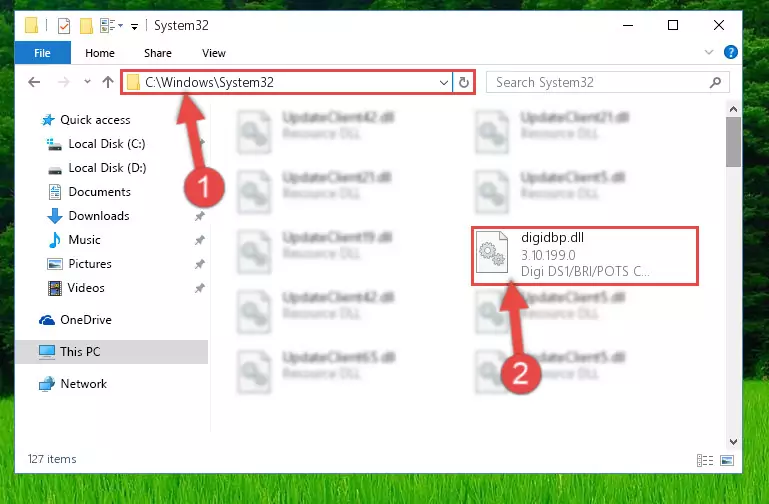
Step 2:Copying the Digidbp.dll library into the Windows/System32 directory - If your system is 64 Bit, copy the "Digidbp.dll" library and paste it into "C:\Windows\sysWOW64" directory.
NOTE! On 64 Bit systems, you must copy the dynamic link library to both the "sysWOW64" and "System32" directories. In other words, both directories need the "Digidbp.dll" library.
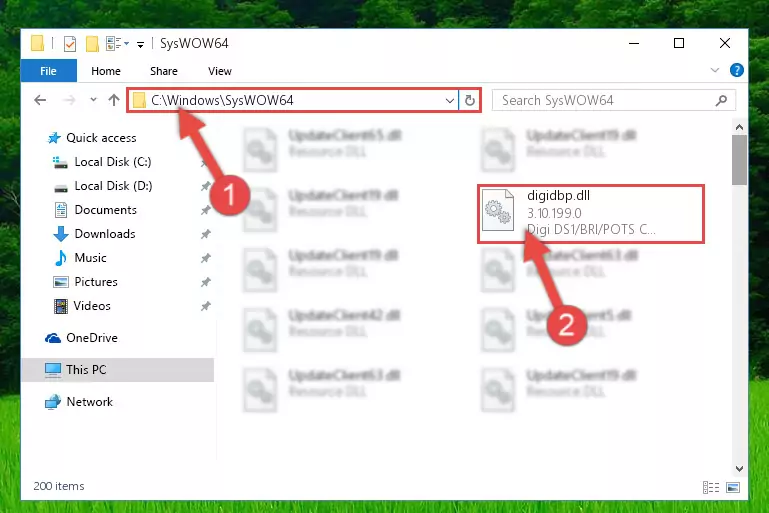
Step 3:Copying the Digidbp.dll library to the Windows/sysWOW64 directory - In order to run the Command Line as an administrator, complete the following steps.
NOTE! In this explanation, we ran the Command Line on Windows 10. If you are using one of the Windows 8.1, Windows 8, Windows 7, Windows Vista or Windows XP operating systems, you can use the same methods to run the Command Line as an administrator. Even though the pictures are taken from Windows 10, the processes are similar.
- First, open the Start Menu and before clicking anywhere, type "cmd" but do not press Enter.
- When you see the "Command Line" option among the search results, hit the "CTRL" + "SHIFT" + "ENTER" keys on your keyboard.
- A window will pop up asking, "Do you want to run this process?". Confirm it by clicking to "Yes" button.

Step 4:Running the Command Line as an administrator - Let's copy the command below and paste it in the Command Line that comes up, then let's press Enter. This command deletes the Digidbp.dll library's problematic registry in the Windows Registry Editor (The library that we copied to the System32 directory does not perform any action with the library, it just deletes the registry in the Windows Registry Editor. The library that we pasted into the System32 directory will not be damaged).
%windir%\System32\regsvr32.exe /u Digidbp.dll
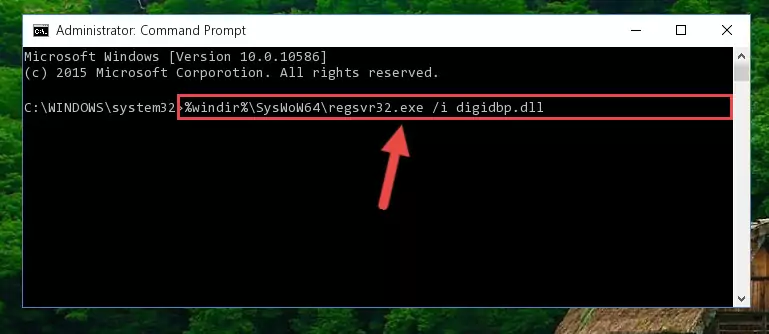
Step 5:Deleting the Digidbp.dll library's problematic registry in the Windows Registry Editor - If you are using a Windows version that has 64 Bit architecture, after running the above command, you need to run the command below. With this command, we will clean the problematic Digidbp.dll registry for 64 Bit (The cleaning process only involves the registries in Regedit. In other words, the dynamic link library you pasted into the SysWoW64 will not be damaged).
%windir%\SysWoW64\regsvr32.exe /u Digidbp.dll
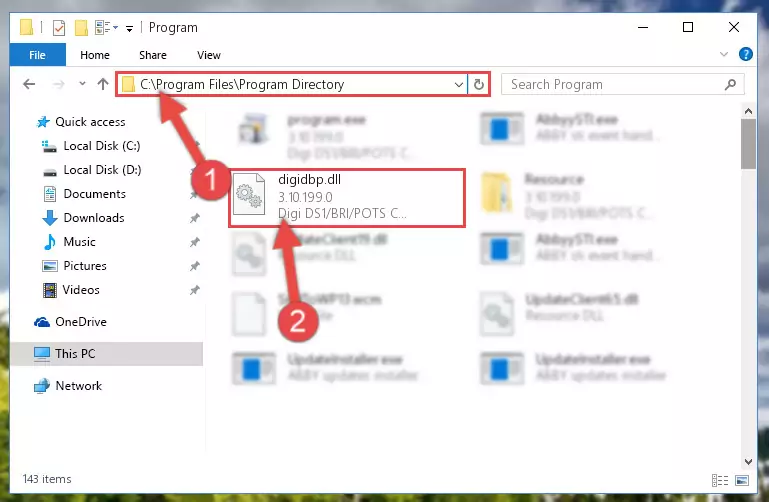
Step 6:Uninstalling the Digidbp.dll library's problematic registry from Regedit (for 64 Bit) - We need to make a new registry for the dynamic link library in place of the one we deleted from the Windows Registry Editor. In order to do this process, copy the command below and after pasting it in the Command Line, press Enter.
%windir%\System32\regsvr32.exe /i Digidbp.dll
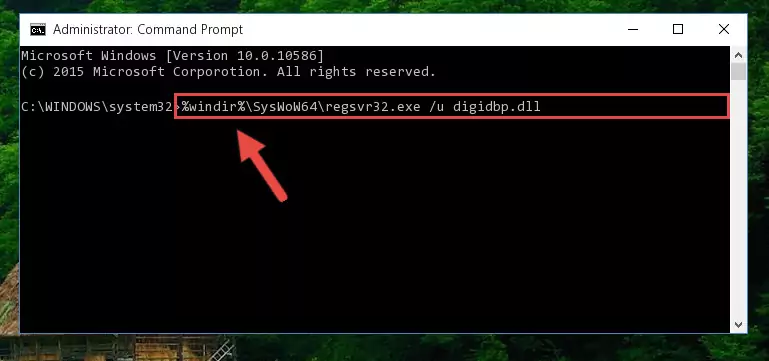
Step 7:Creating a new registry for the Digidbp.dll library in the Windows Registry Editor - Windows 64 Bit users must run the command below after running the previous command. With this command, we will create a clean and good registry for the Digidbp.dll library we deleted.
%windir%\SysWoW64\regsvr32.exe /i Digidbp.dll
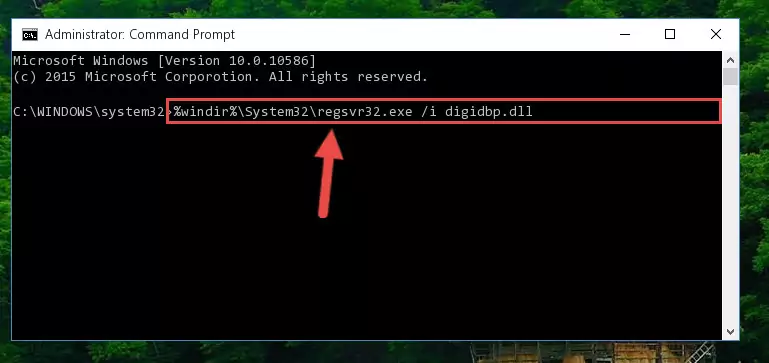
Step 8:Creating a clean and good registry for the Digidbp.dll library (64 Bit için) - If you did the processes in full, the installation should have finished successfully. If you received an error from the command line, you don't need to be anxious. Even if the Digidbp.dll library was installed successfully, you can still receive error messages like these due to some incompatibilities. In order to test whether your dll issue was fixed or not, try running the program giving the error message again. If the error is continuing, try the 2nd Method to fix this issue.
Method 2: Copying the Digidbp.dll Library to the Program Installation Directory
- First, you must find the installation directory of the program (the program giving the dll error) you are going to install the dynamic link library to. In order to find this directory, "Right-Click > Properties" on the program's shortcut.

Step 1:Opening the program's shortcut properties window - Open the program installation directory by clicking the Open File Location button in the "Properties" window that comes up.

Step 2:Finding the program's installation directory - Copy the Digidbp.dll library into this directory that opens.
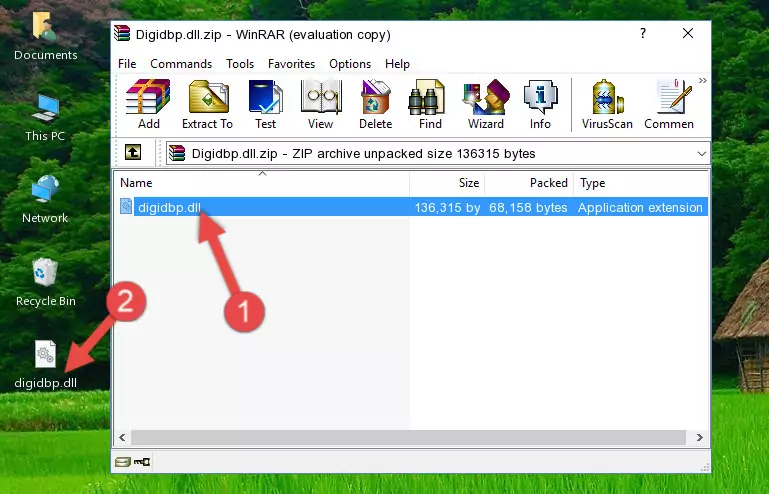
Step 3:Copying the Digidbp.dll library into the program's installation directory - This is all there is to the process. Now, try to run the program again. If the problem still is not solved, you can try the 3rd Method.
Method 3: Doing a Clean Reinstall of the Program That Is Giving the Digidbp.dll Error
- Press the "Windows" + "R" keys at the same time to open the Run tool. Paste the command below into the text field titled "Open" in the Run window that opens and press the Enter key on your keyboard. This command will open the "Programs and Features" tool.
appwiz.cpl

Step 1:Opening the Programs and Features tool with the Appwiz.cpl command - The programs listed in the Programs and Features window that opens up are the programs installed on your computer. Find the program that gives you the dll error and run the "Right-Click > Uninstall" command on this program.

Step 2:Uninstalling the program from your computer - Following the instructions that come up, uninstall the program from your computer and restart your computer.

Step 3:Following the verification and instructions for the program uninstall process - After restarting your computer, reinstall the program that was giving the error.
- You can fix the error you are expericing with this method. If the dll error is continuing in spite of the solution methods you are using, the source of the problem is the Windows operating system. In order to fix dll errors in Windows you will need to complete the 4th Method and the 5th Method in the list.
Method 4: Fixing the Digidbp.dll Issue by Using the Windows System File Checker (scf scannow)
- In order to run the Command Line as an administrator, complete the following steps.
NOTE! In this explanation, we ran the Command Line on Windows 10. If you are using one of the Windows 8.1, Windows 8, Windows 7, Windows Vista or Windows XP operating systems, you can use the same methods to run the Command Line as an administrator. Even though the pictures are taken from Windows 10, the processes are similar.
- First, open the Start Menu and before clicking anywhere, type "cmd" but do not press Enter.
- When you see the "Command Line" option among the search results, hit the "CTRL" + "SHIFT" + "ENTER" keys on your keyboard.
- A window will pop up asking, "Do you want to run this process?". Confirm it by clicking to "Yes" button.

Step 1:Running the Command Line as an administrator - Paste the command below into the Command Line that opens up and hit the Enter key.
sfc /scannow

Step 2:Scanning and fixing system errors with the sfc /scannow command - This process can take some time. You can follow its progress from the screen. Wait for it to finish and after it is finished try to run the program that was giving the dll error again.
Method 5: Fixing the Digidbp.dll Error by Updating Windows
Some programs need updated dynamic link libraries. When your operating system is not updated, it cannot fulfill this need. In some situations, updating your operating system can solve the dll errors you are experiencing.
In order to check the update status of your operating system and, if available, to install the latest update packs, we need to begin this process manually.
Depending on which Windows version you use, manual update processes are different. Because of this, we have prepared a special article for each Windows version. You can get our articles relating to the manual update of the Windows version you use from the links below.
Guides to Manually Update for All Windows Versions
The Most Seen Digidbp.dll Errors
When the Digidbp.dll library is damaged or missing, the programs that use this dynamic link library will give an error. Not only external programs, but also basic Windows programs and tools use dynamic link libraries. Because of this, when you try to use basic Windows programs and tools (For example, when you open Internet Explorer or Windows Media Player), you may come across errors. We have listed the most common Digidbp.dll errors below.
You will get rid of the errors listed below when you download the Digidbp.dll library from DLL Downloader.com and follow the steps we explained above.
- "Digidbp.dll not found." error
- "The file Digidbp.dll is missing." error
- "Digidbp.dll access violation." error
- "Cannot register Digidbp.dll." error
- "Cannot find Digidbp.dll." error
- "This application failed to start because Digidbp.dll was not found. Re-installing the application may fix this problem." error
