- Download Price:
- Free
- Dll Description:
- Dictionary I/O Library
- Versions:
- Size:
- 0.08 MB
- Operating Systems:
- Developers:
- Directory:
- D
- Downloads:
- 803 times.
About Dict32.dll
The Dict32.dll file is a dynamic link library developed by PROject MT. This library includes important functions that may be needed by softwares, games or other basic Windows tools.
The Dict32.dll file is 0.08 MB. The download links have been checked and there are no problems. You can download it without a problem. Currently, it has been downloaded 803 times.
Table of Contents
- About Dict32.dll
- Operating Systems Compatible with the Dict32.dll File
- All Versions of the Dict32.dll File
- Steps to Download the Dict32.dll File
- Methods for Solving Dict32.dll
- Method 1: Solving the DLL Error by Copying the Dict32.dll File to the Windows System Folder
- Method 2: Copying The Dict32.dll File Into The Software File Folder
- Method 3: Uninstalling and Reinstalling the Software That Is Giving the Dict32.dll Error
- Method 4: Solving the Dict32.dll Error using the Windows System File Checker (sfc /scannow)
- Method 5: Fixing the Dict32.dll Error by Manually Updating Windows
- Our Most Common Dict32.dll Error Messages
- Dll Files Similar to Dict32.dll
Operating Systems Compatible with the Dict32.dll File
All Versions of the Dict32.dll File
The last version of the Dict32.dll file is the 4.0.0.1 version.This dll file only has one version. There is no other version that can be downloaded.
- 4.0.0.1 - 32 Bit (x86) Download directly this version
Steps to Download the Dict32.dll File
- Click on the green-colored "Download" button (The button marked in the picture below).

Step 1:Starting the download process for Dict32.dll - After clicking the "Download" button at the top of the page, the "Downloading" page will open up and the download process will begin. Definitely do not close this page until the download begins. Our site will connect you to the closest DLL Downloader.com download server in order to offer you the fastest downloading performance. Connecting you to the server can take a few seconds.
Methods for Solving Dict32.dll
ATTENTION! Before continuing on to install the Dict32.dll file, you need to download the file. If you have not downloaded it yet, download it before continuing on to the installation steps. If you are having a problem while downloading the file, you can browse the download guide a few lines above.
Method 1: Solving the DLL Error by Copying the Dict32.dll File to the Windows System Folder
- The file you downloaded is a compressed file with the extension ".zip". This file cannot be installed. To be able to install it, first you need to extract the dll file from within it. So, first double-click the file with the ".zip" extension and open the file.
- You will see the file named "Dict32.dll" in the window that opens. This is the file you need to install. Click on the dll file with the left button of the mouse. By doing this, you select the file.
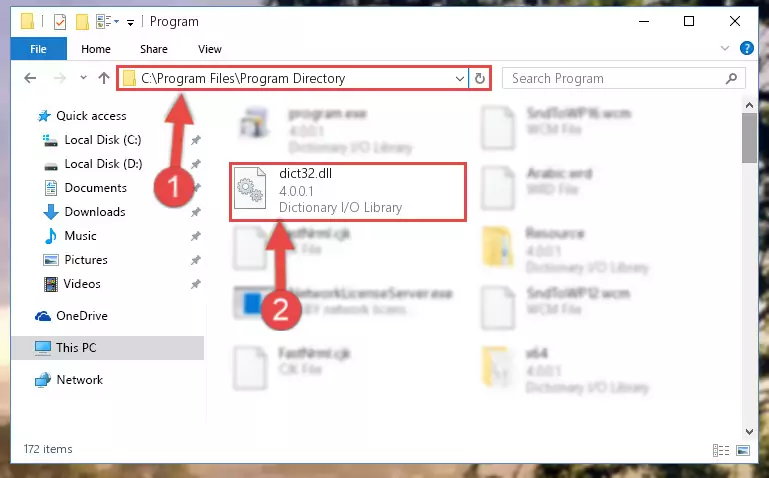
Step 2:Choosing the Dict32.dll file - Click on the "Extract To" button, which is marked in the picture. In order to do this, you will need the Winrar software. If you don't have the software, it can be found doing a quick search on the Internet and you can download it (The Winrar software is free).
- After clicking the "Extract to" button, a window where you can choose the location you want will open. Choose the "Desktop" location in this window and extract the dll file to the desktop by clicking the "Ok" button.
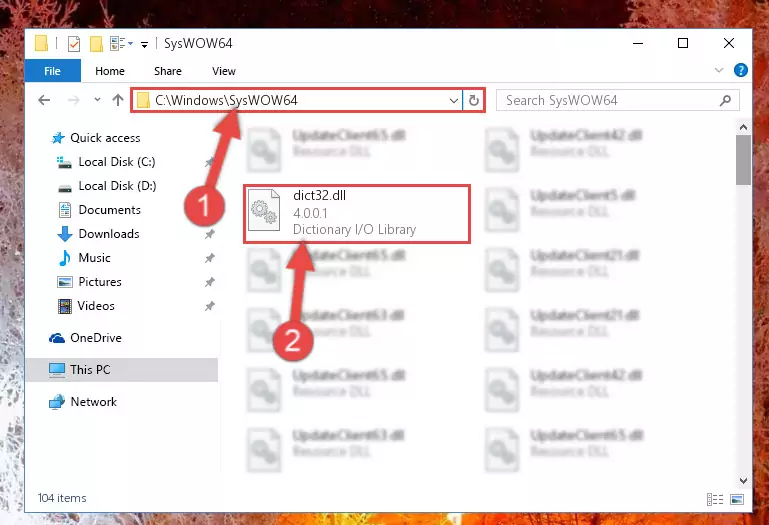
Step 3:Extracting the Dict32.dll file to the desktop - Copy the "Dict32.dll" file and paste it into the "C:\Windows\System32" folder.
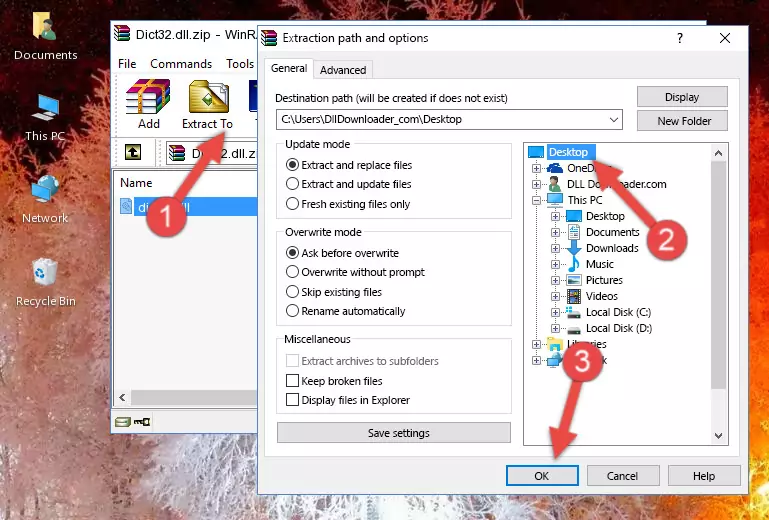
Step 3:Copying the Dict32.dll file into the Windows/System32 folder - If your operating system has a 64 Bit architecture, copy the "Dict32.dll" file and paste it also into the "C:\Windows\sysWOW64" folder.
NOTE! On 64 Bit systems, the dll file must be in both the "sysWOW64" folder as well as the "System32" folder. In other words, you must copy the "Dict32.dll" file into both folders.
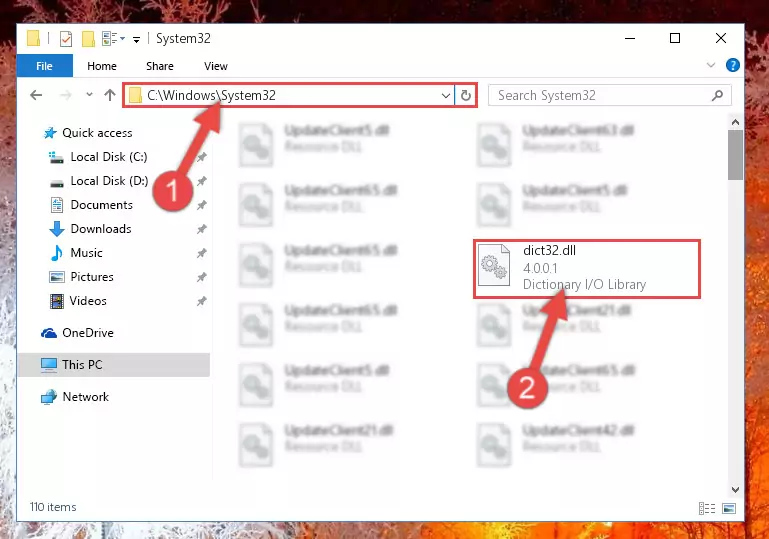
Step 4:Pasting the Dict32.dll file into the Windows/sysWOW64 folder - In order to complete this step, you must run the Command Prompt as administrator. In order to do this, all you have to do is follow the steps below.
NOTE! We ran the Command Prompt using Windows 10. If you are using Windows 8.1, Windows 8, Windows 7, Windows Vista or Windows XP, you can use the same method to run the Command Prompt as administrator.
- Open the Start Menu and before clicking anywhere, type "cmd" on your keyboard. This process will enable you to run a search through the Start Menu. We also typed in "cmd" to bring up the Command Prompt.
- Right-click the "Command Prompt" search result that comes up and click the Run as administrator" option.

Step 5:Running the Command Prompt as administrator - Paste the command below into the Command Line that will open up and hit Enter. This command will delete the damaged registry of the Dict32.dll file (It will not delete the file we pasted into the System32 folder; it will delete the registry in Regedit. The file we pasted into the System32 folder will not be damaged).
%windir%\System32\regsvr32.exe /u Dict32.dll
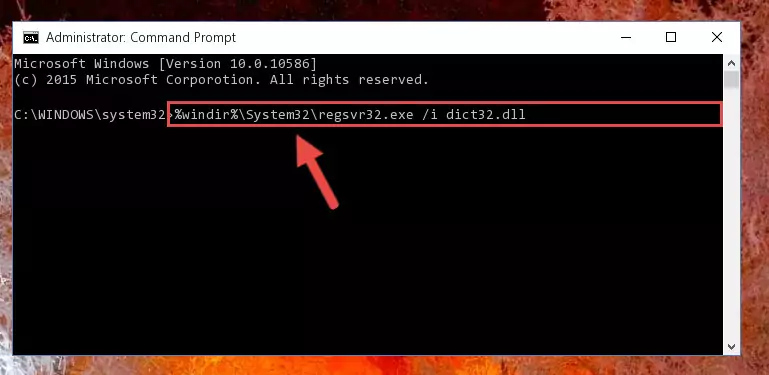
Step 6:Deleting the damaged registry of the Dict32.dll - If you are using a Windows version that has 64 Bit architecture, after running the above command, you need to run the command below. With this command, we will clean the problematic Dict32.dll registry for 64 Bit (The cleaning process only involves the registries in Regedit. In other words, the dll file you pasted into the SysWoW64 will not be damaged).
%windir%\SysWoW64\regsvr32.exe /u Dict32.dll
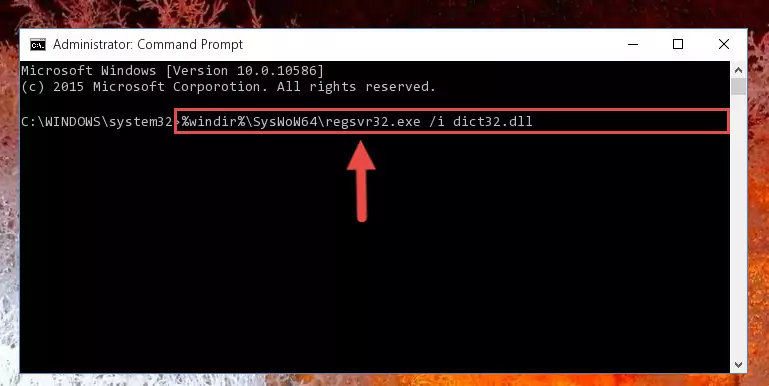
Step 7:Uninstalling the Dict32.dll file's problematic registry from Regedit (for 64 Bit) - We need to make a clean registry for the dll file's registry that we deleted from Regedit (Windows Registry Editor). In order to accomplish this, copy and paste the command below into the Command Line and press Enter key.
%windir%\System32\regsvr32.exe /i Dict32.dll
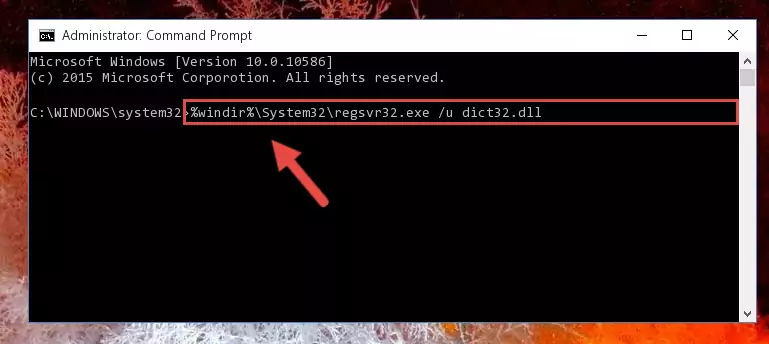
Step 8:Making a clean registry for the Dict32.dll file in Regedit (Windows Registry Editor) - If you are using a 64 Bit operating system, after running the command above, you also need to run the command below. With this command, we will have added a new file in place of the damaged Dict32.dll file that we deleted.
%windir%\SysWoW64\regsvr32.exe /i Dict32.dll
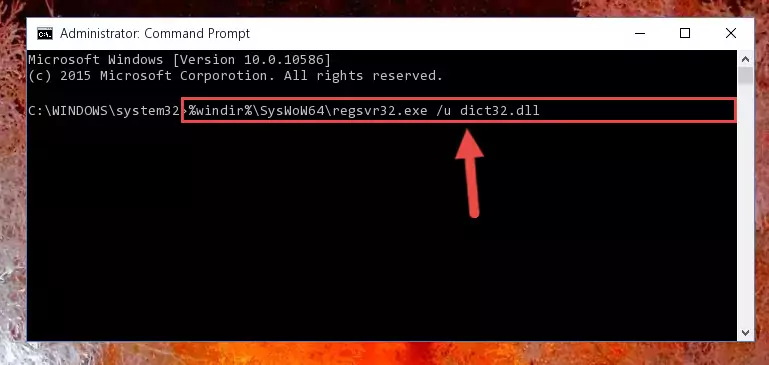
Step 9:Reregistering the Dict32.dll file in the system (for 64 Bit) - If you did all the processes correctly, the missing dll file will have been installed. You may have made some mistakes when running the Command Line processes. Generally, these errors will not prevent the Dict32.dll file from being installed. In other words, the installation will be completed, but it may give an error due to some incompatibility issues. You can try running the program that was giving you this dll file error after restarting your computer. If you are still getting the dll file error when running the program, please try the 2nd method.
Method 2: Copying The Dict32.dll File Into The Software File Folder
- In order to install the dll file, you need to find the file folder for the software that was giving you errors such as "Dict32.dll is missing", "Dict32.dll not found" or similar error messages. In order to do that, Right-click the software's shortcut and click the Properties item in the right-click menu that appears.

Step 1:Opening the software shortcut properties window - Click on the Open File Location button that is found in the Properties window that opens up and choose the folder where the application is installed.

Step 2:Opening the file folder of the software - Copy the Dict32.dll file.
- Paste the dll file you copied into the software's file folder that we just opened.
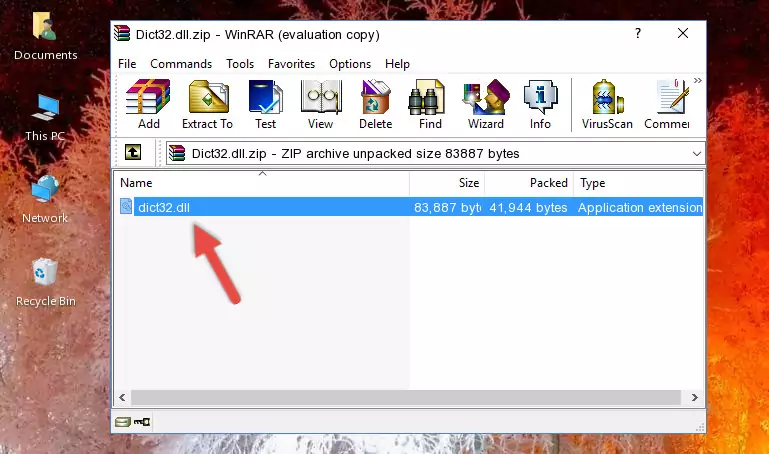
Step 3:Pasting the Dict32.dll file into the software's file folder - When the dll file is moved to the software file folder, it means that the process is completed. Check to see if the problem was solved by running the software giving the error message again. If you are still receiving the error message, you can complete the 3rd Method as an alternative.
Method 3: Uninstalling and Reinstalling the Software That Is Giving the Dict32.dll Error
- Open the Run window by pressing the "Windows" + "R" keys on your keyboard at the same time. Type in the command below into the Run window and push Enter to run it. This command will open the "Programs and Features" window.
appwiz.cpl

Step 1:Opening the Programs and Features window using the appwiz.cpl command - On the Programs and Features screen that will come up, you will see the list of softwares on your computer. Find the software that gives you the dll error and with your mouse right-click it. The right-click menu will open. Click the "Uninstall" option in this menu to start the uninstall process.

Step 2:Uninstalling the software that gives you the dll error - You will see a "Do you want to uninstall this software?" confirmation window. Confirm the process and wait for the software to be completely uninstalled. The uninstall process can take some time. This time will change according to your computer's performance and the size of the software. After the software is uninstalled, restart your computer.

Step 3:Confirming the uninstall process - After restarting your computer, reinstall the software that was giving the error.
- This method may provide the solution to the dll error you're experiencing. If the dll error is continuing, the problem is most likely deriving from the Windows operating system. In order to fix dll errors deriving from the Windows operating system, complete the 4th Method and the 5th Method.
Method 4: Solving the Dict32.dll Error using the Windows System File Checker (sfc /scannow)
- In order to complete this step, you must run the Command Prompt as administrator. In order to do this, all you have to do is follow the steps below.
NOTE! We ran the Command Prompt using Windows 10. If you are using Windows 8.1, Windows 8, Windows 7, Windows Vista or Windows XP, you can use the same method to run the Command Prompt as administrator.
- Open the Start Menu and before clicking anywhere, type "cmd" on your keyboard. This process will enable you to run a search through the Start Menu. We also typed in "cmd" to bring up the Command Prompt.
- Right-click the "Command Prompt" search result that comes up and click the Run as administrator" option.

Step 1:Running the Command Prompt as administrator - Paste the command in the line below into the Command Line that opens up and press Enter key.
sfc /scannow

Step 2:solving Windows system errors using the sfc /scannow command - The scan and repair process can take some time depending on your hardware and amount of system errors. Wait for the process to complete. After the repair process finishes, try running the software that is giving you're the error.
Method 5: Fixing the Dict32.dll Error by Manually Updating Windows
Some softwares need updated dll files. When your operating system is not updated, it cannot fulfill this need. In some situations, updating your operating system can solve the dll errors you are experiencing.
In order to check the update status of your operating system and, if available, to install the latest update packs, we need to begin this process manually.
Depending on which Windows version you use, manual update processes are different. Because of this, we have prepared a special article for each Windows version. You can get our articles relating to the manual update of the Windows version you use from the links below.
Explanations on Updating Windows Manually
Our Most Common Dict32.dll Error Messages
When the Dict32.dll file is damaged or missing, the softwares that use this dll file will give an error. Not only external softwares, but also basic Windows softwares and tools use dll files. Because of this, when you try to use basic Windows softwares and tools (For example, when you open Internet Explorer or Windows Media Player), you may come across errors. We have listed the most common Dict32.dll errors below.
You will get rid of the errors listed below when you download the Dict32.dll file from DLL Downloader.com and follow the steps we explained above.
- "Dict32.dll not found." error
- "The file Dict32.dll is missing." error
- "Dict32.dll access violation." error
- "Cannot register Dict32.dll." error
- "Cannot find Dict32.dll." error
- "This application failed to start because Dict32.dll was not found. Re-installing the application may fix this problem." error
