- Download Price:
- Free
- Dll Description:
- Dia based SymReader
- Versions:
- Size:
- 0.55 MB
- Operating Systems:
- Directory:
- D
- Downloads:
- 3268 times.
Diasymreader.dll Explanation
The Diasymreader.dll library is 0.55 MB. The download links are current and no negative feedback has been received by users. It has been downloaded 3268 times since release.
Table of Contents
- Diasymreader.dll Explanation
- Operating Systems That Can Use the Diasymreader.dll Library
- Other Versions of the Diasymreader.dll Library
- How to Download Diasymreader.dll Library?
- How to Fix Diasymreader.dll Errors?
- Method 1: Installing the Diasymreader.dll Library to the Windows System Directory
- Method 2: Copying the Diasymreader.dll Library to the Program Installation Directory
- Method 3: Uninstalling and Reinstalling the Program that Gives You the Diasymreader.dll Error
- Method 4: Fixing the Diasymreader.dll error with the Windows System File Checker
- Method 5: Getting Rid of Diasymreader.dll Errors by Updating the Windows Operating System
- Most Seen Diasymreader.dll Errors
- Dynamic Link Libraries Similar to the Diasymreader.dll Library
Operating Systems That Can Use the Diasymreader.dll Library
Other Versions of the Diasymreader.dll Library
The latest version of the Diasymreader.dll library is 8.0.50727.6387 version. Before this, there were 4 versions released. All versions released up till now are listed below from newest to oldest
- 8.0.50727.6387 - 32 Bit (x86) Download directly this version now
- 8.0.50727.5420 - 32 Bit (x86) Download directly this version now
- 8.0.50727.4918 - 32 Bit (x86) Download directly this version now
- 7.10.3052.4 - 32 Bit (x86) (2012-07-31) Download directly this version now
- 7.10.3052.4 - 32 Bit (x86) Download directly this version now
How to Download Diasymreader.dll Library?
- First, click on the green-colored "Download" button in the top left section of this page (The button that is marked in the picture).

Step 1:Start downloading the Diasymreader.dll library - The downloading page will open after clicking the Download button. After the page opens, in order to download the Diasymreader.dll library the best server will be found and the download process will begin within a few seconds. In the meantime, you shouldn't close the page.
How to Fix Diasymreader.dll Errors?
ATTENTION! Before beginning the installation of the Diasymreader.dll library, you must download the library. If you don't know how to download the library or if you are having a problem while downloading, you can look at our download guide a few lines above.
Method 1: Installing the Diasymreader.dll Library to the Windows System Directory
- The file you are going to download is a compressed file with the ".zip" extension. You cannot directly install the ".zip" file. First, you need to extract the dynamic link library from inside it. So, double-click the file with the ".zip" extension that you downloaded and open the file.
- You will see the library named "Diasymreader.dll" in the window that opens up. This is the library we are going to install. Click the library once with the left mouse button. By doing this you will have chosen the library.
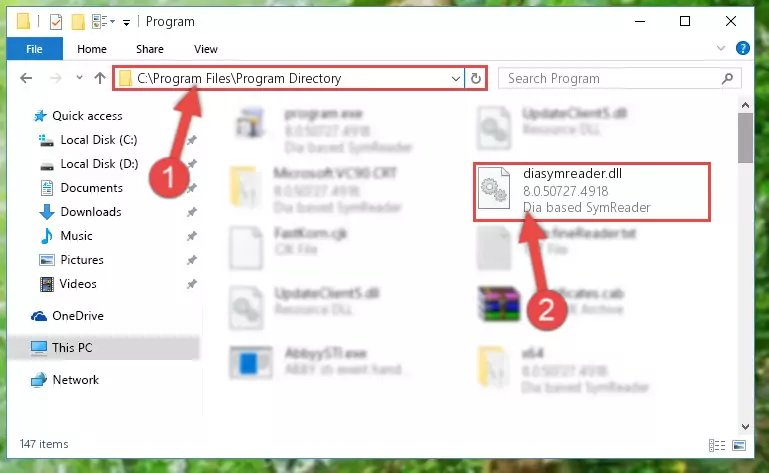
Step 2:Choosing the Diasymreader.dll library - Click the "Extract To" symbol marked in the picture. To extract the dynamic link library, it will want you to choose the desired location. Choose the "Desktop" location and click "OK" to extract the library to the desktop. In order to do this, you need to use the Winrar program. If you do not have this program, you can find and download it through a quick search on the Internet.
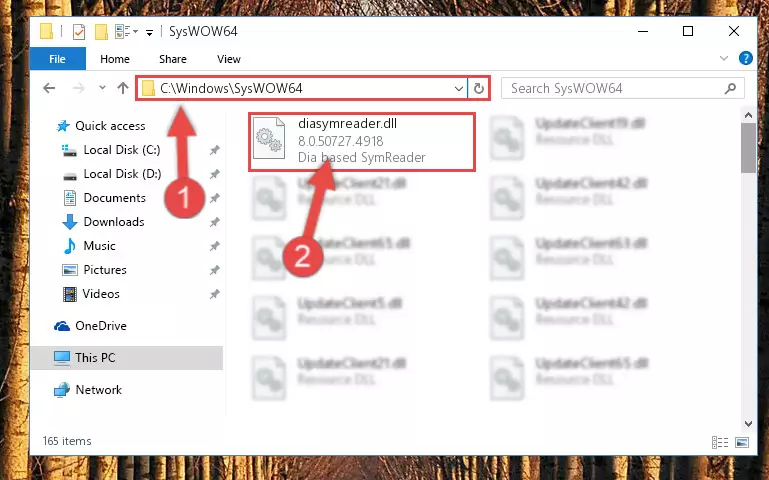
Step 3:Extracting the Diasymreader.dll library to the desktop - Copy the "Diasymreader.dll" library and paste it into the "C:\Windows\System32" directory.
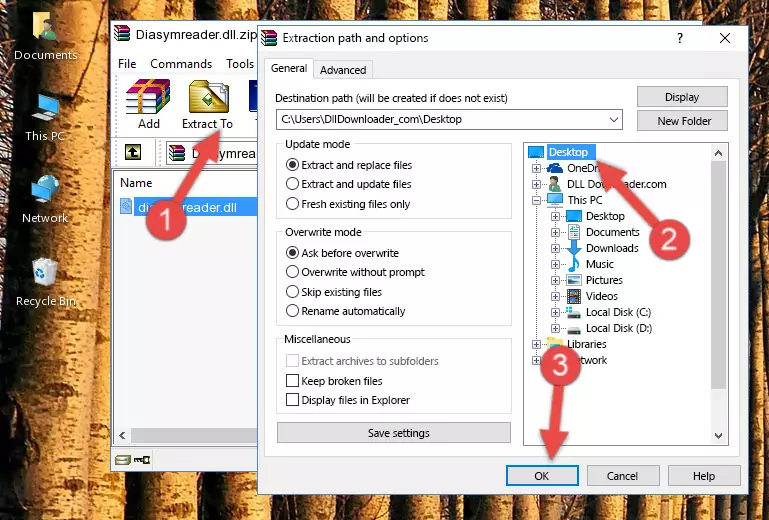
Step 4:Copying the Diasymreader.dll library into the Windows/System32 directory - If you are using a 64 Bit operating system, copy the "Diasymreader.dll" library and paste it into the "C:\Windows\sysWOW64" as well.
NOTE! On Windows operating systems with 64 Bit architecture, the dynamic link library must be in both the "sysWOW64" directory as well as the "System32" directory. In other words, you must copy the "Diasymreader.dll" library into both directories.
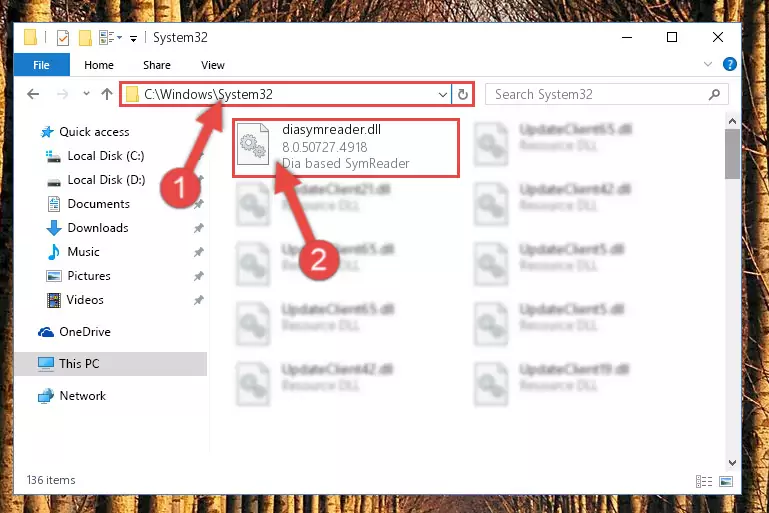
Step 5:Pasting the Diasymreader.dll library into the Windows/sysWOW64 directory - In order to run the Command Line as an administrator, complete the following steps.
NOTE! In this explanation, we ran the Command Line on Windows 10. If you are using one of the Windows 8.1, Windows 8, Windows 7, Windows Vista or Windows XP operating systems, you can use the same methods to run the Command Line as an administrator. Even though the pictures are taken from Windows 10, the processes are similar.
- First, open the Start Menu and before clicking anywhere, type "cmd" but do not press Enter.
- When you see the "Command Line" option among the search results, hit the "CTRL" + "SHIFT" + "ENTER" keys on your keyboard.
- A window will pop up asking, "Do you want to run this process?". Confirm it by clicking to "Yes" button.

Step 6:Running the Command Line as an administrator - Let's copy the command below and paste it in the Command Line that comes up, then let's press Enter. This command deletes the Diasymreader.dll library's problematic registry in the Windows Registry Editor (The library that we copied to the System32 directory does not perform any action with the library, it just deletes the registry in the Windows Registry Editor. The library that we pasted into the System32 directory will not be damaged).
%windir%\System32\regsvr32.exe /u Diasymreader.dll
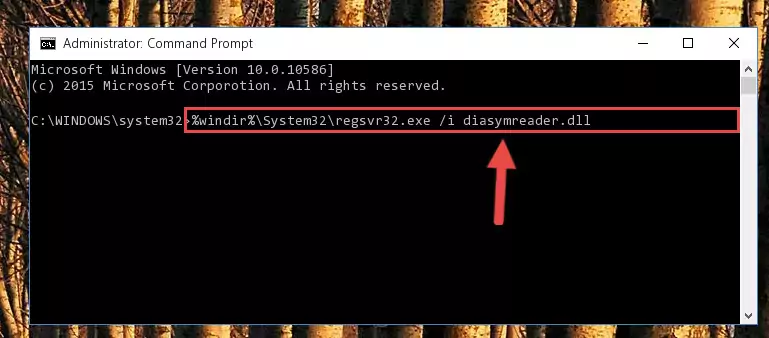
Step 7:Deleting the Diasymreader.dll library's problematic registry in the Windows Registry Editor - If the Windows you use has 64 Bit architecture, after running the command above, you must run the command below. This command will clean the broken registry of the Diasymreader.dll library from the 64 Bit architecture (The Cleaning process is only with registries in the Windows Registry Editor. In other words, the dynamic link library that we pasted into the SysWoW64 directory will stay as it is).
%windir%\SysWoW64\regsvr32.exe /u Diasymreader.dll
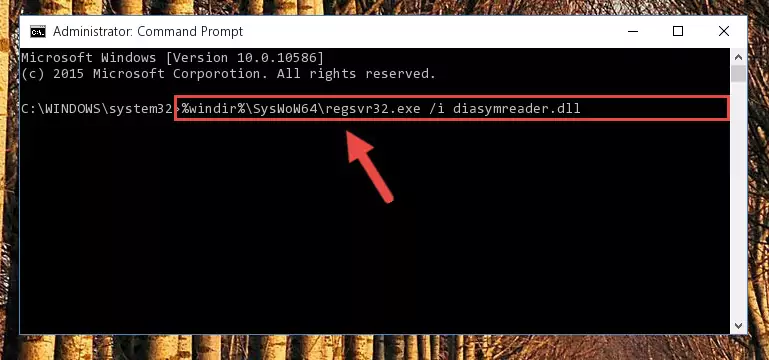
Step 8:Uninstalling the broken registry of the Diasymreader.dll library from the Windows Registry Editor (for 64 Bit) - We need to make a new registry for the dynamic link library in place of the one we deleted from the Windows Registry Editor. In order to do this process, copy the command below and after pasting it in the Command Line, press Enter.
%windir%\System32\regsvr32.exe /i Diasymreader.dll
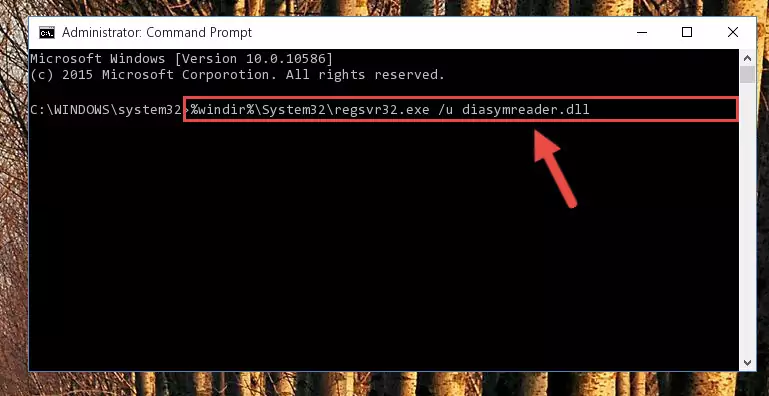
Step 9:Creating a new registry for the Diasymreader.dll library in the Windows Registry Editor - If the Windows version you use has 64 Bit architecture, after running the command above, you must run the command below. With this command, you will create a clean registry for the problematic registry of the Diasymreader.dll library that we deleted.
%windir%\SysWoW64\regsvr32.exe /i Diasymreader.dll
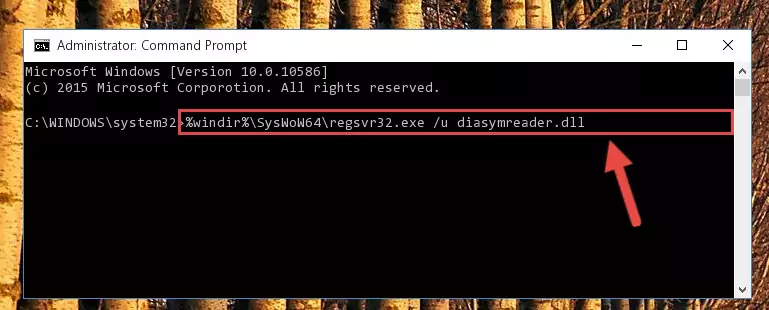
Step 10:Creating a clean registry for the Diasymreader.dll library (for 64 Bit) - You may see certain error messages when running the commands from the command line. These errors will not prevent the installation of the Diasymreader.dll library. In other words, the installation will finish, but it may give some errors because of certain incompatibilities. After restarting your computer, to see if the installation was successful or not, try running the program that was giving the dll error again. If you continue to get the errors when running the program after the installation, you can try the 2nd Method as an alternative.
Method 2: Copying the Diasymreader.dll Library to the Program Installation Directory
- First, you need to find the installation directory for the program you are receiving the "Diasymreader.dll not found", "Diasymreader.dll is missing" or other similar dll errors. In order to do this, right-click on the shortcut for the program and click the Properties option from the options that come up.

Step 1:Opening program properties - Open the program's installation directory by clicking on the Open File Location button in the Properties window that comes up.

Step 2:Opening the program's installation directory - Copy the Diasymreader.dll library into the directory we opened.
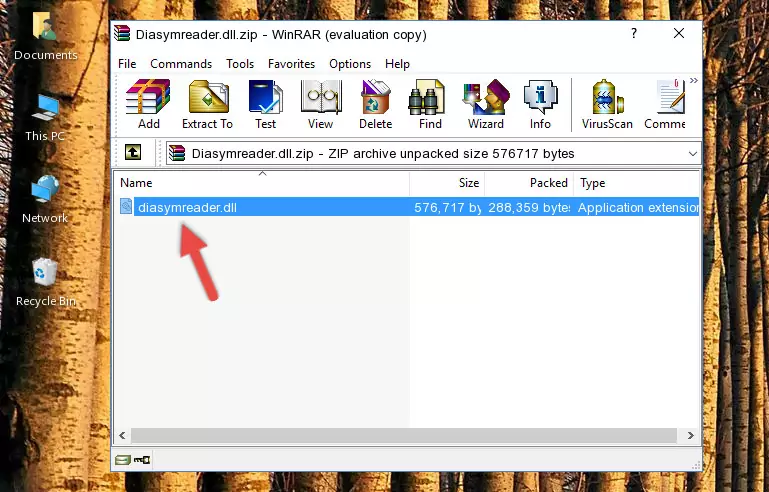
Step 3:Copying the Diasymreader.dll library into the installation directory of the program. - The installation is complete. Run the program that is giving you the error. If the error is continuing, you may benefit from trying the 3rd Method as an alternative.
Method 3: Uninstalling and Reinstalling the Program that Gives You the Diasymreader.dll Error
- Open the Run window by pressing the "Windows" + "R" keys on your keyboard at the same time. Type in the command below into the Run window and push Enter to run it. This command will open the "Programs and Features" window.
appwiz.cpl

Step 1:Opening the Programs and Features window using the appwiz.cpl command - The programs listed in the Programs and Features window that opens up are the programs installed on your computer. Find the program that gives you the dll error and run the "Right-Click > Uninstall" command on this program.

Step 2:Uninstalling the program from your computer - Following the instructions that come up, uninstall the program from your computer and restart your computer.

Step 3:Following the verification and instructions for the program uninstall process - After restarting your computer, reinstall the program.
- You may be able to fix the dll error you are experiencing by using this method. If the error messages are continuing despite all these processes, we may have a issue deriving from Windows. To fix dll errors deriving from Windows, you need to complete the 4th Method and the 5th Method in the list.
Method 4: Fixing the Diasymreader.dll error with the Windows System File Checker
- In order to run the Command Line as an administrator, complete the following steps.
NOTE! In this explanation, we ran the Command Line on Windows 10. If you are using one of the Windows 8.1, Windows 8, Windows 7, Windows Vista or Windows XP operating systems, you can use the same methods to run the Command Line as an administrator. Even though the pictures are taken from Windows 10, the processes are similar.
- First, open the Start Menu and before clicking anywhere, type "cmd" but do not press Enter.
- When you see the "Command Line" option among the search results, hit the "CTRL" + "SHIFT" + "ENTER" keys on your keyboard.
- A window will pop up asking, "Do you want to run this process?". Confirm it by clicking to "Yes" button.

Step 1:Running the Command Line as an administrator - Paste the command below into the Command Line that opens up and hit the Enter key.
sfc /scannow

Step 2:Scanning and fixing system errors with the sfc /scannow command - This process can take some time. You can follow its progress from the screen. Wait for it to finish and after it is finished try to run the program that was giving the dll error again.
Method 5: Getting Rid of Diasymreader.dll Errors by Updating the Windows Operating System
Some programs require updated dynamic link libraries from the operating system. If your operating system is not updated, this requirement is not met and you will receive dll errors. Because of this, updating your operating system may solve the dll errors you are experiencing.
Most of the time, operating systems are automatically updated. However, in some situations, the automatic updates may not work. For situations like this, you may need to check for updates manually.
For every Windows version, the process of manually checking for updates is different. Because of this, we prepared a special guide for each Windows version. You can get our guides to manually check for updates based on the Windows version you use through the links below.
Guides to Manually Update for All Windows Versions
Most Seen Diasymreader.dll Errors
If the Diasymreader.dll library is missing or the program using this library has not been installed correctly, you can get errors related to the Diasymreader.dll library. Dynamic link libraries being missing can sometimes cause basic Windows programs to also give errors. You can even receive an error when Windows is loading. You can find the error messages that are caused by the Diasymreader.dll library.
If you don't know how to install the Diasymreader.dll library you will download from our site, you can browse the methods above. Above we explained all the processes you can do to fix the dll error you are receiving. If the error is continuing after you have completed all these methods, please use the comment form at the bottom of the page to contact us. Our editor will respond to your comment shortly.
- "Diasymreader.dll not found." error
- "The file Diasymreader.dll is missing." error
- "Diasymreader.dll access violation." error
- "Cannot register Diasymreader.dll." error
- "Cannot find Diasymreader.dll." error
- "This application failed to start because Diasymreader.dll was not found. Re-installing the application may fix this problem." error
