- Download Price:
- Free
- Dll Description:
- DHCP Server Service
- Versions:
-
- 6.1.7601.17514 (Latest) for 64 Bit (x64)
- 5.2.3790.3959 - for 32 Bit (x86)
- 5.2.3790.3959 for 32 Bit (x86)
- Size:
- 0.12 MB for 32 Bit (x86)
- 0.7 MB for 64 Bit (x64)
- Operating Systems:
- Directory:
- D
- Downloads:
- 1867 times.
Dhcpssvc.dll Explanation
The Dhcpssvc.dll file is 0.12 MB for 32 Bit and 0.7 MB for 64 Bit. The download links for this file are clean and no user has given any negative feedback. From the time it was offered for download, it has been downloaded 1867 times.
Table of Contents
- Dhcpssvc.dll Explanation
- Operating Systems Compatible with the Dhcpssvc.dll File
- Other Versions of the Dhcpssvc.dll File
- How to Download Dhcpssvc.dll File?
- How to Fix Dhcpssvc.dll Errors?
- Method 1: Solving the DLL Error by Copying the Dhcpssvc.dll File to the Windows System Folder
- Method 2: Copying The Dhcpssvc.dll File Into The Software File Folder
- Method 3: Uninstalling and Reinstalling the Software That Is Giving the Dhcpssvc.dll Error
- Method 4: Solving the Dhcpssvc.dll Error using the Windows System File Checker (sfc /scannow)
- Method 5: Getting Rid of Dhcpssvc.dll Errors by Updating the Windows Operating System
- Our Most Common Dhcpssvc.dll Error Messages
- Dll Files Related to Dhcpssvc.dll
Operating Systems Compatible with the Dhcpssvc.dll File
- Windows 10
- Windows 10 64 Bit
- Windows 8.1
- Windows 8.1 64 Bit
- Windows 8
- Windows 8 64 Bit
- Windows 7
- Windows 7 64 Bit
- Windows Vista
- Windows Vista 64 Bit
- Windows XP
- Windows XP 64 Bit
Other Versions of the Dhcpssvc.dll File
The newest version of the Dhcpssvc.dll file is the 5.2.3790.3959 version released on 2012-07-31 for 32 Bit and 6.1.7601.17514 version for 64 Bit. There have been 2 versions released before this version. All versions of the Dll file have been listed below from most recent to oldest.
- 6.1.7601.17514 - 64 Bit (x64) Download this version
- 5.2.3790.3959 - 32 Bit (x86) (2012-07-31) Download this version
- 5.2.3790.3959 - 32 Bit (x86) Download this version
How to Download Dhcpssvc.dll File?
- First, click the "Download" button with the green background (The button marked in the picture).

Step 1:Download the Dhcpssvc.dll file - After clicking the "Download" button at the top of the page, the "Downloading" page will open up and the download process will begin. Definitely do not close this page until the download begins. Our site will connect you to the closest DLL Downloader.com download server in order to offer you the fastest downloading performance. Connecting you to the server can take a few seconds.
How to Fix Dhcpssvc.dll Errors?
ATTENTION! Before beginning the installation of the Dhcpssvc.dll file, you must download the file. If you don't know how to download the file or if you are having a problem while downloading, you can look at our download guide a few lines above.
Method 1: Solving the DLL Error by Copying the Dhcpssvc.dll File to the Windows System Folder
- The file you downloaded is a compressed file with the extension ".zip". This file cannot be installed. To be able to install it, first you need to extract the dll file from within it. So, first double-click the file with the ".zip" extension and open the file.
- You will see the file named "Dhcpssvc.dll" in the window that opens. This is the file you need to install. Click on the dll file with the left button of the mouse. By doing this, you select the file.
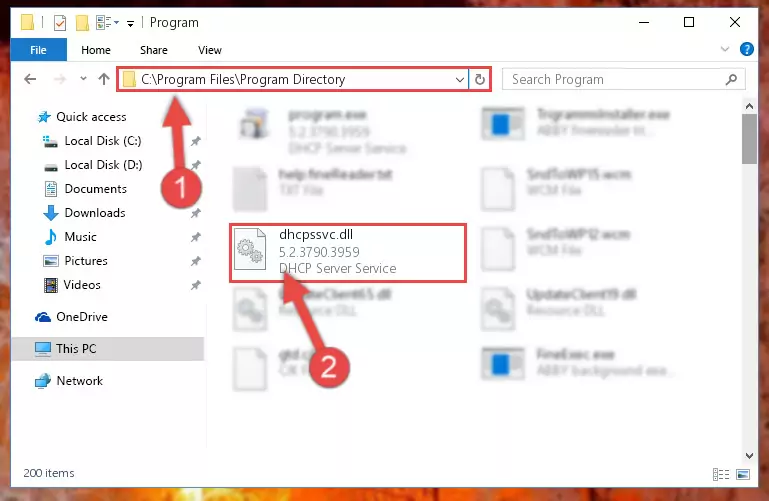
Step 2:Choosing the Dhcpssvc.dll file - Click on the "Extract To" button, which is marked in the picture. In order to do this, you will need the Winrar software. If you don't have the software, it can be found doing a quick search on the Internet and you can download it (The Winrar software is free).
- After clicking the "Extract to" button, a window where you can choose the location you want will open. Choose the "Desktop" location in this window and extract the dll file to the desktop by clicking the "Ok" button.
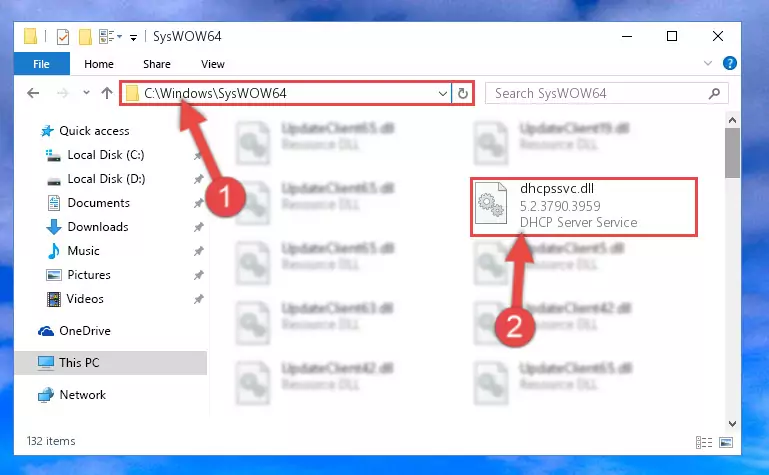
Step 3:Extracting the Dhcpssvc.dll file to the desktop - Copy the "Dhcpssvc.dll" file file you extracted.
- Paste the dll file you copied into the "C:\Windows\System32" folder.
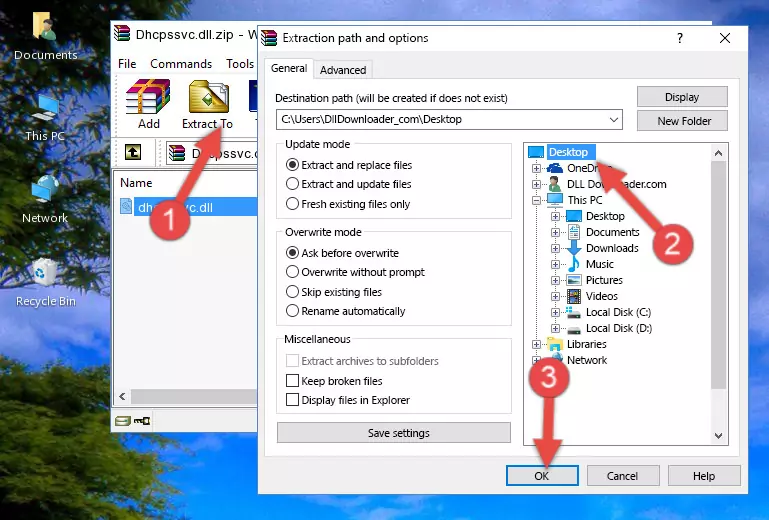
Step 4:Pasting the Dhcpssvc.dll file into the Windows/System32 folder - If your operating system has a 64 Bit architecture, copy the "Dhcpssvc.dll" file and paste it also into the "C:\Windows\sysWOW64" folder.
NOTE! On 64 Bit systems, the dll file must be in both the "sysWOW64" folder as well as the "System32" folder. In other words, you must copy the "Dhcpssvc.dll" file into both folders.
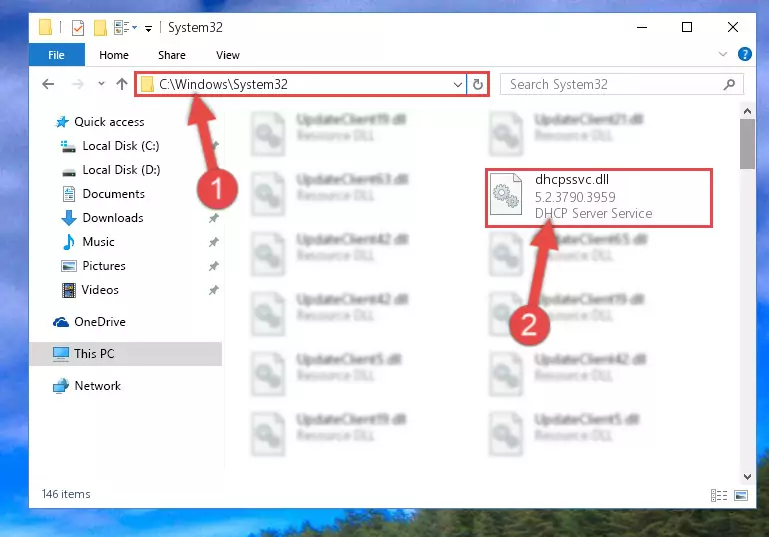
Step 5:Pasting the Dhcpssvc.dll file into the Windows/sysWOW64 folder - First, we must run the Windows Command Prompt as an administrator.
NOTE! We ran the Command Prompt on Windows 10. If you are using Windows 8.1, Windows 8, Windows 7, Windows Vista or Windows XP, you can use the same methods to run the Command Prompt as an administrator.
- Open the Start Menu and type in "cmd", but don't press Enter. Doing this, you will have run a search of your computer through the Start Menu. In other words, typing in "cmd" we did a search for the Command Prompt.
- When you see the "Command Prompt" option among the search results, push the "CTRL" + "SHIFT" + "ENTER " keys on your keyboard.
- A verification window will pop up asking, "Do you want to run the Command Prompt as with administrative permission?" Approve this action by saying, "Yes".

%windir%\System32\regsvr32.exe /u Dhcpssvc.dll
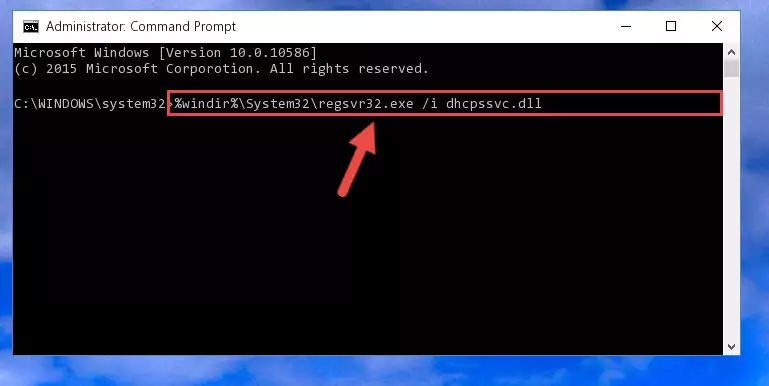
%windir%\SysWoW64\regsvr32.exe /u Dhcpssvc.dll
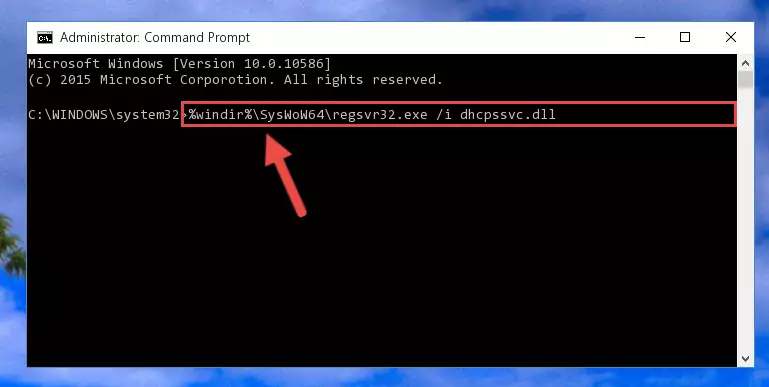
%windir%\System32\regsvr32.exe /i Dhcpssvc.dll
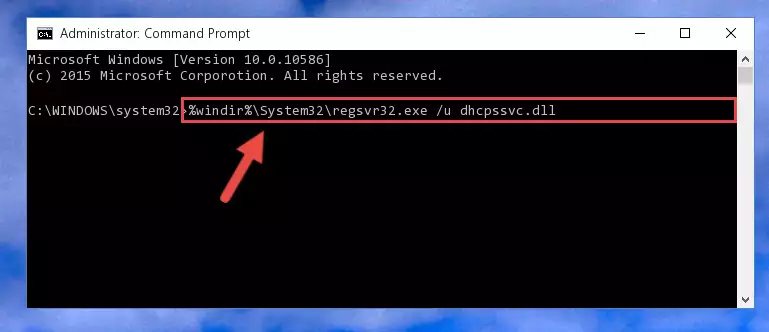
%windir%\SysWoW64\regsvr32.exe /i Dhcpssvc.dll
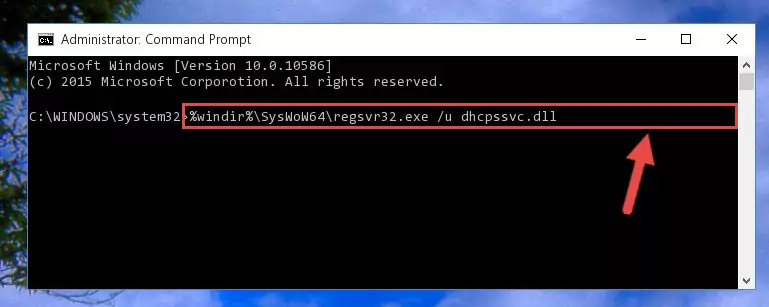
Method 2: Copying The Dhcpssvc.dll File Into The Software File Folder
- First, you need to find the file folder for the software you are receiving the "Dhcpssvc.dll not found", "Dhcpssvc.dll is missing" or other similar dll errors. In order to do this, right-click on the shortcut for the software and click the Properties option from the options that come up.

Step 1:Opening software properties - Open the software's file folder by clicking on the Open File Location button in the Properties window that comes up.

Step 2:Opening the software's file folder - Copy the Dhcpssvc.dll file into this folder that opens.
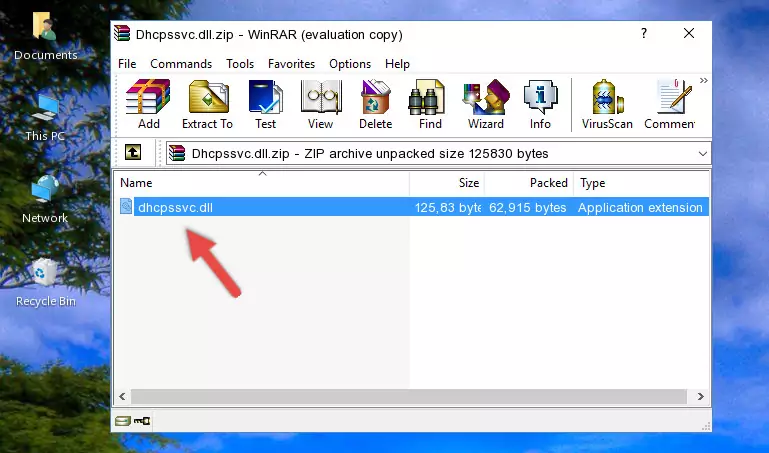
Step 3:Copying the Dhcpssvc.dll file into the software's file folder - This is all there is to the process. Now, try to run the software again. If the problem still is not solved, you can try the 3rd Method.
Method 3: Uninstalling and Reinstalling the Software That Is Giving the Dhcpssvc.dll Error
- Open the Run tool by pushing the "Windows" + "R" keys found on your keyboard. Type the command below into the "Open" field of the Run window that opens up and press Enter. This command will open the "Programs and Features" tool.
appwiz.cpl

Step 1:Opening the Programs and Features tool with the appwiz.cpl command - The softwares listed in the Programs and Features window that opens up are the softwares installed on your computer. Find the software that gives you the dll error and run the "Right-Click > Uninstall" command on this software.

Step 2:Uninstalling the software from your computer - Following the instructions that come up, uninstall the software from your computer and restart your computer.

Step 3:Following the verification and instructions for the software uninstall process - After restarting your computer, reinstall the software.
- This process may help the dll problem you are experiencing. If you are continuing to get the same dll error, the problem is most likely with Windows. In order to fix dll problems relating to Windows, complete the 4th Method and 5th Method.
Method 4: Solving the Dhcpssvc.dll Error using the Windows System File Checker (sfc /scannow)
- First, we must run the Windows Command Prompt as an administrator.
NOTE! We ran the Command Prompt on Windows 10. If you are using Windows 8.1, Windows 8, Windows 7, Windows Vista or Windows XP, you can use the same methods to run the Command Prompt as an administrator.
- Open the Start Menu and type in "cmd", but don't press Enter. Doing this, you will have run a search of your computer through the Start Menu. In other words, typing in "cmd" we did a search for the Command Prompt.
- When you see the "Command Prompt" option among the search results, push the "CTRL" + "SHIFT" + "ENTER " keys on your keyboard.
- A verification window will pop up asking, "Do you want to run the Command Prompt as with administrative permission?" Approve this action by saying, "Yes".

sfc /scannow

Method 5: Getting Rid of Dhcpssvc.dll Errors by Updating the Windows Operating System
Some softwares require updated dll files from the operating system. If your operating system is not updated, this requirement is not met and you will receive dll errors. Because of this, updating your operating system may solve the dll errors you are experiencing.
Most of the time, operating systems are automatically updated. However, in some situations, the automatic updates may not work. For situations like this, you may need to check for updates manually.
For every Windows version, the process of manually checking for updates is different. Because of this, we prepared a special guide for each Windows version. You can get our guides to manually check for updates based on the Windows version you use through the links below.
Explanations on Updating Windows Manually
Our Most Common Dhcpssvc.dll Error Messages
If the Dhcpssvc.dll file is missing or the software using this file has not been installed correctly, you can get errors related to the Dhcpssvc.dll file. Dll files being missing can sometimes cause basic Windows softwares to also give errors. You can even receive an error when Windows is loading. You can find the error messages that are caused by the Dhcpssvc.dll file.
If you don't know how to install the Dhcpssvc.dll file you will download from our site, you can browse the methods above. Above we explained all the processes you can do to solve the dll error you are receiving. If the error is continuing after you have completed all these methods, please use the comment form at the bottom of the page to contact us. Our editor will respond to your comment shortly.
- "Dhcpssvc.dll not found." error
- "The file Dhcpssvc.dll is missing." error
- "Dhcpssvc.dll access violation." error
- "Cannot register Dhcpssvc.dll." error
- "Cannot find Dhcpssvc.dll." error
- "This application failed to start because Dhcpssvc.dll was not found. Re-installing the application may fix this problem." error
