- Download Price:
- Free
- Dll Description:
- MSDN Menu Registration DLL
- Versions:
- Size:
- 0.07 MB
- Operating Systems:
- Directory:
- D
- Downloads:
- 1067 times.
About Dexplmnu.dll
The size of this dll file is 0.07 MB and its download links are healthy. It has been downloaded 1067 times already.
Table of Contents
- About Dexplmnu.dll
- Operating Systems That Can Use the Dexplmnu.dll File
- All Versions of the Dexplmnu.dll File
- Guide to Download Dexplmnu.dll
- How to Fix Dexplmnu.dll Errors?
- Method 1: Solving the DLL Error by Copying the Dexplmnu.dll File to the Windows System Folder
- Method 2: Copying the Dexplmnu.dll File to the Software File Folder
- Method 3: Doing a Clean Install of the software That Is Giving the Dexplmnu.dll Error
- Method 4: Solving the Dexplmnu.dll Error using the Windows System File Checker (sfc /scannow)
- Method 5: Fixing the Dexplmnu.dll Errors by Manually Updating Windows
- Common Dexplmnu.dll Errors
- Other Dll Files Used with Dexplmnu.dll
Operating Systems That Can Use the Dexplmnu.dll File
All Versions of the Dexplmnu.dll File
The last version of the Dexplmnu.dll file is the 8.0.50727.1826 version. There have been 1 versions previously released. All versions of the Dll file are listed below from newest to oldest.
- 8.0.50727.1826 - 32 Bit (x86) Download directly this version
- 7.0.9466.0 - 32 Bit (x86) Download directly this version
Guide to Download Dexplmnu.dll
- Click on the green-colored "Download" button on the top left side of the page.

Step 1:Download process of the Dexplmnu.dll file's - "After clicking the Download" button, wait for the download process to begin in the "Downloading" page that opens up. Depending on your Internet speed, the download process will begin in approximately 4 -5 seconds.
How to Fix Dexplmnu.dll Errors?
ATTENTION! Before starting the installation, the Dexplmnu.dll file needs to be downloaded. If you have not downloaded it, download the file before continuing with the installation steps. If you don't know how to download it, you can immediately browse the dll download guide above.
Method 1: Solving the DLL Error by Copying the Dexplmnu.dll File to the Windows System Folder
- The file you will download is a compressed file with the ".zip" extension. You cannot directly install the ".zip" file. Because of this, first, double-click this file and open the file. You will see the file named "Dexplmnu.dll" in the window that opens. Drag this file to the desktop with the left mouse button. This is the file you need.
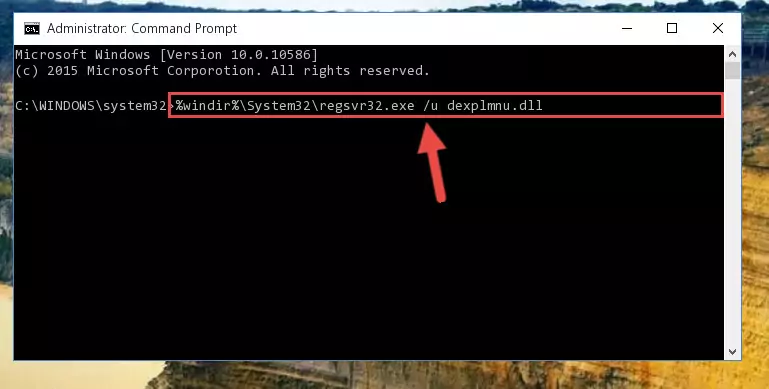
Step 1:Extracting the Dexplmnu.dll file from the .zip file - Copy the "Dexplmnu.dll" file you extracted and paste it into the "C:\Windows\System32" folder.
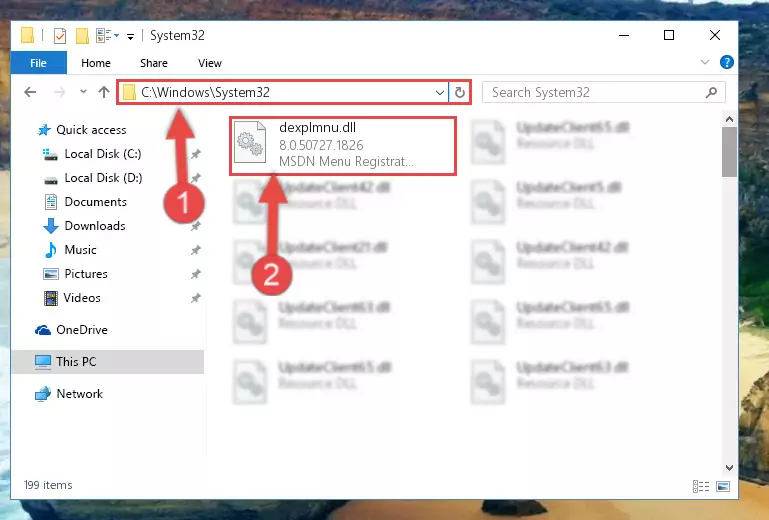
Step 2:Copying the Dexplmnu.dll file into the Windows/System32 folder - If your system is 64 Bit, copy the "Dexplmnu.dll" file and paste it into "C:\Windows\sysWOW64" folder.
NOTE! On 64 Bit systems, you must copy the dll file to both the "sysWOW64" and "System32" folders. In other words, both folders need the "Dexplmnu.dll" file.
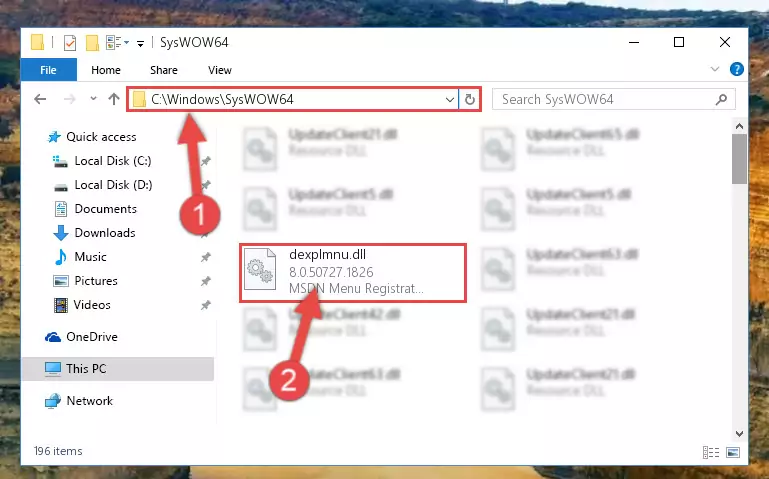
Step 3:Copying the Dexplmnu.dll file to the Windows/sysWOW64 folder - In order to complete this step, you must run the Command Prompt as administrator. In order to do this, all you have to do is follow the steps below.
NOTE! We ran the Command Prompt using Windows 10. If you are using Windows 8.1, Windows 8, Windows 7, Windows Vista or Windows XP, you can use the same method to run the Command Prompt as administrator.
- Open the Start Menu and before clicking anywhere, type "cmd" on your keyboard. This process will enable you to run a search through the Start Menu. We also typed in "cmd" to bring up the Command Prompt.
- Right-click the "Command Prompt" search result that comes up and click the Run as administrator" option.

Step 4:Running the Command Prompt as administrator - Paste the command below into the Command Line window that opens and hit the Enter key on your keyboard. This command will delete the Dexplmnu.dll file's damaged registry (It will not delete the file you pasted into the System32 folder, but will delete the registry in Regedit. The file you pasted in the System32 folder will not be damaged in any way).
%windir%\System32\regsvr32.exe /u Dexplmnu.dll

Step 5:Uninstalling the Dexplmnu.dll file from the system registry - If the Windows you use has 64 Bit architecture, after running the command above, you must run the command below. This command will clean the broken registry of the Dexplmnu.dll file from the 64 Bit architecture (The Cleaning process is only with registries in the Windows Registry Editor. In other words, the dll file that we pasted into the SysWoW64 folder will stay as it is).
%windir%\SysWoW64\regsvr32.exe /u Dexplmnu.dll
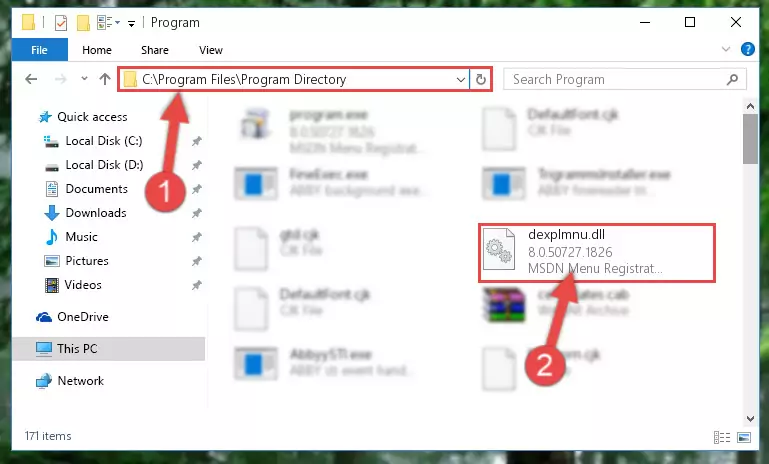
Step 6:Uninstalling the broken registry of the Dexplmnu.dll file from the Windows Registry Editor (for 64 Bit) - We need to make a new registry for the dll file in place of the one we deleted from the Windows Registry Editor. In order to do this process, copy the command below and after pasting it in the Command Line, press Enter.
%windir%\System32\regsvr32.exe /i Dexplmnu.dll
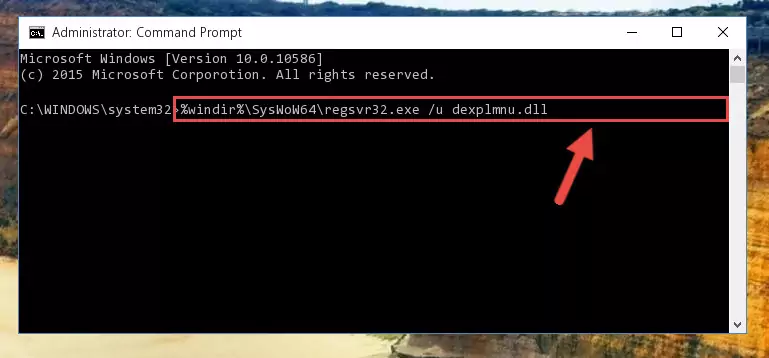
Step 7:Creating a new registry for the Dexplmnu.dll file in the Windows Registry Editor - If you are using a 64 Bit operating system, after running the command above, you also need to run the command below. With this command, we will have added a new file in place of the damaged Dexplmnu.dll file that we deleted.
%windir%\SysWoW64\regsvr32.exe /i Dexplmnu.dll
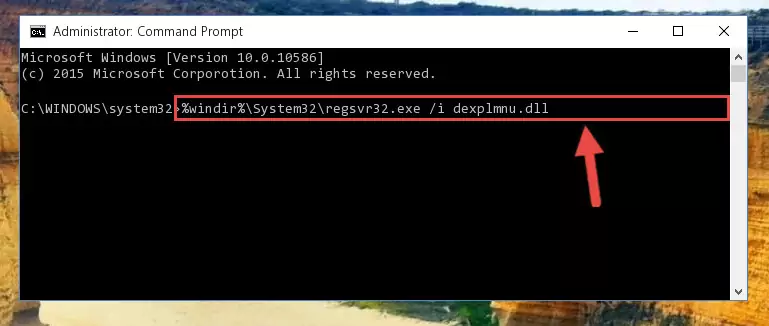
Step 8:Reregistering the Dexplmnu.dll file in the system (for 64 Bit) - You may see certain error messages when running the commands from the command line. These errors will not prevent the installation of the Dexplmnu.dll file. In other words, the installation will finish, but it may give some errors because of certain incompatibilities. After restarting your computer, to see if the installation was successful or not, try running the software that was giving the dll error again. If you continue to get the errors when running the software after the installation, you can try the 2nd Method as an alternative.
Method 2: Copying the Dexplmnu.dll File to the Software File Folder
- In order to install the dll file, you need to find the file folder for the software that was giving you errors such as "Dexplmnu.dll is missing", "Dexplmnu.dll not found" or similar error messages. In order to do that, Right-click the software's shortcut and click the Properties item in the right-click menu that appears.

Step 1:Opening the software shortcut properties window - Click on the Open File Location button that is found in the Properties window that opens up and choose the folder where the application is installed.

Step 2:Opening the file folder of the software - Copy the Dexplmnu.dll file.
- Paste the dll file you copied into the software's file folder that we just opened.
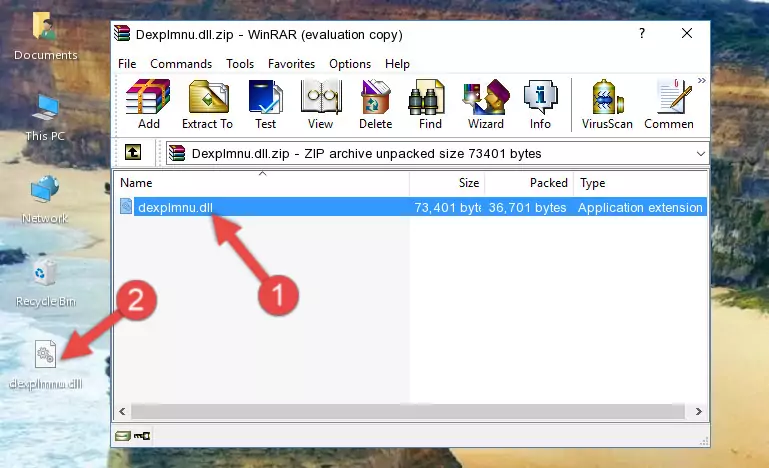
Step 3:Pasting the Dexplmnu.dll file into the software's file folder - When the dll file is moved to the software file folder, it means that the process is completed. Check to see if the problem was solved by running the software giving the error message again. If you are still receiving the error message, you can complete the 3rd Method as an alternative.
Method 3: Doing a Clean Install of the software That Is Giving the Dexplmnu.dll Error
- Open the Run tool by pushing the "Windows" + "R" keys found on your keyboard. Type the command below into the "Open" field of the Run window that opens up and press Enter. This command will open the "Programs and Features" tool.
appwiz.cpl

Step 1:Opening the Programs and Features tool with the appwiz.cpl command - The softwares listed in the Programs and Features window that opens up are the softwares installed on your computer. Find the software that gives you the dll error and run the "Right-Click > Uninstall" command on this software.

Step 2:Uninstalling the software from your computer - Following the instructions that come up, uninstall the software from your computer and restart your computer.

Step 3:Following the verification and instructions for the software uninstall process - After restarting your computer, reinstall the software that was giving the error.
- You can solve the error you are expericing with this method. If the dll error is continuing in spite of the solution methods you are using, the source of the problem is the Windows operating system. In order to solve dll errors in Windows you will need to complete the 4th Method and the 5th Method in the list.
Method 4: Solving the Dexplmnu.dll Error using the Windows System File Checker (sfc /scannow)
- In order to complete this step, you must run the Command Prompt as administrator. In order to do this, all you have to do is follow the steps below.
NOTE! We ran the Command Prompt using Windows 10. If you are using Windows 8.1, Windows 8, Windows 7, Windows Vista or Windows XP, you can use the same method to run the Command Prompt as administrator.
- Open the Start Menu and before clicking anywhere, type "cmd" on your keyboard. This process will enable you to run a search through the Start Menu. We also typed in "cmd" to bring up the Command Prompt.
- Right-click the "Command Prompt" search result that comes up and click the Run as administrator" option.

Step 1:Running the Command Prompt as administrator - After typing the command below into the Command Line, push Enter.
sfc /scannow

Step 2:Getting rid of dll errors using Windows's sfc /scannow command - Depending on your computer's performance and the amount of errors on your system, this process can take some time. You can see the progress on the Command Line. Wait for this process to end. After the scan and repair processes are finished, try running the software giving you errors again.
Method 5: Fixing the Dexplmnu.dll Errors by Manually Updating Windows
Some softwares need updated dll files. When your operating system is not updated, it cannot fulfill this need. In some situations, updating your operating system can solve the dll errors you are experiencing.
In order to check the update status of your operating system and, if available, to install the latest update packs, we need to begin this process manually.
Depending on which Windows version you use, manual update processes are different. Because of this, we have prepared a special article for each Windows version. You can get our articles relating to the manual update of the Windows version you use from the links below.
Guides to Manually Update the Windows Operating System
Common Dexplmnu.dll Errors
When the Dexplmnu.dll file is damaged or missing, the softwares that use this dll file will give an error. Not only external softwares, but also basic Windows softwares and tools use dll files. Because of this, when you try to use basic Windows softwares and tools (For example, when you open Internet Explorer or Windows Media Player), you may come across errors. We have listed the most common Dexplmnu.dll errors below.
You will get rid of the errors listed below when you download the Dexplmnu.dll file from DLL Downloader.com and follow the steps we explained above.
- "Dexplmnu.dll not found." error
- "The file Dexplmnu.dll is missing." error
- "Dexplmnu.dll access violation." error
- "Cannot register Dexplmnu.dll." error
- "Cannot find Dexplmnu.dll." error
- "This application failed to start because Dexplmnu.dll was not found. Re-installing the application may fix this problem." error
