- Download Price:
- Free
- Dll Description:
- Device enumeration.
- Versions:
-
- 6.05.2600.21808 - (Latest) for 32 Bit (x86)
- 6.6.9600.16384 for 32 Bit (x86)
- 6.6.9200.16384 for 32 Bit (x86)
- 6.6.7600.16385 for 32 Bit (x86)
- 6.6.7600.16385 for 64 Bit (x64)
- 6.6.6001.18000 for 32 Bit (x86)
- 6.6.6001.18000 for 64 Bit (x64)
- 6.5.3790.3959 for 32 Bit (x86)
- 6.5.2600.5512 for 32 Bit (x86)
- 6.5.2600.2180 for 32 Bit (x86)
- 6.5.1.902 for 32 Bit (x86)
- Size:
- 0.06 MB for 32 Bit (x86)
- 0.07 MB for 64 Bit (x64)
- Operating Systems:
- Directory:
- D
- Downloads:
- 7231 times.
About Devenum.dll
The Devenum.dll library is 0.06 MB for 32 Bit, 0.07 MB for 64 Bit. The download links are current and no negative feedback has been received by users. It has been downloaded 7231 times since release.
Table of Contents
- About Devenum.dll
- Operating Systems Compatible with the Devenum.dll Library
- Other Versions of the Devenum.dll Library
- How to Download Devenum.dll
- Methods for Fixing Devenum.dll
- Method 1: Installing the Devenum.dll Library to the Windows System Directory
- Method 2: Copying the Devenum.dll Library to the Program Installation Directory
- Method 3: Doing a Clean Reinstall of the Program That Is Giving the Devenum.dll Error
- Method 4: Fixing the Devenum.dll Issue by Using the Windows System File Checker (scf scannow)
- Method 5: Fixing the Devenum.dll Error by Manually Updating Windows
- Most Seen Devenum.dll Errors
- Dynamic Link Libraries Similar to the Devenum.dll Library
Operating Systems Compatible with the Devenum.dll Library
- Windows 10
- Windows 10 64 Bit
- Windows 8.1
- Windows 8.1 64 Bit
- Windows 8
- Windows 8 64 Bit
- Windows 7
- Windows 7 64 Bit
- Windows Vista
- Windows Vista 64 Bit
- Windows XP
- Windows XP 64 Bit
Other Versions of the Devenum.dll Library
The latest version of the Devenum.dll library is 6.05.2600.21808 version released for use on 2012-07-31 for 32 Bit and 6.6.7600.16385 version for 64 Bit. Before this, there were 10 versions released. All versions released up till now are listed below from newest to oldest
- 6.05.2600.21808 - 32 Bit (x86) (2012-07-31) Download directly this version now
- 6.6.9600.16384 - 32 Bit (x86) Download directly this version now
- 6.6.9200.16384 - 32 Bit (x86) Download directly this version now
- 6.6.7600.16385 - 32 Bit (x86) Download directly this version now
- 6.6.7600.16385 - 64 Bit (x64) Download directly this version now
- 6.6.6001.18000 - 32 Bit (x86) Download directly this version now
- 6.6.6001.18000 - 64 Bit (x64) Download directly this version now
- 6.5.3790.3959 - 32 Bit (x86) Download directly this version now
- 6.5.2600.5512 - 32 Bit (x86) Download directly this version now
- 6.5.2600.2180 - 32 Bit (x86) Download directly this version now
- 6.5.1.902 - 32 Bit (x86) Download directly this version now
How to Download Devenum.dll
- First, click the "Download" button with the green background (The button marked in the picture).

Step 1:Download the Devenum.dll library - When you click the "Download" button, the "Downloading" window will open. Don't close this window until the download process begins. The download process will begin in a few seconds based on your Internet speed and computer.
Methods for Fixing Devenum.dll
ATTENTION! Before starting the installation, the Devenum.dll library needs to be downloaded. If you have not downloaded it, download the library before continuing with the installation steps. If you don't know how to download it, you can immediately browse the dll download guide above.
Method 1: Installing the Devenum.dll Library to the Windows System Directory
- The file you will download is a compressed file with the ".zip" extension. You cannot directly install the ".zip" file. Because of this, first, double-click this file and open the file. You will see the library named "Devenum.dll" in the window that opens. Drag this library to the desktop with the left mouse button. This is the library you need.
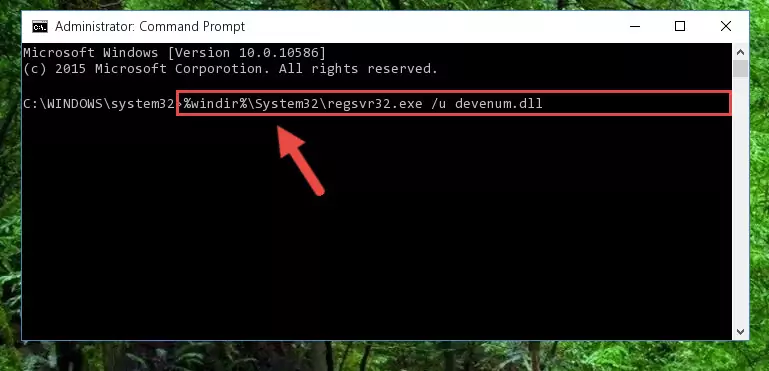
Step 1:Extracting the Devenum.dll library from the .zip file - Copy the "Devenum.dll" library file you extracted.
- Paste the dynamic link library you copied into the "C:\Windows\System32" directory.
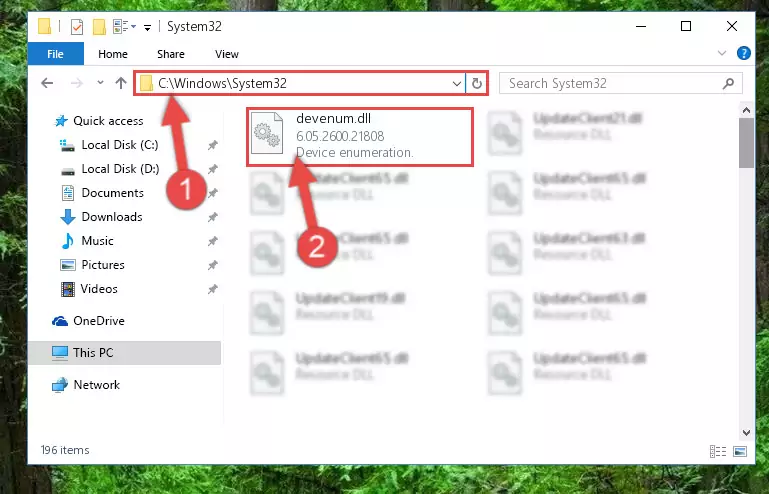
Step 3:Pasting the Devenum.dll library into the Windows/System32 directory - If your operating system has a 64 Bit architecture, copy the "Devenum.dll" library and paste it also into the "C:\Windows\sysWOW64" directory.
NOTE! On 64 Bit systems, the dynamic link library must be in both the "sysWOW64" directory as well as the "System32" directory. In other words, you must copy the "Devenum.dll" library into both directories.
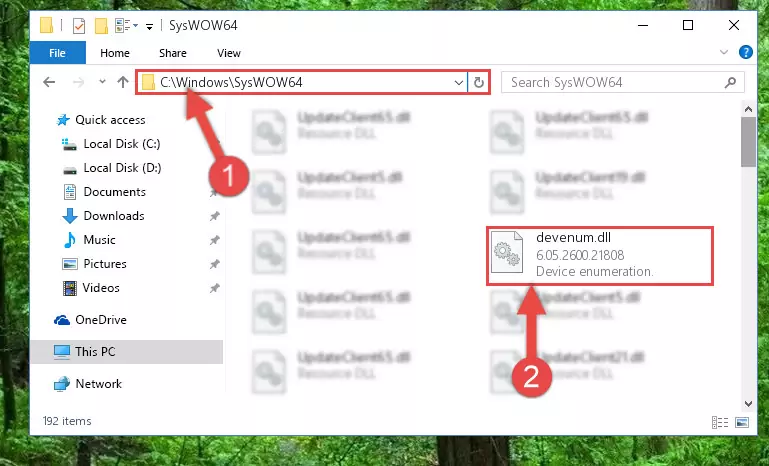
Step 4:Pasting the Devenum.dll library into the Windows/sysWOW64 directory - First, we must run the Windows Command Prompt as an administrator.
NOTE! We ran the Command Prompt on Windows 10. If you are using Windows 8.1, Windows 8, Windows 7, Windows Vista or Windows XP, you can use the same methods to run the Command Prompt as an administrator.
- Open the Start Menu and type in "cmd", but don't press Enter. Doing this, you will have run a search of your computer through the Start Menu. In other words, typing in "cmd" we did a search for the Command Prompt.
- When you see the "Command Prompt" option among the search results, push the "CTRL" + "SHIFT" + "ENTER " keys on your keyboard.
- A verification window will pop up asking, "Do you want to run the Command Prompt as with administrative permission?" Approve this action by saying, "Yes".

Step 5:Running the Command Prompt with administrative permission - Paste the command below into the Command Line that will open up and hit Enter. This command will delete the damaged registry of the Devenum.dll library (It will not delete the file we pasted into the System32 directory; it will delete the registry in Regedit. The file we pasted into the System32 directory will not be damaged).
%windir%\System32\regsvr32.exe /u Devenum.dll
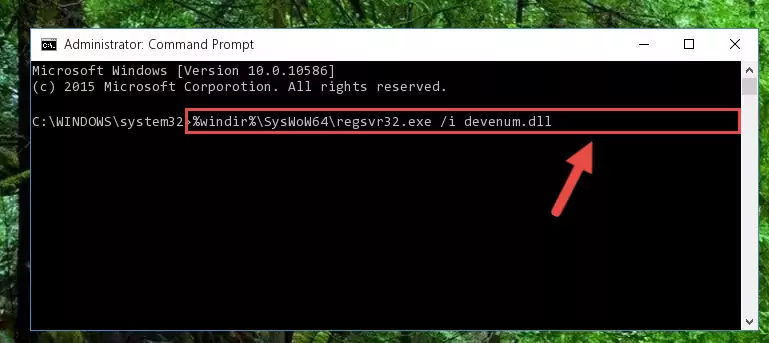
Step 6:Deleting the damaged registry of the Devenum.dll - If you have a 64 Bit operating system, after running the command above, you must run the command below. This command will clean the Devenum.dll library's damaged registry in 64 Bit as well (The cleaning process will be in the registries in the Registry Editor< only. In other words, the dll file you paste into the SysWoW64 folder will stay as it).
%windir%\SysWoW64\regsvr32.exe /u Devenum.dll
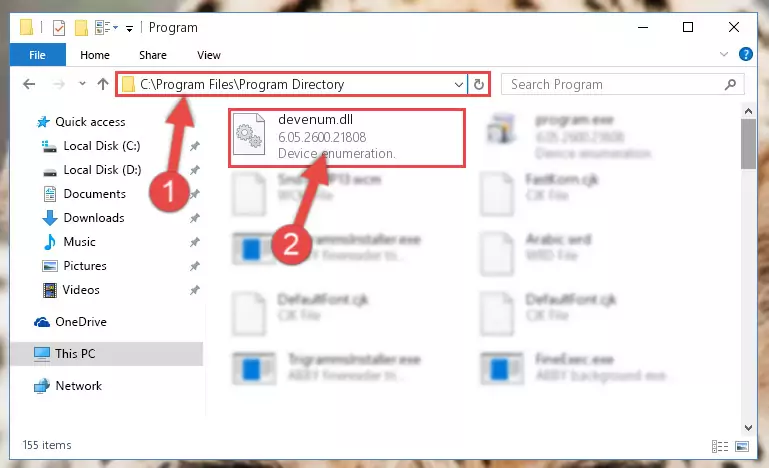
Step 7:Uninstalling the Devenum.dll library's broken registry from the Registry Editor (for 64 Bit) - We need to make a clean registry for the dll library's registry that we deleted from Regedit (Windows Registry Editor). In order to accomplish this, copy and paste the command below into the Command Line and press Enter key.
%windir%\System32\regsvr32.exe /i Devenum.dll
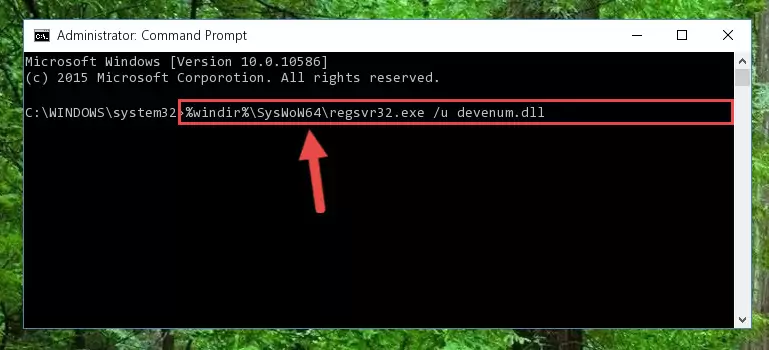
Step 8:Making a clean registry for the Devenum.dll library in Regedit (Windows Registry Editor) - Windows 64 Bit users must run the command below after running the previous command. With this command, we will create a clean and good registry for the Devenum.dll library we deleted.
%windir%\SysWoW64\regsvr32.exe /i Devenum.dll
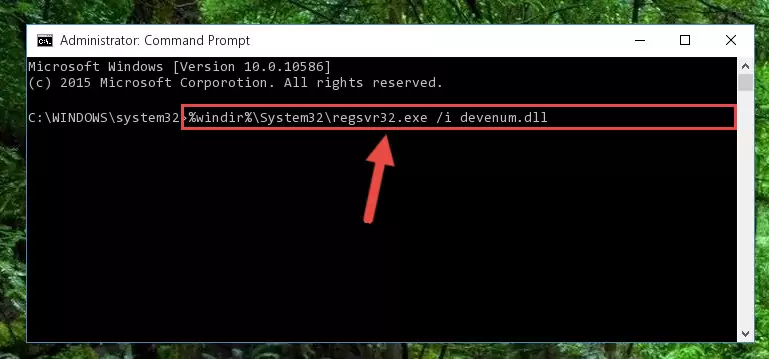
Step 9:Creating a clean and good registry for the Devenum.dll library (64 Bit için) - If you did the processes in full, the installation should have finished successfully. If you received an error from the command line, you don't need to be anxious. Even if the Devenum.dll library was installed successfully, you can still receive error messages like these due to some incompatibilities. In order to test whether your dll issue was fixed or not, try running the program giving the error message again. If the error is continuing, try the 2nd Method to fix this issue.
Method 2: Copying the Devenum.dll Library to the Program Installation Directory
- First, you need to find the installation directory for the program you are receiving the "Devenum.dll not found", "Devenum.dll is missing" or other similar dll errors. In order to do this, right-click on the shortcut for the program and click the Properties option from the options that come up.

Step 1:Opening program properties - Open the program's installation directory by clicking on the Open File Location button in the Properties window that comes up.

Step 2:Opening the program's installation directory - Copy the Devenum.dll library into the directory we opened up.
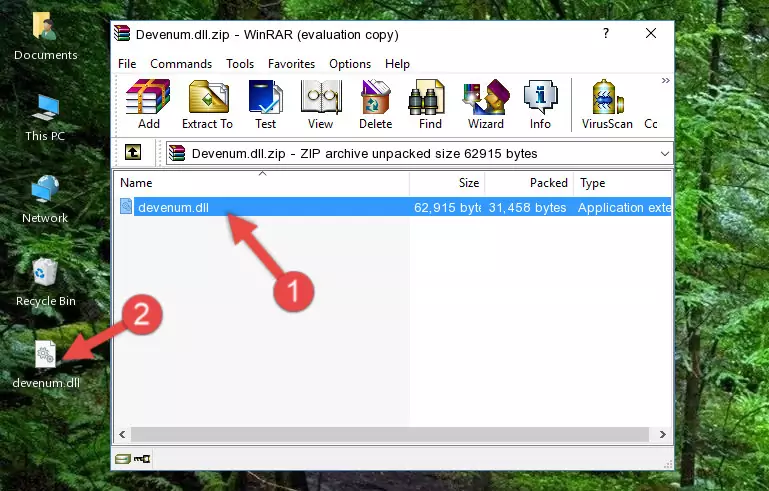
Step 3:Copying the Devenum.dll library into the program's installation directory - That's all there is to the installation process. Run the program giving the dll error again. If the dll error is still continuing, completing the 3rd Method may help fix your issue.
Method 3: Doing a Clean Reinstall of the Program That Is Giving the Devenum.dll Error
- Press the "Windows" + "R" keys at the same time to open the Run tool. Paste the command below into the text field titled "Open" in the Run window that opens and press the Enter key on your keyboard. This command will open the "Programs and Features" tool.
appwiz.cpl

Step 1:Opening the Programs and Features tool with the Appwiz.cpl command - On the Programs and Features screen that will come up, you will see the list of programs on your computer. Find the program that gives you the dll error and with your mouse right-click it. The right-click menu will open. Click the "Uninstall" option in this menu to start the uninstall process.

Step 2:Uninstalling the program that gives you the dll error - You will see a "Do you want to uninstall this program?" confirmation window. Confirm the process and wait for the program to be completely uninstalled. The uninstall process can take some time. This time will change according to your computer's performance and the size of the program. After the program is uninstalled, restart your computer.

Step 3:Confirming the uninstall process - After restarting your computer, reinstall the program that was giving the error.
- You can fix the error you are expericing with this method. If the dll error is continuing in spite of the solution methods you are using, the source of the problem is the Windows operating system. In order to fix dll errors in Windows you will need to complete the 4th Method and the 5th Method in the list.
Method 4: Fixing the Devenum.dll Issue by Using the Windows System File Checker (scf scannow)
- First, we must run the Windows Command Prompt as an administrator.
NOTE! We ran the Command Prompt on Windows 10. If you are using Windows 8.1, Windows 8, Windows 7, Windows Vista or Windows XP, you can use the same methods to run the Command Prompt as an administrator.
- Open the Start Menu and type in "cmd", but don't press Enter. Doing this, you will have run a search of your computer through the Start Menu. In other words, typing in "cmd" we did a search for the Command Prompt.
- When you see the "Command Prompt" option among the search results, push the "CTRL" + "SHIFT" + "ENTER " keys on your keyboard.
- A verification window will pop up asking, "Do you want to run the Command Prompt as with administrative permission?" Approve this action by saying, "Yes".

Step 1:Running the Command Prompt with administrative permission - Paste the command below into the Command Line that opens up and hit the Enter key.
sfc /scannow

Step 2:Scanning and fixing system errors with the sfc /scannow command - This process can take some time. You can follow its progress from the screen. Wait for it to finish and after it is finished try to run the program that was giving the dll error again.
Method 5: Fixing the Devenum.dll Error by Manually Updating Windows
Some programs need updated dynamic link libraries. When your operating system is not updated, it cannot fulfill this need. In some situations, updating your operating system can solve the dll errors you are experiencing.
In order to check the update status of your operating system and, if available, to install the latest update packs, we need to begin this process manually.
Depending on which Windows version you use, manual update processes are different. Because of this, we have prepared a special article for each Windows version. You can get our articles relating to the manual update of the Windows version you use from the links below.
Windows Update Guides
Most Seen Devenum.dll Errors
It's possible that during the programs' installation or while using them, the Devenum.dll library was damaged or deleted. You can generally see error messages listed below or similar ones in situations like this.
These errors we see are not unsolvable. If you've also received an error message like this, first you must download the Devenum.dll library by clicking the "Download" button in this page's top section. After downloading the library, you should install the library and complete the solution methods explained a little bit above on this page and mount it in Windows. If you do not have a hardware issue, one of the methods explained in this article will fix your issue.
- "Devenum.dll not found." error
- "The file Devenum.dll is missing." error
- "Devenum.dll access violation." error
- "Cannot register Devenum.dll." error
- "Cannot find Devenum.dll." error
- "This application failed to start because Devenum.dll was not found. Re-installing the application may fix this problem." error
