- Download Price:
- Free
- Dll Description:
- Advanced display monitor properties
- Versions:
-
- 6.3.9600.16384 (Latest) for 32 Bit (x86)
- 6.2.9200.16384 for 32 Bit (x86)
- 6.1.7600.16385 for 32 Bit (x86)
- 6.1.7600.16385 for 64 Bit (x64)
- 6.0.6000.16386 for 32 Bit (x86)
- 6.0.6000.16386 for 64 Bit (x64)
- 6.00.2600.0000 - for 32 Bit (x86)
- 6.1.7100.0 for 32 Bit (x86)
- 6.0.3790.0 for 32 Bit (x86)
- 6.0.2600.0 for 32 Bit (x86)
- Size:
- 0.04 MB for 32 Bit (x86)
- 0.05 MB for 64 Bit (x64)
- Operating Systems:
- Directory:
- D
- Downloads:
- 6568 times.
What is Deskmon.dll? What Does It Do?
The size of this dynamic link library is 0.04 MB for 32 Bit and 0.05 MB for 64 Bit and its download links are healthy. It has been downloaded 6568 times already.
Table of Contents
- What is Deskmon.dll? What Does It Do?
- Operating Systems Compatible with the Deskmon.dll Library
- All Versions of the Deskmon.dll Library
- How to Download Deskmon.dll Library?
- How to Install Deskmon.dll? How to Fix Deskmon.dll Errors?
- Method 1: Fixing the DLL Error by Copying the Deskmon.dll Library to the Windows System Directory
- Method 2: Copying the Deskmon.dll Library to the Program Installation Directory
- Method 3: Uninstalling and Reinstalling the Program that Gives You the Deskmon.dll Error
- Method 4: Fixing the Deskmon.dll Issue by Using the Windows System File Checker (scf scannow)
- Method 5: Fixing the Deskmon.dll Errors by Manually Updating Windows
- Common Deskmon.dll Errors
- Other Dynamic Link Libraries Used with Deskmon.dll
Operating Systems Compatible with the Deskmon.dll Library
- Windows 10
- Windows 10 64 Bit
- Windows 8.1
- Windows 8.1 64 Bit
- Windows 8
- Windows 8 64 Bit
- Windows 7
- Windows 7 64 Bit
- Windows Vista
- Windows Vista 64 Bit
- Windows XP
- Windows XP 64 Bit
All Versions of the Deskmon.dll Library
The last version of the Deskmon.dll library is the 6.3.9600.16384 version for 32 Bit and the 6.1.7600.16385 version for 64 Bit. Before this version, there were 9 versions released. Downloadable Deskmon.dll library versions have been listed below from newest to oldest.
- 6.3.9600.16384 - 32 Bit (x86) Download directly this version
- 6.2.9200.16384 - 32 Bit (x86) Download directly this version
- 6.1.7600.16385 - 32 Bit (x86) Download directly this version
- 6.1.7600.16385 - 64 Bit (x64) Download directly this version
- 6.0.6000.16386 - 32 Bit (x86) Download directly this version
- 6.0.6000.16386 - 64 Bit (x64) Download directly this version
- 6.00.2600.0000 - 32 Bit (x86) (2012-07-31) Download directly this version
- 6.1.7100.0 - 32 Bit (x86) Download directly this version
- 6.0.3790.0 - 32 Bit (x86) Download directly this version
- 6.0.2600.0 - 32 Bit (x86) Download directly this version
How to Download Deskmon.dll Library?
- Click on the green-colored "Download" button (The button marked in the picture below).

Step 1:Starting the download process for Deskmon.dll - When you click the "Download" button, the "Downloading" window will open. Don't close this window until the download process begins. The download process will begin in a few seconds based on your Internet speed and computer.
How to Install Deskmon.dll? How to Fix Deskmon.dll Errors?
ATTENTION! Before beginning the installation of the Deskmon.dll library, you must download the library. If you don't know how to download the library or if you are having a problem while downloading, you can look at our download guide a few lines above.
Method 1: Fixing the DLL Error by Copying the Deskmon.dll Library to the Windows System Directory
- The file you downloaded is a compressed file with the ".zip" extension. In order to install it, first, double-click the ".zip" file and open the file. You will see the library named "Deskmon.dll" in the window that opens up. This is the library you need to install. Drag this library to the desktop with your mouse's left button.
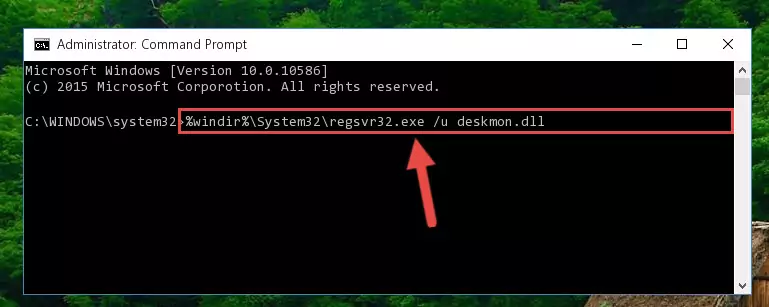
Step 1:Extracting the Deskmon.dll library - Copy the "Deskmon.dll" library file you extracted.
- Paste the dynamic link library you copied into the "C:\Windows\System32" directory.
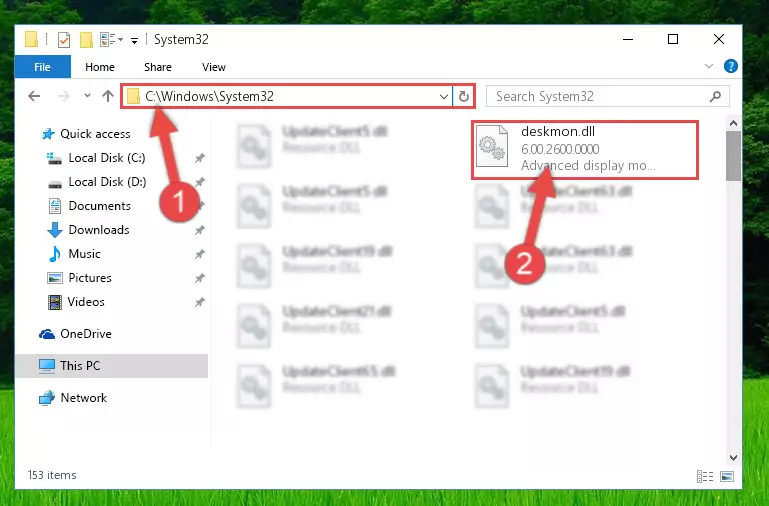
Step 3:Pasting the Deskmon.dll library into the Windows/System32 directory - If your operating system has a 64 Bit architecture, copy the "Deskmon.dll" library and paste it also into the "C:\Windows\sysWOW64" directory.
NOTE! On 64 Bit systems, the dynamic link library must be in both the "sysWOW64" directory as well as the "System32" directory. In other words, you must copy the "Deskmon.dll" library into both directories.
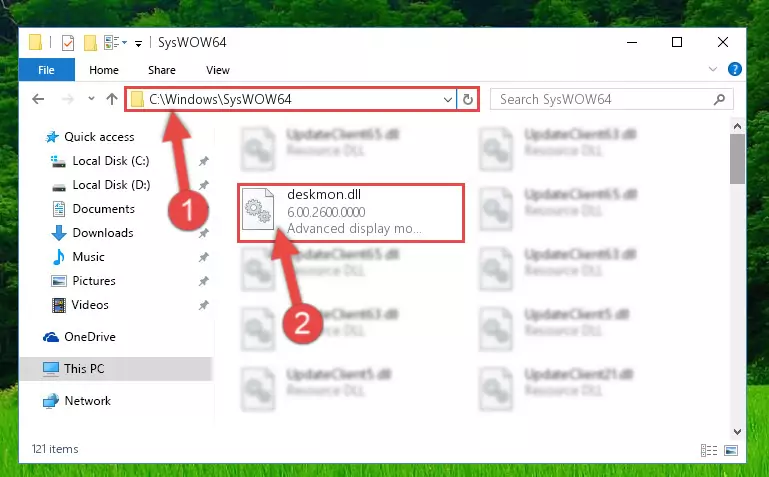
Step 4:Pasting the Deskmon.dll library into the Windows/sysWOW64 directory - First, we must run the Windows Command Prompt as an administrator.
NOTE! We ran the Command Prompt on Windows 10. If you are using Windows 8.1, Windows 8, Windows 7, Windows Vista or Windows XP, you can use the same methods to run the Command Prompt as an administrator.
- Open the Start Menu and type in "cmd", but don't press Enter. Doing this, you will have run a search of your computer through the Start Menu. In other words, typing in "cmd" we did a search for the Command Prompt.
- When you see the "Command Prompt" option among the search results, push the "CTRL" + "SHIFT" + "ENTER " keys on your keyboard.
- A verification window will pop up asking, "Do you want to run the Command Prompt as with administrative permission?" Approve this action by saying, "Yes".

%windir%\System32\regsvr32.exe /u Deskmon.dll
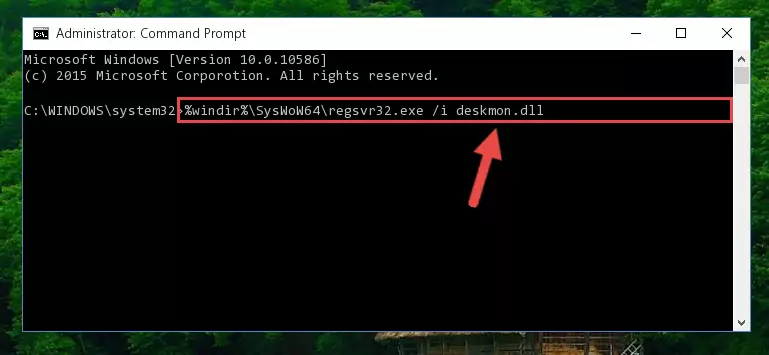
%windir%\SysWoW64\regsvr32.exe /u Deskmon.dll
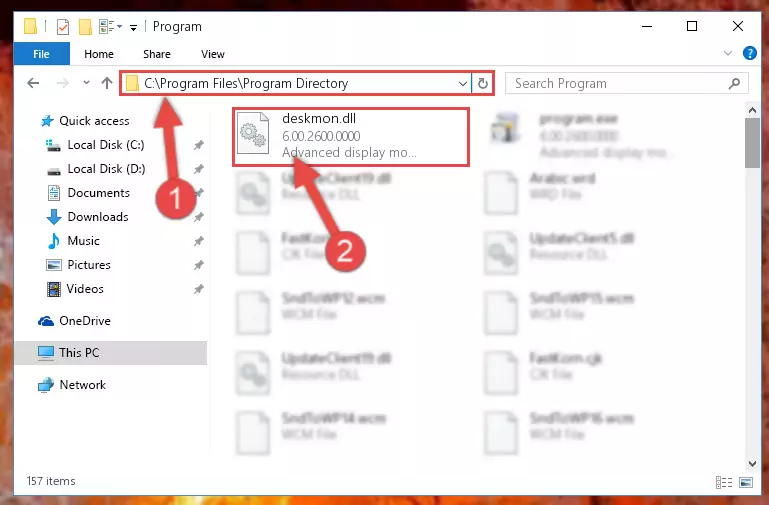
%windir%\System32\regsvr32.exe /i Deskmon.dll
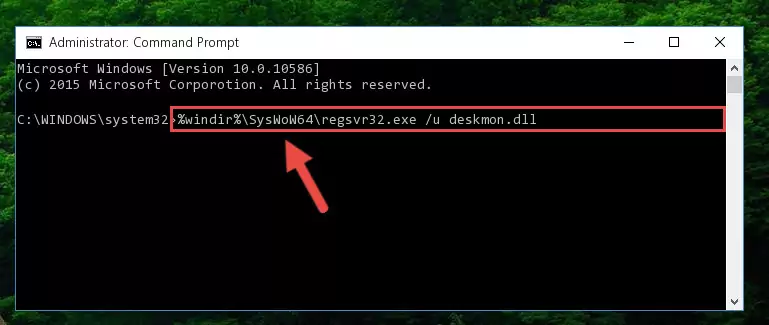
%windir%\SysWoW64\regsvr32.exe /i Deskmon.dll
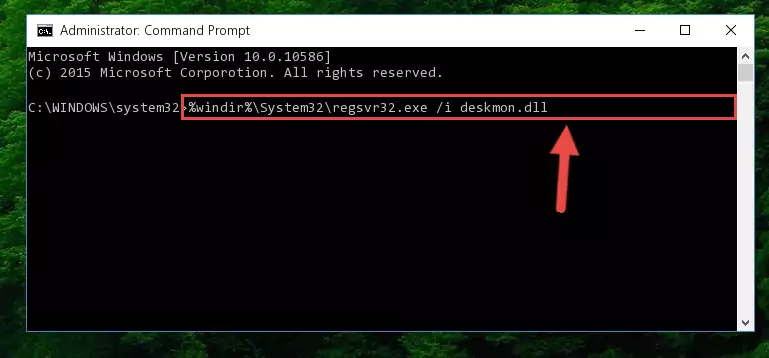
Method 2: Copying the Deskmon.dll Library to the Program Installation Directory
- First, you must find the installation directory of the program (the program giving the dll error) you are going to install the dynamic link library to. In order to find this directory, "Right-Click > Properties" on the program's shortcut.

Step 1:Opening the program's shortcut properties window - Open the program installation directory by clicking the Open File Location button in the "Properties" window that comes up.

Step 2:Finding the program's installation directory - Copy the Deskmon.dll library.
- Paste the dynamic link library you copied into the program's installation directory that we just opened.
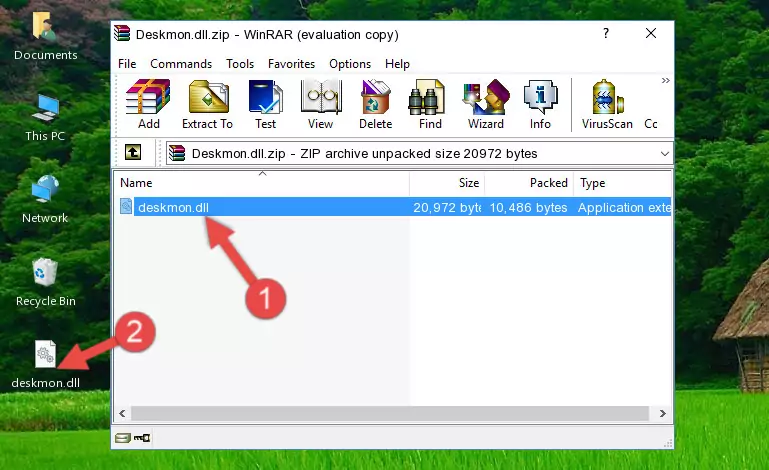
Step 3:Pasting the Deskmon.dll library into the program's installation directory - When the dynamic link library is moved to the program installation directory, it means that the process is completed. Check to see if the issue was fixed by running the program giving the error message again. If you are still receiving the error message, you can complete the 3rd Method as an alternative.
Method 3: Uninstalling and Reinstalling the Program that Gives You the Deskmon.dll Error
- Press the "Windows" + "R" keys at the same time to open the Run tool. Paste the command below into the text field titled "Open" in the Run window that opens and press the Enter key on your keyboard. This command will open the "Programs and Features" tool.
appwiz.cpl

Step 1:Opening the Programs and Features tool with the Appwiz.cpl command - The Programs and Features window will open up. Find the program that is giving you the dll error in this window that lists all the programs on your computer and "Right-Click > Uninstall" on this program.

Step 2:Uninstalling the program that is giving you the error message from your computer. - Uninstall the program from your computer by following the steps that come up and restart your computer.

Step 3:Following the confirmation and steps of the program uninstall process - After restarting your computer, reinstall the program.
- You may be able to fix the dll error you are experiencing by using this method. If the error messages are continuing despite all these processes, we may have a issue deriving from Windows. To fix dll errors deriving from Windows, you need to complete the 4th Method and the 5th Method in the list.
Method 4: Fixing the Deskmon.dll Issue by Using the Windows System File Checker (scf scannow)
- First, we must run the Windows Command Prompt as an administrator.
NOTE! We ran the Command Prompt on Windows 10. If you are using Windows 8.1, Windows 8, Windows 7, Windows Vista or Windows XP, you can use the same methods to run the Command Prompt as an administrator.
- Open the Start Menu and type in "cmd", but don't press Enter. Doing this, you will have run a search of your computer through the Start Menu. In other words, typing in "cmd" we did a search for the Command Prompt.
- When you see the "Command Prompt" option among the search results, push the "CTRL" + "SHIFT" + "ENTER " keys on your keyboard.
- A verification window will pop up asking, "Do you want to run the Command Prompt as with administrative permission?" Approve this action by saying, "Yes".

sfc /scannow

Method 5: Fixing the Deskmon.dll Errors by Manually Updating Windows
Some programs require updated dynamic link libraries from the operating system. If your operating system is not updated, this requirement is not met and you will receive dll errors. Because of this, updating your operating system may solve the dll errors you are experiencing.
Most of the time, operating systems are automatically updated. However, in some situations, the automatic updates may not work. For situations like this, you may need to check for updates manually.
For every Windows version, the process of manually checking for updates is different. Because of this, we prepared a special guide for each Windows version. You can get our guides to manually check for updates based on the Windows version you use through the links below.
Windows Update Guides
Common Deskmon.dll Errors
It's possible that during the programs' installation or while using them, the Deskmon.dll library was damaged or deleted. You can generally see error messages listed below or similar ones in situations like this.
These errors we see are not unsolvable. If you've also received an error message like this, first you must download the Deskmon.dll library by clicking the "Download" button in this page's top section. After downloading the library, you should install the library and complete the solution methods explained a little bit above on this page and mount it in Windows. If you do not have a hardware issue, one of the methods explained in this article will fix your issue.
- "Deskmon.dll not found." error
- "The file Deskmon.dll is missing." error
- "Deskmon.dll access violation." error
- "Cannot register Deskmon.dll." error
- "Cannot find Deskmon.dll." error
- "This application failed to start because Deskmon.dll was not found. Re-installing the application may fix this problem." error
