- Download Price:
- Free
- Dll Description:
- Advanced display adapter properties
- Versions:
-
- 6.3.9600.16384 (Latest) for 32 Bit (x86)
- 6.2.9200.16384 for 32 Bit (x86)
- 6.1.7600.16385 for 32 Bit (x86)
- 6.1.7600.16385 for 64 Bit (x64)
- 6.0.6000.16386 for 32 Bit (x86)
- 6.0.6000.16386 for 64 Bit (x64)
- 6.00.2600.0000 - for 32 Bit (x86)
- 6.1.7100.0 for 32 Bit (x86)
- 6.0.3790.0 for 32 Bit (x86)
- 6.0.2600.0 for 32 Bit (x86)
- Size:
- 0.04 MB for 32 Bit (x86)
- 0.05 MB for 64 Bit (x64)
- Operating Systems:
- Directory:
- D
- Downloads:
- 5220 times.
Deskadp.dll Explanation
The Deskadp.dll file is 0.04 MB for 32 Bit, 0.05 MB for 64 Bit. The download links are current and no negative feedback has been received by users. It has been downloaded 5220 times since release.
Table of Contents
- Deskadp.dll Explanation
- Operating Systems Compatible with the Deskadp.dll File
- Other Versions of the Deskadp.dll File
- Steps to Download the Deskadp.dll File
- Methods to Solve the Deskadp.dll Errors
- Method 1: Solving the DLL Error by Copying the Deskadp.dll File to the Windows System Folder
- Method 2: Copying The Deskadp.dll File Into The Software File Folder
- Method 3: Uninstalling and Reinstalling the Software that Gives You the Deskadp.dll Error
- Method 4: Solving the Deskadp.dll Error using the Windows System File Checker (sfc /scannow)
- Method 5: Solving the Deskadp.dll Error by Updating Windows
- Most Seen Deskadp.dll Errors
- Other Dll Files Used with Deskadp.dll
Operating Systems Compatible with the Deskadp.dll File
- Windows 10
- Windows 10 64 Bit
- Windows 8.1
- Windows 8.1 64 Bit
- Windows 8
- Windows 8 64 Bit
- Windows 7
- Windows 7 64 Bit
- Windows Vista
- Windows Vista 64 Bit
- Windows XP
- Windows XP 64 Bit
Other Versions of the Deskadp.dll File
The newest version of the Deskadp.dll file is the 6.3.9600.16384 version for 32 Bit and 6.1.7600.16385 version for 64 Bit. There have been 9 versions released before this version. All versions of the Dll file have been listed below from most recent to oldest.
- 6.3.9600.16384 - 32 Bit (x86) Download this version
- 6.2.9200.16384 - 32 Bit (x86) Download this version
- 6.1.7600.16385 - 32 Bit (x86) Download this version
- 6.1.7600.16385 - 64 Bit (x64) Download this version
- 6.0.6000.16386 - 32 Bit (x86) Download this version
- 6.0.6000.16386 - 64 Bit (x64) Download this version
- 6.00.2600.0000 - 32 Bit (x86) (2012-07-31) Download this version
- 6.1.7100.0 - 32 Bit (x86) Download this version
- 6.0.3790.0 - 32 Bit (x86) Download this version
- 6.0.2600.0 - 32 Bit (x86) Download this version
Steps to Download the Deskadp.dll File
- Click on the green-colored "Download" button on the top left side of the page.

Step 1:Download process of the Deskadp.dll file's - The downloading page will open after clicking the Download button. After the page opens, in order to download the Deskadp.dll file the best server will be found and the download process will begin within a few seconds. In the meantime, you shouldn't close the page.
Methods to Solve the Deskadp.dll Errors
ATTENTION! In order to install the Deskadp.dll file, you must first download it. If you haven't downloaded it, before continuing on with the installation, download the file. If you don't know how to download it, all you need to do is look at the dll download guide found on the top line.
Method 1: Solving the DLL Error by Copying the Deskadp.dll File to the Windows System Folder
- The file you downloaded is a compressed file with the extension ".zip". This file cannot be installed. To be able to install it, first you need to extract the dll file from within it. So, first double-click the file with the ".zip" extension and open the file.
- You will see the file named "Deskadp.dll" in the window that opens. This is the file you need to install. Click on the dll file with the left button of the mouse. By doing this, you select the file.
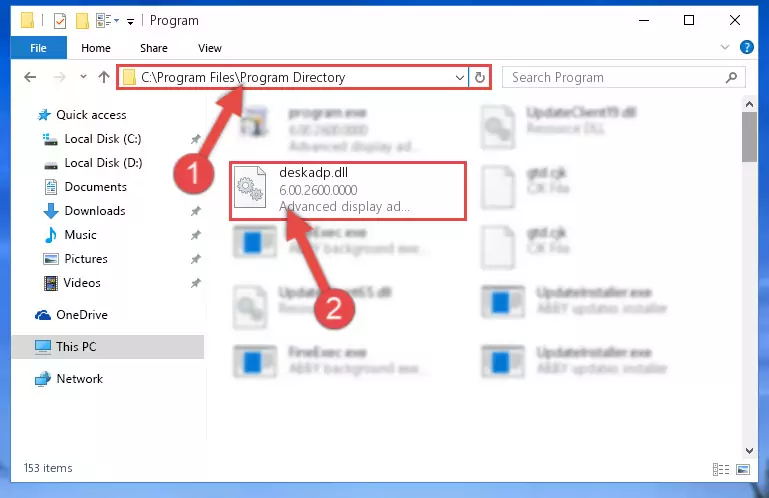
Step 2:Choosing the Deskadp.dll file - Click on the "Extract To" button, which is marked in the picture. In order to do this, you will need the Winrar software. If you don't have the software, it can be found doing a quick search on the Internet and you can download it (The Winrar software is free).
- After clicking the "Extract to" button, a window where you can choose the location you want will open. Choose the "Desktop" location in this window and extract the dll file to the desktop by clicking the "Ok" button.
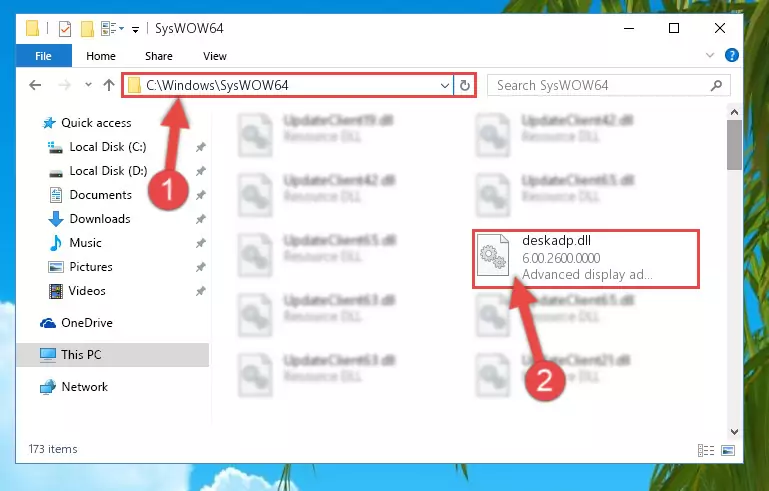
Step 3:Extracting the Deskadp.dll file to the desktop - Copy the "Deskadp.dll" file you extracted and paste it into the "C:\Windows\System32" folder.
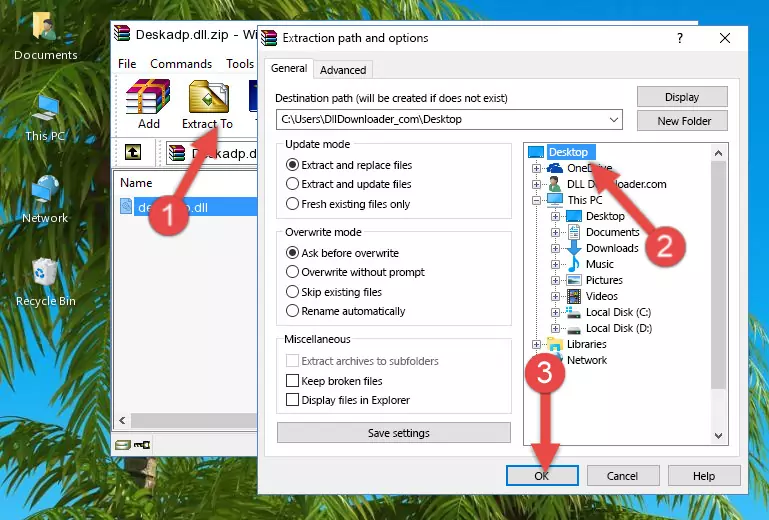
Step 3:Copying the Deskadp.dll file into the Windows/System32 folder - If your operating system has a 64 Bit architecture, copy the "Deskadp.dll" file and paste it also into the "C:\Windows\sysWOW64" folder.
NOTE! On 64 Bit systems, the dll file must be in both the "sysWOW64" folder as well as the "System32" folder. In other words, you must copy the "Deskadp.dll" file into both folders.
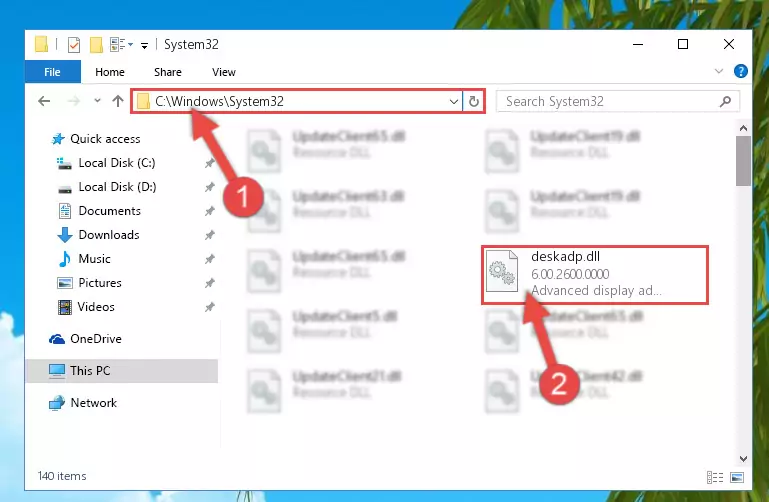
Step 4:Pasting the Deskadp.dll file into the Windows/sysWOW64 folder - First, we must run the Windows Command Prompt as an administrator.
NOTE! We ran the Command Prompt on Windows 10. If you are using Windows 8.1, Windows 8, Windows 7, Windows Vista or Windows XP, you can use the same methods to run the Command Prompt as an administrator.
- Open the Start Menu and type in "cmd", but don't press Enter. Doing this, you will have run a search of your computer through the Start Menu. In other words, typing in "cmd" we did a search for the Command Prompt.
- When you see the "Command Prompt" option among the search results, push the "CTRL" + "SHIFT" + "ENTER " keys on your keyboard.
- A verification window will pop up asking, "Do you want to run the Command Prompt as with administrative permission?" Approve this action by saying, "Yes".

%windir%\System32\regsvr32.exe /u Deskadp.dll
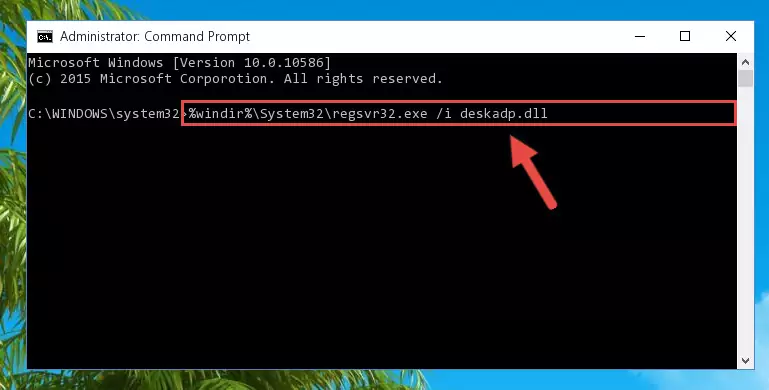
%windir%\SysWoW64\regsvr32.exe /u Deskadp.dll
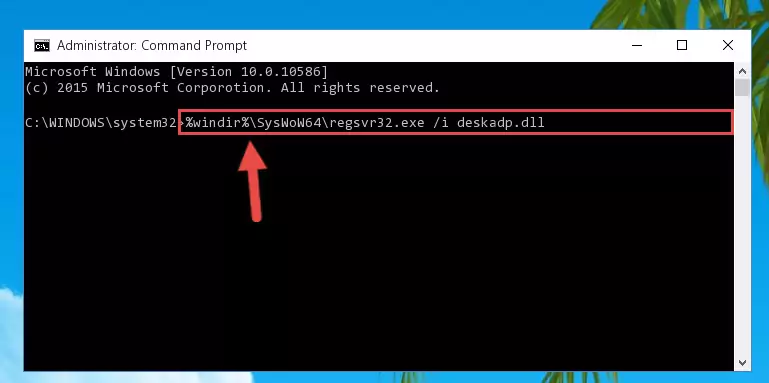
%windir%\System32\regsvr32.exe /i Deskadp.dll
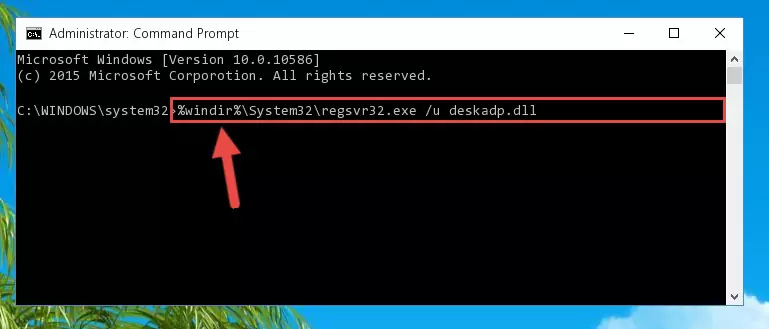
%windir%\SysWoW64\regsvr32.exe /i Deskadp.dll
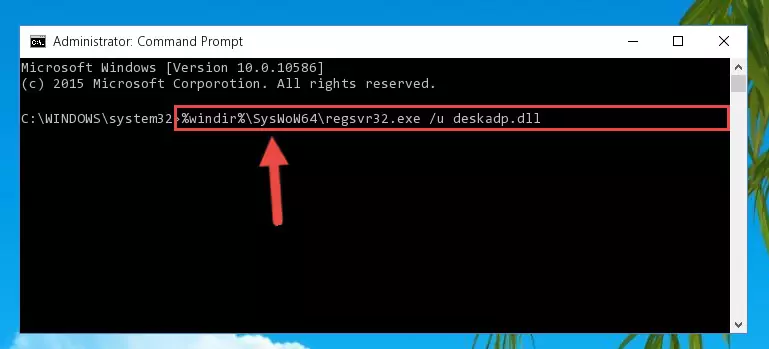
Method 2: Copying The Deskadp.dll File Into The Software File Folder
- In order to install the dll file, you need to find the file folder for the software that was giving you errors such as "Deskadp.dll is missing", "Deskadp.dll not found" or similar error messages. In order to do that, Right-click the software's shortcut and click the Properties item in the right-click menu that appears.

Step 1:Opening the software shortcut properties window - Click on the Open File Location button that is found in the Properties window that opens up and choose the folder where the application is installed.

Step 2:Opening the file folder of the software - Copy the Deskadp.dll file into the folder we opened.
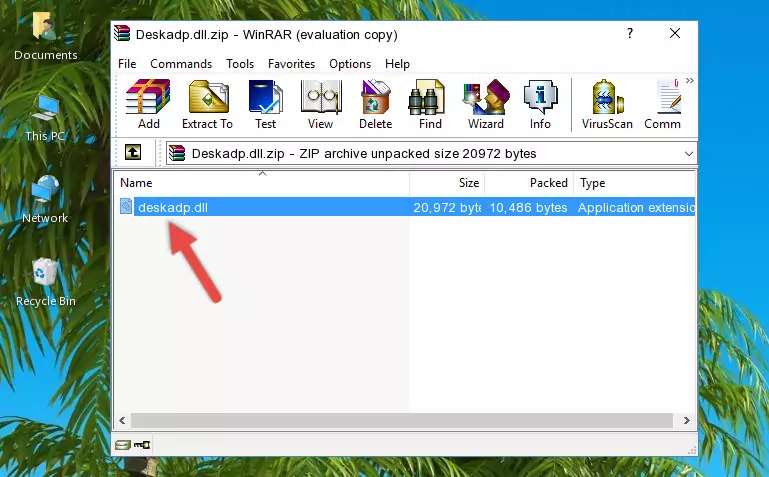
Step 3:Copying the Deskadp.dll file into the file folder of the software. - The installation is complete. Run the software that is giving you the error. If the error is continuing, you may benefit from trying the 3rd Method as an alternative.
Method 3: Uninstalling and Reinstalling the Software that Gives You the Deskadp.dll Error
- Open the Run tool by pushing the "Windows" + "R" keys found on your keyboard. Type the command below into the "Open" field of the Run window that opens up and press Enter. This command will open the "Programs and Features" tool.
appwiz.cpl

Step 1:Opening the Programs and Features tool with the appwiz.cpl command - The Programs and Features window will open up. Find the software that is giving you the dll error in this window that lists all the softwares on your computer and "Right-Click > Uninstall" on this software.

Step 2:Uninstalling the software that is giving you the error message from your computer. - Uninstall the software from your computer by following the steps that come up and restart your computer.

Step 3:Following the confirmation and steps of the software uninstall process - After restarting your computer, reinstall the software that was giving the error.
- This process may help the dll problem you are experiencing. If you are continuing to get the same dll error, the problem is most likely with Windows. In order to fix dll problems relating to Windows, complete the 4th Method and 5th Method.
Method 4: Solving the Deskadp.dll Error using the Windows System File Checker (sfc /scannow)
- First, we must run the Windows Command Prompt as an administrator.
NOTE! We ran the Command Prompt on Windows 10. If you are using Windows 8.1, Windows 8, Windows 7, Windows Vista or Windows XP, you can use the same methods to run the Command Prompt as an administrator.
- Open the Start Menu and type in "cmd", but don't press Enter. Doing this, you will have run a search of your computer through the Start Menu. In other words, typing in "cmd" we did a search for the Command Prompt.
- When you see the "Command Prompt" option among the search results, push the "CTRL" + "SHIFT" + "ENTER " keys on your keyboard.
- A verification window will pop up asking, "Do you want to run the Command Prompt as with administrative permission?" Approve this action by saying, "Yes".

sfc /scannow

Method 5: Solving the Deskadp.dll Error by Updating Windows
Some softwares require updated dll files from the operating system. If your operating system is not updated, this requirement is not met and you will receive dll errors. Because of this, updating your operating system may solve the dll errors you are experiencing.
Most of the time, operating systems are automatically updated. However, in some situations, the automatic updates may not work. For situations like this, you may need to check for updates manually.
For every Windows version, the process of manually checking for updates is different. Because of this, we prepared a special guide for each Windows version. You can get our guides to manually check for updates based on the Windows version you use through the links below.
Guides to Manually Update the Windows Operating System
Most Seen Deskadp.dll Errors
When the Deskadp.dll file is damaged or missing, the softwares that use this dll file will give an error. Not only external softwares, but also basic Windows softwares and tools use dll files. Because of this, when you try to use basic Windows softwares and tools (For example, when you open Internet Explorer or Windows Media Player), you may come across errors. We have listed the most common Deskadp.dll errors below.
You will get rid of the errors listed below when you download the Deskadp.dll file from DLL Downloader.com and follow the steps we explained above.
- "Deskadp.dll not found." error
- "The file Deskadp.dll is missing." error
- "Deskadp.dll access violation." error
- "Cannot register Deskadp.dll." error
- "Cannot find Deskadp.dll." error
- "This application failed to start because Deskadp.dll was not found. Re-installing the application may fix this problem." error
