- Download Price:
- Free
- Dll Description:
- WhereIsIt Graphics Plugins Module
- Versions:
- Size:
- 0.63 MB
- Operating Systems:
- Developers:
- Directory:
- D
- Downloads:
- 712 times.
Descgraphics.dll Explanation
The Descgraphics.dll library is a system file including functions needed by many programs, games, and system tools. This dynamic link library is produced by the Robert Galle.
The size of this dynamic link library is 0.63 MB and its download links are healthy. It has been downloaded 712 times already.
Table of Contents
- Descgraphics.dll Explanation
- Operating Systems Compatible with the Descgraphics.dll Library
- All Versions of the Descgraphics.dll Library
- How to Download Descgraphics.dll Library?
- Methods to Fix the Descgraphics.dll Errors
- Method 1: Installing the Descgraphics.dll Library to the Windows System Directory
- Method 2: Copying The Descgraphics.dll Library Into The Program Installation Directory
- Method 3: Doing a Clean Install of the program That Is Giving the Descgraphics.dll Error
- Method 4: Fixing the Descgraphics.dll Error using the Windows System File Checker (sfc /scannow)
- Method 5: Getting Rid of Descgraphics.dll Errors by Updating the Windows Operating System
- Most Seen Descgraphics.dll Errors
- Dynamic Link Libraries Similar to the Descgraphics.dll Library
Operating Systems Compatible with the Descgraphics.dll Library
All Versions of the Descgraphics.dll Library
The last version of the Descgraphics.dll library is the 3.0.4.0 version. Outside of this version, there is no other version released
- 3.0.4.0 - 32 Bit (x86) Download directly this version
How to Download Descgraphics.dll Library?
- Click on the green-colored "Download" button (The button marked in the picture below).

Step 1:Starting the download process for Descgraphics.dll - The downloading page will open after clicking the Download button. After the page opens, in order to download the Descgraphics.dll library the best server will be found and the download process will begin within a few seconds. In the meantime, you shouldn't close the page.
Methods to Fix the Descgraphics.dll Errors
ATTENTION! Before starting the installation, the Descgraphics.dll library needs to be downloaded. If you have not downloaded it, download the library before continuing with the installation steps. If you don't know how to download it, you can immediately browse the dll download guide above.
Method 1: Installing the Descgraphics.dll Library to the Windows System Directory
- The file you are going to download is a compressed file with the ".zip" extension. You cannot directly install the ".zip" file. First, you need to extract the dynamic link library from inside it. So, double-click the file with the ".zip" extension that you downloaded and open the file.
- You will see the library named "Descgraphics.dll" in the window that opens up. This is the library we are going to install. Click the library once with the left mouse button. By doing this you will have chosen the library.
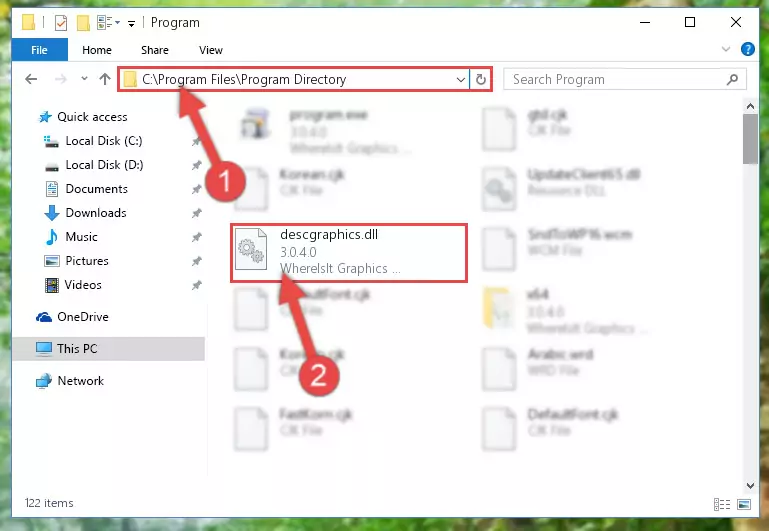
Step 2:Choosing the Descgraphics.dll library - Click the "Extract To" symbol marked in the picture. To extract the dynamic link library, it will want you to choose the desired location. Choose the "Desktop" location and click "OK" to extract the library to the desktop. In order to do this, you need to use the Winrar program. If you do not have this program, you can find and download it through a quick search on the Internet.
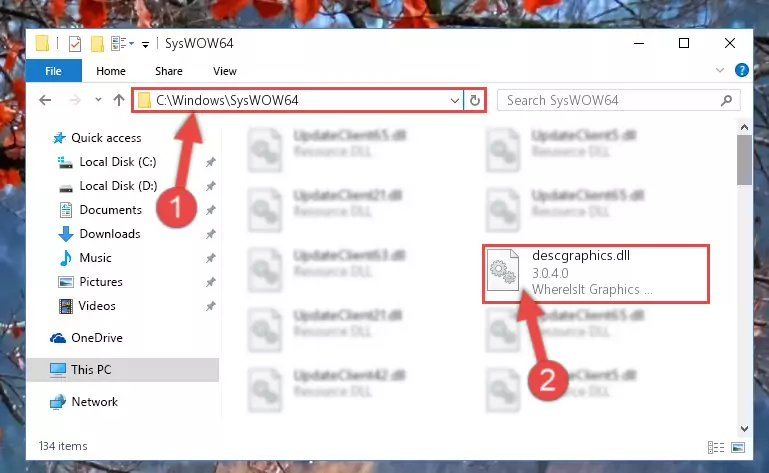
Step 3:Extracting the Descgraphics.dll library to the desktop - Copy the "Descgraphics.dll" library and paste it into the "C:\Windows\System32" directory.
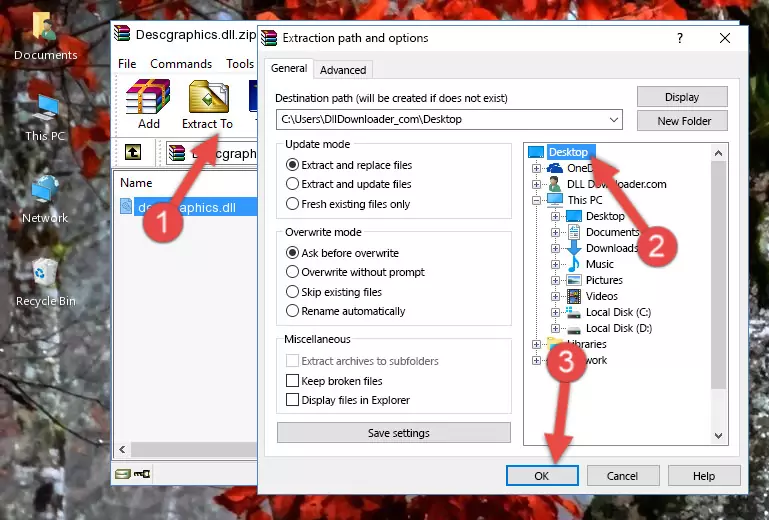
Step 4:Copying the Descgraphics.dll library into the Windows/System32 directory - If your operating system has a 64 Bit architecture, copy the "Descgraphics.dll" library and paste it also into the "C:\Windows\sysWOW64" directory.
NOTE! On 64 Bit systems, the dynamic link library must be in both the "sysWOW64" directory as well as the "System32" directory. In other words, you must copy the "Descgraphics.dll" library into both directories.

Step 5:Pasting the Descgraphics.dll library into the Windows/sysWOW64 directory - In order to run the Command Line as an administrator, complete the following steps.
NOTE! In this explanation, we ran the Command Line on Windows 10. If you are using one of the Windows 8.1, Windows 8, Windows 7, Windows Vista or Windows XP operating systems, you can use the same methods to run the Command Line as an administrator. Even though the pictures are taken from Windows 10, the processes are similar.
- First, open the Start Menu and before clicking anywhere, type "cmd" but do not press Enter.
- When you see the "Command Line" option among the search results, hit the "CTRL" + "SHIFT" + "ENTER" keys on your keyboard.
- A window will pop up asking, "Do you want to run this process?". Confirm it by clicking to "Yes" button.

Step 6:Running the Command Line as an administrator - Paste the command below into the Command Line window that opens up and press Enter key. This command will delete the problematic registry of the Descgraphics.dll library (Nothing will happen to the library we pasted in the System32 directory, it just deletes the registry from the Windows Registry Editor. The library we pasted in the System32 directory will not be damaged).
%windir%\System32\regsvr32.exe /u Descgraphics.dll
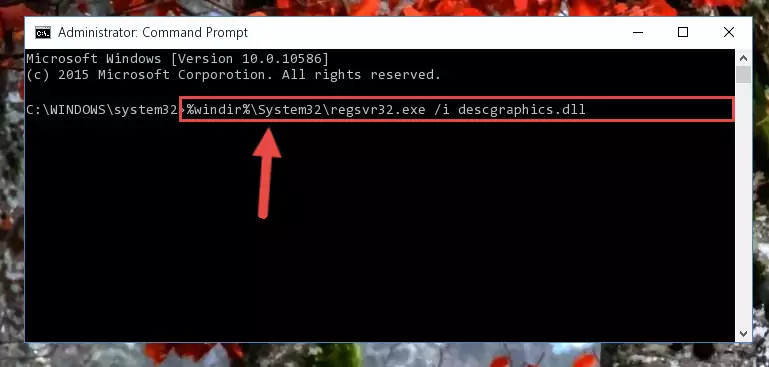
Step 7:Cleaning the problematic registry of the Descgraphics.dll library from the Windows Registry Editor - If the Windows you use has 64 Bit architecture, after running the command above, you must run the command below. This command will clean the broken registry of the Descgraphics.dll library from the 64 Bit architecture (The Cleaning process is only with registries in the Windows Registry Editor. In other words, the dynamic link library that we pasted into the SysWoW64 directory will stay as it is).
%windir%\SysWoW64\regsvr32.exe /u Descgraphics.dll
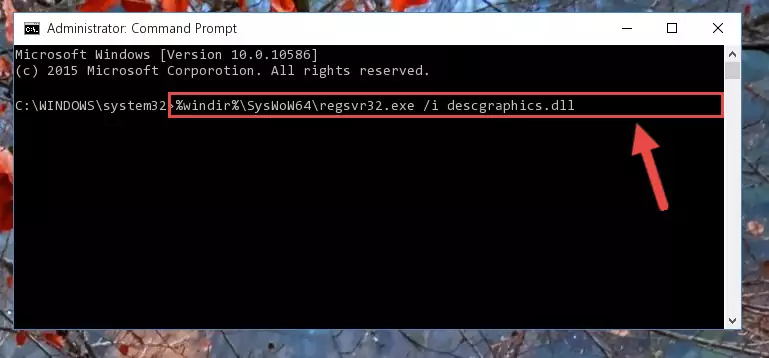
Step 8:Uninstalling the broken registry of the Descgraphics.dll library from the Windows Registry Editor (for 64 Bit) - You must create a new registry for the dynamic link library that you deleted from the registry editor. In order to do this, copy the command below and paste it into the Command Line and hit Enter.
%windir%\System32\regsvr32.exe /i Descgraphics.dll
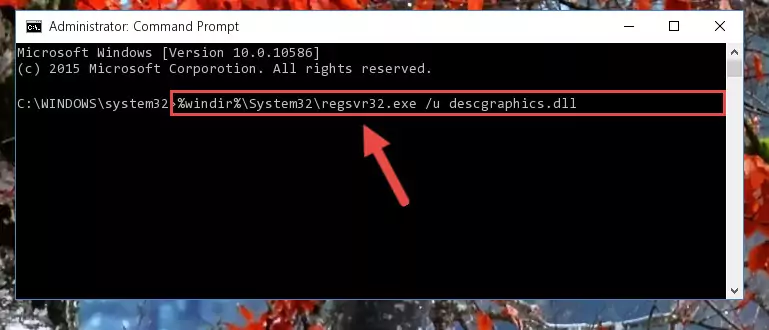
Step 9:Creating a new registry for the Descgraphics.dll library - If you are using a Windows with 64 Bit architecture, after running the previous command, you need to run the command below. By running this command, we will have created a clean registry for the Descgraphics.dll library (We deleted the damaged registry with the previous command).
%windir%\SysWoW64\regsvr32.exe /i Descgraphics.dll
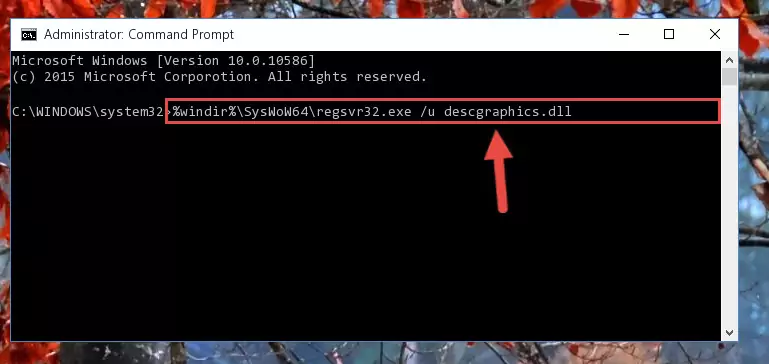
Step 10:Creating a clean registry for the Descgraphics.dll library (for 64 Bit) - You may see certain error messages when running the commands from the command line. These errors will not prevent the installation of the Descgraphics.dll library. In other words, the installation will finish, but it may give some errors because of certain incompatibilities. After restarting your computer, to see if the installation was successful or not, try running the program that was giving the dll error again. If you continue to get the errors when running the program after the installation, you can try the 2nd Method as an alternative.
Method 2: Copying The Descgraphics.dll Library Into The Program Installation Directory
- First, you must find the installation directory of the program (the program giving the dll error) you are going to install the dynamic link library to. In order to find this directory, "Right-Click > Properties" on the program's shortcut.

Step 1:Opening the program's shortcut properties window - Open the program installation directory by clicking the Open File Location button in the "Properties" window that comes up.

Step 2:Finding the program's installation directory - Copy the Descgraphics.dll library into the directory we opened.
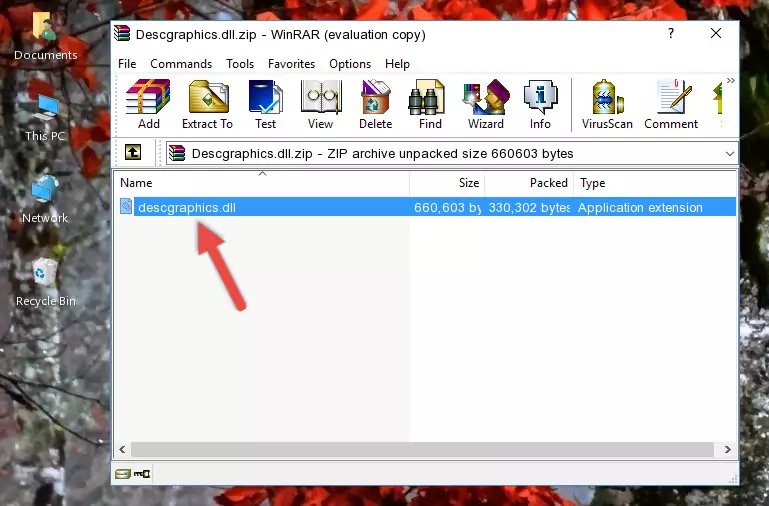
Step 3:Copying the Descgraphics.dll library into the installation directory of the program. - The installation is complete. Run the program that is giving you the error. If the error is continuing, you may benefit from trying the 3rd Method as an alternative.
Method 3: Doing a Clean Install of the program That Is Giving the Descgraphics.dll Error
- Open the Run tool by pushing the "Windows" + "R" keys found on your keyboard. Type the command below into the "Open" field of the Run window that opens up and press Enter. This command will open the "Programs and Features" tool.
appwiz.cpl

Step 1:Opening the Programs and Features tool with the appwiz.cpl command - On the Programs and Features screen that will come up, you will see the list of programs on your computer. Find the program that gives you the dll error and with your mouse right-click it. The right-click menu will open. Click the "Uninstall" option in this menu to start the uninstall process.

Step 2:Uninstalling the program that gives you the dll error - You will see a "Do you want to uninstall this program?" confirmation window. Confirm the process and wait for the program to be completely uninstalled. The uninstall process can take some time. This time will change according to your computer's performance and the size of the program. After the program is uninstalled, restart your computer.

Step 3:Confirming the uninstall process - After restarting your computer, reinstall the program that was giving the error.
- You may be able to fix the dll error you are experiencing by using this method. If the error messages are continuing despite all these processes, we may have a issue deriving from Windows. To fix dll errors deriving from Windows, you need to complete the 4th Method and the 5th Method in the list.
Method 4: Fixing the Descgraphics.dll Error using the Windows System File Checker (sfc /scannow)
- In order to run the Command Line as an administrator, complete the following steps.
NOTE! In this explanation, we ran the Command Line on Windows 10. If you are using one of the Windows 8.1, Windows 8, Windows 7, Windows Vista or Windows XP operating systems, you can use the same methods to run the Command Line as an administrator. Even though the pictures are taken from Windows 10, the processes are similar.
- First, open the Start Menu and before clicking anywhere, type "cmd" but do not press Enter.
- When you see the "Command Line" option among the search results, hit the "CTRL" + "SHIFT" + "ENTER" keys on your keyboard.
- A window will pop up asking, "Do you want to run this process?". Confirm it by clicking to "Yes" button.

Step 1:Running the Command Line as an administrator - Paste the command below into the Command Line that opens up and hit the Enter key.
sfc /scannow

Step 2:Scanning and fixing system errors with the sfc /scannow command - This process can take some time. You can follow its progress from the screen. Wait for it to finish and after it is finished try to run the program that was giving the dll error again.
Method 5: Getting Rid of Descgraphics.dll Errors by Updating the Windows Operating System
Some programs require updated dynamic link libraries from the operating system. If your operating system is not updated, this requirement is not met and you will receive dll errors. Because of this, updating your operating system may solve the dll errors you are experiencing.
Most of the time, operating systems are automatically updated. However, in some situations, the automatic updates may not work. For situations like this, you may need to check for updates manually.
For every Windows version, the process of manually checking for updates is different. Because of this, we prepared a special guide for each Windows version. You can get our guides to manually check for updates based on the Windows version you use through the links below.
Explanations on Updating Windows Manually
Most Seen Descgraphics.dll Errors
If the Descgraphics.dll library is missing or the program using this library has not been installed correctly, you can get errors related to the Descgraphics.dll library. Dynamic link libraries being missing can sometimes cause basic Windows programs to also give errors. You can even receive an error when Windows is loading. You can find the error messages that are caused by the Descgraphics.dll library.
If you don't know how to install the Descgraphics.dll library you will download from our site, you can browse the methods above. Above we explained all the processes you can do to fix the dll error you are receiving. If the error is continuing after you have completed all these methods, please use the comment form at the bottom of the page to contact us. Our editor will respond to your comment shortly.
- "Descgraphics.dll not found." error
- "The file Descgraphics.dll is missing." error
- "Descgraphics.dll access violation." error
- "Cannot register Descgraphics.dll." error
- "Cannot find Descgraphics.dll." error
- "This application failed to start because Descgraphics.dll was not found. Re-installing the application may fix this problem." error
