- Download Price:
- Free
- Dll Description:
- DependEngine
- Versions:
- Size:
- 1.11 MB
- Operating Systems:
- Developers:
- Directory:
- D
- Downloads:
- 733 times.
What is Dependengine.dll? What Does It Do?
The Dependengine.dll library is a system file including functions needed by many programs, games, and system tools. This dynamic link library is produced by the Alias Wavefront.
The Dependengine.dll library is 1.11 MB. The download links have been checked and there are no problems. You can download it without a problem. Currently, it has been downloaded 733 times.
Table of Contents
- What is Dependengine.dll? What Does It Do?
- Operating Systems Compatible with the Dependengine.dll Library
- All Versions of the Dependengine.dll Library
- Guide to Download Dependengine.dll
- How to Install Dependengine.dll? How to Fix Dependengine.dll Errors?
- Method 1: Copying the Dependengine.dll Library to the Windows System Directory
- Method 2: Copying The Dependengine.dll Library Into The Program Installation Directory
- Method 3: Uninstalling and Reinstalling the Program that Gives You the Dependengine.dll Error
- Method 4: Fixing the Dependengine.dll Error Using the Windows System File Checker
- Method 5: Fixing the Dependengine.dll Error by Manually Updating Windows
- The Most Seen Dependengine.dll Errors
- Other Dynamic Link Libraries Used with Dependengine.dll
Operating Systems Compatible with the Dependengine.dll Library
All Versions of the Dependengine.dll Library
The last version of the Dependengine.dll library is the 2001.10.5.1251 version.This dynamic link library only has one version. There is no other version that can be downloaded.
- 2001.10.5.1251 - 32 Bit (x86) Download directly this version
Guide to Download Dependengine.dll
- First, click the "Download" button with the green background (The button marked in the picture).

Step 1:Download the Dependengine.dll library - "After clicking the Download" button, wait for the download process to begin in the "Downloading" page that opens up. Depending on your Internet speed, the download process will begin in approximately 4 -5 seconds.
How to Install Dependengine.dll? How to Fix Dependengine.dll Errors?
ATTENTION! Before starting the installation, the Dependengine.dll library needs to be downloaded. If you have not downloaded it, download the library before continuing with the installation steps. If you don't know how to download it, you can immediately browse the dll download guide above.
Method 1: Copying the Dependengine.dll Library to the Windows System Directory
- The file you downloaded is a compressed file with the ".zip" extension. In order to install it, first, double-click the ".zip" file and open the file. You will see the library named "Dependengine.dll" in the window that opens up. This is the library you need to install. Drag this library to the desktop with your mouse's left button.
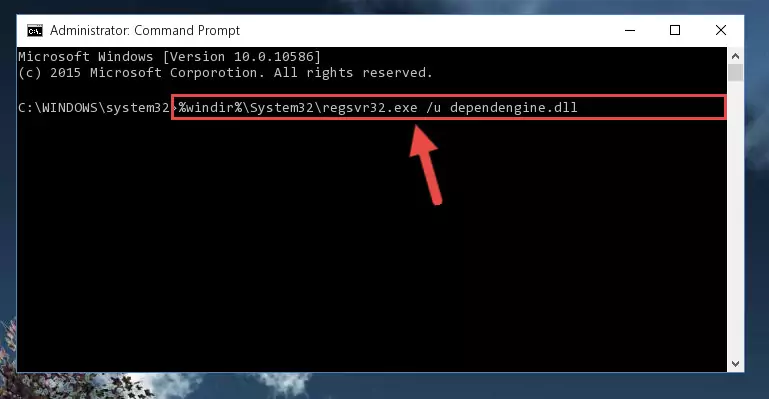
Step 1:Extracting the Dependengine.dll library - Copy the "Dependengine.dll" library and paste it into the "C:\Windows\System32" directory.
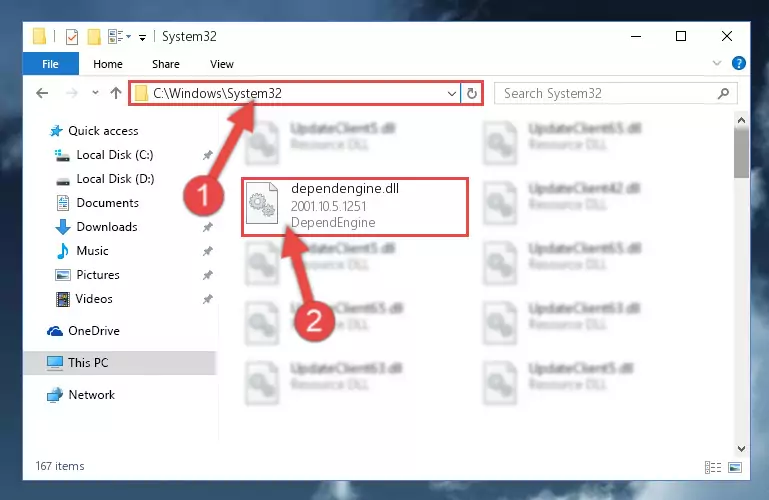
Step 2:Copying the Dependengine.dll library into the Windows/System32 directory - If you are using a 64 Bit operating system, copy the "Dependengine.dll" library and paste it into the "C:\Windows\sysWOW64" as well.
NOTE! On Windows operating systems with 64 Bit architecture, the dynamic link library must be in both the "sysWOW64" directory as well as the "System32" directory. In other words, you must copy the "Dependengine.dll" library into both directories.
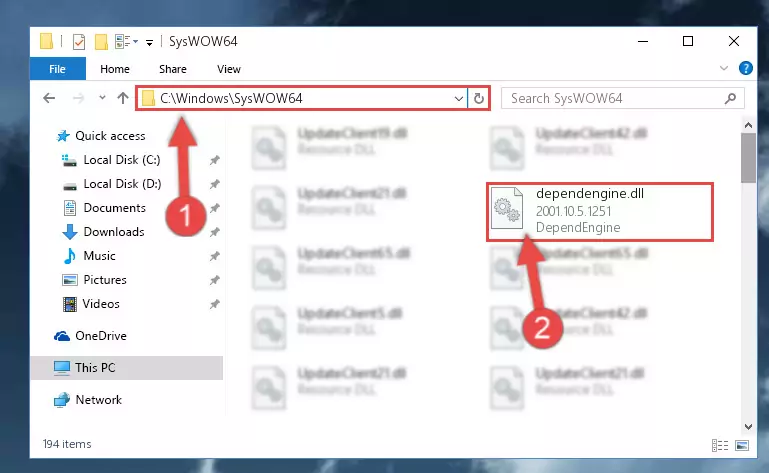
Step 3:Pasting the Dependengine.dll library into the Windows/sysWOW64 directory - In order to run the Command Line as an administrator, complete the following steps.
NOTE! In this explanation, we ran the Command Line on Windows 10. If you are using one of the Windows 8.1, Windows 8, Windows 7, Windows Vista or Windows XP operating systems, you can use the same methods to run the Command Line as an administrator. Even though the pictures are taken from Windows 10, the processes are similar.
- First, open the Start Menu and before clicking anywhere, type "cmd" but do not press Enter.
- When you see the "Command Line" option among the search results, hit the "CTRL" + "SHIFT" + "ENTER" keys on your keyboard.
- A window will pop up asking, "Do you want to run this process?". Confirm it by clicking to "Yes" button.

Step 4:Running the Command Line as an administrator - Paste the command below into the Command Line window that opens and hit the Enter key on your keyboard. This command will delete the Dependengine.dll library's damaged registry (It will not delete the file you pasted into the System32 directory, but will delete the registry in Regedit. The file you pasted in the System32 directory will not be damaged in any way).
%windir%\System32\regsvr32.exe /u Dependengine.dll
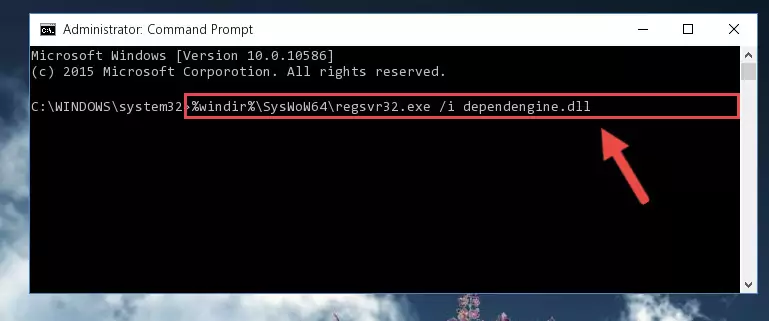
Step 5:Uninstalling the Dependengine.dll library from the system registry - If you are using a 64 Bit operating system, after doing the commands above, you also need to run the command below. With this command, we will also delete the Dependengine.dll library's damaged registry for 64 Bit (The deleting process will be only for the registries in Regedit. In other words, the dll file you pasted into the SysWoW64 folder will not be damaged at all).
%windir%\SysWoW64\regsvr32.exe /u Dependengine.dll
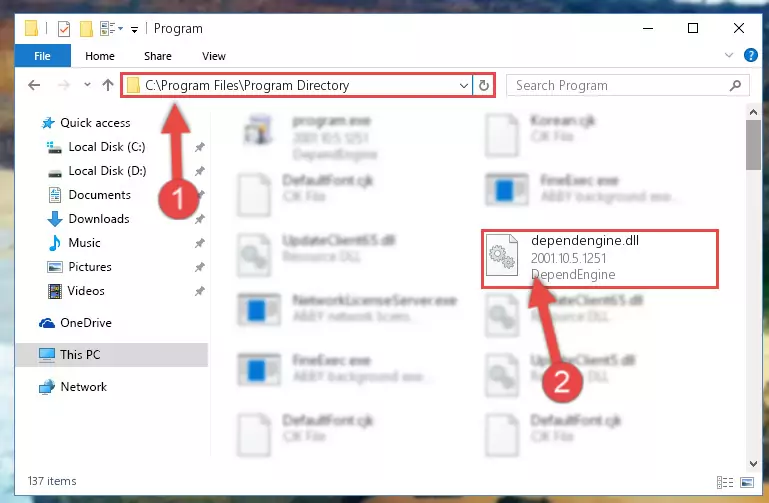
Step 6:Uninstalling the damaged Dependengine.dll library's registry from the system (for 64 Bit) - We need to make a clean registry for the dll library's registry that we deleted from Regedit (Windows Registry Editor). In order to accomplish this, copy and paste the command below into the Command Line and press Enter key.
%windir%\System32\regsvr32.exe /i Dependengine.dll
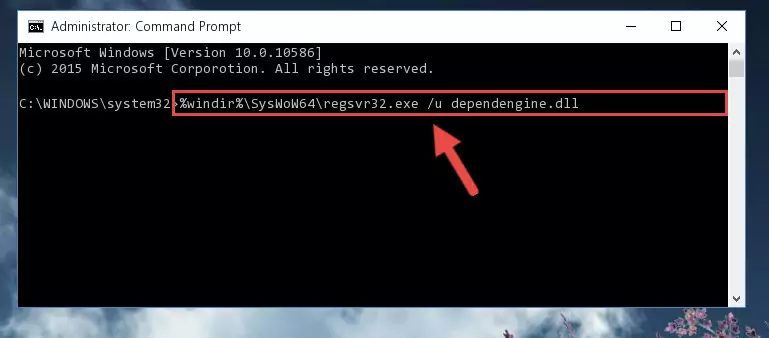
Step 7:Making a clean registry for the Dependengine.dll library in Regedit (Windows Registry Editor) - Windows 64 Bit users must run the command below after running the previous command. With this command, we will create a clean and good registry for the Dependengine.dll library we deleted.
%windir%\SysWoW64\regsvr32.exe /i Dependengine.dll
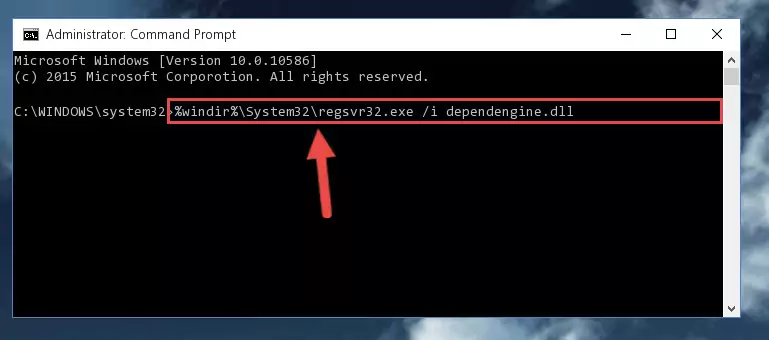
Step 8:Creating a clean and good registry for the Dependengine.dll library (64 Bit için) - You may see certain error messages when running the commands from the command line. These errors will not prevent the installation of the Dependengine.dll library. In other words, the installation will finish, but it may give some errors because of certain incompatibilities. After restarting your computer, to see if the installation was successful or not, try running the program that was giving the dll error again. If you continue to get the errors when running the program after the installation, you can try the 2nd Method as an alternative.
Method 2: Copying The Dependengine.dll Library Into The Program Installation Directory
- First, you need to find the installation directory for the program you are receiving the "Dependengine.dll not found", "Dependengine.dll is missing" or other similar dll errors. In order to do this, right-click on the shortcut for the program and click the Properties option from the options that come up.

Step 1:Opening program properties - Open the program's installation directory by clicking on the Open File Location button in the Properties window that comes up.

Step 2:Opening the program's installation directory - Copy the Dependengine.dll library into the directory we opened up.
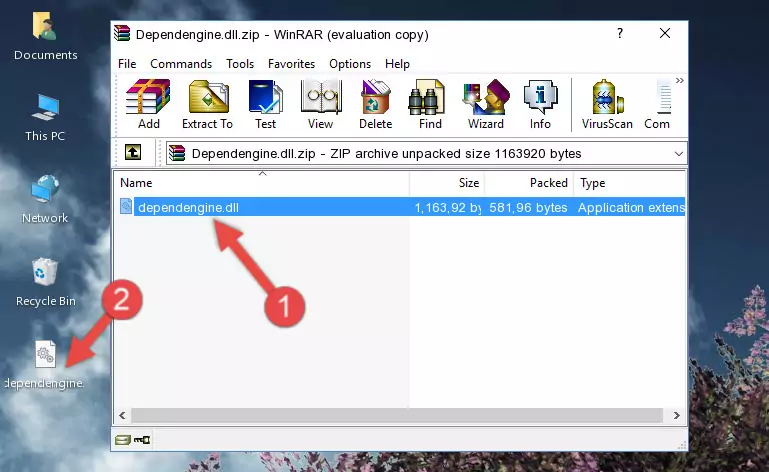
Step 3:Copying the Dependengine.dll library into the program's installation directory - That's all there is to the installation process. Run the program giving the dll error again. If the dll error is still continuing, completing the 3rd Method may help fix your issue.
Method 3: Uninstalling and Reinstalling the Program that Gives You the Dependengine.dll Error
- Open the Run tool by pushing the "Windows" + "R" keys found on your keyboard. Type the command below into the "Open" field of the Run window that opens up and press Enter. This command will open the "Programs and Features" tool.
appwiz.cpl

Step 1:Opening the Programs and Features tool with the appwiz.cpl command - The programs listed in the Programs and Features window that opens up are the programs installed on your computer. Find the program that gives you the dll error and run the "Right-Click > Uninstall" command on this program.

Step 2:Uninstalling the program from your computer - Following the instructions that come up, uninstall the program from your computer and restart your computer.

Step 3:Following the verification and instructions for the program uninstall process - After restarting your computer, reinstall the program that was giving the error.
- This process may help the dll problem you are experiencing. If you are continuing to get the same dll error, the problem is most likely with Windows. In order to fix dll problems relating to Windows, complete the 4th Method and 5th Method.
Method 4: Fixing the Dependengine.dll Error Using the Windows System File Checker
- In order to run the Command Line as an administrator, complete the following steps.
NOTE! In this explanation, we ran the Command Line on Windows 10. If you are using one of the Windows 8.1, Windows 8, Windows 7, Windows Vista or Windows XP operating systems, you can use the same methods to run the Command Line as an administrator. Even though the pictures are taken from Windows 10, the processes are similar.
- First, open the Start Menu and before clicking anywhere, type "cmd" but do not press Enter.
- When you see the "Command Line" option among the search results, hit the "CTRL" + "SHIFT" + "ENTER" keys on your keyboard.
- A window will pop up asking, "Do you want to run this process?". Confirm it by clicking to "Yes" button.

Step 1:Running the Command Line as an administrator - Paste the command in the line below into the Command Line that opens up and press Enter key.
sfc /scannow

Step 2:fixing Windows system errors using the sfc /scannow command - The scan and repair process can take some time depending on your hardware and amount of system errors. Wait for the process to complete. After the repair process finishes, try running the program that is giving you're the error.
Method 5: Fixing the Dependengine.dll Error by Manually Updating Windows
Some programs require updated dynamic link libraries from the operating system. If your operating system is not updated, this requirement is not met and you will receive dll errors. Because of this, updating your operating system may solve the dll errors you are experiencing.
Most of the time, operating systems are automatically updated. However, in some situations, the automatic updates may not work. For situations like this, you may need to check for updates manually.
For every Windows version, the process of manually checking for updates is different. Because of this, we prepared a special guide for each Windows version. You can get our guides to manually check for updates based on the Windows version you use through the links below.
Windows Update Guides
The Most Seen Dependengine.dll Errors
When the Dependengine.dll library is damaged or missing, the programs that use this dynamic link library will give an error. Not only external programs, but also basic Windows programs and tools use dynamic link libraries. Because of this, when you try to use basic Windows programs and tools (For example, when you open Internet Explorer or Windows Media Player), you may come across errors. We have listed the most common Dependengine.dll errors below.
You will get rid of the errors listed below when you download the Dependengine.dll library from DLL Downloader.com and follow the steps we explained above.
- "Dependengine.dll not found." error
- "The file Dependengine.dll is missing." error
- "Dependengine.dll access violation." error
- "Cannot register Dependengine.dll." error
- "Cannot find Dependengine.dll." error
- "This application failed to start because Dependengine.dll was not found. Re-installing the application may fix this problem." error
