- Download Price:
- Free
- Dll Description:
- DekoX resource DLL
- Versions:
- Size:
- 5.35 MB
- Operating Systems:
- Developers:
- Directory:
- D
- Downloads:
- 754 times.
What is Deko1280.dll?
The Deko1280.dll file is a system file including functions needed by many softwares, games, and system tools. This dll file is produced by the Pinnacle Systems.
The size of this dll file is 5.35 MB and its download links are healthy. It has been downloaded 754 times already.
Table of Contents
- What is Deko1280.dll?
- Operating Systems Compatible with the Deko1280.dll File
- All Versions of the Deko1280.dll File
- How to Download Deko1280.dll
- Methods for Solving Deko1280.dll
- Method 1: Installing the Deko1280.dll File to the Windows System Folder
- Method 2: Copying the Deko1280.dll File to the Software File Folder
- Method 3: Doing a Clean Reinstall of the Software That Is Giving the Deko1280.dll Error
- Method 4: Solving the Deko1280.dll Error using the Windows System File Checker (sfc /scannow)
- Method 5: Getting Rid of Deko1280.dll Errors by Updating the Windows Operating System
- Our Most Common Deko1280.dll Error Messages
- Dll Files Similar to the Deko1280.dll File
Operating Systems Compatible with the Deko1280.dll File
All Versions of the Deko1280.dll File
The last version of the Deko1280.dll file is the 9.4.2.37 version.This dll file only has one version. There is no other version that can be downloaded.
- 9.4.2.37 - 32 Bit (x86) Download directly this version
How to Download Deko1280.dll
- First, click on the green-colored "Download" button in the top left section of this page (The button that is marked in the picture).

Step 1:Start downloading the Deko1280.dll file - When you click the "Download" button, the "Downloading" window will open. Don't close this window until the download process begins. The download process will begin in a few seconds based on your Internet speed and computer.
Methods for Solving Deko1280.dll
ATTENTION! Before starting the installation, the Deko1280.dll file needs to be downloaded. If you have not downloaded it, download the file before continuing with the installation steps. If you don't know how to download it, you can immediately browse the dll download guide above.
Method 1: Installing the Deko1280.dll File to the Windows System Folder
- The file you will download is a compressed file with the ".zip" extension. You cannot directly install the ".zip" file. Because of this, first, double-click this file and open the file. You will see the file named "Deko1280.dll" in the window that opens. Drag this file to the desktop with the left mouse button. This is the file you need.
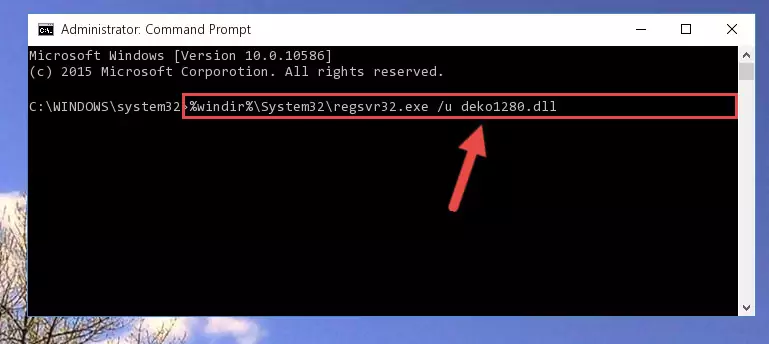
Step 1:Extracting the Deko1280.dll file from the .zip file - Copy the "Deko1280.dll" file you extracted and paste it into the "C:\Windows\System32" folder.
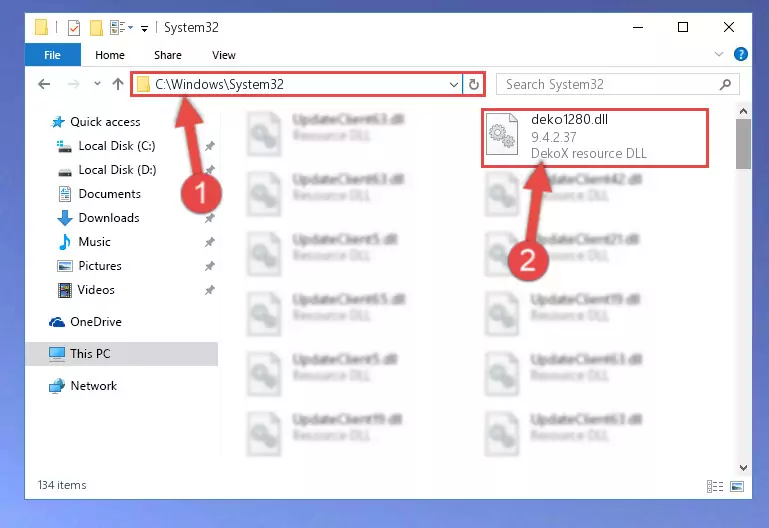
Step 2:Copying the Deko1280.dll file into the Windows/System32 folder - If your system is 64 Bit, copy the "Deko1280.dll" file and paste it into "C:\Windows\sysWOW64" folder.
NOTE! On 64 Bit systems, you must copy the dll file to both the "sysWOW64" and "System32" folders. In other words, both folders need the "Deko1280.dll" file.
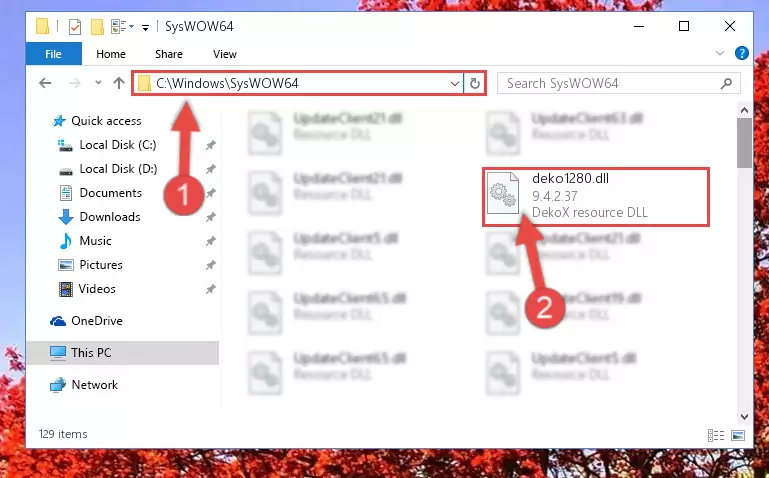
Step 3:Copying the Deko1280.dll file to the Windows/sysWOW64 folder - In order to run the Command Line as an administrator, complete the following steps.
NOTE! In this explanation, we ran the Command Line on Windows 10. If you are using one of the Windows 8.1, Windows 8, Windows 7, Windows Vista or Windows XP operating systems, you can use the same methods to run the Command Line as an administrator. Even though the pictures are taken from Windows 10, the processes are similar.
- First, open the Start Menu and before clicking anywhere, type "cmd" but do not press Enter.
- When you see the "Command Line" option among the search results, hit the "CTRL" + "SHIFT" + "ENTER" keys on your keyboard.
- A window will pop up asking, "Do you want to run this process?". Confirm it by clicking to "Yes" button.

Step 4:Running the Command Line as an administrator - Paste the command below into the Command Line window that opens and hit the Enter key on your keyboard. This command will delete the Deko1280.dll file's damaged registry (It will not delete the file you pasted into the System32 folder, but will delete the registry in Regedit. The file you pasted in the System32 folder will not be damaged in any way).
%windir%\System32\regsvr32.exe /u Deko1280.dll
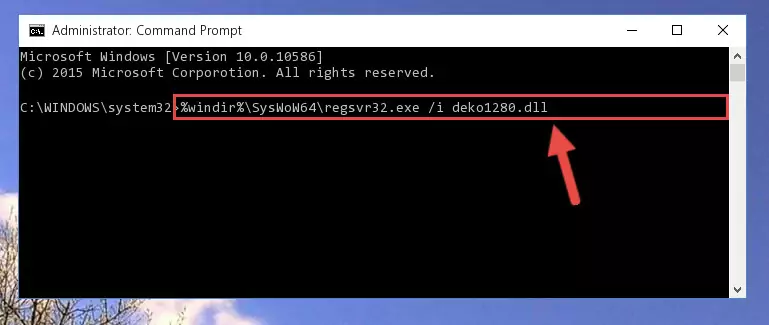
Step 5:Uninstalling the Deko1280.dll file from the system registry - If you have a 64 Bit operating system, after running the command above, you must run the command below. This command will clean the Deko1280.dll file's damaged registry in 64 Bit as well (The cleaning process will be in the registries in the Registry Editor< only. In other words, the dll file you paste into the SysWoW64 folder will stay as it).
%windir%\SysWoW64\regsvr32.exe /u Deko1280.dll
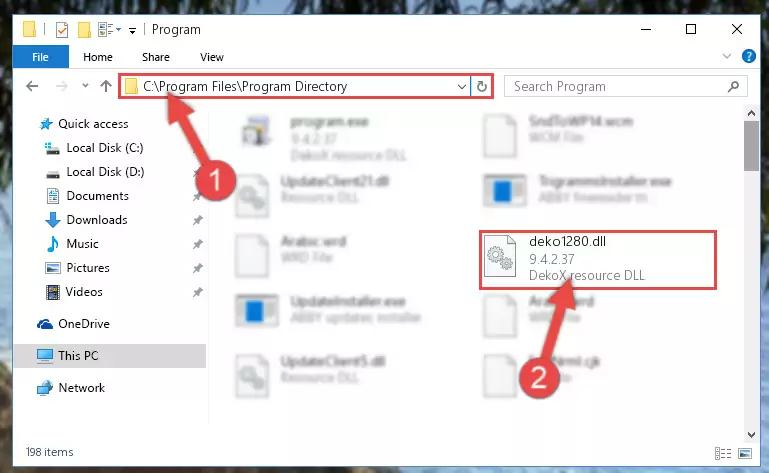
Step 6:Uninstalling the Deko1280.dll file's broken registry from the Registry Editor (for 64 Bit) - We need to make a clean registry for the dll file's registry that we deleted from Regedit (Windows Registry Editor). In order to accomplish this, copy and paste the command below into the Command Line and press Enter key.
%windir%\System32\regsvr32.exe /i Deko1280.dll
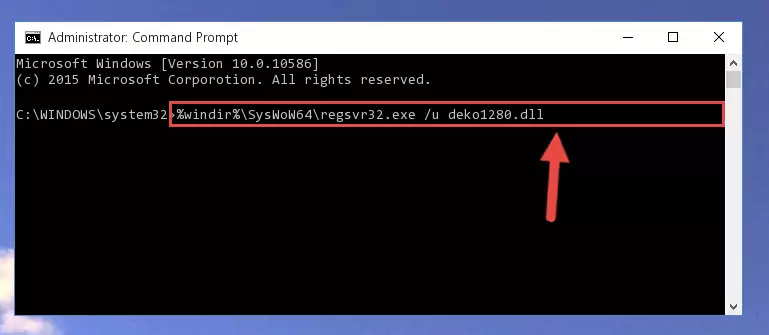
Step 7:Making a clean registry for the Deko1280.dll file in Regedit (Windows Registry Editor) - Windows 64 Bit users must run the command below after running the previous command. With this command, we will create a clean and good registry for the Deko1280.dll file we deleted.
%windir%\SysWoW64\regsvr32.exe /i Deko1280.dll
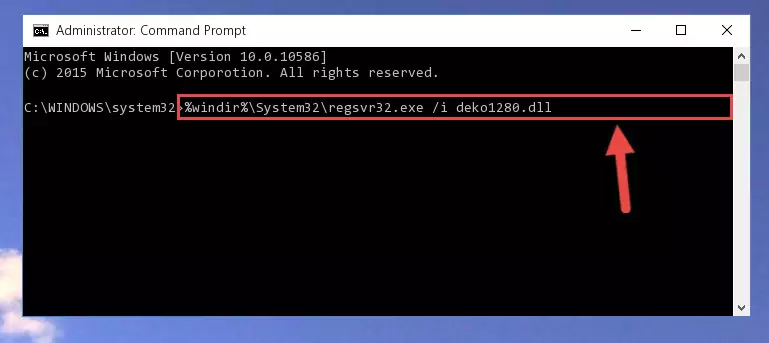
Step 8:Creating a clean and good registry for the Deko1280.dll file (64 Bit için) - You may see certain error messages when running the commands from the command line. These errors will not prevent the installation of the Deko1280.dll file. In other words, the installation will finish, but it may give some errors because of certain incompatibilities. After restarting your computer, to see if the installation was successful or not, try running the software that was giving the dll error again. If you continue to get the errors when running the software after the installation, you can try the 2nd Method as an alternative.
Method 2: Copying the Deko1280.dll File to the Software File Folder
- First, you must find the installation folder of the software (the software giving the dll error) you are going to install the dll file to. In order to find this folder, "Right-Click > Properties" on the software's shortcut.

Step 1:Opening the software's shortcut properties window - Open the software file folder by clicking the Open File Location button in the "Properties" window that comes up.

Step 2:Finding the software's file folder - Copy the Deko1280.dll file into this folder that opens.
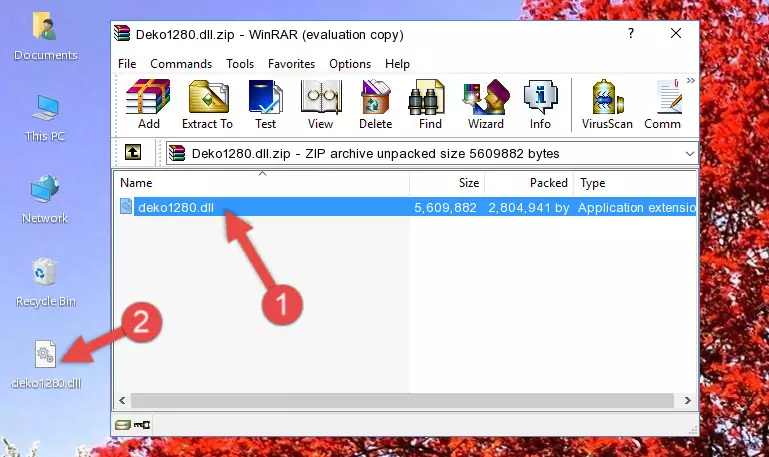
Step 3:Copying the Deko1280.dll file into the software's file folder - This is all there is to the process. Now, try to run the software again. If the problem still is not solved, you can try the 3rd Method.
Method 3: Doing a Clean Reinstall of the Software That Is Giving the Deko1280.dll Error
- Push the "Windows" + "R" keys at the same time to open the Run window. Type the command below into the Run window that opens up and hit Enter. This process will open the "Programs and Features" window.
appwiz.cpl

Step 1:Opening the Programs and Features window using the appwiz.cpl command - On the Programs and Features screen that will come up, you will see the list of softwares on your computer. Find the software that gives you the dll error and with your mouse right-click it. The right-click menu will open. Click the "Uninstall" option in this menu to start the uninstall process.

Step 2:Uninstalling the software that gives you the dll error - You will see a "Do you want to uninstall this software?" confirmation window. Confirm the process and wait for the software to be completely uninstalled. The uninstall process can take some time. This time will change according to your computer's performance and the size of the software. After the software is uninstalled, restart your computer.

Step 3:Confirming the uninstall process - After restarting your computer, reinstall the software that was giving the error.
- You can solve the error you are expericing with this method. If the dll error is continuing in spite of the solution methods you are using, the source of the problem is the Windows operating system. In order to solve dll errors in Windows you will need to complete the 4th Method and the 5th Method in the list.
Method 4: Solving the Deko1280.dll Error using the Windows System File Checker (sfc /scannow)
- In order to run the Command Line as an administrator, complete the following steps.
NOTE! In this explanation, we ran the Command Line on Windows 10. If you are using one of the Windows 8.1, Windows 8, Windows 7, Windows Vista or Windows XP operating systems, you can use the same methods to run the Command Line as an administrator. Even though the pictures are taken from Windows 10, the processes are similar.
- First, open the Start Menu and before clicking anywhere, type "cmd" but do not press Enter.
- When you see the "Command Line" option among the search results, hit the "CTRL" + "SHIFT" + "ENTER" keys on your keyboard.
- A window will pop up asking, "Do you want to run this process?". Confirm it by clicking to "Yes" button.

Step 1:Running the Command Line as an administrator - After typing the command below into the Command Line, push Enter.
sfc /scannow

Step 2:Getting rid of dll errors using Windows's sfc /scannow command - Depending on your computer's performance and the amount of errors on your system, this process can take some time. You can see the progress on the Command Line. Wait for this process to end. After the scan and repair processes are finished, try running the software giving you errors again.
Method 5: Getting Rid of Deko1280.dll Errors by Updating the Windows Operating System
Some softwares need updated dll files. When your operating system is not updated, it cannot fulfill this need. In some situations, updating your operating system can solve the dll errors you are experiencing.
In order to check the update status of your operating system and, if available, to install the latest update packs, we need to begin this process manually.
Depending on which Windows version you use, manual update processes are different. Because of this, we have prepared a special article for each Windows version. You can get our articles relating to the manual update of the Windows version you use from the links below.
Guides to Manually Update for All Windows Versions
Our Most Common Deko1280.dll Error Messages
If the Deko1280.dll file is missing or the software using this file has not been installed correctly, you can get errors related to the Deko1280.dll file. Dll files being missing can sometimes cause basic Windows softwares to also give errors. You can even receive an error when Windows is loading. You can find the error messages that are caused by the Deko1280.dll file.
If you don't know how to install the Deko1280.dll file you will download from our site, you can browse the methods above. Above we explained all the processes you can do to solve the dll error you are receiving. If the error is continuing after you have completed all these methods, please use the comment form at the bottom of the page to contact us. Our editor will respond to your comment shortly.
- "Deko1280.dll not found." error
- "The file Deko1280.dll is missing." error
- "Deko1280.dll access violation." error
- "Cannot register Deko1280.dll." error
- "Cannot find Deko1280.dll." error
- "This application failed to start because Deko1280.dll was not found. Re-installing the application may fix this problem." error
