- Download Price:
- Free
- Dll Description:
- Audio plugin
- Versions:
- Size:
- 0.16 MB
- Operating Systems:
- Directory:
- D
- Downloads:
- 665 times.
What is Defconvertor.1.dll?
The Defconvertor.1.dll file is 0.16 MB. The download links are current and no negative feedback has been received by users. It has been downloaded 665 times since release.
Table of Contents
- What is Defconvertor.1.dll?
- Operating Systems Compatible with the Defconvertor.1.dll File
- All Versions of the Defconvertor.1.dll File
- Guide to Download Defconvertor.1.dll
- How to Install Defconvertor.1.dll? How to Fix Defconvertor.1.dll Errors?
- Method 1: Installing the Defconvertor.1.dll File to the Windows System Folder
- Method 2: Copying The Defconvertor.1.dll File Into The Software File Folder
- Method 3: Uninstalling and Reinstalling the Software That Is Giving the Defconvertor.1.dll Error
- Method 4: Solving the Defconvertor.1.dll Error using the Windows System File Checker (sfc /scannow)
- Method 5: Fixing the Defconvertor.1.dll Errors by Manually Updating Windows
- Our Most Common Defconvertor.1.dll Error Messages
- Dll Files Similar to the Defconvertor.1.dll File
Operating Systems Compatible with the Defconvertor.1.dll File
All Versions of the Defconvertor.1.dll File
The last version of the Defconvertor.1.dll file is the 2.0.0.6 version.This dll file only has one version. There is no other version that can be downloaded.
- 2.0.0.6 - 32 Bit (x86) Download directly this version
Guide to Download Defconvertor.1.dll
- First, click the "Download" button with the green background (The button marked in the picture).

Step 1:Download the Defconvertor.1.dll file - When you click the "Download" button, the "Downloading" window will open. Don't close this window until the download process begins. The download process will begin in a few seconds based on your Internet speed and computer.
How to Install Defconvertor.1.dll? How to Fix Defconvertor.1.dll Errors?
ATTENTION! Before starting the installation, the Defconvertor.1.dll file needs to be downloaded. If you have not downloaded it, download the file before continuing with the installation steps. If you don't know how to download it, you can immediately browse the dll download guide above.
Method 1: Installing the Defconvertor.1.dll File to the Windows System Folder
- The file you downloaded is a compressed file with the extension ".zip". This file cannot be installed. To be able to install it, first you need to extract the dll file from within it. So, first double-click the file with the ".zip" extension and open the file.
- You will see the file named "Defconvertor.1.dll" in the window that opens. This is the file you need to install. Click on the dll file with the left button of the mouse. By doing this, you select the file.
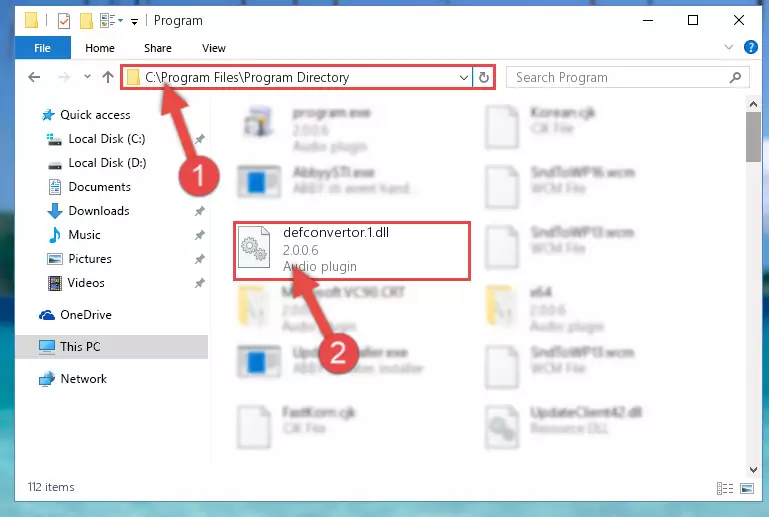
Step 2:Choosing the Defconvertor.1.dll file - Click on the "Extract To" button, which is marked in the picture. In order to do this, you will need the Winrar software. If you don't have the software, it can be found doing a quick search on the Internet and you can download it (The Winrar software is free).
- After clicking the "Extract to" button, a window where you can choose the location you want will open. Choose the "Desktop" location in this window and extract the dll file to the desktop by clicking the "Ok" button.
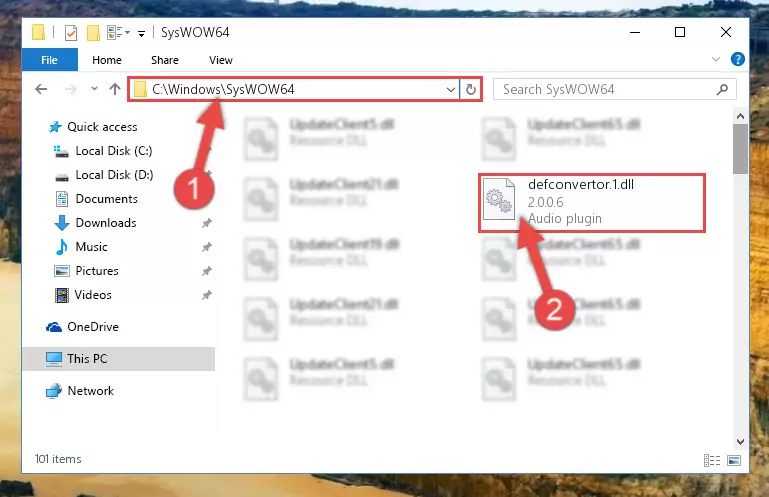
Step 3:Extracting the Defconvertor.1.dll file to the desktop - Copy the "Defconvertor.1.dll" file and paste it into the "C:\Windows\System32" folder.
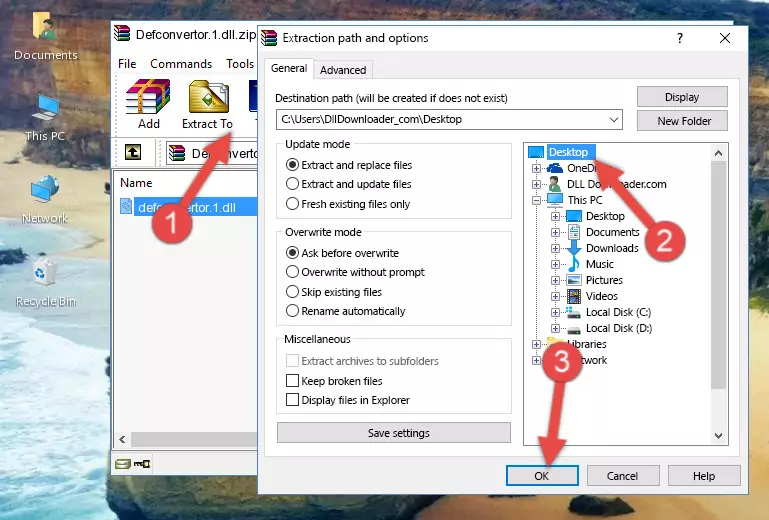
Step 3:Copying the Defconvertor.1.dll file into the Windows/System32 folder - If your operating system has a 64 Bit architecture, copy the "Defconvertor.1.dll" file and paste it also into the "C:\Windows\sysWOW64" folder.
NOTE! On 64 Bit systems, the dll file must be in both the "sysWOW64" folder as well as the "System32" folder. In other words, you must copy the "Defconvertor.1.dll" file into both folders.
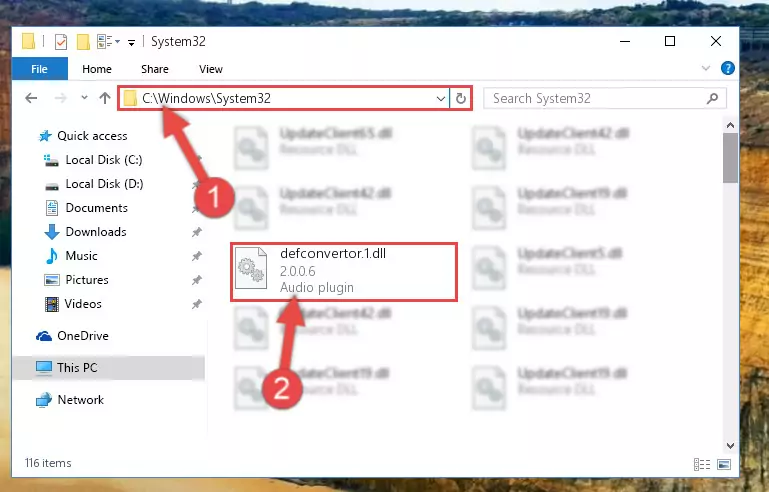
Step 4:Pasting the Defconvertor.1.dll file into the Windows/sysWOW64 folder - First, we must run the Windows Command Prompt as an administrator.
NOTE! We ran the Command Prompt on Windows 10. If you are using Windows 8.1, Windows 8, Windows 7, Windows Vista or Windows XP, you can use the same methods to run the Command Prompt as an administrator.
- Open the Start Menu and type in "cmd", but don't press Enter. Doing this, you will have run a search of your computer through the Start Menu. In other words, typing in "cmd" we did a search for the Command Prompt.
- When you see the "Command Prompt" option among the search results, push the "CTRL" + "SHIFT" + "ENTER " keys on your keyboard.
- A verification window will pop up asking, "Do you want to run the Command Prompt as with administrative permission?" Approve this action by saying, "Yes".

%windir%\System32\regsvr32.exe /u Defconvertor.1.dll
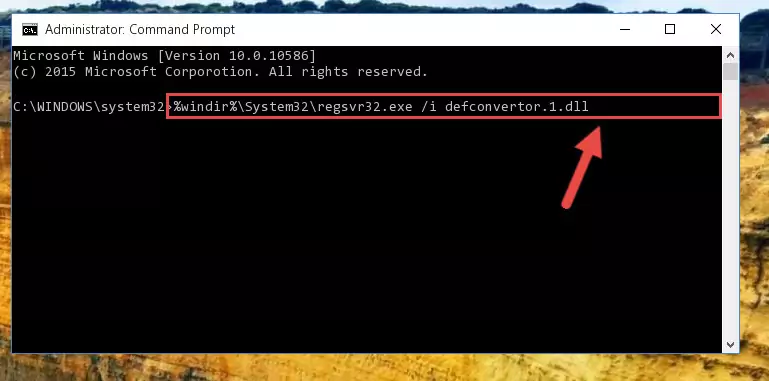
%windir%\SysWoW64\regsvr32.exe /u Defconvertor.1.dll
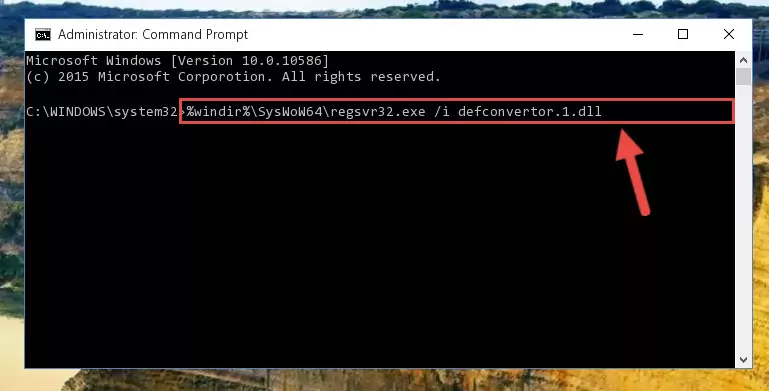
%windir%\System32\regsvr32.exe /i Defconvertor.1.dll
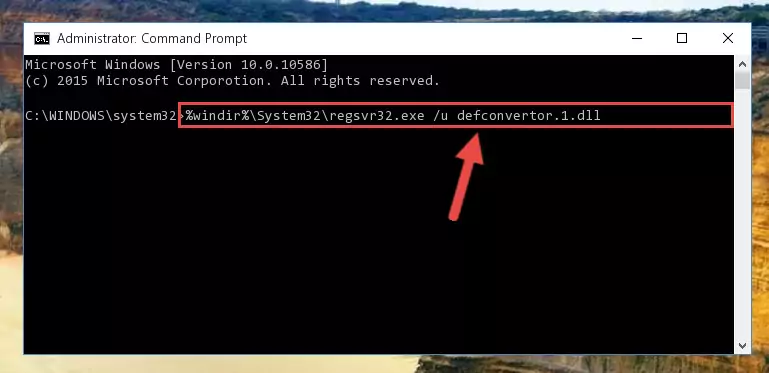
%windir%\SysWoW64\regsvr32.exe /i Defconvertor.1.dll
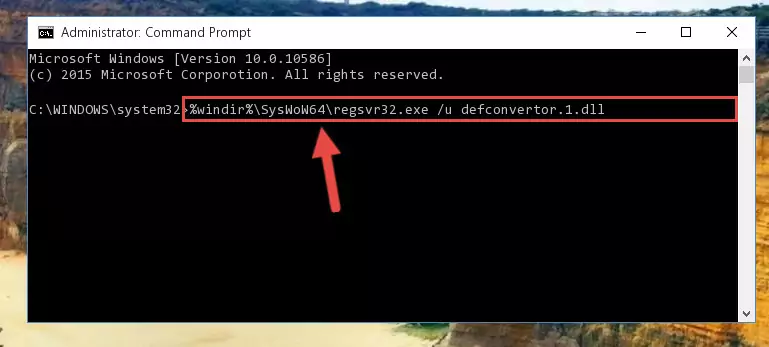
Method 2: Copying The Defconvertor.1.dll File Into The Software File Folder
- First, you must find the installation folder of the software (the software giving the dll error) you are going to install the dll file to. In order to find this folder, "Right-Click > Properties" on the software's shortcut.

Step 1:Opening the software's shortcut properties window - Open the software file folder by clicking the Open File Location button in the "Properties" window that comes up.

Step 2:Finding the software's file folder - Copy the Defconvertor.1.dll file into this folder that opens.
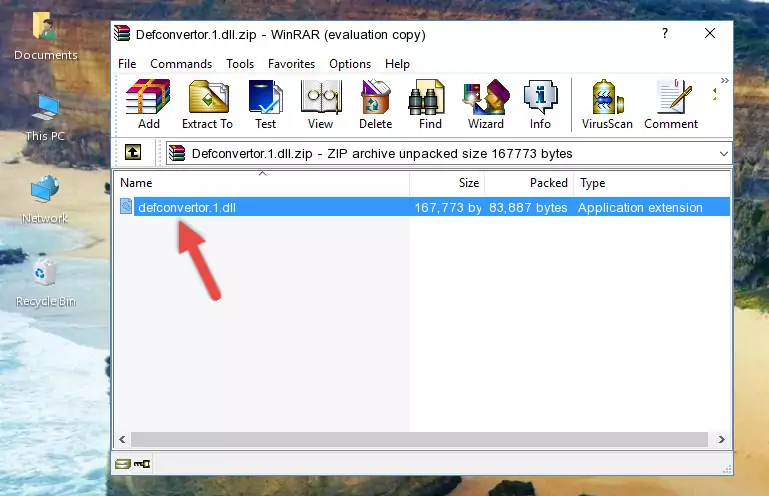
Step 3:Copying the Defconvertor.1.dll file into the software's file folder - This is all there is to the process. Now, try to run the software again. If the problem still is not solved, you can try the 3rd Method.
Method 3: Uninstalling and Reinstalling the Software That Is Giving the Defconvertor.1.dll Error
- Open the Run window by pressing the "Windows" + "R" keys on your keyboard at the same time. Type in the command below into the Run window and push Enter to run it. This command will open the "Programs and Features" window.
appwiz.cpl

Step 1:Opening the Programs and Features window using the appwiz.cpl command - On the Programs and Features screen that will come up, you will see the list of softwares on your computer. Find the software that gives you the dll error and with your mouse right-click it. The right-click menu will open. Click the "Uninstall" option in this menu to start the uninstall process.

Step 2:Uninstalling the software that gives you the dll error - You will see a "Do you want to uninstall this software?" confirmation window. Confirm the process and wait for the software to be completely uninstalled. The uninstall process can take some time. This time will change according to your computer's performance and the size of the software. After the software is uninstalled, restart your computer.

Step 3:Confirming the uninstall process - 4. After restarting your computer, reinstall the software that was giving you the error.
- This method may provide the solution to the dll error you're experiencing. If the dll error is continuing, the problem is most likely deriving from the Windows operating system. In order to fix dll errors deriving from the Windows operating system, complete the 4th Method and the 5th Method.
Method 4: Solving the Defconvertor.1.dll Error using the Windows System File Checker (sfc /scannow)
- First, we must run the Windows Command Prompt as an administrator.
NOTE! We ran the Command Prompt on Windows 10. If you are using Windows 8.1, Windows 8, Windows 7, Windows Vista or Windows XP, you can use the same methods to run the Command Prompt as an administrator.
- Open the Start Menu and type in "cmd", but don't press Enter. Doing this, you will have run a search of your computer through the Start Menu. In other words, typing in "cmd" we did a search for the Command Prompt.
- When you see the "Command Prompt" option among the search results, push the "CTRL" + "SHIFT" + "ENTER " keys on your keyboard.
- A verification window will pop up asking, "Do you want to run the Command Prompt as with administrative permission?" Approve this action by saying, "Yes".

sfc /scannow

Method 5: Fixing the Defconvertor.1.dll Errors by Manually Updating Windows
Some softwares need updated dll files. When your operating system is not updated, it cannot fulfill this need. In some situations, updating your operating system can solve the dll errors you are experiencing.
In order to check the update status of your operating system and, if available, to install the latest update packs, we need to begin this process manually.
Depending on which Windows version you use, manual update processes are different. Because of this, we have prepared a special article for each Windows version. You can get our articles relating to the manual update of the Windows version you use from the links below.
Explanations on Updating Windows Manually
Our Most Common Defconvertor.1.dll Error Messages
If the Defconvertor.1.dll file is missing or the software using this file has not been installed correctly, you can get errors related to the Defconvertor.1.dll file. Dll files being missing can sometimes cause basic Windows softwares to also give errors. You can even receive an error when Windows is loading. You can find the error messages that are caused by the Defconvertor.1.dll file.
If you don't know how to install the Defconvertor.1.dll file you will download from our site, you can browse the methods above. Above we explained all the processes you can do to solve the dll error you are receiving. If the error is continuing after you have completed all these methods, please use the comment form at the bottom of the page to contact us. Our editor will respond to your comment shortly.
- "Defconvertor.1.dll not found." error
- "The file Defconvertor.1.dll is missing." error
- "Defconvertor.1.dll access violation." error
- "Cannot register Defconvertor.1.dll." error
- "Cannot find Defconvertor.1.dll." error
- "This application failed to start because Defconvertor.1.dll was not found. Re-installing the application may fix this problem." error
