- Download Price:
- Free
- Dll Description:
- Display Chaining Manager - Kernel mode component
- Versions:
- Size:
- 0.01 MB
- Operating Systems:
- Directory:
- D
- Downloads:
- 696 times.
What is Dcmkrnl.dll? What Does It Do?
The Dcmkrnl.dll file is 0.01 MB. The download links have been checked and there are no problems. You can download it without a problem. Currently, it has been downloaded 696 times.
Table of Contents
- What is Dcmkrnl.dll? What Does It Do?
- Operating Systems That Can Use the Dcmkrnl.dll File
- All Versions of the Dcmkrnl.dll File
- How to Download Dcmkrnl.dll
- How to Install Dcmkrnl.dll? How to Fix Dcmkrnl.dll Errors?
- Method 1: Solving the DLL Error by Copying the Dcmkrnl.dll File to the Windows System Folder
- Method 2: Copying the Dcmkrnl.dll File to the Software File Folder
- Method 3: Doing a Clean Reinstall of the Software That Is Giving the Dcmkrnl.dll Error
- Method 4: Solving the Dcmkrnl.dll error with the Windows System File Checker
- Method 5: Fixing the Dcmkrnl.dll Error by Manually Updating Windows
- Common Dcmkrnl.dll Errors
- Dll Files Related to Dcmkrnl.dll
Operating Systems That Can Use the Dcmkrnl.dll File
All Versions of the Dcmkrnl.dll File
The last version of the Dcmkrnl.dll file is the 1.0.0.3 version.This dll file only has one version. There is no other version that can be downloaded.
- 1.0.0.3 - 32 Bit (x86) Download directly this version
How to Download Dcmkrnl.dll
- First, click on the green-colored "Download" button in the top left section of this page (The button that is marked in the picture).

Step 1:Start downloading the Dcmkrnl.dll file - When you click the "Download" button, the "Downloading" window will open. Don't close this window until the download process begins. The download process will begin in a few seconds based on your Internet speed and computer.
How to Install Dcmkrnl.dll? How to Fix Dcmkrnl.dll Errors?
ATTENTION! Before beginning the installation of the Dcmkrnl.dll file, you must download the file. If you don't know how to download the file or if you are having a problem while downloading, you can look at our download guide a few lines above.
Method 1: Solving the DLL Error by Copying the Dcmkrnl.dll File to the Windows System Folder
- The file you will download is a compressed file with the ".zip" extension. You cannot directly install the ".zip" file. Because of this, first, double-click this file and open the file. You will see the file named "Dcmkrnl.dll" in the window that opens. Drag this file to the desktop with the left mouse button. This is the file you need.
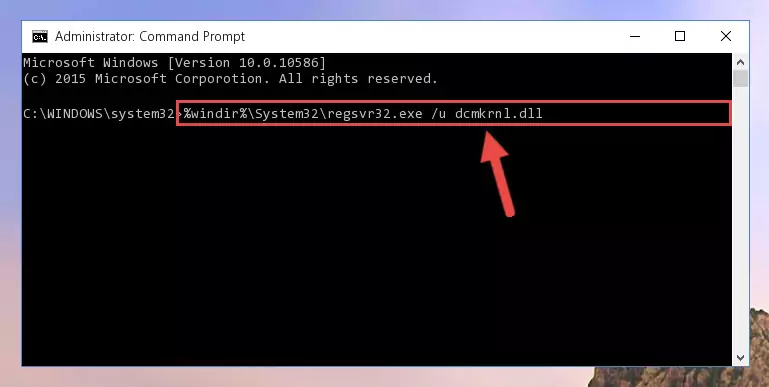
Step 1:Extracting the Dcmkrnl.dll file from the .zip file - Copy the "Dcmkrnl.dll" file and paste it into the "C:\Windows\System32" folder.
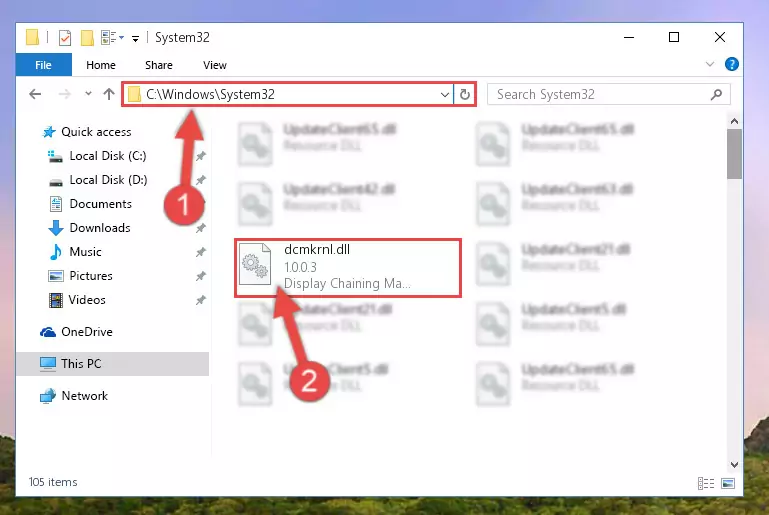
Step 2:Copying the Dcmkrnl.dll file into the Windows/System32 folder - If you are using a 64 Bit operating system, copy the "Dcmkrnl.dll" file and paste it into the "C:\Windows\sysWOW64" as well.
NOTE! On Windows operating systems with 64 Bit architecture, the dll file must be in both the "sysWOW64" folder as well as the "System32" folder. In other words, you must copy the "Dcmkrnl.dll" file into both folders.
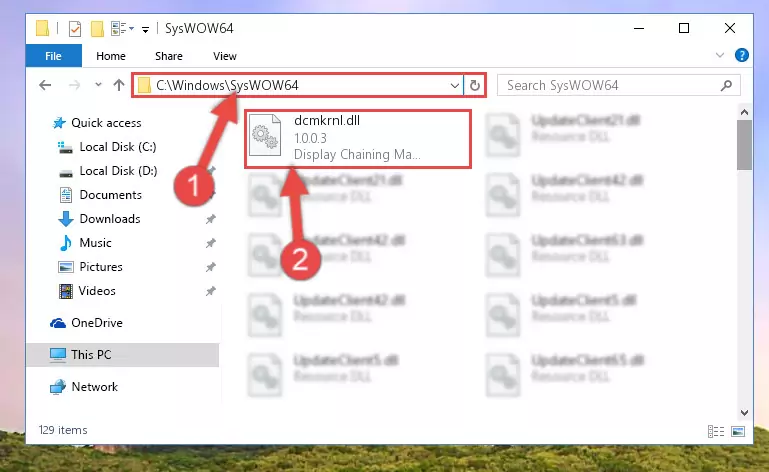
Step 3:Pasting the Dcmkrnl.dll file into the Windows/sysWOW64 folder - In order to complete this step, you must run the Command Prompt as administrator. In order to do this, all you have to do is follow the steps below.
NOTE! We ran the Command Prompt using Windows 10. If you are using Windows 8.1, Windows 8, Windows 7, Windows Vista or Windows XP, you can use the same method to run the Command Prompt as administrator.
- Open the Start Menu and before clicking anywhere, type "cmd" on your keyboard. This process will enable you to run a search through the Start Menu. We also typed in "cmd" to bring up the Command Prompt.
- Right-click the "Command Prompt" search result that comes up and click the Run as administrator" option.

Step 4:Running the Command Prompt as administrator - Paste the command below into the Command Line window that opens up and press Enter key. This command will delete the problematic registry of the Dcmkrnl.dll file (Nothing will happen to the file we pasted in the System32 folder, it just deletes the registry from the Windows Registry Editor. The file we pasted in the System32 folder will not be damaged).
%windir%\System32\regsvr32.exe /u Dcmkrnl.dll
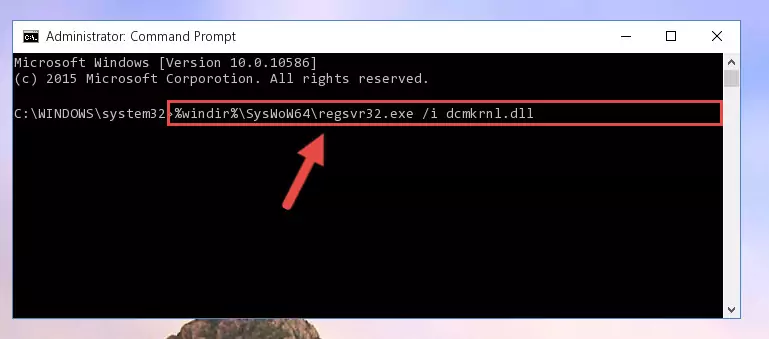
Step 5:Cleaning the problematic registry of the Dcmkrnl.dll file from the Windows Registry Editor - If you are using a 64 Bit operating system, after doing the commands above, you also need to run the command below. With this command, we will also delete the Dcmkrnl.dll file's damaged registry for 64 Bit (The deleting process will be only for the registries in Regedit. In other words, the dll file you pasted into the SysWoW64 folder will not be damaged at all).
%windir%\SysWoW64\regsvr32.exe /u Dcmkrnl.dll
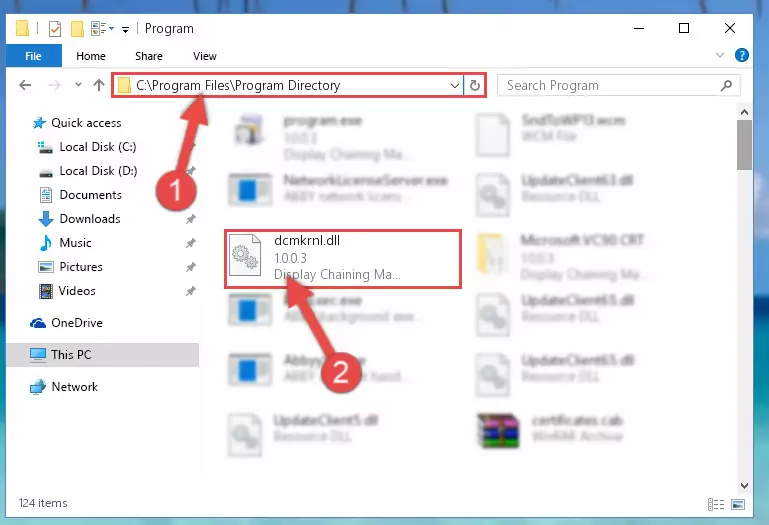
Step 6:Uninstalling the damaged Dcmkrnl.dll file's registry from the system (for 64 Bit) - We need to make a new registry for the dll file in place of the one we deleted from the Windows Registry Editor. In order to do this process, copy the command below and after pasting it in the Command Line, press Enter.
%windir%\System32\regsvr32.exe /i Dcmkrnl.dll
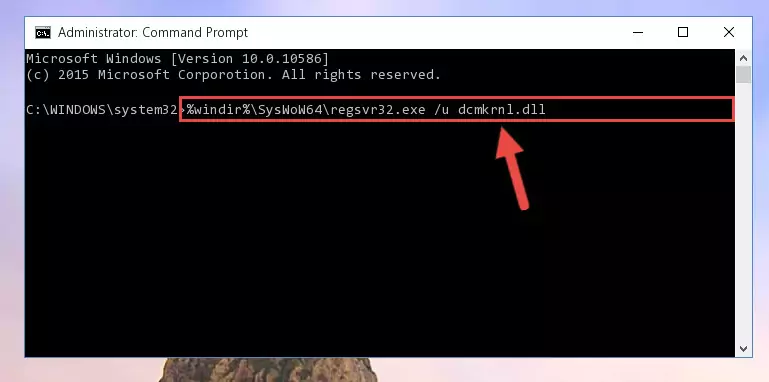
Step 7:Creating a new registry for the Dcmkrnl.dll file in the Windows Registry Editor - If you are using a 64 Bit operating system, after running the command above, you also need to run the command below. With this command, we will have added a new file in place of the damaged Dcmkrnl.dll file that we deleted.
%windir%\SysWoW64\regsvr32.exe /i Dcmkrnl.dll
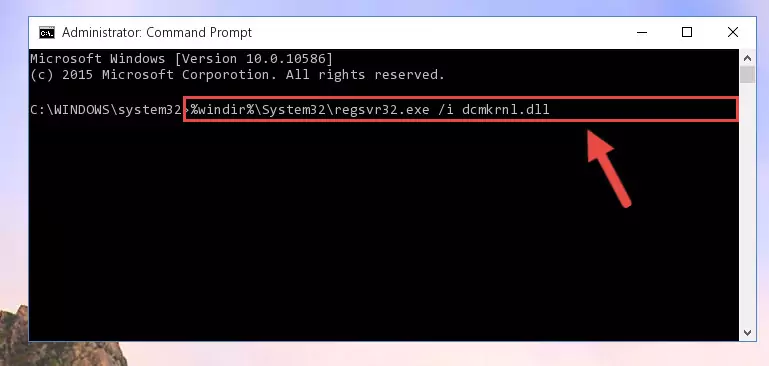
Step 8:Reregistering the Dcmkrnl.dll file in the system (for 64 Bit) - If you did all the processes correctly, the missing dll file will have been installed. You may have made some mistakes when running the Command Line processes. Generally, these errors will not prevent the Dcmkrnl.dll file from being installed. In other words, the installation will be completed, but it may give an error due to some incompatibility issues. You can try running the program that was giving you this dll file error after restarting your computer. If you are still getting the dll file error when running the program, please try the 2nd method.
Method 2: Copying the Dcmkrnl.dll File to the Software File Folder
- First, you need to find the file folder for the software you are receiving the "Dcmkrnl.dll not found", "Dcmkrnl.dll is missing" or other similar dll errors. In order to do this, right-click on the shortcut for the software and click the Properties option from the options that come up.

Step 1:Opening software properties - Open the software's file folder by clicking on the Open File Location button in the Properties window that comes up.

Step 2:Opening the software's file folder - Copy the Dcmkrnl.dll file into the folder we opened.
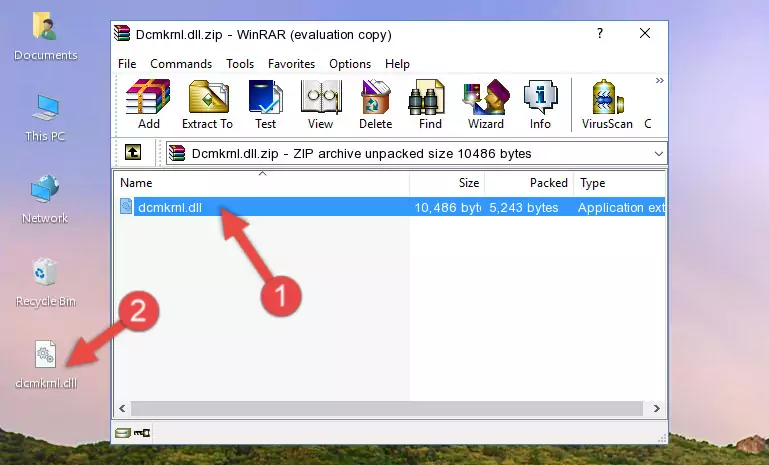
Step 3:Copying the Dcmkrnl.dll file into the file folder of the software. - The installation is complete. Run the software that is giving you the error. If the error is continuing, you may benefit from trying the 3rd Method as an alternative.
Method 3: Doing a Clean Reinstall of the Software That Is Giving the Dcmkrnl.dll Error
- Open the Run tool by pushing the "Windows" + "R" keys found on your keyboard. Type the command below into the "Open" field of the Run window that opens up and press Enter. This command will open the "Programs and Features" tool.
appwiz.cpl

Step 1:Opening the Programs and Features tool with the appwiz.cpl command - The Programs and Features screen will come up. You can see all the softwares installed on your computer in the list on this screen. Find the software giving you the dll error in the list and right-click it. Click the "Uninstall" item in the right-click menu that appears and begin the uninstall process.

Step 2:Starting the uninstall process for the software that is giving the error - A window will open up asking whether to confirm or deny the uninstall process for the software. Confirm the process and wait for the uninstall process to finish. Restart your computer after the software has been uninstalled from your computer.

Step 3:Confirming the removal of the software - 4. After restarting your computer, reinstall the software that was giving you the error.
- You may be able to solve the dll error you are experiencing by using this method. If the error messages are continuing despite all these processes, we may have a problem deriving from Windows. To solve dll errors deriving from Windows, you need to complete the 4th Method and the 5th Method in the list.
Method 4: Solving the Dcmkrnl.dll error with the Windows System File Checker
- In order to complete this step, you must run the Command Prompt as administrator. In order to do this, all you have to do is follow the steps below.
NOTE! We ran the Command Prompt using Windows 10. If you are using Windows 8.1, Windows 8, Windows 7, Windows Vista or Windows XP, you can use the same method to run the Command Prompt as administrator.
- Open the Start Menu and before clicking anywhere, type "cmd" on your keyboard. This process will enable you to run a search through the Start Menu. We also typed in "cmd" to bring up the Command Prompt.
- Right-click the "Command Prompt" search result that comes up and click the Run as administrator" option.

Step 1:Running the Command Prompt as administrator - Paste the command below into the Command Line that opens up and hit the Enter key.
sfc /scannow

Step 2:Scanning and fixing system errors with the sfc /scannow command - This process can take some time. You can follow its progress from the screen. Wait for it to finish and after it is finished try to run the software that was giving the dll error again.
Method 5: Fixing the Dcmkrnl.dll Error by Manually Updating Windows
Most of the time, softwares have been programmed to use the most recent dll files. If your operating system is not updated, these files cannot be provided and dll errors appear. So, we will try to solve the dll errors by updating the operating system.
Since the methods to update Windows versions are different from each other, we found it appropriate to prepare a separate article for each Windows version. You can get our update article that relates to your operating system version by using the links below.
Explanations on Updating Windows Manually
Common Dcmkrnl.dll Errors
It's possible that during the softwares' installation or while using them, the Dcmkrnl.dll file was damaged or deleted. You can generally see error messages listed below or similar ones in situations like this.
These errors we see are not unsolvable. If you've also received an error message like this, first you must download the Dcmkrnl.dll file by clicking the "Download" button in this page's top section. After downloading the file, you should install the file and complete the solution methods explained a little bit above on this page and mount it in Windows. If you do not have a hardware problem, one of the methods explained in this article will solve your problem.
- "Dcmkrnl.dll not found." error
- "The file Dcmkrnl.dll is missing." error
- "Dcmkrnl.dll access violation." error
- "Cannot register Dcmkrnl.dll." error
- "Cannot find Dcmkrnl.dll." error
- "This application failed to start because Dcmkrnl.dll was not found. Re-installing the application may fix this problem." error
