- Download Price:
- Free
- Dll Description:
- NetMeeting video capture APIs for NT
- Versions:
- Size:
- 0.04 MB
- Operating Systems:
- Directory:
- D
- Downloads:
- 1051 times.
What is Dcap32.dll?
The Dcap32.dll file is 0.04 MB. The download links for this file are clean and no user has given any negative feedback. From the time it was offered for download, it has been downloaded 1051 times.
Table of Contents
- What is Dcap32.dll?
- Operating Systems Compatible with the Dcap32.dll File
- All Versions of the Dcap32.dll File
- Guide to Download Dcap32.dll
- Methods to Solve the Dcap32.dll Errors
- Method 1: Installing the Dcap32.dll File to the Windows System Folder
- Method 2: Copying the Dcap32.dll File to the Software File Folder
- Method 3: Uninstalling and Reinstalling the Software that Gives You the Dcap32.dll Error
- Method 4: Solving the Dcap32.dll Error using the Windows System File Checker (sfc /scannow)
- Method 5: Fixing the Dcap32.dll Errors by Manually Updating Windows
- Common Dcap32.dll Errors
- Dll Files Similar to the Dcap32.dll File
Operating Systems Compatible with the Dcap32.dll File
All Versions of the Dcap32.dll File
The last version of the Dcap32.dll file is the 5.2.3790.3959 version. Before this version, there were 1 versions released. Downloadable Dcap32.dll file versions have been listed below from newest to oldest.
- 5.2.3790.3959 - 32 Bit (x86) Download directly this version
- 5.1.2600.2180 - 32 Bit (x86) (2012-07-31) Download directly this version
Guide to Download Dcap32.dll
- Click on the green-colored "Download" button on the top left side of the page.

Step 1:Download process of the Dcap32.dll file's - "After clicking the Download" button, wait for the download process to begin in the "Downloading" page that opens up. Depending on your Internet speed, the download process will begin in approximately 4 -5 seconds.
Methods to Solve the Dcap32.dll Errors
ATTENTION! Before beginning the installation of the Dcap32.dll file, you must download the file. If you don't know how to download the file or if you are having a problem while downloading, you can look at our download guide a few lines above.
Method 1: Installing the Dcap32.dll File to the Windows System Folder
- The file you downloaded is a compressed file with the ".zip" extension. In order to install it, first, double-click the ".zip" file and open the file. You will see the file named "Dcap32.dll" in the window that opens up. This is the file you need to install. Drag this file to the desktop with your mouse's left button.
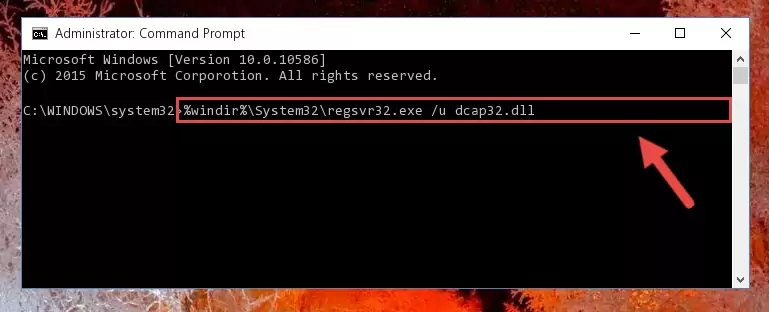
Step 1:Extracting the Dcap32.dll file - Copy the "Dcap32.dll" file and paste it into the "C:\Windows\System32" folder.
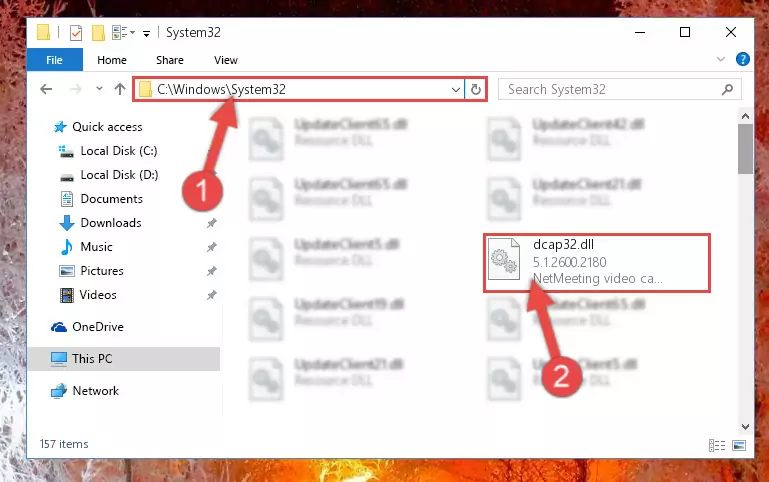
Step 2:Copying the Dcap32.dll file into the Windows/System32 folder - If your operating system has a 64 Bit architecture, copy the "Dcap32.dll" file and paste it also into the "C:\Windows\sysWOW64" folder.
NOTE! On 64 Bit systems, the dll file must be in both the "sysWOW64" folder as well as the "System32" folder. In other words, you must copy the "Dcap32.dll" file into both folders.
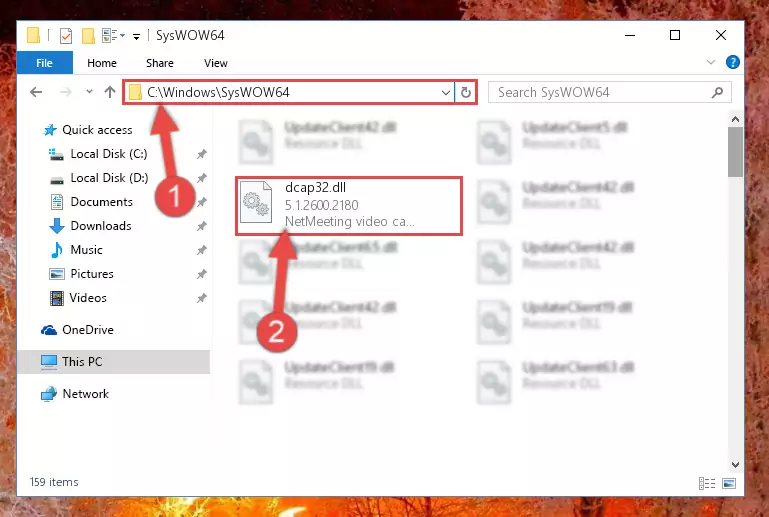
Step 3:Pasting the Dcap32.dll file into the Windows/sysWOW64 folder - First, we must run the Windows Command Prompt as an administrator.
NOTE! We ran the Command Prompt on Windows 10. If you are using Windows 8.1, Windows 8, Windows 7, Windows Vista or Windows XP, you can use the same methods to run the Command Prompt as an administrator.
- Open the Start Menu and type in "cmd", but don't press Enter. Doing this, you will have run a search of your computer through the Start Menu. In other words, typing in "cmd" we did a search for the Command Prompt.
- When you see the "Command Prompt" option among the search results, push the "CTRL" + "SHIFT" + "ENTER " keys on your keyboard.
- A verification window will pop up asking, "Do you want to run the Command Prompt as with administrative permission?" Approve this action by saying, "Yes".

%windir%\System32\regsvr32.exe /u Dcap32.dll
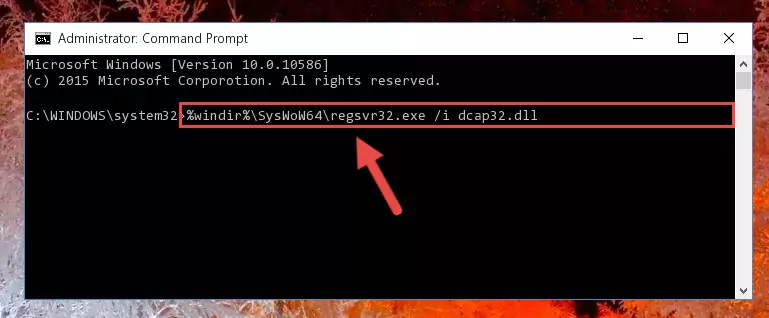
%windir%\SysWoW64\regsvr32.exe /u Dcap32.dll
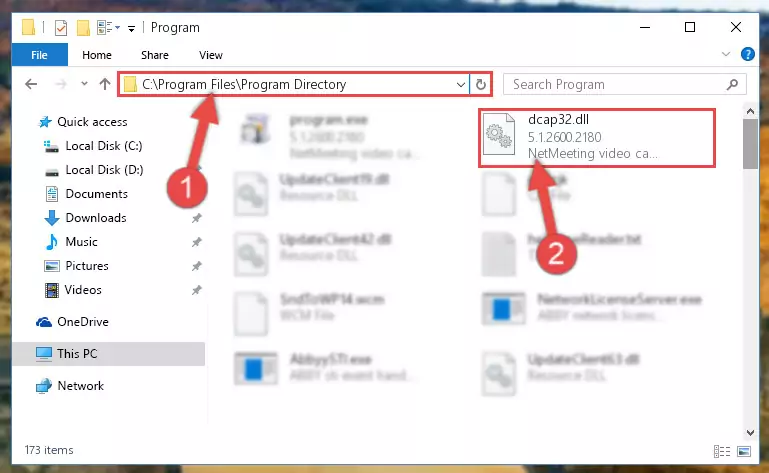
%windir%\System32\regsvr32.exe /i Dcap32.dll
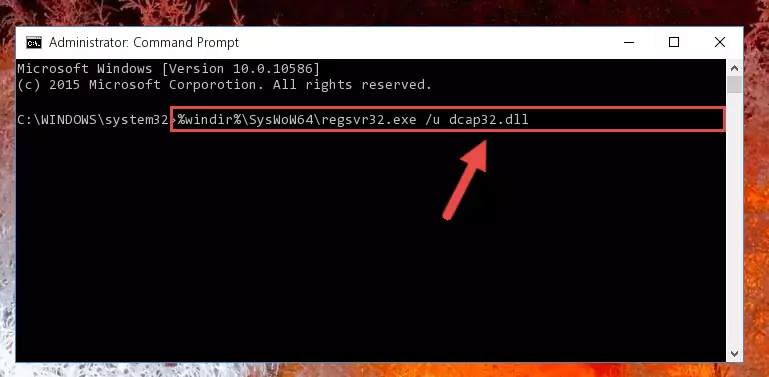
%windir%\SysWoW64\regsvr32.exe /i Dcap32.dll
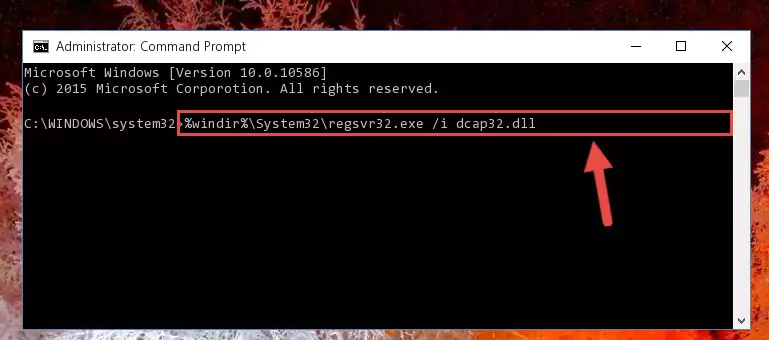
Method 2: Copying the Dcap32.dll File to the Software File Folder
- First, you need to find the file folder for the software you are receiving the "Dcap32.dll not found", "Dcap32.dll is missing" or other similar dll errors. In order to do this, right-click on the shortcut for the software and click the Properties option from the options that come up.

Step 1:Opening software properties - Open the software's file folder by clicking on the Open File Location button in the Properties window that comes up.

Step 2:Opening the software's file folder - Copy the Dcap32.dll file into this folder that opens.
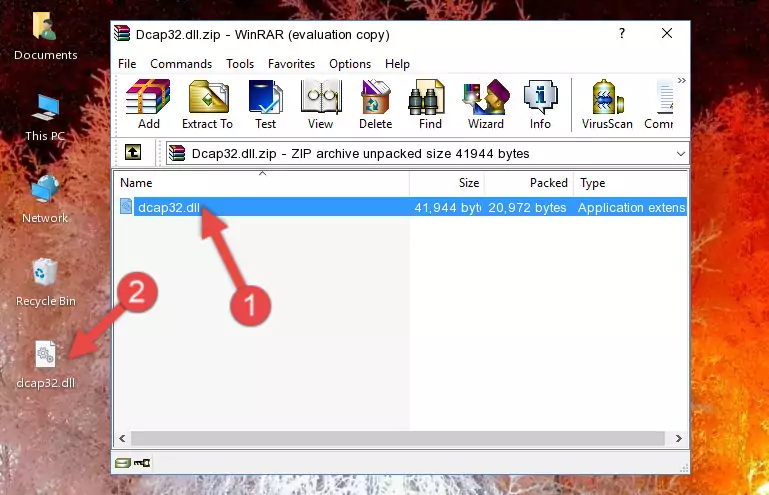
Step 3:Copying the Dcap32.dll file into the software's file folder - This is all there is to the process. Now, try to run the software again. If the problem still is not solved, you can try the 3rd Method.
Method 3: Uninstalling and Reinstalling the Software that Gives You the Dcap32.dll Error
- Open the Run window by pressing the "Windows" + "R" keys on your keyboard at the same time. Type in the command below into the Run window and push Enter to run it. This command will open the "Programs and Features" window.
appwiz.cpl

Step 1:Opening the Programs and Features window using the appwiz.cpl command - The Programs and Features window will open up. Find the software that is giving you the dll error in this window that lists all the softwares on your computer and "Right-Click > Uninstall" on this software.

Step 2:Uninstalling the software that is giving you the error message from your computer. - Uninstall the software from your computer by following the steps that come up and restart your computer.

Step 3:Following the confirmation and steps of the software uninstall process - 4. After restarting your computer, reinstall the software that was giving you the error.
- This process may help the dll problem you are experiencing. If you are continuing to get the same dll error, the problem is most likely with Windows. In order to fix dll problems relating to Windows, complete the 4th Method and 5th Method.
Method 4: Solving the Dcap32.dll Error using the Windows System File Checker (sfc /scannow)
- First, we must run the Windows Command Prompt as an administrator.
NOTE! We ran the Command Prompt on Windows 10. If you are using Windows 8.1, Windows 8, Windows 7, Windows Vista or Windows XP, you can use the same methods to run the Command Prompt as an administrator.
- Open the Start Menu and type in "cmd", but don't press Enter. Doing this, you will have run a search of your computer through the Start Menu. In other words, typing in "cmd" we did a search for the Command Prompt.
- When you see the "Command Prompt" option among the search results, push the "CTRL" + "SHIFT" + "ENTER " keys on your keyboard.
- A verification window will pop up asking, "Do you want to run the Command Prompt as with administrative permission?" Approve this action by saying, "Yes".

sfc /scannow

Method 5: Fixing the Dcap32.dll Errors by Manually Updating Windows
Most of the time, softwares have been programmed to use the most recent dll files. If your operating system is not updated, these files cannot be provided and dll errors appear. So, we will try to solve the dll errors by updating the operating system.
Since the methods to update Windows versions are different from each other, we found it appropriate to prepare a separate article for each Windows version. You can get our update article that relates to your operating system version by using the links below.
Guides to Manually Update the Windows Operating System
Common Dcap32.dll Errors
It's possible that during the softwares' installation or while using them, the Dcap32.dll file was damaged or deleted. You can generally see error messages listed below or similar ones in situations like this.
These errors we see are not unsolvable. If you've also received an error message like this, first you must download the Dcap32.dll file by clicking the "Download" button in this page's top section. After downloading the file, you should install the file and complete the solution methods explained a little bit above on this page and mount it in Windows. If you do not have a hardware problem, one of the methods explained in this article will solve your problem.
- "Dcap32.dll not found." error
- "The file Dcap32.dll is missing." error
- "Dcap32.dll access violation." error
- "Cannot register Dcap32.dll." error
- "Cannot find Dcap32.dll." error
- "This application failed to start because Dcap32.dll was not found. Re-installing the application may fix this problem." error
