- Download Price:
- Free
- Dll Description:
- Database Desktop Service DLL
- Versions:
- Size:
- 0.6 MB
- Operating Systems:
- Developers:
- Directory:
- D
- Downloads:
- 1417 times.
What is Dbsrv32.dll?
The Dbsrv32.dll file was developed by Borland Software Corporation.
The Dbsrv32.dll file is 0.6 MB. The download links are current and no negative feedback has been received by users. It has been downloaded 1417 times since release.
Table of Contents
- What is Dbsrv32.dll?
- Operating Systems Compatible with the Dbsrv32.dll File
- All Versions of the Dbsrv32.dll File
- Guide to Download Dbsrv32.dll
- How to Fix Dbsrv32.dll Errors?
- Method 1: Solving the DLL Error by Copying the Dbsrv32.dll File to the Windows System Folder
- Method 2: Copying the Dbsrv32.dll File to the Software File Folder
- Method 3: Uninstalling and Reinstalling the Software that Gives You the Dbsrv32.dll Error
- Method 4: Solving the Dbsrv32.dll Error using the Windows System File Checker (sfc /scannow)
- Method 5: Fixing the Dbsrv32.dll Errors by Manually Updating Windows
- Most Seen Dbsrv32.dll Errors
- Dll Files Related to Dbsrv32.dll
Operating Systems Compatible with the Dbsrv32.dll File
All Versions of the Dbsrv32.dll File
The last version of the Dbsrv32.dll file is the 7.0.5.37 version released on 2012-07-31. There have been 1 versions previously released. All versions of the Dll file are listed below from newest to oldest.
- 7.0.5.37 - 32 Bit (x86) (2012-07-31) Download directly this version
- 7.0.5.37 - 32 Bit (x86) Download directly this version
Guide to Download Dbsrv32.dll
- First, click on the green-colored "Download" button in the top left section of this page (The button that is marked in the picture).

Step 1:Start downloading the Dbsrv32.dll file - The downloading page will open after clicking the Download button. After the page opens, in order to download the Dbsrv32.dll file the best server will be found and the download process will begin within a few seconds. In the meantime, you shouldn't close the page.
How to Fix Dbsrv32.dll Errors?
ATTENTION! Before starting the installation, the Dbsrv32.dll file needs to be downloaded. If you have not downloaded it, download the file before continuing with the installation steps. If you don't know how to download it, you can immediately browse the dll download guide above.
Method 1: Solving the DLL Error by Copying the Dbsrv32.dll File to the Windows System Folder
- The file you will download is a compressed file with the ".zip" extension. You cannot directly install the ".zip" file. Because of this, first, double-click this file and open the file. You will see the file named "Dbsrv32.dll" in the window that opens. Drag this file to the desktop with the left mouse button. This is the file you need.
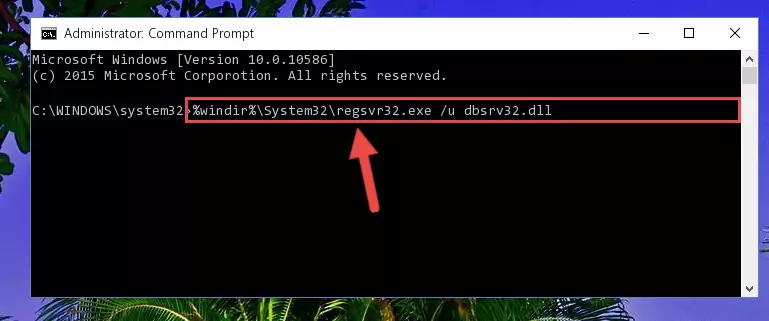
Step 1:Extracting the Dbsrv32.dll file from the .zip file - Copy the "Dbsrv32.dll" file you extracted and paste it into the "C:\Windows\System32" folder.
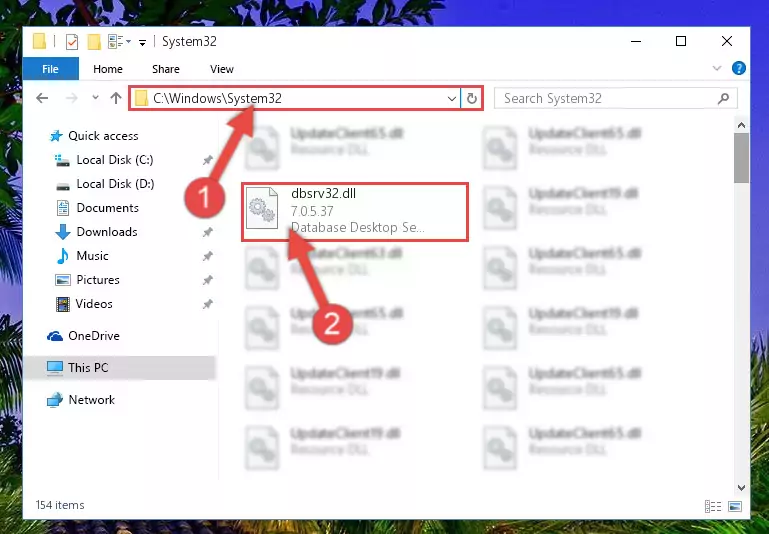
Step 2:Copying the Dbsrv32.dll file into the Windows/System32 folder - If you are using a 64 Bit operating system, copy the "Dbsrv32.dll" file and paste it into the "C:\Windows\sysWOW64" as well.
NOTE! On Windows operating systems with 64 Bit architecture, the dll file must be in both the "sysWOW64" folder as well as the "System32" folder. In other words, you must copy the "Dbsrv32.dll" file into both folders.
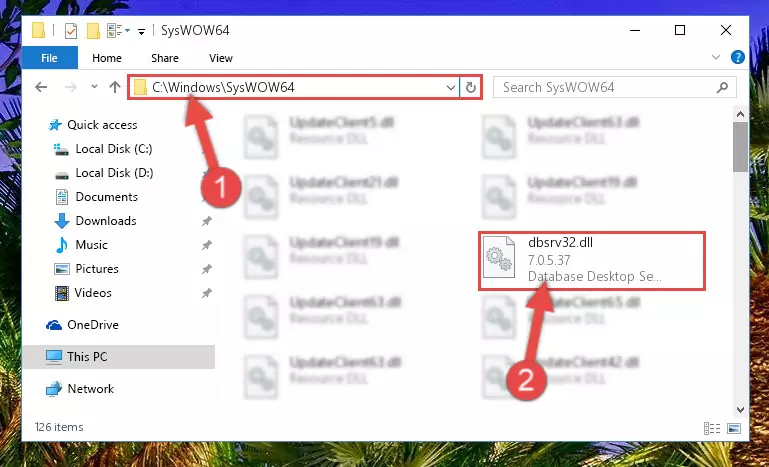
Step 3:Pasting the Dbsrv32.dll file into the Windows/sysWOW64 folder - In order to run the Command Line as an administrator, complete the following steps.
NOTE! In this explanation, we ran the Command Line on Windows 10. If you are using one of the Windows 8.1, Windows 8, Windows 7, Windows Vista or Windows XP operating systems, you can use the same methods to run the Command Line as an administrator. Even though the pictures are taken from Windows 10, the processes are similar.
- First, open the Start Menu and before clicking anywhere, type "cmd" but do not press Enter.
- When you see the "Command Line" option among the search results, hit the "CTRL" + "SHIFT" + "ENTER" keys on your keyboard.
- A window will pop up asking, "Do you want to run this process?". Confirm it by clicking to "Yes" button.

Step 4:Running the Command Line as an administrator - Let's copy the command below and paste it in the Command Line that comes up, then let's press Enter. This command deletes the Dbsrv32.dll file's problematic registry in the Windows Registry Editor (The file that we copied to the System32 folder does not perform any action with the file, it just deletes the registry in the Windows Registry Editor. The file that we pasted into the System32 folder will not be damaged).
%windir%\System32\regsvr32.exe /u Dbsrv32.dll
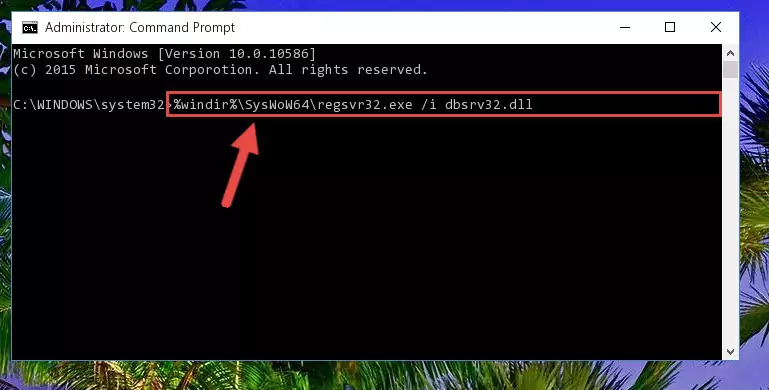
Step 5:Deleting the Dbsrv32.dll file's problematic registry in the Windows Registry Editor - If you have a 64 Bit operating system, after running the command above, you must run the command below. This command will clean the Dbsrv32.dll file's damaged registry in 64 Bit as well (The cleaning process will be in the registries in the Registry Editor< only. In other words, the dll file you paste into the SysWoW64 folder will stay as it).
%windir%\SysWoW64\regsvr32.exe /u Dbsrv32.dll
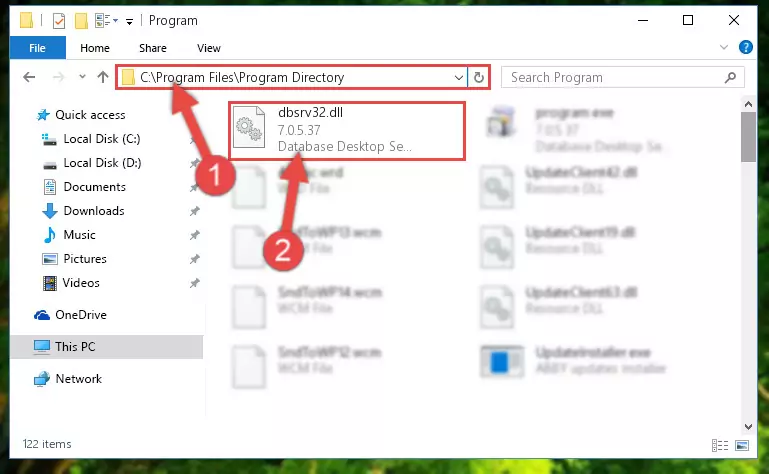
Step 6:Uninstalling the Dbsrv32.dll file's broken registry from the Registry Editor (for 64 Bit) - We need to make a new registry for the dll file in place of the one we deleted from the Windows Registry Editor. In order to do this process, copy the command below and after pasting it in the Command Line, press Enter.
%windir%\System32\regsvr32.exe /i Dbsrv32.dll
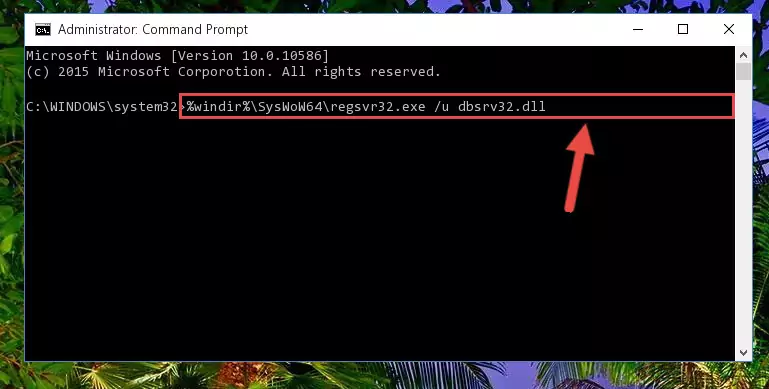
Step 7:Creating a new registry for the Dbsrv32.dll file in the Windows Registry Editor - If the Windows version you use has 64 Bit architecture, after running the command above, you must run the command below. With this command, you will create a clean registry for the problematic registry of the Dbsrv32.dll file that we deleted.
%windir%\SysWoW64\regsvr32.exe /i Dbsrv32.dll
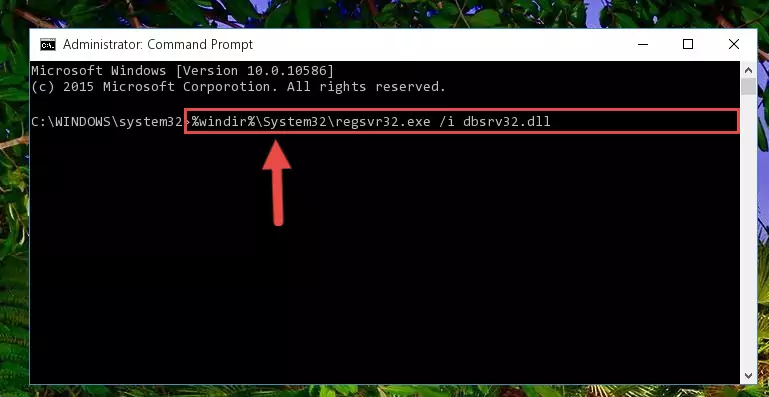
Step 8:Creating a clean registry for the Dbsrv32.dll file (for 64 Bit) - If you did the processes in full, the installation should have finished successfully. If you received an error from the command line, you don't need to be anxious. Even if the Dbsrv32.dll file was installed successfully, you can still receive error messages like these due to some incompatibilities. In order to test whether your dll problem was solved or not, try running the software giving the error message again. If the error is continuing, try the 2nd Method to solve this problem.
Method 2: Copying the Dbsrv32.dll File to the Software File Folder
- First, you must find the installation folder of the software (the software giving the dll error) you are going to install the dll file to. In order to find this folder, "Right-Click > Properties" on the software's shortcut.

Step 1:Opening the software's shortcut properties window - Open the software file folder by clicking the Open File Location button in the "Properties" window that comes up.

Step 2:Finding the software's file folder - Copy the Dbsrv32.dll file into the folder we opened up.
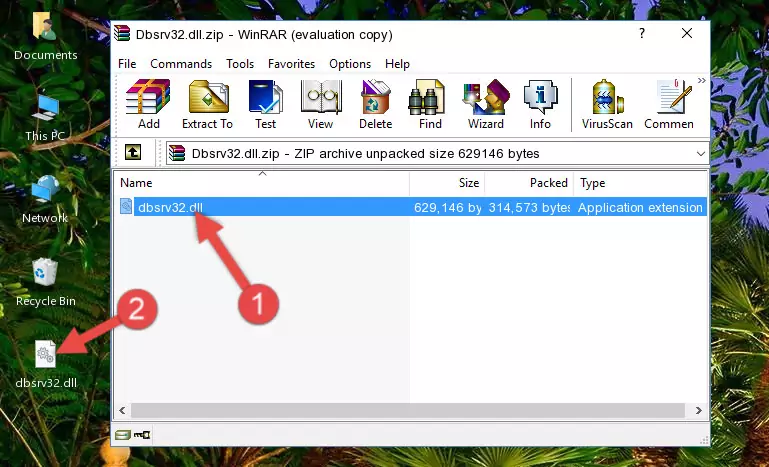
Step 3:Copying the Dbsrv32.dll file into the software's file folder - That's all there is to the installation process. Run the software giving the dll error again. If the dll error is still continuing, completing the 3rd Method may help solve your problem.
Method 3: Uninstalling and Reinstalling the Software that Gives You the Dbsrv32.dll Error
- Push the "Windows" + "R" keys at the same time to open the Run window. Type the command below into the Run window that opens up and hit Enter. This process will open the "Programs and Features" window.
appwiz.cpl

Step 1:Opening the Programs and Features window using the appwiz.cpl command - On the Programs and Features screen that will come up, you will see the list of softwares on your computer. Find the software that gives you the dll error and with your mouse right-click it. The right-click menu will open. Click the "Uninstall" option in this menu to start the uninstall process.

Step 2:Uninstalling the software that gives you the dll error - You will see a "Do you want to uninstall this software?" confirmation window. Confirm the process and wait for the software to be completely uninstalled. The uninstall process can take some time. This time will change according to your computer's performance and the size of the software. After the software is uninstalled, restart your computer.

Step 3:Confirming the uninstall process - After restarting your computer, reinstall the software.
- This process may help the dll problem you are experiencing. If you are continuing to get the same dll error, the problem is most likely with Windows. In order to fix dll problems relating to Windows, complete the 4th Method and 5th Method.
Method 4: Solving the Dbsrv32.dll Error using the Windows System File Checker (sfc /scannow)
- In order to run the Command Line as an administrator, complete the following steps.
NOTE! In this explanation, we ran the Command Line on Windows 10. If you are using one of the Windows 8.1, Windows 8, Windows 7, Windows Vista or Windows XP operating systems, you can use the same methods to run the Command Line as an administrator. Even though the pictures are taken from Windows 10, the processes are similar.
- First, open the Start Menu and before clicking anywhere, type "cmd" but do not press Enter.
- When you see the "Command Line" option among the search results, hit the "CTRL" + "SHIFT" + "ENTER" keys on your keyboard.
- A window will pop up asking, "Do you want to run this process?". Confirm it by clicking to "Yes" button.

Step 1:Running the Command Line as an administrator - Paste the command in the line below into the Command Line that opens up and press Enter key.
sfc /scannow

Step 2:solving Windows system errors using the sfc /scannow command - The scan and repair process can take some time depending on your hardware and amount of system errors. Wait for the process to complete. After the repair process finishes, try running the software that is giving you're the error.
Method 5: Fixing the Dbsrv32.dll Errors by Manually Updating Windows
Some softwares require updated dll files from the operating system. If your operating system is not updated, this requirement is not met and you will receive dll errors. Because of this, updating your operating system may solve the dll errors you are experiencing.
Most of the time, operating systems are automatically updated. However, in some situations, the automatic updates may not work. For situations like this, you may need to check for updates manually.
For every Windows version, the process of manually checking for updates is different. Because of this, we prepared a special guide for each Windows version. You can get our guides to manually check for updates based on the Windows version you use through the links below.
Explanations on Updating Windows Manually
Most Seen Dbsrv32.dll Errors
If the Dbsrv32.dll file is missing or the software using this file has not been installed correctly, you can get errors related to the Dbsrv32.dll file. Dll files being missing can sometimes cause basic Windows softwares to also give errors. You can even receive an error when Windows is loading. You can find the error messages that are caused by the Dbsrv32.dll file.
If you don't know how to install the Dbsrv32.dll file you will download from our site, you can browse the methods above. Above we explained all the processes you can do to solve the dll error you are receiving. If the error is continuing after you have completed all these methods, please use the comment form at the bottom of the page to contact us. Our editor will respond to your comment shortly.
- "Dbsrv32.dll not found." error
- "The file Dbsrv32.dll is missing." error
- "Dbsrv32.dll access violation." error
- "Cannot register Dbsrv32.dll." error
- "Cannot find Dbsrv32.dll." error
- "This application failed to start because Dbsrv32.dll was not found. Re-installing the application may fix this problem." error
