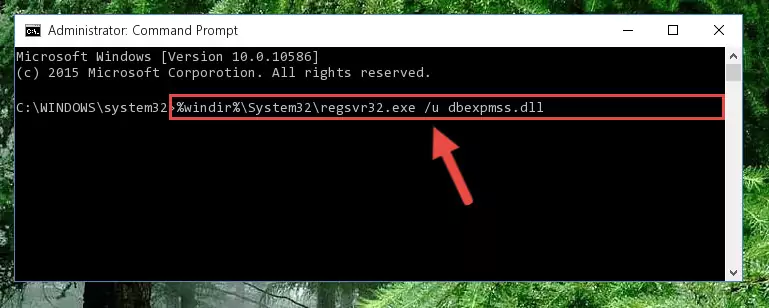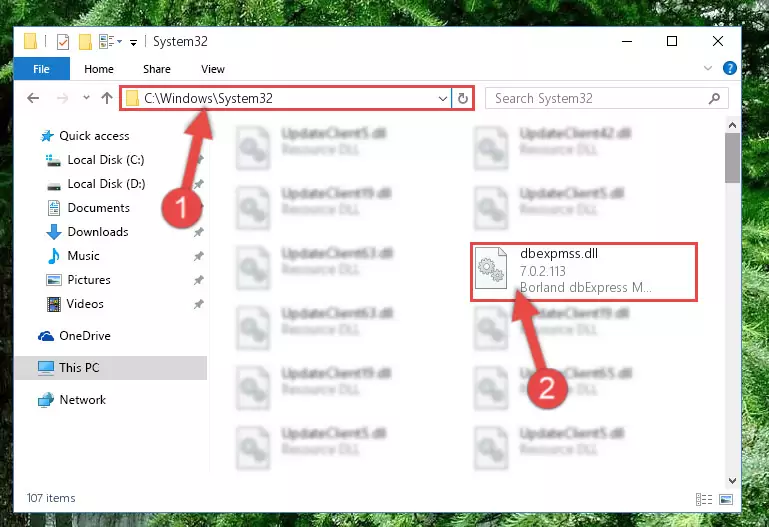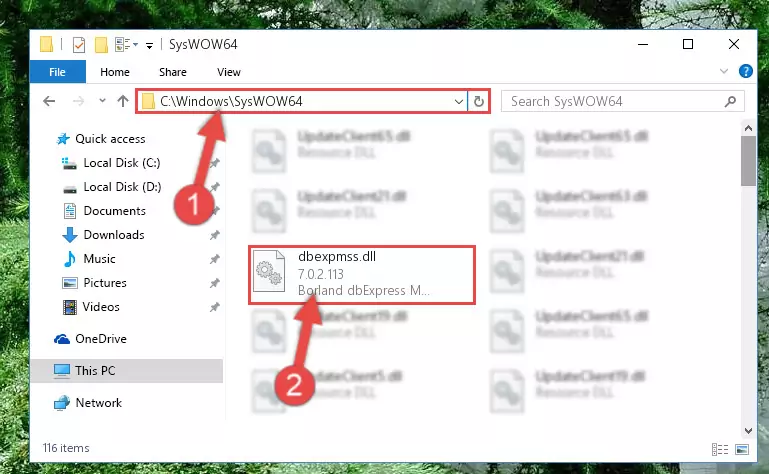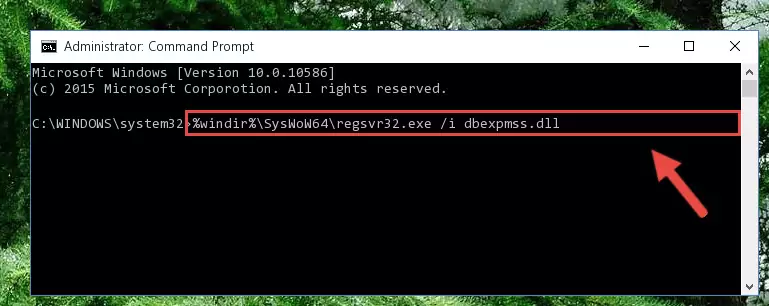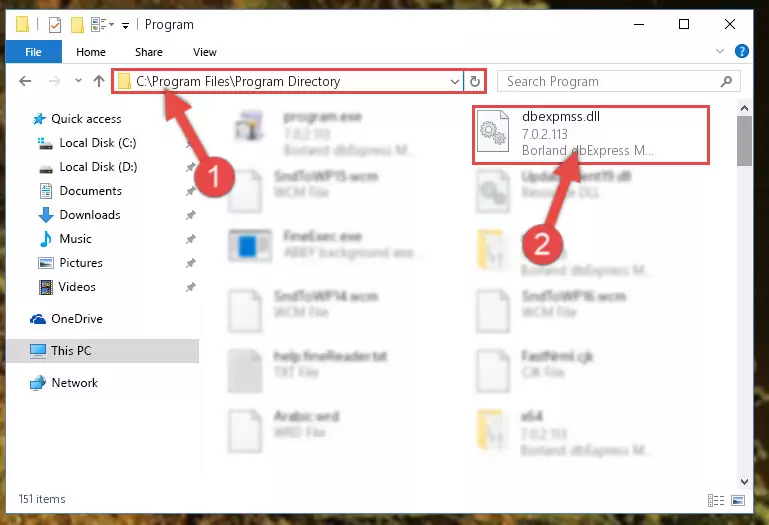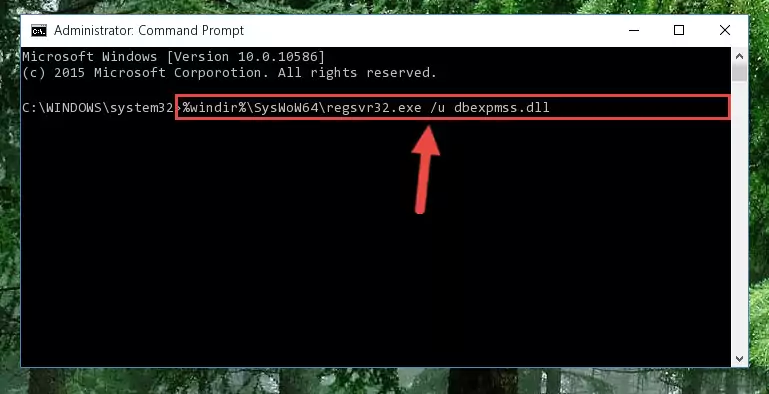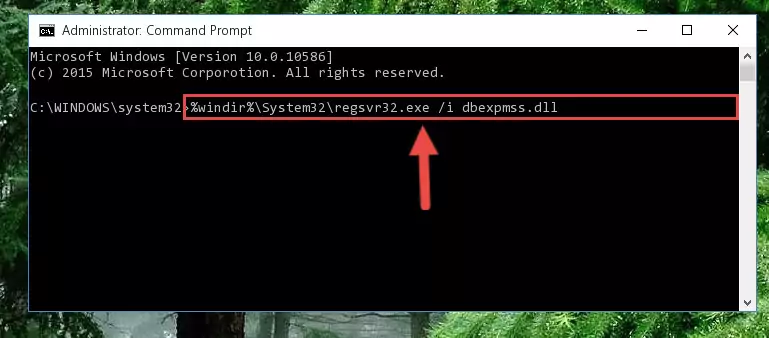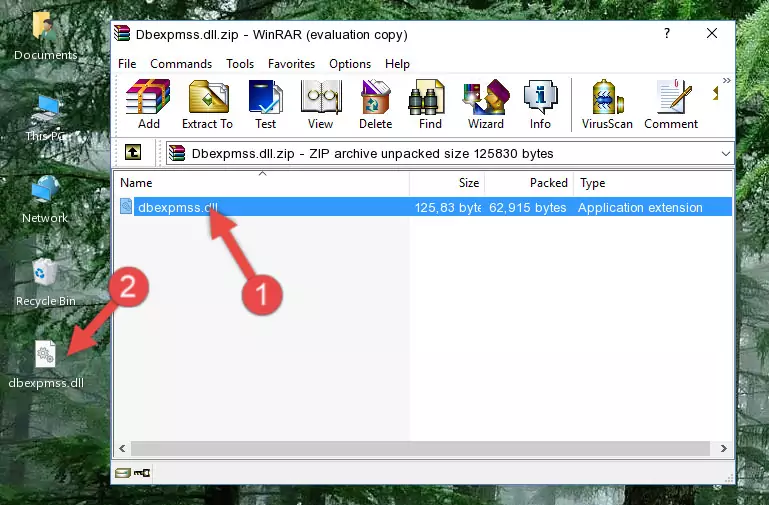- Download Price:
- Free
- Dll Description:
- Borland dbExpress MSSQL driver
- Versions:
- Size:
- 0.12 MB
- Operating Systems:
- Directory:
- D
- Downloads:
- 1799 times.
Dbexpmss.dll Explanation
The Dbexpmss.dll file is 0.12 MB. The download links have been checked and there are no problems. You can download it without a problem. Currently, it has been downloaded 1799 times.
Table of Contents
- Dbexpmss.dll Explanation
- Operating Systems Compatible with the Dbexpmss.dll File
- All Versions of the Dbexpmss.dll File
- How to Download Dbexpmss.dll File?
- Methods for Solving Dbexpmss.dll
- Method 1: Copying the Dbexpmss.dll File to the Windows System Folder
- Method 2: Copying the Dbexpmss.dll File to the Software File Folder
- Method 3: Doing a Clean Reinstall of the Software That Is Giving the Dbexpmss.dll Error
- Method 4: Solving the Dbexpmss.dll Error using the Windows System File Checker (sfc /scannow)
- Method 5: Getting Rid of Dbexpmss.dll Errors by Updating the Windows Operating System
- The Most Seen Dbexpmss.dll Errors
- Dll Files Similar to Dbexpmss.dll
Operating Systems Compatible with the Dbexpmss.dll File
All Versions of the Dbexpmss.dll File
The last version of the Dbexpmss.dll file is the 7.0.2.113 version released on 2012-07-31. There have been 1 versions previously released. All versions of the Dll file are listed below from newest to oldest.
- 7.0.2.113 - 32 Bit (x86) (2012-07-31) Download directly this version
- 7.0.2.113 - 32 Bit (x86) Download directly this version
How to Download Dbexpmss.dll File?
- Click on the green-colored "Download" button on the top left side of the page.
Step 1:Download process of the Dbexpmss.dll file's - When you click the "Download" button, the "Downloading" window will open. Don't close this window until the download process begins. The download process will begin in a few seconds based on your Internet speed and computer.
Methods for Solving Dbexpmss.dll
ATTENTION! Before continuing on to install the Dbexpmss.dll file, you need to download the file. If you have not downloaded it yet, download it before continuing on to the installation steps. If you are having a problem while downloading the file, you can browse the download guide a few lines above.
Method 1: Copying the Dbexpmss.dll File to the Windows System Folder
- The file you will download is a compressed file with the ".zip" extension. You cannot directly install the ".zip" file. Because of this, first, double-click this file and open the file. You will see the file named "Dbexpmss.dll" in the window that opens. Drag this file to the desktop with the left mouse button. This is the file you need.
Step 1:Extracting the Dbexpmss.dll file from the .zip file - Copy the "Dbexpmss.dll" file you extracted and paste it into the "C:\Windows\System32" folder.
Step 2:Copying the Dbexpmss.dll file into the Windows/System32 folder - If your operating system has a 64 Bit architecture, copy the "Dbexpmss.dll" file and paste it also into the "C:\Windows\sysWOW64" folder.
NOTE! On 64 Bit systems, the dll file must be in both the "sysWOW64" folder as well as the "System32" folder. In other words, you must copy the "Dbexpmss.dll" file into both folders.
Step 3:Pasting the Dbexpmss.dll file into the Windows/sysWOW64 folder - First, we must run the Windows Command Prompt as an administrator.
NOTE! We ran the Command Prompt on Windows 10. If you are using Windows 8.1, Windows 8, Windows 7, Windows Vista or Windows XP, you can use the same methods to run the Command Prompt as an administrator.
- Open the Start Menu and type in "cmd", but don't press Enter. Doing this, you will have run a search of your computer through the Start Menu. In other words, typing in "cmd" we did a search for the Command Prompt.
- When you see the "Command Prompt" option among the search results, push the "CTRL" + "SHIFT" + "ENTER " keys on your keyboard.
- A verification window will pop up asking, "Do you want to run the Command Prompt as with administrative permission?" Approve this action by saying, "Yes".
Step 4:Running the Command Prompt with administrative permission - Paste the command below into the Command Line window that opens and hit the Enter key on your keyboard. This command will delete the Dbexpmss.dll file's damaged registry (It will not delete the file you pasted into the System32 folder, but will delete the registry in Regedit. The file you pasted in the System32 folder will not be damaged in any way).
%windir%\System32\regsvr32.exe /u Dbexpmss.dll
Step 5:Uninstalling the Dbexpmss.dll file from the system registry - If the Windows you use has 64 Bit architecture, after running the command above, you must run the command below. This command will clean the broken registry of the Dbexpmss.dll file from the 64 Bit architecture (The Cleaning process is only with registries in the Windows Registry Editor. In other words, the dll file that we pasted into the SysWoW64 folder will stay as it is).
%windir%\SysWoW64\regsvr32.exe /u Dbexpmss.dll
Step 6:Uninstalling the broken registry of the Dbexpmss.dll file from the Windows Registry Editor (for 64 Bit) - We need to make a new registry for the dll file in place of the one we deleted from the Windows Registry Editor. In order to do this process, copy the command below and after pasting it in the Command Line, press Enter.
%windir%\System32\regsvr32.exe /i Dbexpmss.dll
Step 7:Creating a new registry for the Dbexpmss.dll file in the Windows Registry Editor - Windows 64 Bit users must run the command below after running the previous command. With this command, we will create a clean and good registry for the Dbexpmss.dll file we deleted.
%windir%\SysWoW64\regsvr32.exe /i Dbexpmss.dll
Step 8:Creating a clean and good registry for the Dbexpmss.dll file (64 Bit için) - If you did the processes in full, the installation should have finished successfully. If you received an error from the command line, you don't need to be anxious. Even if the Dbexpmss.dll file was installed successfully, you can still receive error messages like these due to some incompatibilities. In order to test whether your dll problem was solved or not, try running the software giving the error message again. If the error is continuing, try the 2nd Method to solve this problem.
Method 2: Copying the Dbexpmss.dll File to the Software File Folder
- In order to install the dll file, you need to find the file folder for the software that was giving you errors such as "Dbexpmss.dll is missing", "Dbexpmss.dll not found" or similar error messages. In order to do that, Right-click the software's shortcut and click the Properties item in the right-click menu that appears.
Step 1:Opening the software shortcut properties window - Click on the Open File Location button that is found in the Properties window that opens up and choose the folder where the application is installed.
Step 2:Opening the file folder of the software - Copy the Dbexpmss.dll file into the folder we opened up.
Step 3:Copying the Dbexpmss.dll file into the software's file folder - That's all there is to the installation process. Run the software giving the dll error again. If the dll error is still continuing, completing the 3rd Method may help solve your problem.
Method 3: Doing a Clean Reinstall of the Software That Is Giving the Dbexpmss.dll Error
- Open the Run tool by pushing the "Windows" + "R" keys found on your keyboard. Type the command below into the "Open" field of the Run window that opens up and press Enter. This command will open the "Programs and Features" tool.
appwiz.cpl
Step 1:Opening the Programs and Features tool with the appwiz.cpl command - The softwares listed in the Programs and Features window that opens up are the softwares installed on your computer. Find the software that gives you the dll error and run the "Right-Click > Uninstall" command on this software.
Step 2:Uninstalling the software from your computer - Following the instructions that come up, uninstall the software from your computer and restart your computer.
Step 3:Following the verification and instructions for the software uninstall process - After restarting your computer, reinstall the software that was giving the error.
- This process may help the dll problem you are experiencing. If you are continuing to get the same dll error, the problem is most likely with Windows. In order to fix dll problems relating to Windows, complete the 4th Method and 5th Method.
Method 4: Solving the Dbexpmss.dll Error using the Windows System File Checker (sfc /scannow)
- First, we must run the Windows Command Prompt as an administrator.
NOTE! We ran the Command Prompt on Windows 10. If you are using Windows 8.1, Windows 8, Windows 7, Windows Vista or Windows XP, you can use the same methods to run the Command Prompt as an administrator.
- Open the Start Menu and type in "cmd", but don't press Enter. Doing this, you will have run a search of your computer through the Start Menu. In other words, typing in "cmd" we did a search for the Command Prompt.
- When you see the "Command Prompt" option among the search results, push the "CTRL" + "SHIFT" + "ENTER " keys on your keyboard.
- A verification window will pop up asking, "Do you want to run the Command Prompt as with administrative permission?" Approve this action by saying, "Yes".
Step 1:Running the Command Prompt with administrative permission - After typing the command below into the Command Line, push Enter.
sfc /scannow
Step 2:Getting rid of dll errors using Windows's sfc /scannow command - Depending on your computer's performance and the amount of errors on your system, this process can take some time. You can see the progress on the Command Line. Wait for this process to end. After the scan and repair processes are finished, try running the software giving you errors again.
Method 5: Getting Rid of Dbexpmss.dll Errors by Updating the Windows Operating System
Most of the time, softwares have been programmed to use the most recent dll files. If your operating system is not updated, these files cannot be provided and dll errors appear. So, we will try to solve the dll errors by updating the operating system.
Since the methods to update Windows versions are different from each other, we found it appropriate to prepare a separate article for each Windows version. You can get our update article that relates to your operating system version by using the links below.
Windows Update Guides
The Most Seen Dbexpmss.dll Errors
When the Dbexpmss.dll file is damaged or missing, the softwares that use this dll file will give an error. Not only external softwares, but also basic Windows softwares and tools use dll files. Because of this, when you try to use basic Windows softwares and tools (For example, when you open Internet Explorer or Windows Media Player), you may come across errors. We have listed the most common Dbexpmss.dll errors below.
You will get rid of the errors listed below when you download the Dbexpmss.dll file from DLL Downloader.com and follow the steps we explained above.
- "Dbexpmss.dll not found." error
- "The file Dbexpmss.dll is missing." error
- "Dbexpmss.dll access violation." error
- "Cannot register Dbexpmss.dll." error
- "Cannot find Dbexpmss.dll." error
- "This application failed to start because Dbexpmss.dll was not found. Re-installing the application may fix this problem." error