- Download Price:
- Free
- Dll Description:
- Database Desktop Create / Restructure DLL
- Versions:
- Size:
- 0.22 MB
- Operating Systems:
- Developers:
- Directory:
- D
- Downloads:
- 732 times.
Dbdcrt32.dll Explanation
The Dbdcrt32.dll file is a dynamic link library developed by Borland Software Corporation. This library includes important functions that may be needed by softwares, games or other basic Windows tools.
The Dbdcrt32.dll file is 0.22 MB. The download links are current and no negative feedback has been received by users. It has been downloaded 732 times since release.
Table of Contents
- Dbdcrt32.dll Explanation
- Operating Systems Compatible with the Dbdcrt32.dll File
- All Versions of the Dbdcrt32.dll File
- How to Download Dbdcrt32.dll File?
- How to Install Dbdcrt32.dll? How to Fix Dbdcrt32.dll Errors?
- Method 1: Copying the Dbdcrt32.dll File to the Windows System Folder
- Method 2: Copying The Dbdcrt32.dll File Into The Software File Folder
- Method 3: Doing a Clean Install of the software That Is Giving the Dbdcrt32.dll Error
- Method 4: Solving the Dbdcrt32.dll Error Using the Windows System File Checker
- Method 5: Fixing the Dbdcrt32.dll Error by Manually Updating Windows
- Most Seen Dbdcrt32.dll Errors
- Other Dll Files Used with Dbdcrt32.dll
Operating Systems Compatible with the Dbdcrt32.dll File
All Versions of the Dbdcrt32.dll File
The last version of the Dbdcrt32.dll file is the 7.0.5.37 version. Outside of this version, there is no other version released
- 7.0.5.37 - 32 Bit (x86) Download directly this version
How to Download Dbdcrt32.dll File?
- First, click the "Download" button with the green background (The button marked in the picture).

Step 1:Download the Dbdcrt32.dll file - After clicking the "Download" button at the top of the page, the "Downloading" page will open up and the download process will begin. Definitely do not close this page until the download begins. Our site will connect you to the closest DLL Downloader.com download server in order to offer you the fastest downloading performance. Connecting you to the server can take a few seconds.
How to Install Dbdcrt32.dll? How to Fix Dbdcrt32.dll Errors?
ATTENTION! Before beginning the installation of the Dbdcrt32.dll file, you must download the file. If you don't know how to download the file or if you are having a problem while downloading, you can look at our download guide a few lines above.
Method 1: Copying the Dbdcrt32.dll File to the Windows System Folder
- The file you downloaded is a compressed file with the ".zip" extension. In order to install it, first, double-click the ".zip" file and open the file. You will see the file named "Dbdcrt32.dll" in the window that opens up. This is the file you need to install. Drag this file to the desktop with your mouse's left button.
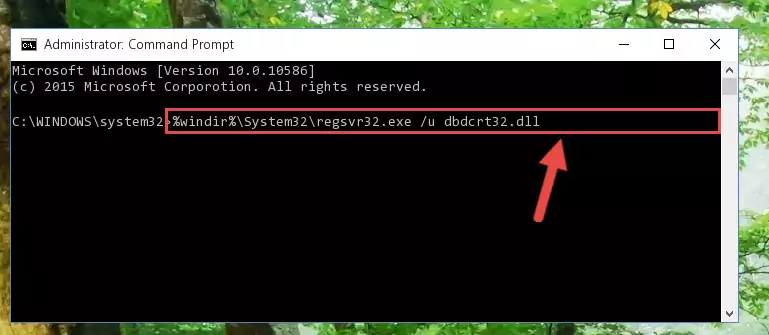
Step 1:Extracting the Dbdcrt32.dll file - Copy the "Dbdcrt32.dll" file file you extracted.
- Paste the dll file you copied into the "C:\Windows\System32" folder.
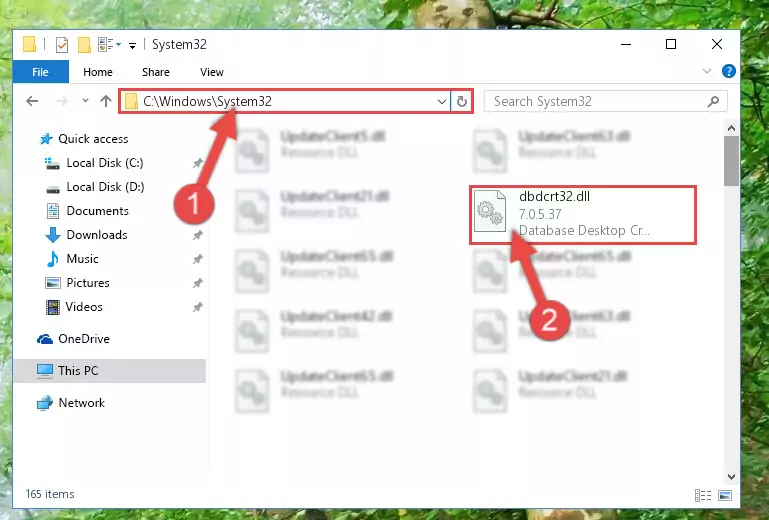
Step 3:Pasting the Dbdcrt32.dll file into the Windows/System32 folder - If your operating system has a 64 Bit architecture, copy the "Dbdcrt32.dll" file and paste it also into the "C:\Windows\sysWOW64" folder.
NOTE! On 64 Bit systems, the dll file must be in both the "sysWOW64" folder as well as the "System32" folder. In other words, you must copy the "Dbdcrt32.dll" file into both folders.
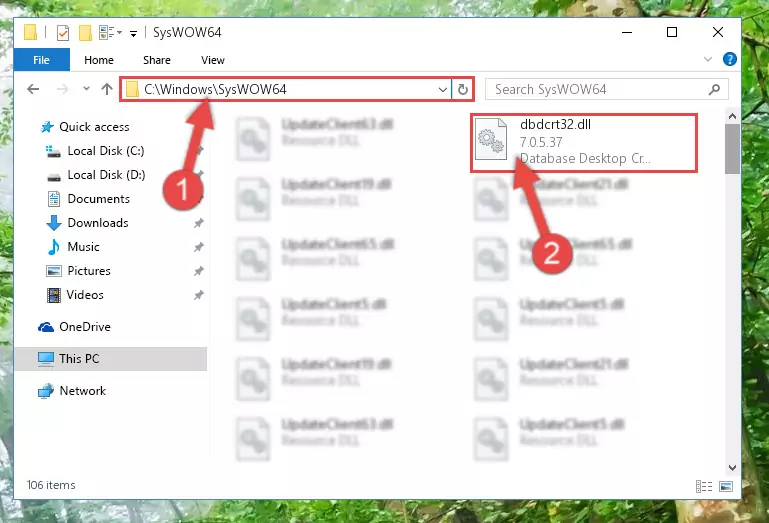
Step 4:Pasting the Dbdcrt32.dll file into the Windows/sysWOW64 folder - First, we must run the Windows Command Prompt as an administrator.
NOTE! We ran the Command Prompt on Windows 10. If you are using Windows 8.1, Windows 8, Windows 7, Windows Vista or Windows XP, you can use the same methods to run the Command Prompt as an administrator.
- Open the Start Menu and type in "cmd", but don't press Enter. Doing this, you will have run a search of your computer through the Start Menu. In other words, typing in "cmd" we did a search for the Command Prompt.
- When you see the "Command Prompt" option among the search results, push the "CTRL" + "SHIFT" + "ENTER " keys on your keyboard.
- A verification window will pop up asking, "Do you want to run the Command Prompt as with administrative permission?" Approve this action by saying, "Yes".

%windir%\System32\regsvr32.exe /u Dbdcrt32.dll
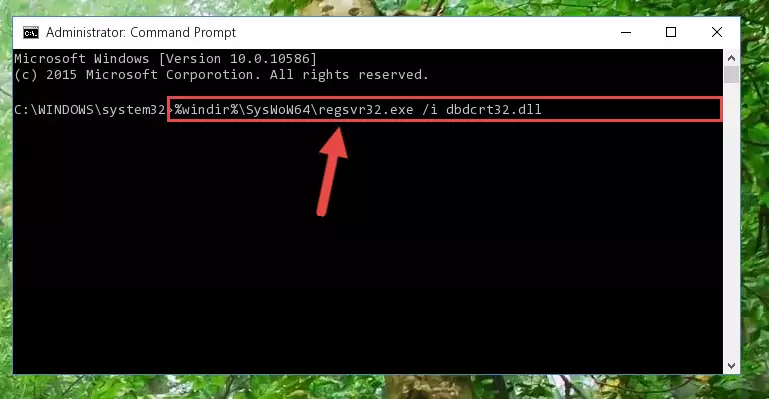
%windir%\SysWoW64\regsvr32.exe /u Dbdcrt32.dll
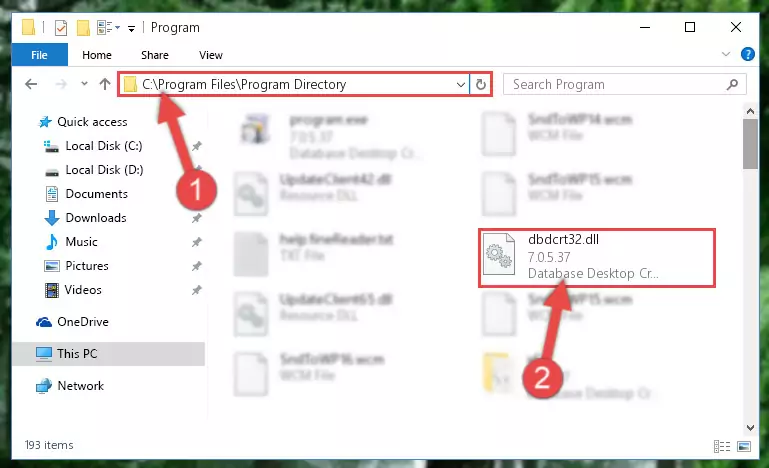
%windir%\System32\regsvr32.exe /i Dbdcrt32.dll
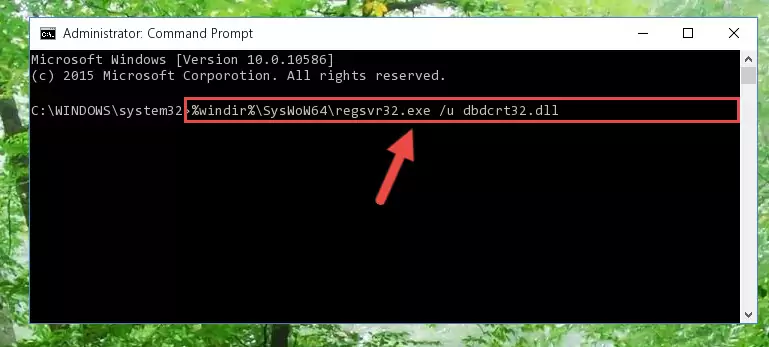
%windir%\SysWoW64\regsvr32.exe /i Dbdcrt32.dll
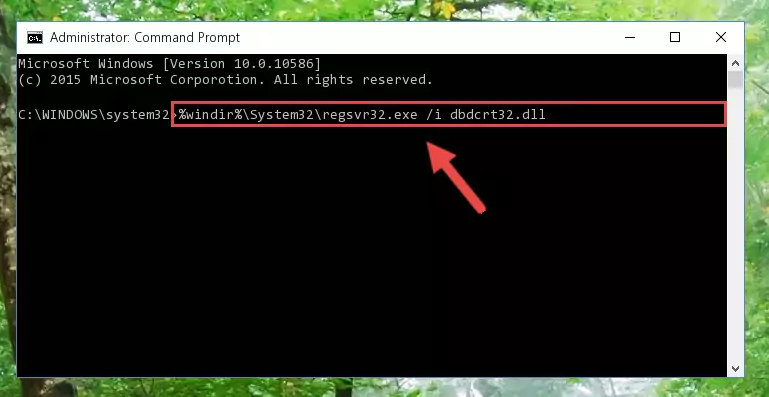
Method 2: Copying The Dbdcrt32.dll File Into The Software File Folder
- First, you must find the installation folder of the software (the software giving the dll error) you are going to install the dll file to. In order to find this folder, "Right-Click > Properties" on the software's shortcut.

Step 1:Opening the software's shortcut properties window - Open the software file folder by clicking the Open File Location button in the "Properties" window that comes up.

Step 2:Finding the software's file folder - Copy the Dbdcrt32.dll file into the folder we opened up.
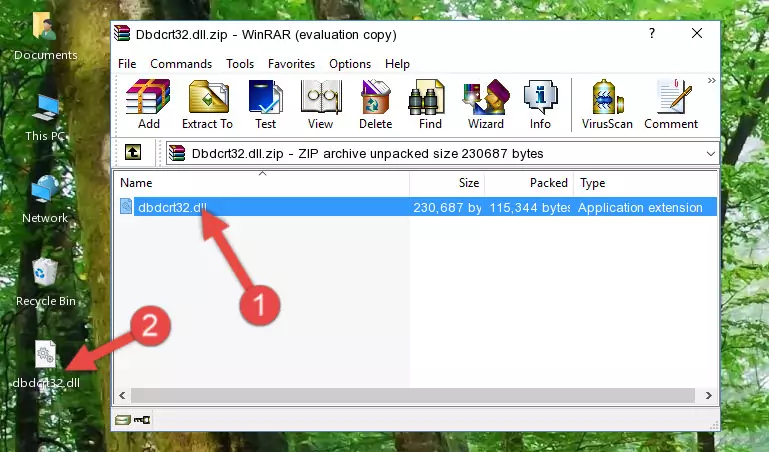
Step 3:Copying the Dbdcrt32.dll file into the software's file folder - That's all there is to the installation process. Run the software giving the dll error again. If the dll error is still continuing, completing the 3rd Method may help solve your problem.
Method 3: Doing a Clean Install of the software That Is Giving the Dbdcrt32.dll Error
- Push the "Windows" + "R" keys at the same time to open the Run window. Type the command below into the Run window that opens up and hit Enter. This process will open the "Programs and Features" window.
appwiz.cpl

Step 1:Opening the Programs and Features window using the appwiz.cpl command - The Programs and Features window will open up. Find the software that is giving you the dll error in this window that lists all the softwares on your computer and "Right-Click > Uninstall" on this software.

Step 2:Uninstalling the software that is giving you the error message from your computer. - Uninstall the software from your computer by following the steps that come up and restart your computer.

Step 3:Following the confirmation and steps of the software uninstall process - 4. After restarting your computer, reinstall the software that was giving you the error.
- You may be able to solve the dll error you are experiencing by using this method. If the error messages are continuing despite all these processes, we may have a problem deriving from Windows. To solve dll errors deriving from Windows, you need to complete the 4th Method and the 5th Method in the list.
Method 4: Solving the Dbdcrt32.dll Error Using the Windows System File Checker
- First, we must run the Windows Command Prompt as an administrator.
NOTE! We ran the Command Prompt on Windows 10. If you are using Windows 8.1, Windows 8, Windows 7, Windows Vista or Windows XP, you can use the same methods to run the Command Prompt as an administrator.
- Open the Start Menu and type in "cmd", but don't press Enter. Doing this, you will have run a search of your computer through the Start Menu. In other words, typing in "cmd" we did a search for the Command Prompt.
- When you see the "Command Prompt" option among the search results, push the "CTRL" + "SHIFT" + "ENTER " keys on your keyboard.
- A verification window will pop up asking, "Do you want to run the Command Prompt as with administrative permission?" Approve this action by saying, "Yes".

sfc /scannow

Method 5: Fixing the Dbdcrt32.dll Error by Manually Updating Windows
Some softwares require updated dll files from the operating system. If your operating system is not updated, this requirement is not met and you will receive dll errors. Because of this, updating your operating system may solve the dll errors you are experiencing.
Most of the time, operating systems are automatically updated. However, in some situations, the automatic updates may not work. For situations like this, you may need to check for updates manually.
For every Windows version, the process of manually checking for updates is different. Because of this, we prepared a special guide for each Windows version. You can get our guides to manually check for updates based on the Windows version you use through the links below.
Guides to Manually Update the Windows Operating System
Most Seen Dbdcrt32.dll Errors
The Dbdcrt32.dll file being damaged or for any reason being deleted can cause softwares or Windows system tools (Windows Media Player, Paint, etc.) that use this file to produce an error. Below you can find a list of errors that can be received when the Dbdcrt32.dll file is missing.
If you have come across one of these errors, you can download the Dbdcrt32.dll file by clicking on the "Download" button on the top-left of this page. We explained to you how to use the file you'll download in the above sections of this writing. You can see the suggestions we gave on how to solve your problem by scrolling up on the page.
- "Dbdcrt32.dll not found." error
- "The file Dbdcrt32.dll is missing." error
- "Dbdcrt32.dll access violation." error
- "Cannot register Dbdcrt32.dll." error
- "Cannot find Dbdcrt32.dll." error
- "This application failed to start because Dbdcrt32.dll was not found. Re-installing the application may fix this problem." error
