- Download Price:
- Free
- Dll Description:
- Borland COEDIT
- Versions:
- Size:
- 0.07 MB
- Operating Systems:
- Developers:
- Directory:
- D
- Downloads:
- 1240 times.
About Dbcoed32.dll
The Dbcoed32.dll library is a dynamic link library developed by Borland Software Corporation. This library includes important functions that may be needed by programs, games or other basic Windows tools.
The Dbcoed32.dll library is 0.07 MB. The download links for this library are clean and no user has given any negative feedback. From the time it was offered for download, it has been downloaded 1240 times.
Table of Contents
- About Dbcoed32.dll
- Operating Systems Compatible with the Dbcoed32.dll Library
- Other Versions of the Dbcoed32.dll Library
- How to Download Dbcoed32.dll
- How to Install Dbcoed32.dll? How to Fix Dbcoed32.dll Errors?
- Method 1: Fixing the DLL Error by Copying the Dbcoed32.dll Library to the Windows System Directory
- Method 2: Copying The Dbcoed32.dll Library Into The Program Installation Directory
- Method 3: Doing a Clean Reinstall of the Program That Is Giving the Dbcoed32.dll Error
- Method 4: Fixing the Dbcoed32.dll error with the Windows System File Checker
- Method 5: Getting Rid of Dbcoed32.dll Errors by Updating the Windows Operating System
- Most Seen Dbcoed32.dll Errors
- Dynamic Link Libraries Related to Dbcoed32.dll
Operating Systems Compatible with the Dbcoed32.dll Library
Other Versions of the Dbcoed32.dll Library
The newest version of the Dbcoed32.dll library is the 6.0.1.24 version released on 1996-02-29. There have been 1 versions released before this version. All versions of the Dynamic link library have been listed below from most recent to oldest.
- 6.0.1.24 - 32 Bit (x86) (1996-02-29) Download this version
- 6.0.1.24 - 32 Bit (x86) Download this version
How to Download Dbcoed32.dll
- First, click on the green-colored "Download" button in the top left section of this page (The button that is marked in the picture).

Step 1:Start downloading the Dbcoed32.dll library - After clicking the "Download" button at the top of the page, the "Downloading" page will open up and the download process will begin. Definitely do not close this page until the download begins. Our site will connect you to the closest DLL Downloader.com download server in order to offer you the fastest downloading performance. Connecting you to the server can take a few seconds.
How to Install Dbcoed32.dll? How to Fix Dbcoed32.dll Errors?
ATTENTION! In order to install the Dbcoed32.dll library, you must first download it. If you haven't downloaded it, before continuing on with the installation, download the library. If you don't know how to download it, all you need to do is look at the dll download guide found on the top line.
Method 1: Fixing the DLL Error by Copying the Dbcoed32.dll Library to the Windows System Directory
- The file you downloaded is a compressed file with the ".zip" extension. In order to install it, first, double-click the ".zip" file and open the file. You will see the library named "Dbcoed32.dll" in the window that opens up. This is the library you need to install. Drag this library to the desktop with your mouse's left button.
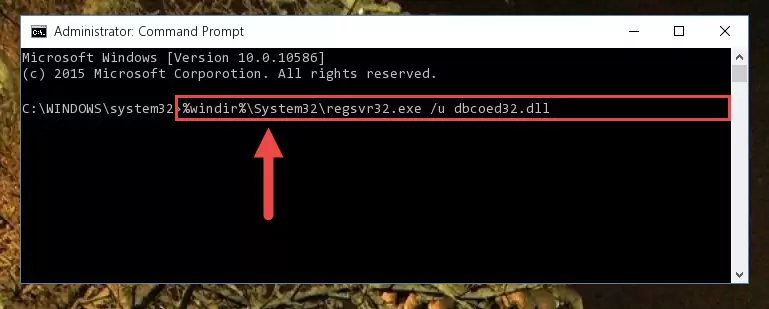
Step 1:Extracting the Dbcoed32.dll library - Copy the "Dbcoed32.dll" library file you extracted.
- Paste the dynamic link library you copied into the "C:\Windows\System32" directory.
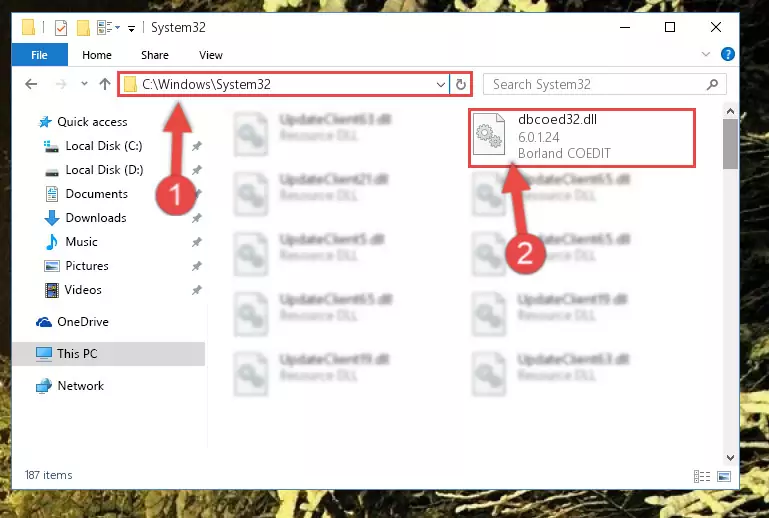
Step 3:Pasting the Dbcoed32.dll library into the Windows/System32 directory - If you are using a 64 Bit operating system, copy the "Dbcoed32.dll" library and paste it into the "C:\Windows\sysWOW64" as well.
NOTE! On Windows operating systems with 64 Bit architecture, the dynamic link library must be in both the "sysWOW64" directory as well as the "System32" directory. In other words, you must copy the "Dbcoed32.dll" library into both directories.
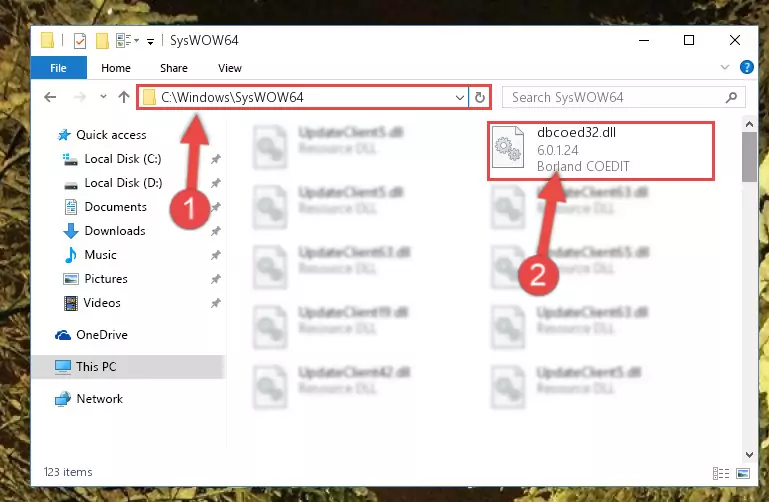
Step 4:Pasting the Dbcoed32.dll library into the Windows/sysWOW64 directory - In order to complete this step, you must run the Command Prompt as administrator. In order to do this, all you have to do is follow the steps below.
NOTE! We ran the Command Prompt using Windows 10. If you are using Windows 8.1, Windows 8, Windows 7, Windows Vista or Windows XP, you can use the same method to run the Command Prompt as administrator.
- Open the Start Menu and before clicking anywhere, type "cmd" on your keyboard. This process will enable you to run a search through the Start Menu. We also typed in "cmd" to bring up the Command Prompt.
- Right-click the "Command Prompt" search result that comes up and click the Run as administrator" option.

Step 5:Running the Command Prompt as administrator - Paste the command below into the Command Line that will open up and hit Enter. This command will delete the damaged registry of the Dbcoed32.dll library (It will not delete the file we pasted into the System32 directory; it will delete the registry in Regedit. The file we pasted into the System32 directory will not be damaged).
%windir%\System32\regsvr32.exe /u Dbcoed32.dll
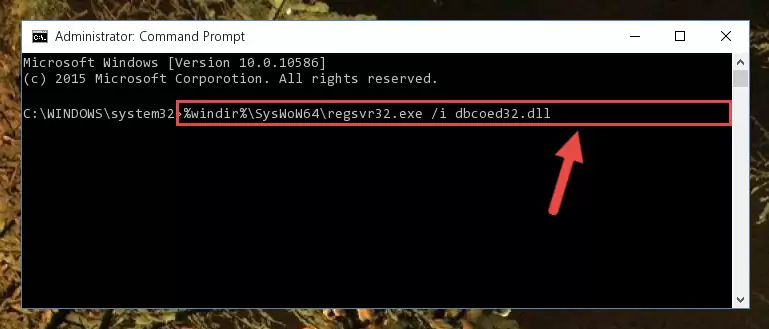
Step 6:Deleting the damaged registry of the Dbcoed32.dll - If you are using a Windows version that has 64 Bit architecture, after running the above command, you need to run the command below. With this command, we will clean the problematic Dbcoed32.dll registry for 64 Bit (The cleaning process only involves the registries in Regedit. In other words, the dynamic link library you pasted into the SysWoW64 will not be damaged).
%windir%\SysWoW64\regsvr32.exe /u Dbcoed32.dll
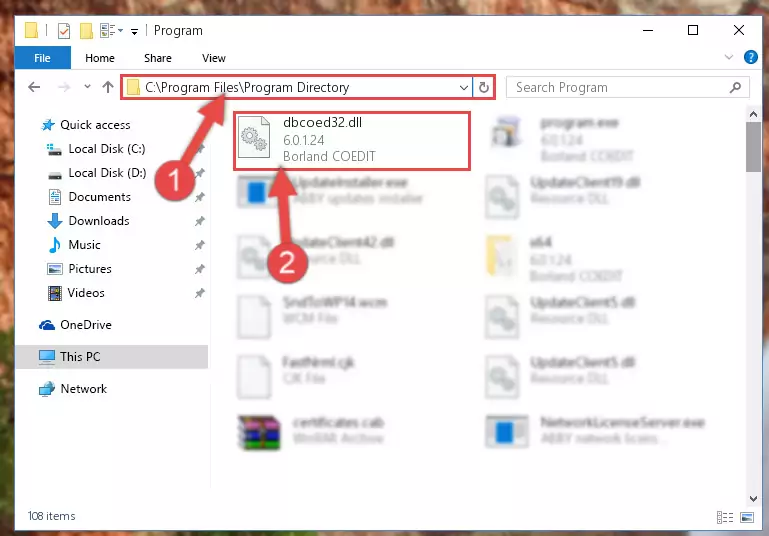
Step 7:Uninstalling the Dbcoed32.dll library's problematic registry from Regedit (for 64 Bit) - You must create a new registry for the dynamic link library that you deleted from the registry editor. In order to do this, copy the command below and paste it into the Command Line and hit Enter.
%windir%\System32\regsvr32.exe /i Dbcoed32.dll
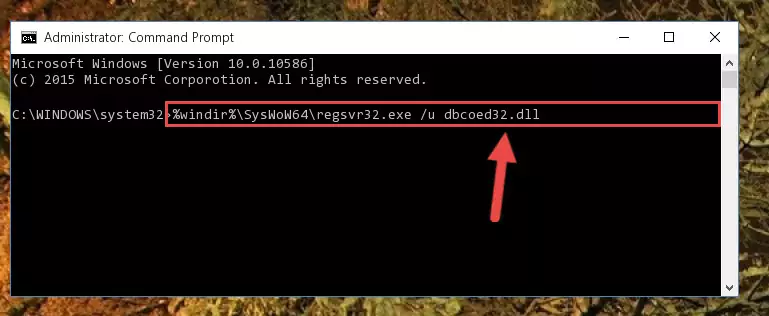
Step 8:Creating a new registry for the Dbcoed32.dll library - Windows 64 Bit users must run the command below after running the previous command. With this command, we will create a clean and good registry for the Dbcoed32.dll library we deleted.
%windir%\SysWoW64\regsvr32.exe /i Dbcoed32.dll
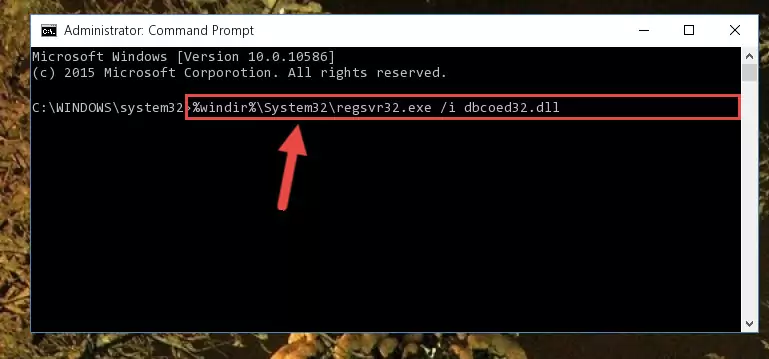
Step 9:Creating a clean and good registry for the Dbcoed32.dll library (64 Bit için) - You may see certain error messages when running the commands from the command line. These errors will not prevent the installation of the Dbcoed32.dll library. In other words, the installation will finish, but it may give some errors because of certain incompatibilities. After restarting your computer, to see if the installation was successful or not, try running the program that was giving the dll error again. If you continue to get the errors when running the program after the installation, you can try the 2nd Method as an alternative.
Method 2: Copying The Dbcoed32.dll Library Into The Program Installation Directory
- First, you need to find the installation directory for the program you are receiving the "Dbcoed32.dll not found", "Dbcoed32.dll is missing" or other similar dll errors. In order to do this, right-click on the shortcut for the program and click the Properties option from the options that come up.

Step 1:Opening program properties - Open the program's installation directory by clicking on the Open File Location button in the Properties window that comes up.

Step 2:Opening the program's installation directory - Copy the Dbcoed32.dll library into this directory that opens.
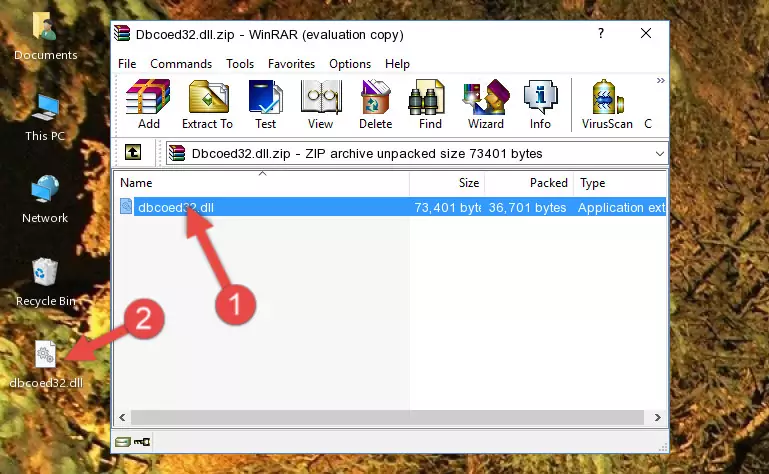
Step 3:Copying the Dbcoed32.dll library into the program's installation directory - This is all there is to the process. Now, try to run the program again. If the problem still is not solved, you can try the 3rd Method.
Method 3: Doing a Clean Reinstall of the Program That Is Giving the Dbcoed32.dll Error
- Open the Run tool by pushing the "Windows" + "R" keys found on your keyboard. Type the command below into the "Open" field of the Run window that opens up and press Enter. This command will open the "Programs and Features" tool.
appwiz.cpl

Step 1:Opening the Programs and Features tool with the appwiz.cpl command - The Programs and Features screen will come up. You can see all the programs installed on your computer in the list on this screen. Find the program giving you the dll error in the list and right-click it. Click the "Uninstall" item in the right-click menu that appears and begin the uninstall process.

Step 2:Starting the uninstall process for the program that is giving the error - A window will open up asking whether to confirm or deny the uninstall process for the program. Confirm the process and wait for the uninstall process to finish. Restart your computer after the program has been uninstalled from your computer.

Step 3:Confirming the removal of the program - 4. After restarting your computer, reinstall the program that was giving you the error.
- You may be able to fix the dll error you are experiencing by using this method. If the error messages are continuing despite all these processes, we may have a issue deriving from Windows. To fix dll errors deriving from Windows, you need to complete the 4th Method and the 5th Method in the list.
Method 4: Fixing the Dbcoed32.dll error with the Windows System File Checker
- In order to complete this step, you must run the Command Prompt as administrator. In order to do this, all you have to do is follow the steps below.
NOTE! We ran the Command Prompt using Windows 10. If you are using Windows 8.1, Windows 8, Windows 7, Windows Vista or Windows XP, you can use the same method to run the Command Prompt as administrator.
- Open the Start Menu and before clicking anywhere, type "cmd" on your keyboard. This process will enable you to run a search through the Start Menu. We also typed in "cmd" to bring up the Command Prompt.
- Right-click the "Command Prompt" search result that comes up and click the Run as administrator" option.

Step 1:Running the Command Prompt as administrator - Type the command below into the Command Line page that comes up and run it by pressing Enter on your keyboard.
sfc /scannow

Step 2:Getting rid of Windows Dll errors by running the sfc /scannow command - The process can take some time depending on your computer and the condition of the errors in the system. Before the process is finished, don't close the command line! When the process is finished, try restarting the program that you are experiencing the errors in after closing the command line.
Method 5: Getting Rid of Dbcoed32.dll Errors by Updating the Windows Operating System
Some programs require updated dynamic link libraries from the operating system. If your operating system is not updated, this requirement is not met and you will receive dll errors. Because of this, updating your operating system may solve the dll errors you are experiencing.
Most of the time, operating systems are automatically updated. However, in some situations, the automatic updates may not work. For situations like this, you may need to check for updates manually.
For every Windows version, the process of manually checking for updates is different. Because of this, we prepared a special guide for each Windows version. You can get our guides to manually check for updates based on the Windows version you use through the links below.
Guides to Manually Update for All Windows Versions
Most Seen Dbcoed32.dll Errors
It's possible that during the programs' installation or while using them, the Dbcoed32.dll library was damaged or deleted. You can generally see error messages listed below or similar ones in situations like this.
These errors we see are not unsolvable. If you've also received an error message like this, first you must download the Dbcoed32.dll library by clicking the "Download" button in this page's top section. After downloading the library, you should install the library and complete the solution methods explained a little bit above on this page and mount it in Windows. If you do not have a hardware issue, one of the methods explained in this article will fix your issue.
- "Dbcoed32.dll not found." error
- "The file Dbcoed32.dll is missing." error
- "Dbcoed32.dll access violation." error
- "Cannot register Dbcoed32.dll." error
- "Cannot find Dbcoed32.dll." error
- "This application failed to start because Dbcoed32.dll was not found. Re-installing the application may fix this problem." error
