- Download Price:
- Free
- Dll Description:
- Microsoft DAO 3.5 Object Library
- Versions:
- Size:
- 0.54 MB
- Operating Systems:
- Directory:
- D
- Downloads:
- 26879 times.
Dao350.dll Explanation
The size of this dynamic link library is 0.54 MB and its download links are healthy. It has been downloaded 26879 times already and it has received 4.0 out of 5 stars.
Table of Contents
- Dao350.dll Explanation
- Operating Systems That Can Use the Dao350.dll Library
- All Versions of the Dao350.dll Library
- How to Download Dao350.dll Library?
- How to Install Dao350.dll? How to Fix Dao350.dll Errors?
- Method 1: Fixing the DLL Error by Copying the Dao350.dll Library to the Windows System Directory
- Method 2: Copying The Dao350.dll Library Into The Program Installation Directory
- Method 3: Doing a Clean Reinstall of the Program That Is Giving the Dao350.dll Error
- Method 4: Fixing the Dao350.dll Error using the Windows System File Checker (sfc /scannow)
- Method 5: Fixing the Dao350.dll Error by Updating Windows
- Our Most Common Dao350.dll Error Messages
- Dynamic Link Libraries Similar to Dao350.dll
Operating Systems That Can Use the Dao350.dll Library
All Versions of the Dao350.dll Library
The last version of the Dao350.dll library is the 3.51.1608.0 version released on 2012-06-30. There have been 2 versions previously released. All versions of the Dynamic link library are listed below from newest to oldest.
- 3.51.1608.0 - 32 Bit (x86) (2012-06-30) Download directly this version
- 3.51.1608.0 - 32 Bit (x86) Download directly this version
- 3.50.3602.0 - 32 Bit (x86) Download directly this version
How to Download Dao350.dll Library?
- Click on the green-colored "Download" button on the top left side of the page.

Step 1:Download process of the Dao350.dll library's - "After clicking the Download" button, wait for the download process to begin in the "Downloading" page that opens up. Depending on your Internet speed, the download process will begin in approximately 4 -5 seconds.
How to Install Dao350.dll? How to Fix Dao350.dll Errors?
ATTENTION! Before continuing on to install the Dao350.dll library, you need to download the library. If you have not downloaded it yet, download it before continuing on to the installation steps. If you are having a problem while downloading the library, you can browse the download guide a few lines above.
Method 1: Fixing the DLL Error by Copying the Dao350.dll Library to the Windows System Directory
- The file you downloaded is a compressed file with the extension ".zip". This file cannot be installed. To be able to install it, first you need to extract the dynamic link library from within it. So, first double-click the file with the ".zip" extension and open the file.
- You will see the library named "Dao350.dll" in the window that opens. This is the library you need to install. Click on the dynamic link library with the left button of the mouse. By doing this, you select the library.
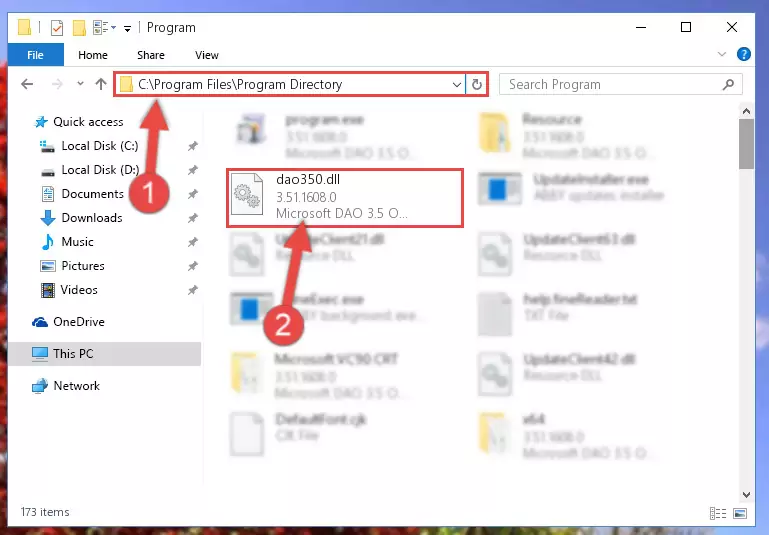
Step 2:Choosing the Dao350.dll library - Click on the "Extract To" button, which is marked in the picture. In order to do this, you will need the Winrar program. If you don't have the program, it can be found doing a quick search on the Internet and you can download it (The Winrar program is free).
- After clicking the "Extract to" button, a window where you can choose the location you want will open. Choose the "Desktop" location in this window and extract the dynamic link library to the desktop by clicking the "Ok" button.
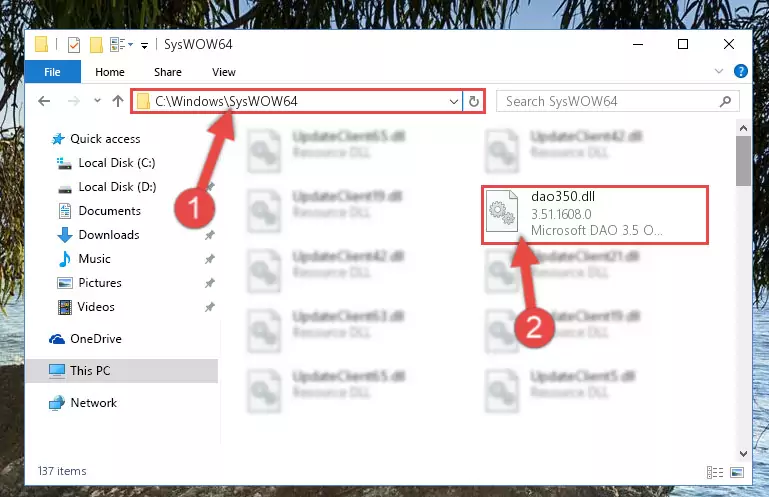
Step 3:Extracting the Dao350.dll library to the desktop - Copy the "Dao350.dll" library file you extracted.
- Paste the dynamic link library you copied into the "C:\Windows\System32" directory.
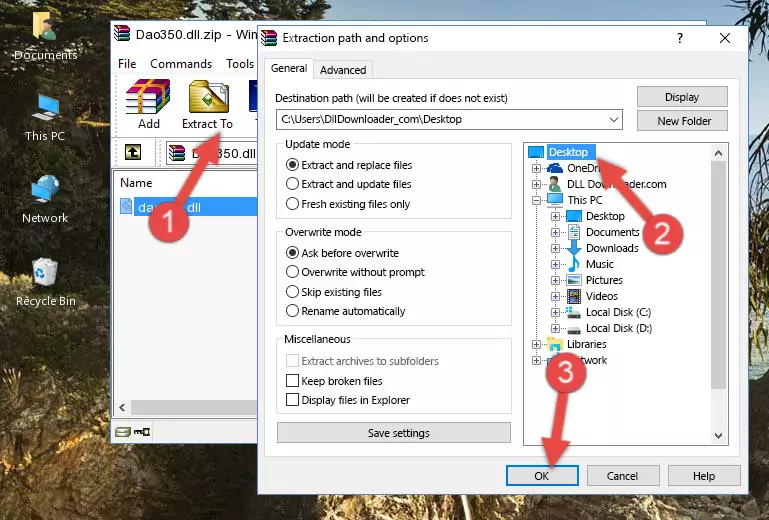
Step 4:Pasting the Dao350.dll library into the Windows/System32 directory - If your operating system has a 64 Bit architecture, copy the "Dao350.dll" library and paste it also into the "C:\Windows\sysWOW64" directory.
NOTE! On 64 Bit systems, the dynamic link library must be in both the "sysWOW64" directory as well as the "System32" directory. In other words, you must copy the "Dao350.dll" library into both directories.
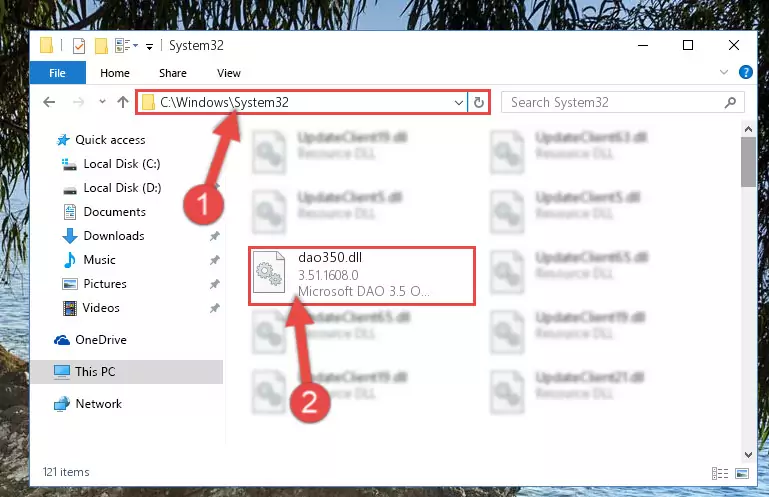
Step 5:Pasting the Dao350.dll library into the Windows/sysWOW64 directory - First, we must run the Windows Command Prompt as an administrator.
NOTE! We ran the Command Prompt on Windows 10. If you are using Windows 8.1, Windows 8, Windows 7, Windows Vista or Windows XP, you can use the same methods to run the Command Prompt as an administrator.
- Open the Start Menu and type in "cmd", but don't press Enter. Doing this, you will have run a search of your computer through the Start Menu. In other words, typing in "cmd" we did a search for the Command Prompt.
- When you see the "Command Prompt" option among the search results, push the "CTRL" + "SHIFT" + "ENTER " keys on your keyboard.
- A verification window will pop up asking, "Do you want to run the Command Prompt as with administrative permission?" Approve this action by saying, "Yes".

%windir%\System32\regsvr32.exe /u Dao350.dll
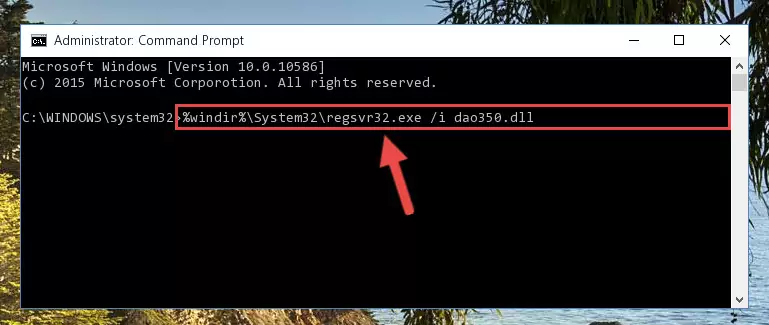
%windir%\SysWoW64\regsvr32.exe /u Dao350.dll
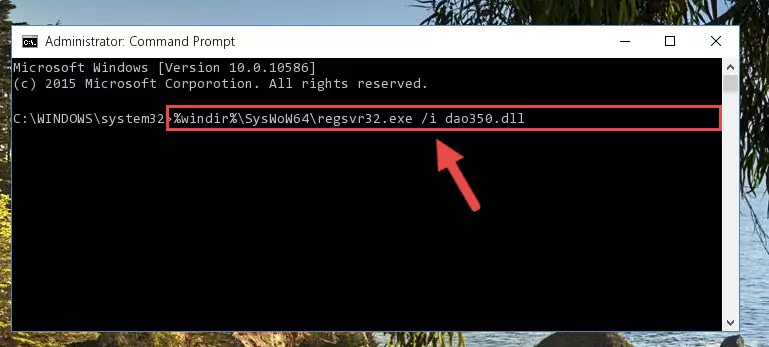
%windir%\System32\regsvr32.exe /i Dao350.dll
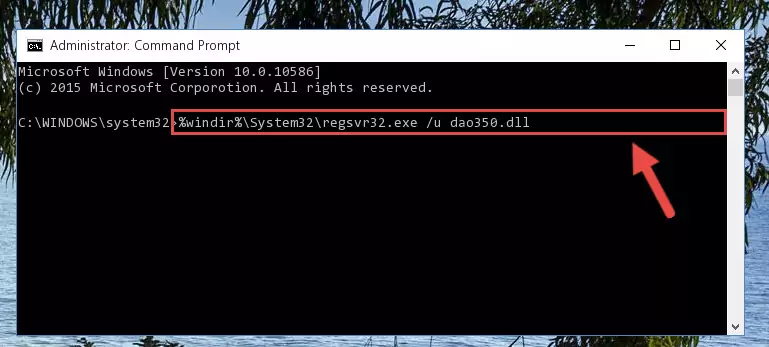
%windir%\SysWoW64\regsvr32.exe /i Dao350.dll
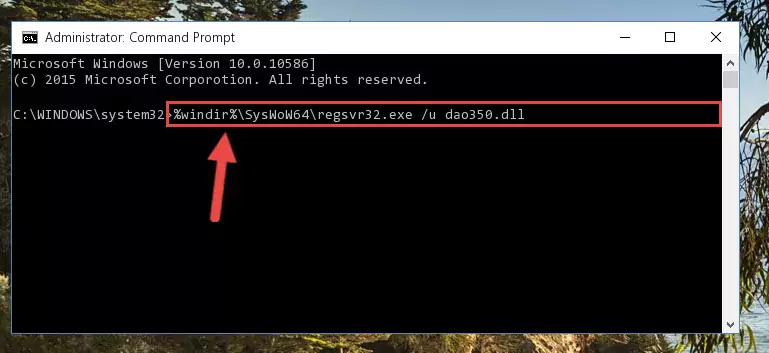
Method 2: Copying The Dao350.dll Library Into The Program Installation Directory
- First, you must find the installation directory of the program (the program giving the dll error) you are going to install the dynamic link library to. In order to find this directory, "Right-Click > Properties" on the program's shortcut.

Step 1:Opening the program's shortcut properties window - Open the program installation directory by clicking the Open File Location button in the "Properties" window that comes up.

Step 2:Finding the program's installation directory - Copy the Dao350.dll library into this directory that opens.
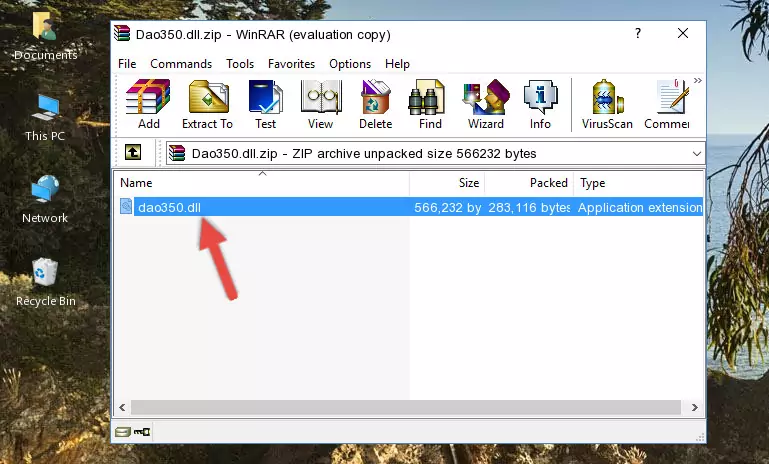
Step 3:Copying the Dao350.dll library into the program's installation directory - This is all there is to the process. Now, try to run the program again. If the problem still is not solved, you can try the 3rd Method.
Method 3: Doing a Clean Reinstall of the Program That Is Giving the Dao350.dll Error
- Open the Run window by pressing the "Windows" + "R" keys on your keyboard at the same time. Type in the command below into the Run window and push Enter to run it. This command will open the "Programs and Features" window.
appwiz.cpl

Step 1:Opening the Programs and Features window using the appwiz.cpl command - On the Programs and Features screen that will come up, you will see the list of programs on your computer. Find the program that gives you the dll error and with your mouse right-click it. The right-click menu will open. Click the "Uninstall" option in this menu to start the uninstall process.

Step 2:Uninstalling the program that gives you the dll error - You will see a "Do you want to uninstall this program?" confirmation window. Confirm the process and wait for the program to be completely uninstalled. The uninstall process can take some time. This time will change according to your computer's performance and the size of the program. After the program is uninstalled, restart your computer.

Step 3:Confirming the uninstall process - After restarting your computer, reinstall the program that was giving the error.
- This process may help the dll problem you are experiencing. If you are continuing to get the same dll error, the problem is most likely with Windows. In order to fix dll problems relating to Windows, complete the 4th Method and 5th Method.
Method 4: Fixing the Dao350.dll Error using the Windows System File Checker (sfc /scannow)
- First, we must run the Windows Command Prompt as an administrator.
NOTE! We ran the Command Prompt on Windows 10. If you are using Windows 8.1, Windows 8, Windows 7, Windows Vista or Windows XP, you can use the same methods to run the Command Prompt as an administrator.
- Open the Start Menu and type in "cmd", but don't press Enter. Doing this, you will have run a search of your computer through the Start Menu. In other words, typing in "cmd" we did a search for the Command Prompt.
- When you see the "Command Prompt" option among the search results, push the "CTRL" + "SHIFT" + "ENTER " keys on your keyboard.
- A verification window will pop up asking, "Do you want to run the Command Prompt as with administrative permission?" Approve this action by saying, "Yes".

sfc /scannow

Method 5: Fixing the Dao350.dll Error by Updating Windows
Some programs need updated dynamic link libraries. When your operating system is not updated, it cannot fulfill this need. In some situations, updating your operating system can solve the dll errors you are experiencing.
In order to check the update status of your operating system and, if available, to install the latest update packs, we need to begin this process manually.
Depending on which Windows version you use, manual update processes are different. Because of this, we have prepared a special article for each Windows version. You can get our articles relating to the manual update of the Windows version you use from the links below.
Explanations on Updating Windows Manually
Our Most Common Dao350.dll Error Messages
It's possible that during the programs' installation or while using them, the Dao350.dll library was damaged or deleted. You can generally see error messages listed below or similar ones in situations like this.
These errors we see are not unsolvable. If you've also received an error message like this, first you must download the Dao350.dll library by clicking the "Download" button in this page's top section. After downloading the library, you should install the library and complete the solution methods explained a little bit above on this page and mount it in Windows. If you do not have a hardware issue, one of the methods explained in this article will fix your issue.
- "Dao350.dll not found." error
- "The file Dao350.dll is missing." error
- "Dao350.dll access violation." error
- "Cannot register Dao350.dll." error
- "Cannot find Dao350.dll." error
- "This application failed to start because Dao350.dll was not found. Re-installing the application may fix this problem." error
