- Download Price:
- Free
- Dll Description:
- Data Access Components 1.5 Setup
- Versions:
- Size:
- 0.54 MB
- Operating Systems:
- Directory:
- D
- Downloads:
- 719 times.
Dagsetup.dll Explanation
The Dagsetup.dll file is 0.54 MB. The download links for this file are clean and no user has given any negative feedback. From the time it was offered for download, it has been downloaded 719 times.
Table of Contents
- Dagsetup.dll Explanation
- Operating Systems Compatible with the Dagsetup.dll File
- All Versions of the Dagsetup.dll File
- Guide to Download Dagsetup.dll
- Methods for Solving Dagsetup.dll
- Method 1: Installing the Dagsetup.dll File to the Windows System Folder
- Method 2: Copying the Dagsetup.dll File to the Software File Folder
- Method 3: Uninstalling and Reinstalling the Software that Gives You the Dagsetup.dll Error
- Method 4: Solving the Dagsetup.dll error with the Windows System File Checker
- Method 5: Solving the Dagsetup.dll Error by Updating Windows
- Common Dagsetup.dll Errors
- Dll Files Similar to the Dagsetup.dll File
Operating Systems Compatible with the Dagsetup.dll File
All Versions of the Dagsetup.dll File
The last version of the Dagsetup.dll file is the 1.5.7.45 version.This dll file only has one version. There is no other version that can be downloaded.
- 1.5.7.45 - 32 Bit (x86) Download directly this version
Guide to Download Dagsetup.dll
- First, click the "Download" button with the green background (The button marked in the picture).

Step 1:Download the Dagsetup.dll file - When you click the "Download" button, the "Downloading" window will open. Don't close this window until the download process begins. The download process will begin in a few seconds based on your Internet speed and computer.
Methods for Solving Dagsetup.dll
ATTENTION! Before starting the installation, the Dagsetup.dll file needs to be downloaded. If you have not downloaded it, download the file before continuing with the installation steps. If you don't know how to download it, you can immediately browse the dll download guide above.
Method 1: Installing the Dagsetup.dll File to the Windows System Folder
- The file you downloaded is a compressed file with the extension ".zip". This file cannot be installed. To be able to install it, first you need to extract the dll file from within it. So, first double-click the file with the ".zip" extension and open the file.
- You will see the file named "Dagsetup.dll" in the window that opens. This is the file you need to install. Click on the dll file with the left button of the mouse. By doing this, you select the file.
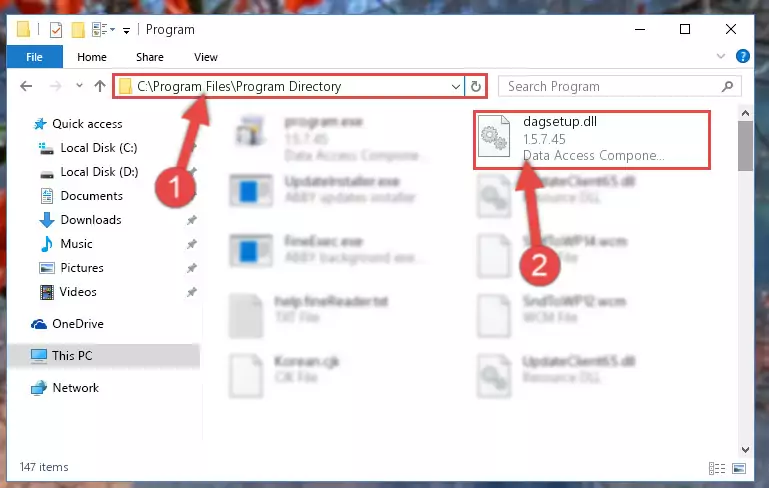
Step 2:Choosing the Dagsetup.dll file - Click on the "Extract To" button, which is marked in the picture. In order to do this, you will need the Winrar software. If you don't have the software, it can be found doing a quick search on the Internet and you can download it (The Winrar software is free).
- After clicking the "Extract to" button, a window where you can choose the location you want will open. Choose the "Desktop" location in this window and extract the dll file to the desktop by clicking the "Ok" button.
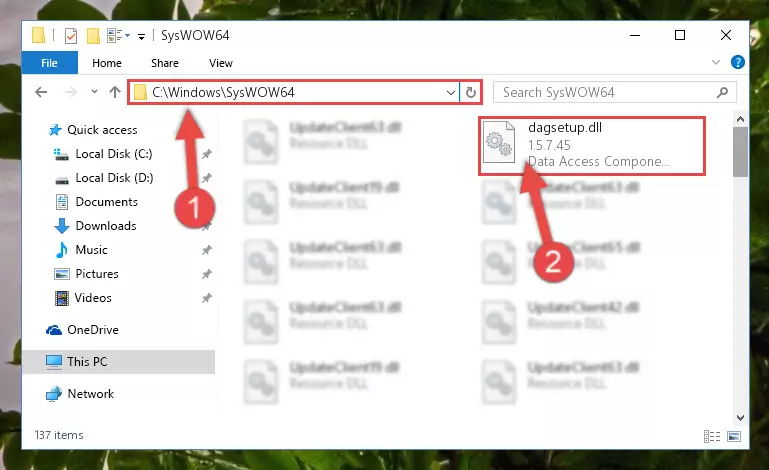
Step 3:Extracting the Dagsetup.dll file to the desktop - Copy the "Dagsetup.dll" file and paste it into the "C:\Windows\System32" folder.
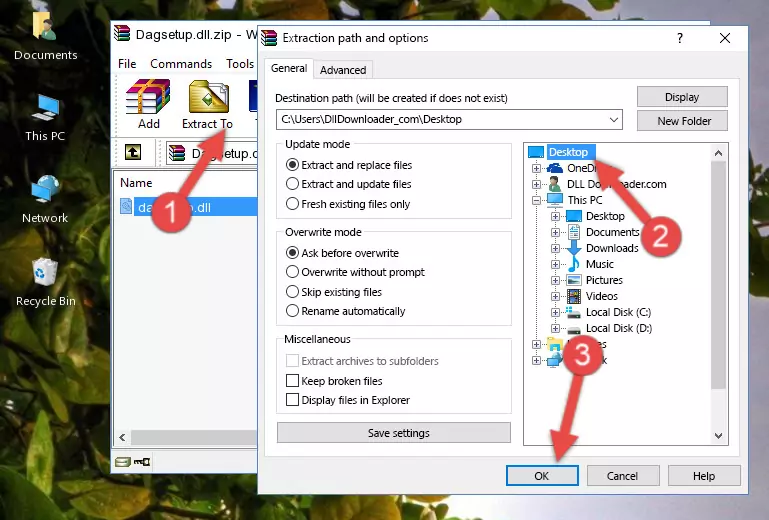
Step 3:Copying the Dagsetup.dll file into the Windows/System32 folder - If you are using a 64 Bit operating system, copy the "Dagsetup.dll" file and paste it into the "C:\Windows\sysWOW64" as well.
NOTE! On Windows operating systems with 64 Bit architecture, the dll file must be in both the "sysWOW64" folder as well as the "System32" folder. In other words, you must copy the "Dagsetup.dll" file into both folders.
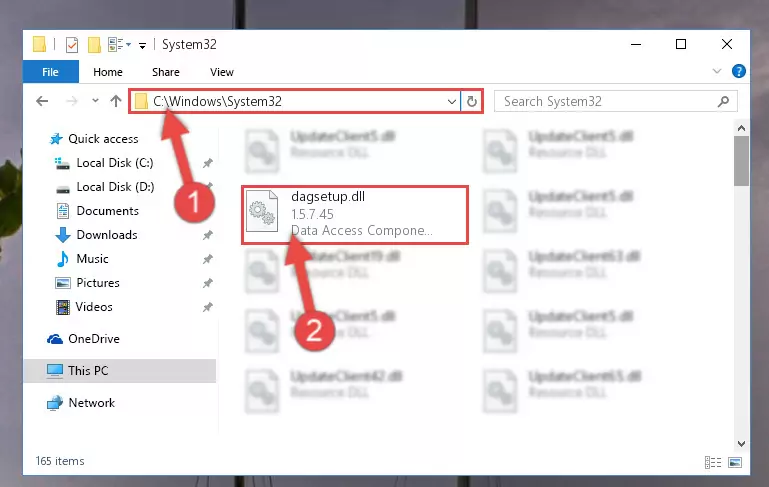
Step 4:Pasting the Dagsetup.dll file into the Windows/sysWOW64 folder - In order to complete this step, you must run the Command Prompt as administrator. In order to do this, all you have to do is follow the steps below.
NOTE! We ran the Command Prompt using Windows 10. If you are using Windows 8.1, Windows 8, Windows 7, Windows Vista or Windows XP, you can use the same method to run the Command Prompt as administrator.
- Open the Start Menu and before clicking anywhere, type "cmd" on your keyboard. This process will enable you to run a search through the Start Menu. We also typed in "cmd" to bring up the Command Prompt.
- Right-click the "Command Prompt" search result that comes up and click the Run as administrator" option.

Step 5:Running the Command Prompt as administrator - Paste the command below into the Command Line window that opens up and press Enter key. This command will delete the problematic registry of the Dagsetup.dll file (Nothing will happen to the file we pasted in the System32 folder, it just deletes the registry from the Windows Registry Editor. The file we pasted in the System32 folder will not be damaged).
%windir%\System32\regsvr32.exe /u Dagsetup.dll
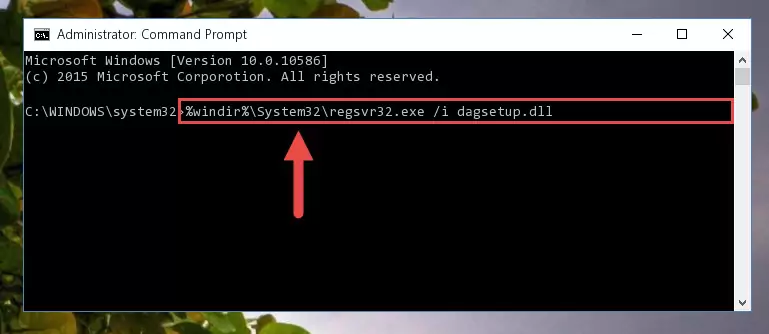
Step 6:Cleaning the problematic registry of the Dagsetup.dll file from the Windows Registry Editor - If you have a 64 Bit operating system, after running the command above, you must run the command below. This command will clean the Dagsetup.dll file's damaged registry in 64 Bit as well (The cleaning process will be in the registries in the Registry Editor< only. In other words, the dll file you paste into the SysWoW64 folder will stay as it).
%windir%\SysWoW64\regsvr32.exe /u Dagsetup.dll
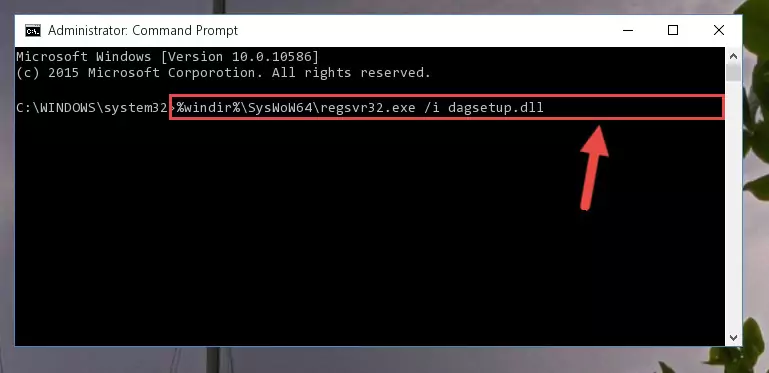
Step 7:Uninstalling the Dagsetup.dll file's broken registry from the Registry Editor (for 64 Bit) - We need to make a new registry for the dll file in place of the one we deleted from the Windows Registry Editor. In order to do this process, copy the command below and after pasting it in the Command Line, press Enter.
%windir%\System32\regsvr32.exe /i Dagsetup.dll
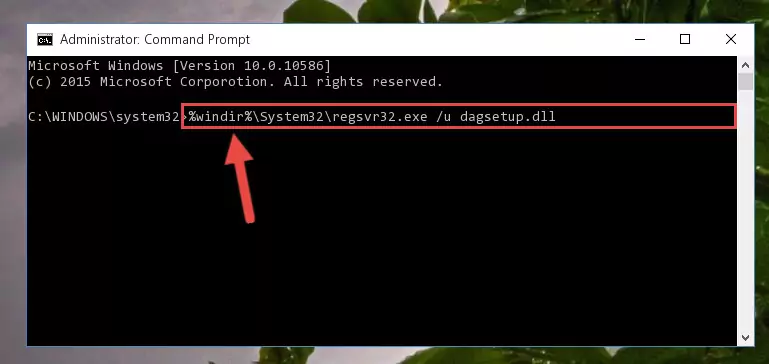
Step 8:Creating a new registry for the Dagsetup.dll file in the Windows Registry Editor - Windows 64 Bit users must run the command below after running the previous command. With this command, we will create a clean and good registry for the Dagsetup.dll file we deleted.
%windir%\SysWoW64\regsvr32.exe /i Dagsetup.dll
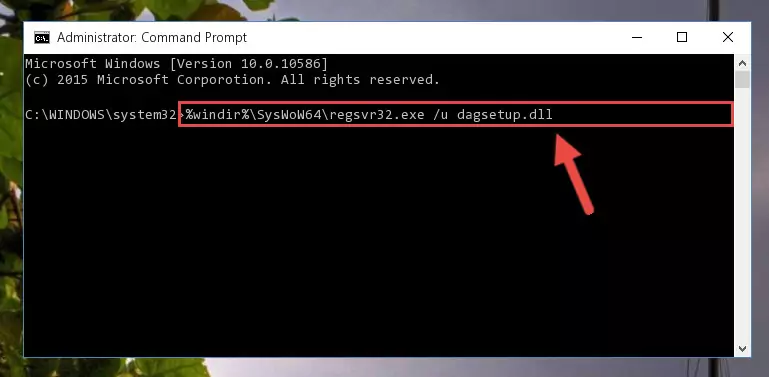
Step 9:Creating a clean and good registry for the Dagsetup.dll file (64 Bit için) - If you did all the processes correctly, the missing dll file will have been installed. You may have made some mistakes when running the Command Line processes. Generally, these errors will not prevent the Dagsetup.dll file from being installed. In other words, the installation will be completed, but it may give an error due to some incompatibility issues. You can try running the program that was giving you this dll file error after restarting your computer. If you are still getting the dll file error when running the program, please try the 2nd method.
Method 2: Copying the Dagsetup.dll File to the Software File Folder
- First, you must find the installation folder of the software (the software giving the dll error) you are going to install the dll file to. In order to find this folder, "Right-Click > Properties" on the software's shortcut.

Step 1:Opening the software's shortcut properties window - Open the software file folder by clicking the Open File Location button in the "Properties" window that comes up.

Step 2:Finding the software's file folder - Copy the Dagsetup.dll file.
- Paste the dll file you copied into the software's file folder that we just opened.
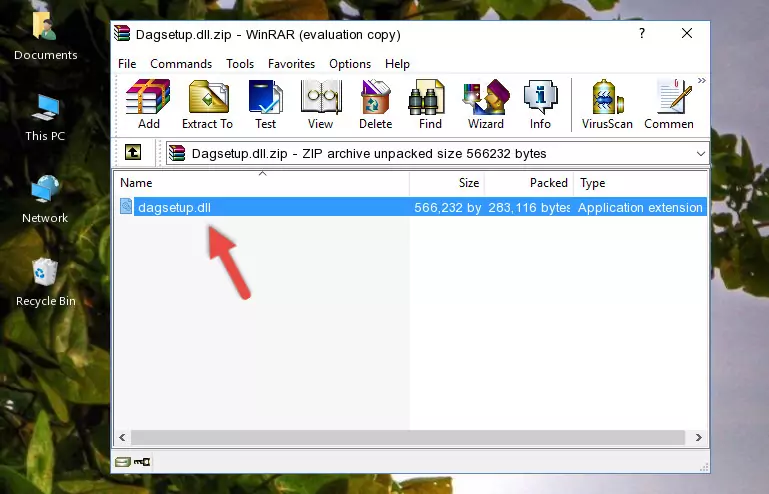
Step 3:Pasting the Dagsetup.dll file into the software's file folder - When the dll file is moved to the software file folder, it means that the process is completed. Check to see if the problem was solved by running the software giving the error message again. If you are still receiving the error message, you can complete the 3rd Method as an alternative.
Method 3: Uninstalling and Reinstalling the Software that Gives You the Dagsetup.dll Error
- Open the Run tool by pushing the "Windows" + "R" keys found on your keyboard. Type the command below into the "Open" field of the Run window that opens up and press Enter. This command will open the "Programs and Features" tool.
appwiz.cpl

Step 1:Opening the Programs and Features tool with the appwiz.cpl command - The Programs and Features window will open up. Find the software that is giving you the dll error in this window that lists all the softwares on your computer and "Right-Click > Uninstall" on this software.

Step 2:Uninstalling the software that is giving you the error message from your computer. - Uninstall the software from your computer by following the steps that come up and restart your computer.

Step 3:Following the confirmation and steps of the software uninstall process - 4. After restarting your computer, reinstall the software that was giving you the error.
- This process may help the dll problem you are experiencing. If you are continuing to get the same dll error, the problem is most likely with Windows. In order to fix dll problems relating to Windows, complete the 4th Method and 5th Method.
Method 4: Solving the Dagsetup.dll error with the Windows System File Checker
- In order to complete this step, you must run the Command Prompt as administrator. In order to do this, all you have to do is follow the steps below.
NOTE! We ran the Command Prompt using Windows 10. If you are using Windows 8.1, Windows 8, Windows 7, Windows Vista or Windows XP, you can use the same method to run the Command Prompt as administrator.
- Open the Start Menu and before clicking anywhere, type "cmd" on your keyboard. This process will enable you to run a search through the Start Menu. We also typed in "cmd" to bring up the Command Prompt.
- Right-click the "Command Prompt" search result that comes up and click the Run as administrator" option.

Step 1:Running the Command Prompt as administrator - Type the command below into the Command Line page that comes up and run it by pressing Enter on your keyboard.
sfc /scannow

Step 2:Getting rid of Windows Dll errors by running the sfc /scannow command - The process can take some time depending on your computer and the condition of the errors in the system. Before the process is finished, don't close the command line! When the process is finished, try restarting the software that you are experiencing the errors in after closing the command line.
Method 5: Solving the Dagsetup.dll Error by Updating Windows
Some softwares need updated dll files. When your operating system is not updated, it cannot fulfill this need. In some situations, updating your operating system can solve the dll errors you are experiencing.
In order to check the update status of your operating system and, if available, to install the latest update packs, we need to begin this process manually.
Depending on which Windows version you use, manual update processes are different. Because of this, we have prepared a special article for each Windows version. You can get our articles relating to the manual update of the Windows version you use from the links below.
Explanations on Updating Windows Manually
Common Dagsetup.dll Errors
If the Dagsetup.dll file is missing or the software using this file has not been installed correctly, you can get errors related to the Dagsetup.dll file. Dll files being missing can sometimes cause basic Windows softwares to also give errors. You can even receive an error when Windows is loading. You can find the error messages that are caused by the Dagsetup.dll file.
If you don't know how to install the Dagsetup.dll file you will download from our site, you can browse the methods above. Above we explained all the processes you can do to solve the dll error you are receiving. If the error is continuing after you have completed all these methods, please use the comment form at the bottom of the page to contact us. Our editor will respond to your comment shortly.
- "Dagsetup.dll not found." error
- "The file Dagsetup.dll is missing." error
- "Dagsetup.dll access violation." error
- "Cannot register Dagsetup.dll." error
- "Cannot find Dagsetup.dll." error
- "This application failed to start because Dagsetup.dll was not found. Re-installing the application may fix this problem." error
