- Download Price:
- Free
- Dll Description:
- DirectX Files DLL
- Versions:
- Size:
- 0.06 MB
- Operating Systems:
- Directory:
- D
- Downloads:
- 5898 times.
D3dxof.dll Explanation
The size of this dll file is 0.06 MB and its download links are healthy. It has been downloaded 5898 times already.
Table of Contents
- D3dxof.dll Explanation
- Operating Systems Compatible with the D3dxof.dll File
- Other Versions of the D3dxof.dll File
- Steps to Download the D3dxof.dll File
- Methods to Solve the D3dxof.dll Errors
- Method 1: Solving the DLL Error by Copying the D3dxof.dll File to the Windows System Folder
- Method 2: Copying The D3dxof.dll File Into The Software File Folder
- Method 3: Doing a Clean Reinstall of the Software That Is Giving the D3dxof.dll Error
- Method 4: Solving the D3dxof.dll Error Using the Windows System File Checker
- Method 5: Fixing the D3dxof.dll Error by Manually Updating Windows
- Most Seen D3dxof.dll Errors
- Other Dll Files Used with D3dxof.dll
Operating Systems Compatible with the D3dxof.dll File
Other Versions of the D3dxof.dll File
The newest version of the D3dxof.dll file is the 6.3.9600.17415 version. There have been 9 versions released before this version. All versions of the Dll file have been listed below from most recent to oldest.
- 6.3.9600.17415 - 32 Bit (x86) Download this version
- 6.3.9600.16384 - 32 Bit (x86) Download this version
- 6.2.9200.16384 - 32 Bit (x86) Download this version
- 6.1.7600.16385 - 32 Bit (x86) Download this version
- 6.0.6001.18000 - 32 Bit (x86) Download this version
- 6.0.6000.16386 - 32 Bit (x86) Download this version
- 5.1.2600.06 - 32 Bit (x86) (2012-07-31) Download this version
- 5.2.3790.0 - 32 Bit (x86) Download this version
- 5.1.2600.0 - 32 Bit (x86) Download this version
- 5.0.2135.1 - 32 Bit (x86) Download this version
Steps to Download the D3dxof.dll File
- Click on the green-colored "Download" button on the top left side of the page.

Step 1:Download process of the D3dxof.dll file's - "After clicking the Download" button, wait for the download process to begin in the "Downloading" page that opens up. Depending on your Internet speed, the download process will begin in approximately 4 -5 seconds.
Methods to Solve the D3dxof.dll Errors
ATTENTION! Before continuing on to install the D3dxof.dll file, you need to download the file. If you have not downloaded it yet, download it before continuing on to the installation steps. If you are having a problem while downloading the file, you can browse the download guide a few lines above.
Method 1: Solving the DLL Error by Copying the D3dxof.dll File to the Windows System Folder
- The file you downloaded is a compressed file with the extension ".zip". This file cannot be installed. To be able to install it, first you need to extract the dll file from within it. So, first double-click the file with the ".zip" extension and open the file.
- You will see the file named "D3dxof.dll" in the window that opens. This is the file you need to install. Click on the dll file with the left button of the mouse. By doing this, you select the file.
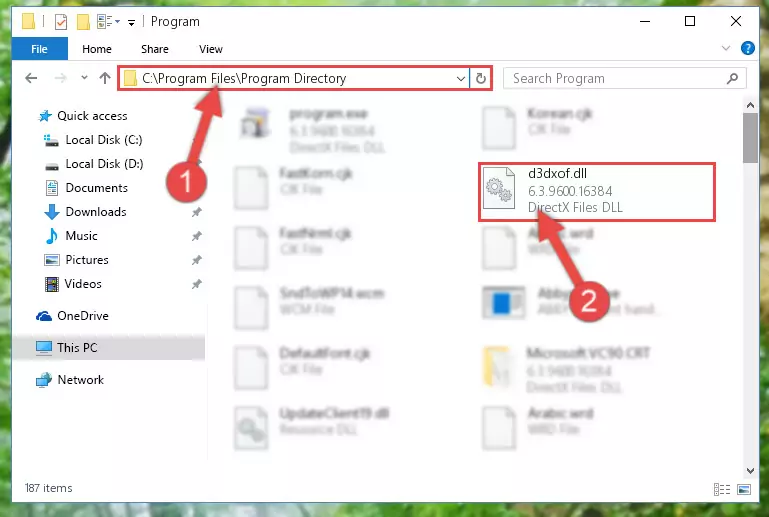
Step 2:Choosing the D3dxof.dll file - Click on the "Extract To" button, which is marked in the picture. In order to do this, you will need the Winrar software. If you don't have the software, it can be found doing a quick search on the Internet and you can download it (The Winrar software is free).
- After clicking the "Extract to" button, a window where you can choose the location you want will open. Choose the "Desktop" location in this window and extract the dll file to the desktop by clicking the "Ok" button.
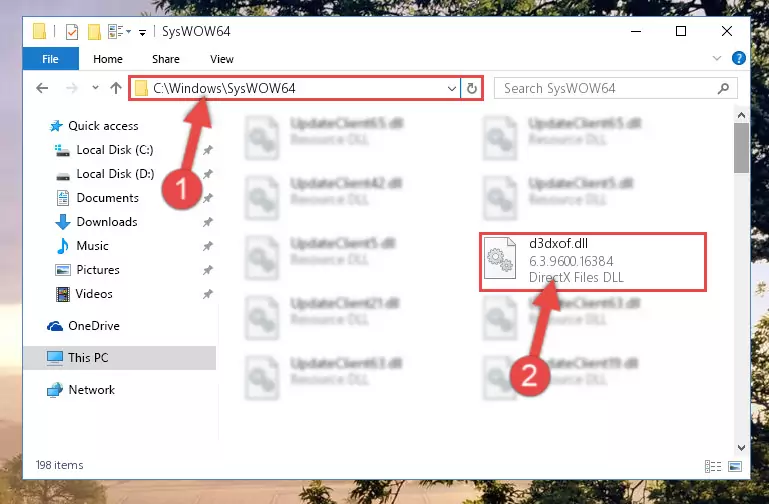
Step 3:Extracting the D3dxof.dll file to the desktop - Copy the "D3dxof.dll" file file you extracted.
- Paste the dll file you copied into the "C:\Windows\System32" folder.
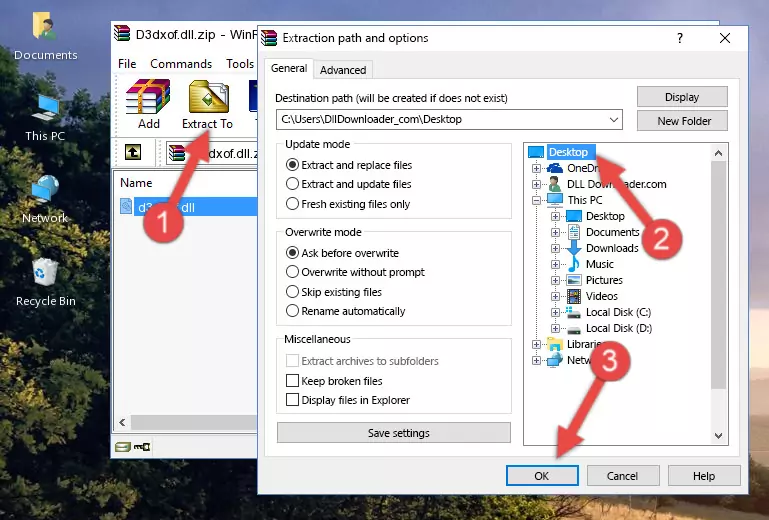
Step 4:Pasting the D3dxof.dll file into the Windows/System32 folder - If your system is 64 Bit, copy the "D3dxof.dll" file and paste it into "C:\Windows\sysWOW64" folder.
NOTE! On 64 Bit systems, you must copy the dll file to both the "sysWOW64" and "System32" folders. In other words, both folders need the "D3dxof.dll" file.
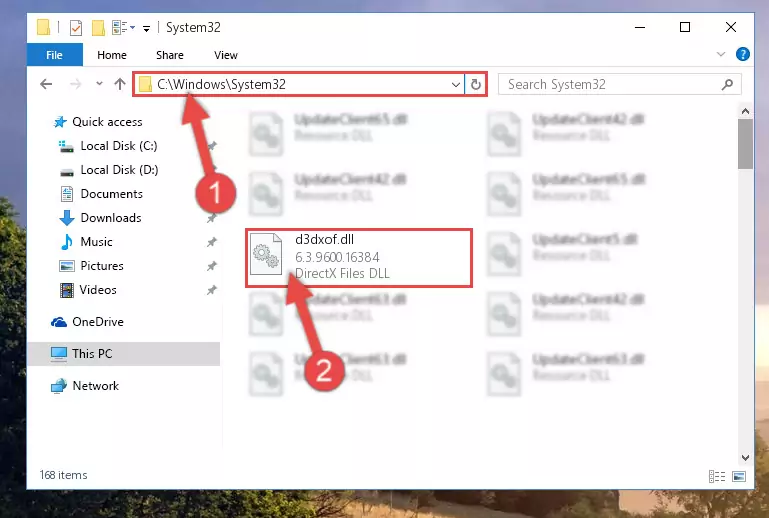
Step 5:Copying the D3dxof.dll file to the Windows/sysWOW64 folder - First, we must run the Windows Command Prompt as an administrator.
NOTE! We ran the Command Prompt on Windows 10. If you are using Windows 8.1, Windows 8, Windows 7, Windows Vista or Windows XP, you can use the same methods to run the Command Prompt as an administrator.
- Open the Start Menu and type in "cmd", but don't press Enter. Doing this, you will have run a search of your computer through the Start Menu. In other words, typing in "cmd" we did a search for the Command Prompt.
- When you see the "Command Prompt" option among the search results, push the "CTRL" + "SHIFT" + "ENTER " keys on your keyboard.
- A verification window will pop up asking, "Do you want to run the Command Prompt as with administrative permission?" Approve this action by saying, "Yes".

%windir%\System32\regsvr32.exe /u D3dxof.dll
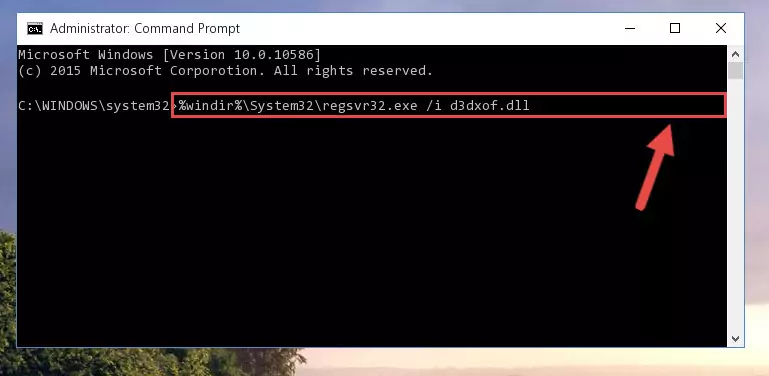
%windir%\SysWoW64\regsvr32.exe /u D3dxof.dll
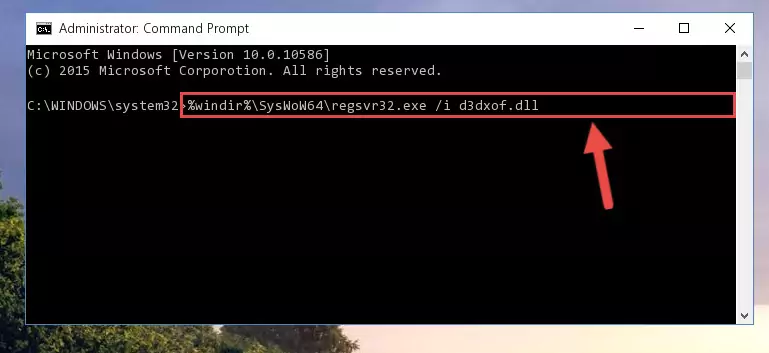
%windir%\System32\regsvr32.exe /i D3dxof.dll
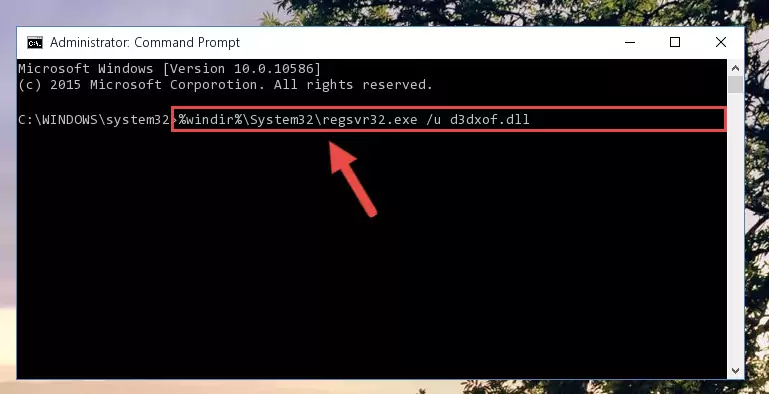
%windir%\SysWoW64\regsvr32.exe /i D3dxof.dll
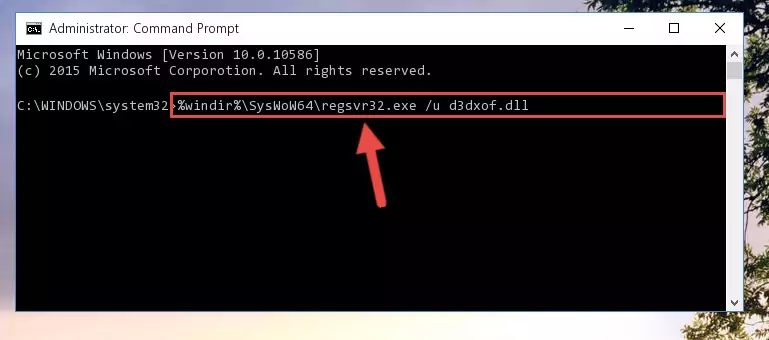
Method 2: Copying The D3dxof.dll File Into The Software File Folder
- In order to install the dll file, you need to find the file folder for the software that was giving you errors such as "D3dxof.dll is missing", "D3dxof.dll not found" or similar error messages. In order to do that, Right-click the software's shortcut and click the Properties item in the right-click menu that appears.

Step 1:Opening the software shortcut properties window - Click on the Open File Location button that is found in the Properties window that opens up and choose the folder where the application is installed.

Step 2:Opening the file folder of the software - Copy the D3dxof.dll file into the folder we opened.
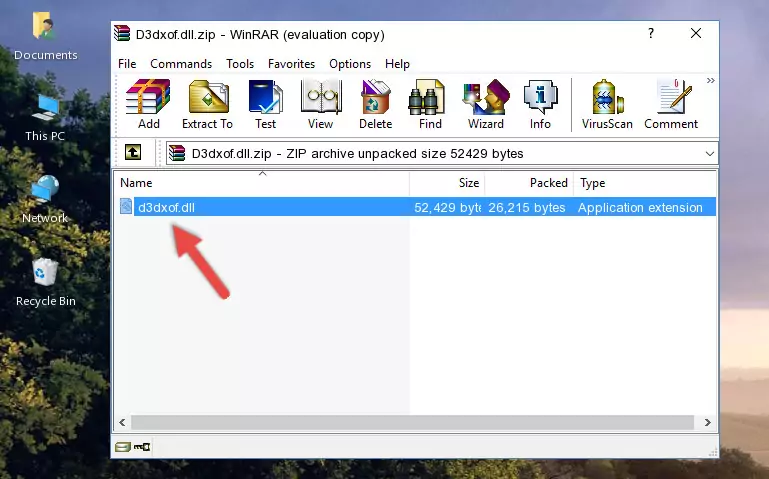
Step 3:Copying the D3dxof.dll file into the file folder of the software. - The installation is complete. Run the software that is giving you the error. If the error is continuing, you may benefit from trying the 3rd Method as an alternative.
Method 3: Doing a Clean Reinstall of the Software That Is Giving the D3dxof.dll Error
- Press the "Windows" + "R" keys at the same time to open the Run tool. Paste the command below into the text field titled "Open" in the Run window that opens and press the Enter key on your keyboard. This command will open the "Programs and Features" tool.
appwiz.cpl

Step 1:Opening the Programs and Features tool with the Appwiz.cpl command - The Programs and Features window will open up. Find the software that is giving you the dll error in this window that lists all the softwares on your computer and "Right-Click > Uninstall" on this software.

Step 2:Uninstalling the software that is giving you the error message from your computer. - Uninstall the software from your computer by following the steps that come up and restart your computer.

Step 3:Following the confirmation and steps of the software uninstall process - 4. After restarting your computer, reinstall the software that was giving you the error.
- This process may help the dll problem you are experiencing. If you are continuing to get the same dll error, the problem is most likely with Windows. In order to fix dll problems relating to Windows, complete the 4th Method and 5th Method.
Method 4: Solving the D3dxof.dll Error Using the Windows System File Checker
- First, we must run the Windows Command Prompt as an administrator.
NOTE! We ran the Command Prompt on Windows 10. If you are using Windows 8.1, Windows 8, Windows 7, Windows Vista or Windows XP, you can use the same methods to run the Command Prompt as an administrator.
- Open the Start Menu and type in "cmd", but don't press Enter. Doing this, you will have run a search of your computer through the Start Menu. In other words, typing in "cmd" we did a search for the Command Prompt.
- When you see the "Command Prompt" option among the search results, push the "CTRL" + "SHIFT" + "ENTER " keys on your keyboard.
- A verification window will pop up asking, "Do you want to run the Command Prompt as with administrative permission?" Approve this action by saying, "Yes".

sfc /scannow

Method 5: Fixing the D3dxof.dll Error by Manually Updating Windows
Most of the time, softwares have been programmed to use the most recent dll files. If your operating system is not updated, these files cannot be provided and dll errors appear. So, we will try to solve the dll errors by updating the operating system.
Since the methods to update Windows versions are different from each other, we found it appropriate to prepare a separate article for each Windows version. You can get our update article that relates to your operating system version by using the links below.
Windows Update Guides
Most Seen D3dxof.dll Errors
It's possible that during the softwares' installation or while using them, the D3dxof.dll file was damaged or deleted. You can generally see error messages listed below or similar ones in situations like this.
These errors we see are not unsolvable. If you've also received an error message like this, first you must download the D3dxof.dll file by clicking the "Download" button in this page's top section. After downloading the file, you should install the file and complete the solution methods explained a little bit above on this page and mount it in Windows. If you do not have a hardware problem, one of the methods explained in this article will solve your problem.
- "D3dxof.dll not found." error
- "The file D3dxof.dll is missing." error
- "D3dxof.dll access violation." error
- "Cannot register D3dxof.dll." error
- "Cannot find D3dxof.dll." error
- "This application failed to start because D3dxof.dll was not found. Re-installing the application may fix this problem." error
