- Download Price:
- Free
- Dll Description:
- Direct3D 9 Extensions
- Versions:
-
- 9.27.952.3001 - (Latest) for 32 Bit (x86)
- 9.27.952.3001 for 32 Bit (x86)
- 9.27.952.3001 for 64 Bit (x64)
- Size:
- 1.8 MB for 32 Bit (x86)
- 2.36 MB for 64 Bit (x64)
- Operating Systems:
- Directory:
- D
- Downloads:
- 118972 times.
What is D3dx9_42.dll? What Does It Do?
The size of this dynamic link library is 1.8 MB for 32 Bit and 2.36 MB for 64 Bit and its download links are healthy. It has been downloaded 118972 times already and it has received 3.6 out of 5 stars.
Table of Contents
- What is D3dx9_42.dll? What Does It Do?
- Operating Systems Compatible with the D3dx9_42.dll Library
- Other Versions of the D3dx9_42.dll Library
- Guide to Download D3dx9_42.dll
- Methods for Fixing D3dx9_42.dll
- Method 1: Installing the D3dx9_42.dll Library to the Windows System Directory
- Method 2: Copying The D3dx9_42.dll Library Into The Program Installation Directory
- Method 3: Doing a Clean Reinstall of the Program That Is Giving the D3dx9_42.dll Error
- Method 4: Fixing the D3dx9_42.dll Error using the Windows System File Checker (sfc /scannow)
- Method 5: Fixing the D3dx9_42.dll Error by Manually Updating Windows
- Most Seen D3dx9_42.dll Errors
- Dynamic Link Libraries Related to D3dx9_42.dll
Operating Systems Compatible with the D3dx9_42.dll Library
- Windows 10
- Windows 10 64 Bit
- Windows 8.1
- Windows 8.1 64 Bit
- Windows 8
- Windows 8 64 Bit
- Windows 7
- Windows 7 64 Bit
- Windows Vista
- Windows Vista 64 Bit
- Windows XP
- Windows XP 64 Bit
Other Versions of the D3dx9_42.dll Library
The latest version of the D3dx9_42.dll library is 9.27.952.3001 version released for use on 2012-09-30 for 32 Bit and 9.27.952.3001 version for 64 Bit. Before this, there were 2 versions released. All versions released up till now are listed below from newest to oldest
- 9.27.952.3001 - 32 Bit (x86) (2012-09-30) Download directly this version now
- 9.27.952.3001 - 32 Bit (x86) Download directly this version now
- 9.27.952.3001 - 64 Bit (x64) Download directly this version now
Guide to Download D3dx9_42.dll
- First, click on the green-colored "Download" button in the top left section of this page (The button that is marked in the picture).

Step 1:Start downloading the D3dx9_42.dll library - After clicking the "Download" button at the top of the page, the "Downloading" page will open up and the download process will begin. Definitely do not close this page until the download begins. Our site will connect you to the closest DLL Downloader.com download server in order to offer you the fastest downloading performance. Connecting you to the server can take a few seconds.
Methods for Fixing D3dx9_42.dll
ATTENTION! Before beginning the installation of the D3dx9_42.dll library, you must download the library. If you don't know how to download the library or if you are having a problem while downloading, you can look at our download guide a few lines above.
Method 1: Installing the D3dx9_42.dll Library to the Windows System Directory
- The file you will download is a compressed file with the ".zip" extension. You cannot directly install the ".zip" file. Because of this, first, double-click this file and open the file. You will see the library named "D3dx9_42.dll" in the window that opens. Drag this library to the desktop with the left mouse button. This is the library you need.
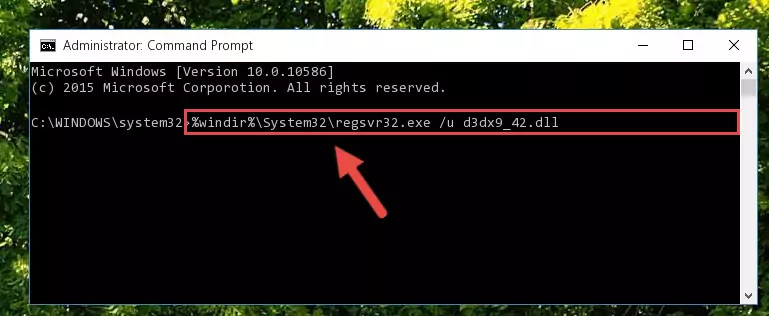
Step 1:Extracting the D3dx9_42.dll library from the .zip file - Copy the "D3dx9_42.dll" library file you extracted.
- Paste the dynamic link library you copied into the "C:\Windows\System32" directory.
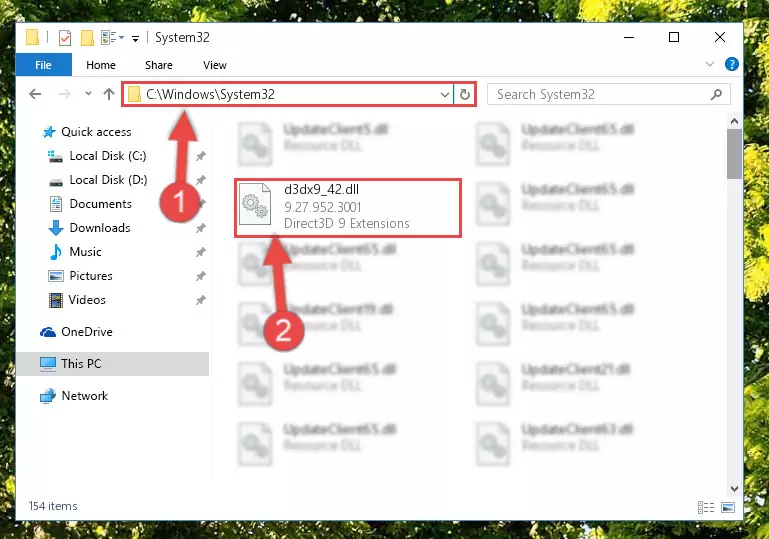
Step 3:Pasting the D3dx9_42.dll library into the Windows/System32 directory - If your system is 64 Bit, copy the "D3dx9_42.dll" library and paste it into "C:\Windows\sysWOW64" directory.
NOTE! On 64 Bit systems, you must copy the dynamic link library to both the "sysWOW64" and "System32" directories. In other words, both directories need the "D3dx9_42.dll" library.
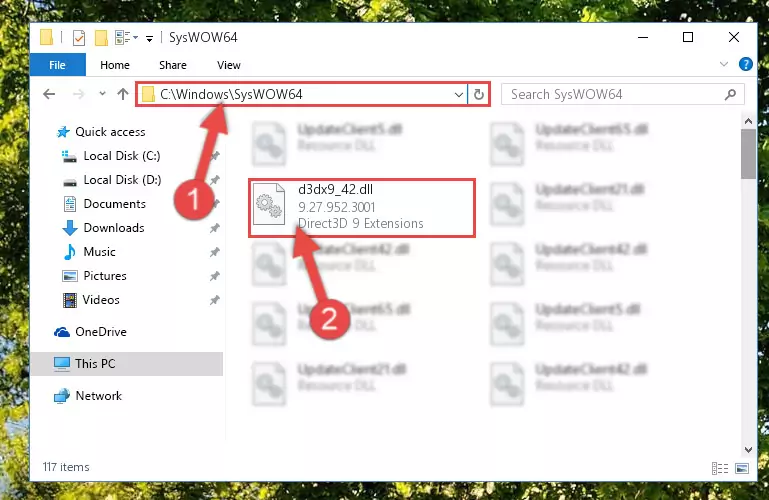
Step 4:Copying the D3dx9_42.dll library to the Windows/sysWOW64 directory - In order to run the Command Line as an administrator, complete the following steps.
NOTE! In this explanation, we ran the Command Line on Windows 10. If you are using one of the Windows 8.1, Windows 8, Windows 7, Windows Vista or Windows XP operating systems, you can use the same methods to run the Command Line as an administrator. Even though the pictures are taken from Windows 10, the processes are similar.
- First, open the Start Menu and before clicking anywhere, type "cmd" but do not press Enter.
- When you see the "Command Line" option among the search results, hit the "CTRL" + "SHIFT" + "ENTER" keys on your keyboard.
- A window will pop up asking, "Do you want to run this process?". Confirm it by clicking to "Yes" button.

Step 5:Running the Command Line as an administrator - Paste the command below into the Command Line window that opens and hit the Enter key on your keyboard. This command will delete the D3dx9_42.dll library's damaged registry (It will not delete the file you pasted into the System32 directory, but will delete the registry in Regedit. The file you pasted in the System32 directory will not be damaged in any way).
%windir%\System32\regsvr32.exe /u D3dx9_42.dll
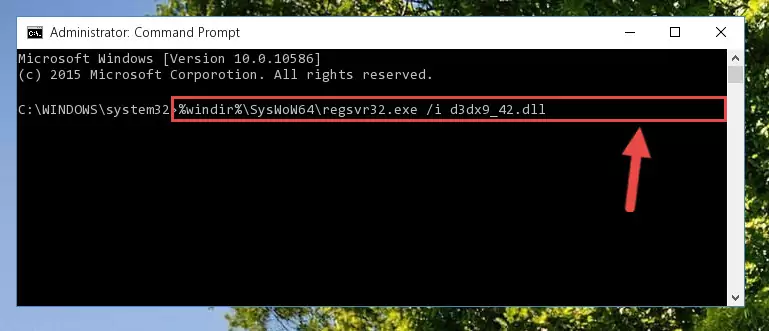
Step 6:Uninstalling the D3dx9_42.dll library from the system registry - If the Windows you use has 64 Bit architecture, after running the command above, you must run the command below. This command will clean the broken registry of the D3dx9_42.dll library from the 64 Bit architecture (The Cleaning process is only with registries in the Windows Registry Editor. In other words, the dynamic link library that we pasted into the SysWoW64 directory will stay as it is).
%windir%\SysWoW64\regsvr32.exe /u D3dx9_42.dll
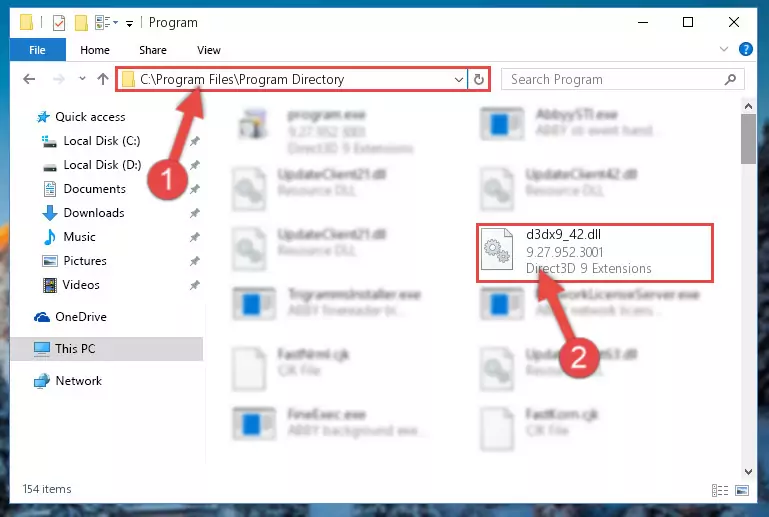
Step 7:Uninstalling the broken registry of the D3dx9_42.dll library from the Windows Registry Editor (for 64 Bit) - We need to make a clean registry for the dll library's registry that we deleted from Regedit (Windows Registry Editor). In order to accomplish this, copy and paste the command below into the Command Line and press Enter key.
%windir%\System32\regsvr32.exe /i D3dx9_42.dll
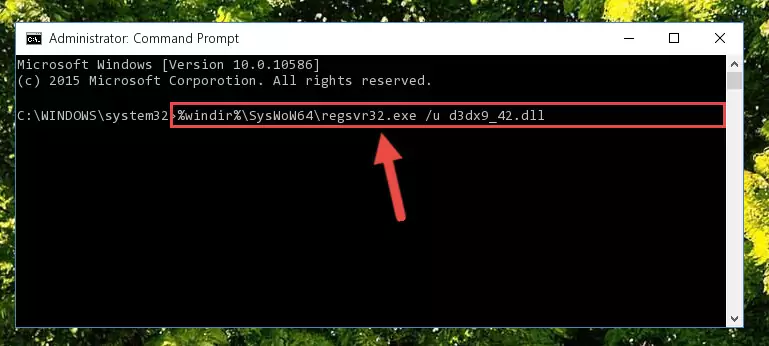
Step 8:Making a clean registry for the D3dx9_42.dll library in Regedit (Windows Registry Editor) - If you are using a 64 Bit operating system, after running the command above, you also need to run the command below. With this command, we will have added a new library in place of the damaged D3dx9_42.dll library that we deleted.
%windir%\SysWoW64\regsvr32.exe /i D3dx9_42.dll
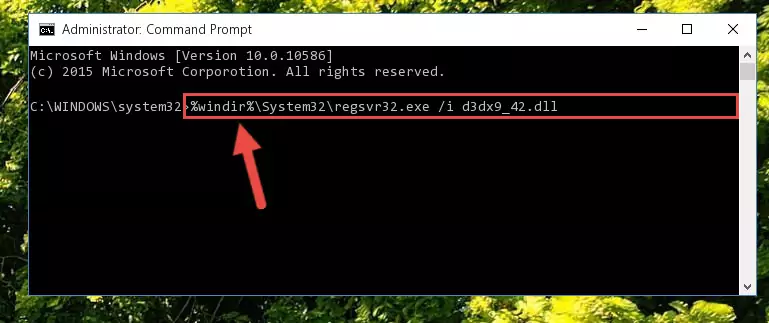
Step 9:Reregistering the D3dx9_42.dll library in the system (for 64 Bit) - If you did the processes in full, the installation should have finished successfully. If you received an error from the command line, you don't need to be anxious. Even if the D3dx9_42.dll library was installed successfully, you can still receive error messages like these due to some incompatibilities. In order to test whether your dll issue was fixed or not, try running the program giving the error message again. If the error is continuing, try the 2nd Method to fix this issue.
Method 2: Copying The D3dx9_42.dll Library Into The Program Installation Directory
- First, you must find the installation directory of the program (the program giving the dll error) you are going to install the dynamic link library to. In order to find this directory, "Right-Click > Properties" on the program's shortcut.

Step 1:Opening the program's shortcut properties window - Open the program installation directory by clicking the Open File Location button in the "Properties" window that comes up.

Step 2:Finding the program's installation directory - Copy the D3dx9_42.dll library into the directory we opened up.
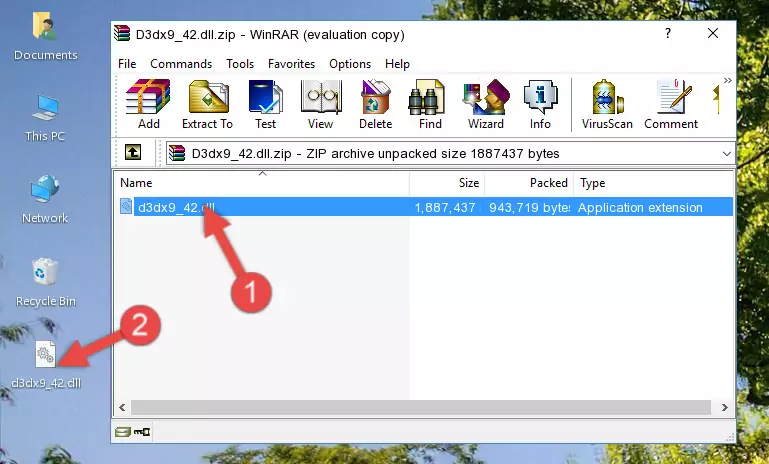
Step 3:Copying the D3dx9_42.dll library into the program's installation directory - That's all there is to the installation process. Run the program giving the dll error again. If the dll error is still continuing, completing the 3rd Method may help fix your issue.
Method 3: Doing a Clean Reinstall of the Program That Is Giving the D3dx9_42.dll Error
- Open the Run tool by pushing the "Windows" + "R" keys found on your keyboard. Type the command below into the "Open" field of the Run window that opens up and press Enter. This command will open the "Programs and Features" tool.
appwiz.cpl

Step 1:Opening the Programs and Features tool with the appwiz.cpl command - The programs listed in the Programs and Features window that opens up are the programs installed on your computer. Find the program that gives you the dll error and run the "Right-Click > Uninstall" command on this program.

Step 2:Uninstalling the program from your computer - Following the instructions that come up, uninstall the program from your computer and restart your computer.

Step 3:Following the verification and instructions for the program uninstall process - 4. After restarting your computer, reinstall the program that was giving you the error.
- This method may provide the solution to the dll error you're experiencing. If the dll error is continuing, the problem is most likely deriving from the Windows operating system. In order to fix dll errors deriving from the Windows operating system, complete the 4th Method and the 5th Method.
Method 4: Fixing the D3dx9_42.dll Error using the Windows System File Checker (sfc /scannow)
- In order to run the Command Line as an administrator, complete the following steps.
NOTE! In this explanation, we ran the Command Line on Windows 10. If you are using one of the Windows 8.1, Windows 8, Windows 7, Windows Vista or Windows XP operating systems, you can use the same methods to run the Command Line as an administrator. Even though the pictures are taken from Windows 10, the processes are similar.
- First, open the Start Menu and before clicking anywhere, type "cmd" but do not press Enter.
- When you see the "Command Line" option among the search results, hit the "CTRL" + "SHIFT" + "ENTER" keys on your keyboard.
- A window will pop up asking, "Do you want to run this process?". Confirm it by clicking to "Yes" button.

Step 1:Running the Command Line as an administrator - Paste the command in the line below into the Command Line that opens up and press Enter key.
sfc /scannow

Step 2:fixing Windows system errors using the sfc /scannow command - The scan and repair process can take some time depending on your hardware and amount of system errors. Wait for the process to complete. After the repair process finishes, try running the program that is giving you're the error.
Method 5: Fixing the D3dx9_42.dll Error by Manually Updating Windows
Some programs need updated dynamic link libraries. When your operating system is not updated, it cannot fulfill this need. In some situations, updating your operating system can solve the dll errors you are experiencing.
In order to check the update status of your operating system and, if available, to install the latest update packs, we need to begin this process manually.
Depending on which Windows version you use, manual update processes are different. Because of this, we have prepared a special article for each Windows version. You can get our articles relating to the manual update of the Windows version you use from the links below.
Explanations on Updating Windows Manually
Most Seen D3dx9_42.dll Errors
It's possible that during the programs' installation or while using them, the D3dx9_42.dll library was damaged or deleted. You can generally see error messages listed below or similar ones in situations like this.
These errors we see are not unsolvable. If you've also received an error message like this, first you must download the D3dx9_42.dll library by clicking the "Download" button in this page's top section. After downloading the library, you should install the library and complete the solution methods explained a little bit above on this page and mount it in Windows. If you do not have a hardware issue, one of the methods explained in this article will fix your issue.
- "D3dx9_42.dll not found." error
- "The file D3dx9_42.dll is missing." error
- "D3dx9_42.dll access violation." error
- "Cannot register D3dx9_42.dll." error
- "Cannot find D3dx9_42.dll." error
- "This application failed to start because D3dx9_42.dll was not found. Re-installing the application may fix this problem." error
