- Download Price:
- Free
- Dll Description:
- DirectX 8.1 D3DX8 debug DLL for JEDI projects
- Versions:
- Size:
- 0.21 MB
- Operating Systems:
- Directory:
- D
- Downloads:
- 796 times.
What is D3dx81abd.dll? What Does It Do?
The D3dx81abd.dll library is 0.21 MB. The download links have been checked and there are no problems. You can download it without a problem. Currently, it has been downloaded 796 times.
Table of Contents
- What is D3dx81abd.dll? What Does It Do?
- Operating Systems That Can Use the D3dx81abd.dll Library
- All Versions of the D3dx81abd.dll Library
- Steps to Download the D3dx81abd.dll Library
- Methods for Fixing D3dx81abd.dll
- Method 1: Fixing the DLL Error by Copying the D3dx81abd.dll Library to the Windows System Directory
- Method 2: Copying the D3dx81abd.dll Library to the Program Installation Directory
- Method 3: Doing a Clean Install of the program That Is Giving the D3dx81abd.dll Error
- Method 4: Fixing the D3dx81abd.dll error with the Windows System File Checker
- Method 5: Getting Rid of D3dx81abd.dll Errors by Updating the Windows Operating System
- Most Seen D3dx81abd.dll Errors
- Dynamic Link Libraries Similar to the D3dx81abd.dll Library
Operating Systems That Can Use the D3dx81abd.dll Library
All Versions of the D3dx81abd.dll Library
The last version of the D3dx81abd.dll library is the 8.1.0.0 version.This dynamic link library only has one version. There is no other version that can be downloaded.
- 8.1.0.0 - 32 Bit (x86) Download directly this version
Steps to Download the D3dx81abd.dll Library
- Click on the green-colored "Download" button (The button marked in the picture below).

Step 1:Starting the download process for D3dx81abd.dll - When you click the "Download" button, the "Downloading" window will open. Don't close this window until the download process begins. The download process will begin in a few seconds based on your Internet speed and computer.
Methods for Fixing D3dx81abd.dll
ATTENTION! Before starting the installation, the D3dx81abd.dll library needs to be downloaded. If you have not downloaded it, download the library before continuing with the installation steps. If you don't know how to download it, you can immediately browse the dll download guide above.
Method 1: Fixing the DLL Error by Copying the D3dx81abd.dll Library to the Windows System Directory
- The file you are going to download is a compressed file with the ".zip" extension. You cannot directly install the ".zip" file. First, you need to extract the dynamic link library from inside it. So, double-click the file with the ".zip" extension that you downloaded and open the file.
- You will see the library named "D3dx81abd.dll" in the window that opens up. This is the library we are going to install. Click the library once with the left mouse button. By doing this you will have chosen the library.
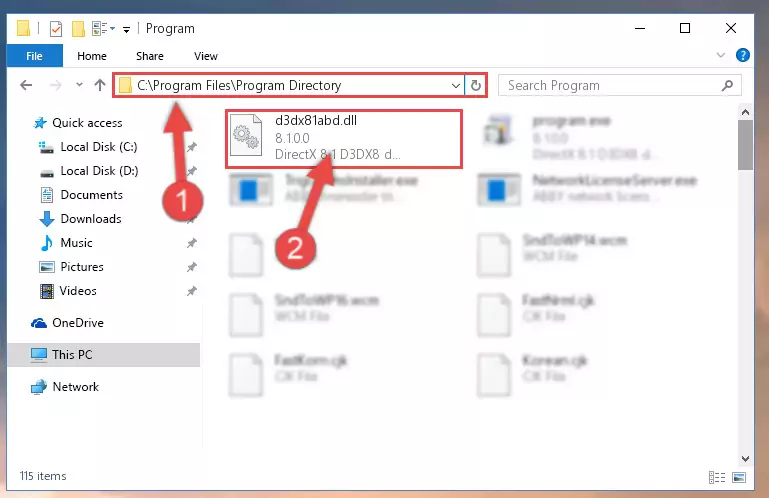
Step 2:Choosing the D3dx81abd.dll library - Click the "Extract To" symbol marked in the picture. To extract the dynamic link library, it will want you to choose the desired location. Choose the "Desktop" location and click "OK" to extract the library to the desktop. In order to do this, you need to use the Winrar program. If you do not have this program, you can find and download it through a quick search on the Internet.
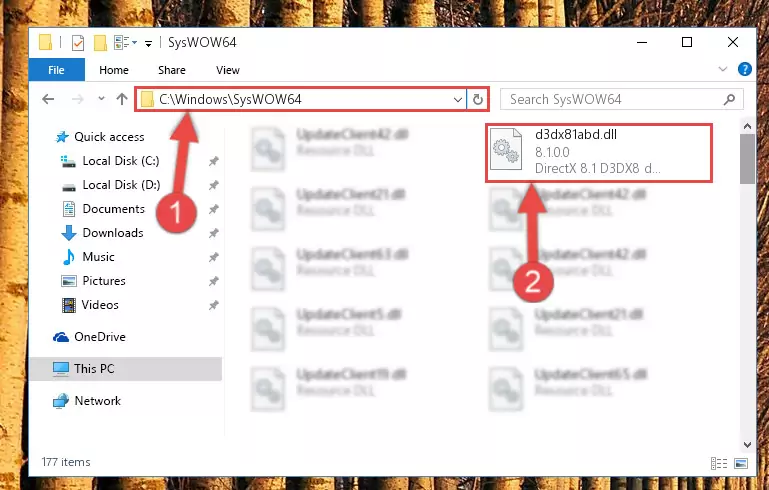
Step 3:Extracting the D3dx81abd.dll library to the desktop - Copy the "D3dx81abd.dll" library you extracted and paste it into the "C:\Windows\System32" directory.
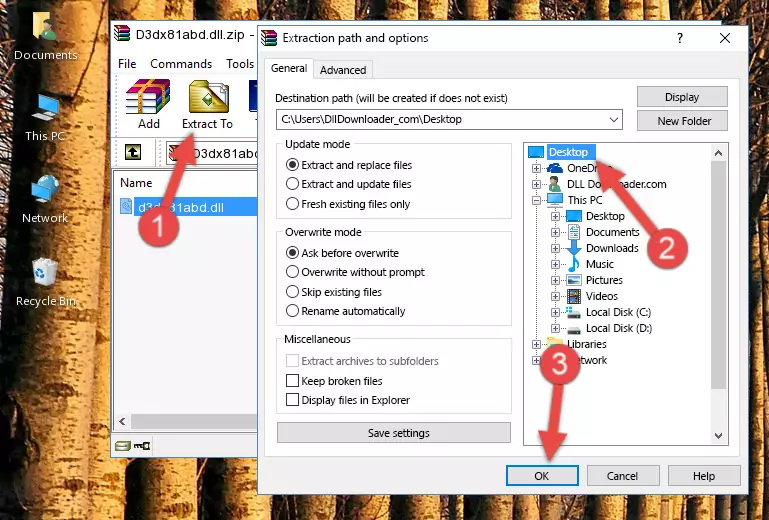
Step 4:Copying the D3dx81abd.dll library into the Windows/System32 directory - If your system is 64 Bit, copy the "D3dx81abd.dll" library and paste it into "C:\Windows\sysWOW64" directory.
NOTE! On 64 Bit systems, you must copy the dynamic link library to both the "sysWOW64" and "System32" directories. In other words, both directories need the "D3dx81abd.dll" library.
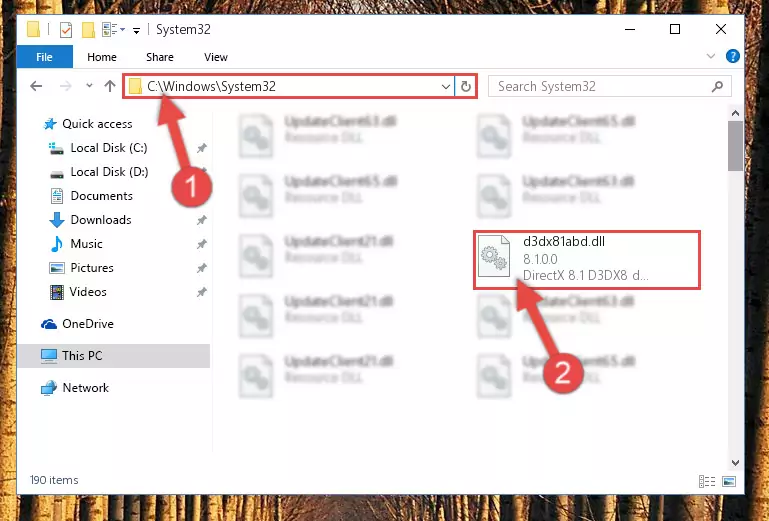
Step 5:Copying the D3dx81abd.dll library to the Windows/sysWOW64 directory - In order to complete this step, you must run the Command Prompt as administrator. In order to do this, all you have to do is follow the steps below.
NOTE! We ran the Command Prompt using Windows 10. If you are using Windows 8.1, Windows 8, Windows 7, Windows Vista or Windows XP, you can use the same method to run the Command Prompt as administrator.
- Open the Start Menu and before clicking anywhere, type "cmd" on your keyboard. This process will enable you to run a search through the Start Menu. We also typed in "cmd" to bring up the Command Prompt.
- Right-click the "Command Prompt" search result that comes up and click the Run as administrator" option.

Step 6:Running the Command Prompt as administrator - Paste the command below into the Command Line window that opens and hit the Enter key on your keyboard. This command will delete the D3dx81abd.dll library's damaged registry (It will not delete the file you pasted into the System32 directory, but will delete the registry in Regedit. The file you pasted in the System32 directory will not be damaged in any way).
%windir%\System32\regsvr32.exe /u D3dx81abd.dll
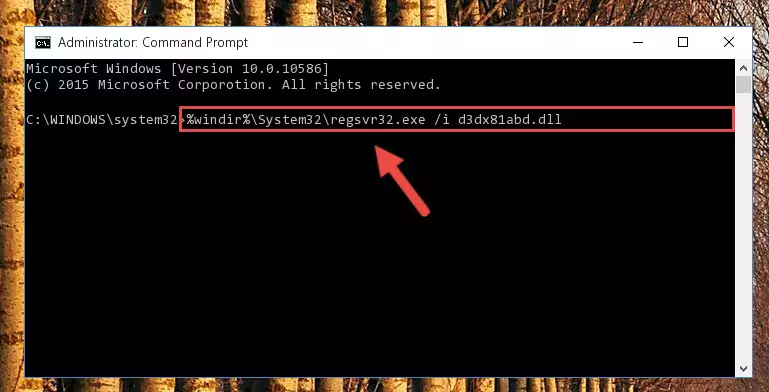
Step 7:Uninstalling the D3dx81abd.dll library from the system registry - If the Windows you use has 64 Bit architecture, after running the command above, you must run the command below. This command will clean the broken registry of the D3dx81abd.dll library from the 64 Bit architecture (The Cleaning process is only with registries in the Windows Registry Editor. In other words, the dynamic link library that we pasted into the SysWoW64 directory will stay as it is).
%windir%\SysWoW64\regsvr32.exe /u D3dx81abd.dll
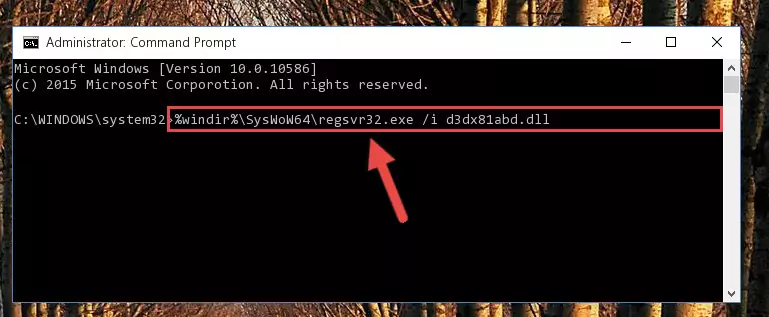
Step 8:Uninstalling the broken registry of the D3dx81abd.dll library from the Windows Registry Editor (for 64 Bit) - We need to make a clean registry for the dll library's registry that we deleted from Regedit (Windows Registry Editor). In order to accomplish this, copy and paste the command below into the Command Line and press Enter key.
%windir%\System32\regsvr32.exe /i D3dx81abd.dll
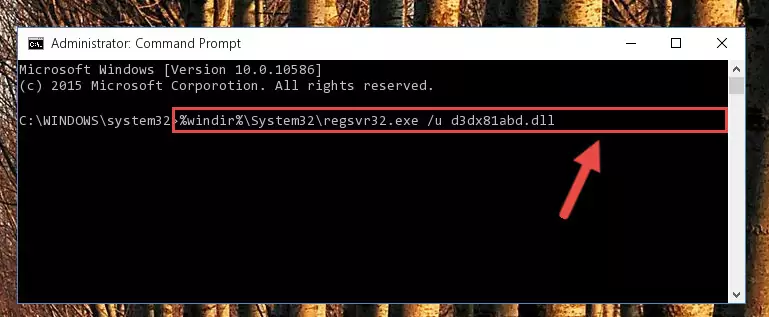
Step 9:Making a clean registry for the D3dx81abd.dll library in Regedit (Windows Registry Editor) - If the Windows version you use has 64 Bit architecture, after running the command above, you must run the command below. With this command, you will create a clean registry for the problematic registry of the D3dx81abd.dll library that we deleted.
%windir%\SysWoW64\regsvr32.exe /i D3dx81abd.dll
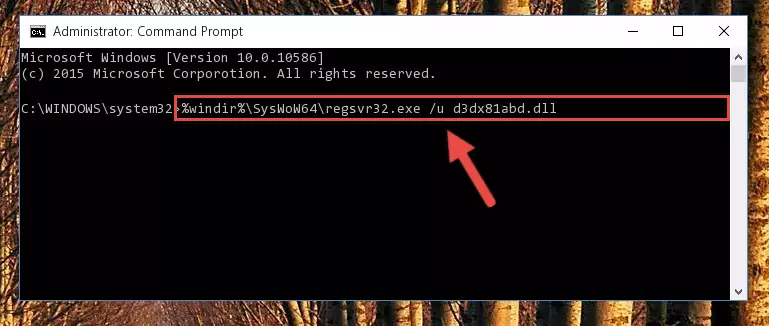
Step 10:Creating a clean registry for the D3dx81abd.dll library (for 64 Bit) - You may see certain error messages when running the commands from the command line. These errors will not prevent the installation of the D3dx81abd.dll library. In other words, the installation will finish, but it may give some errors because of certain incompatibilities. After restarting your computer, to see if the installation was successful or not, try running the program that was giving the dll error again. If you continue to get the errors when running the program after the installation, you can try the 2nd Method as an alternative.
Method 2: Copying the D3dx81abd.dll Library to the Program Installation Directory
- First, you must find the installation directory of the program (the program giving the dll error) you are going to install the dynamic link library to. In order to find this directory, "Right-Click > Properties" on the program's shortcut.

Step 1:Opening the program's shortcut properties window - Open the program installation directory by clicking the Open File Location button in the "Properties" window that comes up.

Step 2:Finding the program's installation directory - Copy the D3dx81abd.dll library into this directory that opens.
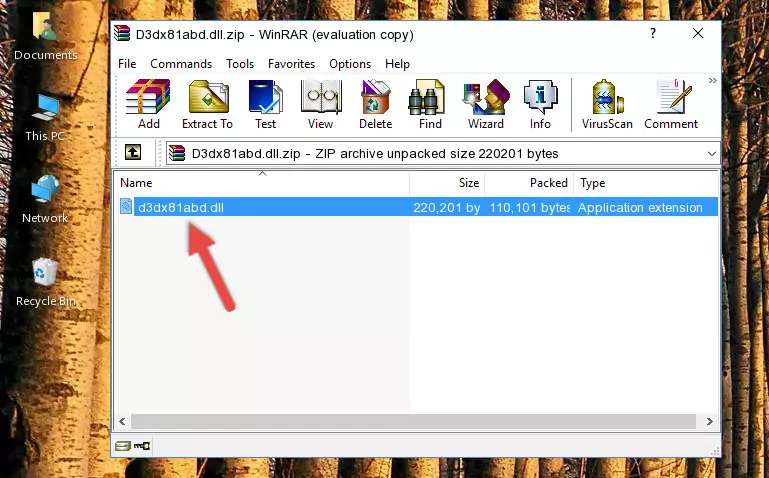
Step 3:Copying the D3dx81abd.dll library into the program's installation directory - This is all there is to the process. Now, try to run the program again. If the problem still is not solved, you can try the 3rd Method.
Method 3: Doing a Clean Install of the program That Is Giving the D3dx81abd.dll Error
- Open the Run tool by pushing the "Windows" + "R" keys found on your keyboard. Type the command below into the "Open" field of the Run window that opens up and press Enter. This command will open the "Programs and Features" tool.
appwiz.cpl

Step 1:Opening the Programs and Features tool with the appwiz.cpl command - On the Programs and Features screen that will come up, you will see the list of programs on your computer. Find the program that gives you the dll error and with your mouse right-click it. The right-click menu will open. Click the "Uninstall" option in this menu to start the uninstall process.

Step 2:Uninstalling the program that gives you the dll error - You will see a "Do you want to uninstall this program?" confirmation window. Confirm the process and wait for the program to be completely uninstalled. The uninstall process can take some time. This time will change according to your computer's performance and the size of the program. After the program is uninstalled, restart your computer.

Step 3:Confirming the uninstall process - After restarting your computer, reinstall the program that was giving the error.
- You may be able to fix the dll error you are experiencing by using this method. If the error messages are continuing despite all these processes, we may have a issue deriving from Windows. To fix dll errors deriving from Windows, you need to complete the 4th Method and the 5th Method in the list.
Method 4: Fixing the D3dx81abd.dll error with the Windows System File Checker
- In order to complete this step, you must run the Command Prompt as administrator. In order to do this, all you have to do is follow the steps below.
NOTE! We ran the Command Prompt using Windows 10. If you are using Windows 8.1, Windows 8, Windows 7, Windows Vista or Windows XP, you can use the same method to run the Command Prompt as administrator.
- Open the Start Menu and before clicking anywhere, type "cmd" on your keyboard. This process will enable you to run a search through the Start Menu. We also typed in "cmd" to bring up the Command Prompt.
- Right-click the "Command Prompt" search result that comes up and click the Run as administrator" option.

Step 1:Running the Command Prompt as administrator - Paste the command in the line below into the Command Line that opens up and press Enter key.
sfc /scannow

Step 2:fixing Windows system errors using the sfc /scannow command - The scan and repair process can take some time depending on your hardware and amount of system errors. Wait for the process to complete. After the repair process finishes, try running the program that is giving you're the error.
Method 5: Getting Rid of D3dx81abd.dll Errors by Updating the Windows Operating System
Most of the time, programs have been programmed to use the most recent dynamic link libraries. If your operating system is not updated, these files cannot be provided and dll errors appear. So, we will try to fix the dll errors by updating the operating system.
Since the methods to update Windows versions are different from each other, we found it appropriate to prepare a separate article for each Windows version. You can get our update article that relates to your operating system version by using the links below.
Guides to Manually Update for All Windows Versions
Most Seen D3dx81abd.dll Errors
When the D3dx81abd.dll library is damaged or missing, the programs that use this dynamic link library will give an error. Not only external programs, but also basic Windows programs and tools use dynamic link libraries. Because of this, when you try to use basic Windows programs and tools (For example, when you open Internet Explorer or Windows Media Player), you may come across errors. We have listed the most common D3dx81abd.dll errors below.
You will get rid of the errors listed below when you download the D3dx81abd.dll library from DLL Downloader.com and follow the steps we explained above.
- "D3dx81abd.dll not found." error
- "The file D3dx81abd.dll is missing." error
- "D3dx81abd.dll access violation." error
- "Cannot register D3dx81abd.dll." error
- "Cannot find D3dx81abd.dll." error
- "This application failed to start because D3dx81abd.dll was not found. Re-installing the application may fix this problem." error
