- Download Price:
- Free
- Dll Description:
- Microsoft Direct3D
- Versions:
- Size:
- 0.83 MB
- Operating Systems:
- Directory:
- D
- Downloads:
- 9753 times.
What is D3dim700.dll?
The D3dim700.dll library is 0.83 MB. The download links have been checked and there are no problems. You can download it without a problem. Currently, it has been downloaded 9753 times.
Table of Contents
- What is D3dim700.dll?
- Operating Systems Compatible with the D3dim700.dll Library
- All Versions of the D3dim700.dll Library
- How to Download D3dim700.dll
- Methods to Fix the D3dim700.dll Errors
- Method 1: Fixing the DLL Error by Copying the D3dim700.dll Library to the Windows System Directory
- Method 2: Copying the D3dim700.dll Library to the Program Installation Directory
- Method 3: Doing a Clean Install of the program That Is Giving the D3dim700.dll Error
- Method 4: Fixing the D3dim700.dll Error Using the Windows System File Checker
- Method 5: Fixing the D3dim700.dll Error by Updating Windows
- Our Most Common D3dim700.dll Error Messages
- Dynamic Link Libraries Similar to D3dim700.dll
Operating Systems Compatible with the D3dim700.dll Library
All Versions of the D3dim700.dll Library
The last version of the D3dim700.dll library is the 6.3.9600.16384 version. Before this version, there were 13 versions released. Downloadable D3dim700.dll library versions have been listed below from newest to oldest.
- 6.3.9600.16384 - 32 Bit (x86) Download directly this version
- 6.2.9200.16384 - 32 Bit (x86) Download directly this version
- 6.1.7600.16385 - 32 Bit (x86) (2012-02-29) Download directly this version
- 6.1.7600.16385 - 32 Bit (x86) Download directly this version
- 6.0.6001.18000 - 32 Bit (x86) (2014-02-28) Download directly this version
- 6.0.6001.18000 - 32 Bit (x86) Download directly this version
- 6.0.6000.16386 - 32 Bit (x86) Download directly this version
- 5.3.3790.3959 - 32 Bit (x86) Download directly this version
- 5.3.2600.5512 - 32 Bit (x86) (2014-02-28) Download directly this version
- 5.3.2600.5512 - 32 Bit (x86) Download directly this version
- 5.3.2600.2180 - 32 Bit (x86) (2014-02-28) Download directly this version
- 5.3.2600.2180 - 32 Bit (x86) Download directly this version
- 5.3.2600.2180 - 32 Bit (x86) Download directly this version
- 5.3.1.902 - 32 Bit (x86) Download directly this version
How to Download D3dim700.dll
- First, click on the green-colored "Download" button in the top left section of this page (The button that is marked in the picture).

Step 1:Start downloading the D3dim700.dll library - After clicking the "Download" button at the top of the page, the "Downloading" page will open up and the download process will begin. Definitely do not close this page until the download begins. Our site will connect you to the closest DLL Downloader.com download server in order to offer you the fastest downloading performance. Connecting you to the server can take a few seconds.
Methods to Fix the D3dim700.dll Errors
ATTENTION! Before starting the installation, the D3dim700.dll library needs to be downloaded. If you have not downloaded it, download the library before continuing with the installation steps. If you don't know how to download it, you can immediately browse the dll download guide above.
Method 1: Fixing the DLL Error by Copying the D3dim700.dll Library to the Windows System Directory
- The file you downloaded is a compressed file with the ".zip" extension. In order to install it, first, double-click the ".zip" file and open the file. You will see the library named "D3dim700.dll" in the window that opens up. This is the library you need to install. Drag this library to the desktop with your mouse's left button.
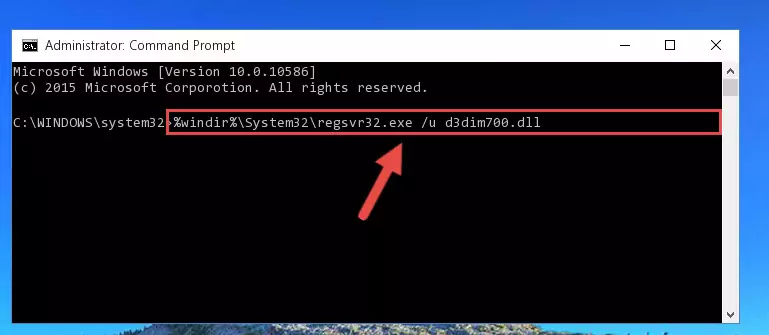
Step 1:Extracting the D3dim700.dll library - Copy the "D3dim700.dll" library you extracted and paste it into the "C:\Windows\System32" directory.
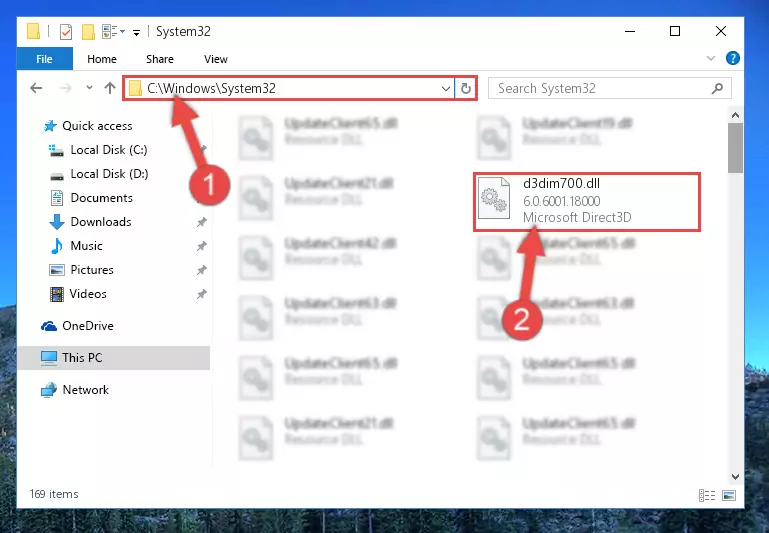
Step 2:Copying the D3dim700.dll library into the Windows/System32 directory - If your operating system has a 64 Bit architecture, copy the "D3dim700.dll" library and paste it also into the "C:\Windows\sysWOW64" directory.
NOTE! On 64 Bit systems, the dynamic link library must be in both the "sysWOW64" directory as well as the "System32" directory. In other words, you must copy the "D3dim700.dll" library into both directories.
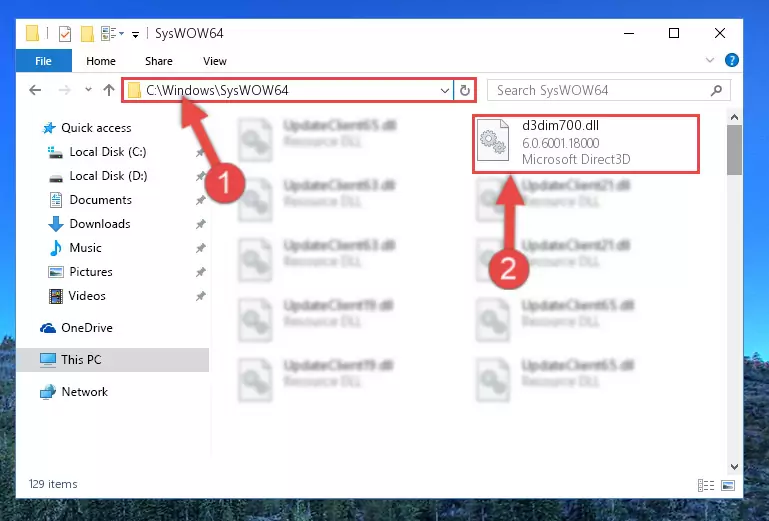
Step 3:Pasting the D3dim700.dll library into the Windows/sysWOW64 directory - In order to run the Command Line as an administrator, complete the following steps.
NOTE! In this explanation, we ran the Command Line on Windows 10. If you are using one of the Windows 8.1, Windows 8, Windows 7, Windows Vista or Windows XP operating systems, you can use the same methods to run the Command Line as an administrator. Even though the pictures are taken from Windows 10, the processes are similar.
- First, open the Start Menu and before clicking anywhere, type "cmd" but do not press Enter.
- When you see the "Command Line" option among the search results, hit the "CTRL" + "SHIFT" + "ENTER" keys on your keyboard.
- A window will pop up asking, "Do you want to run this process?". Confirm it by clicking to "Yes" button.

Step 4:Running the Command Line as an administrator - Paste the command below into the Command Line that will open up and hit Enter. This command will delete the damaged registry of the D3dim700.dll library (It will not delete the file we pasted into the System32 directory; it will delete the registry in Regedit. The file we pasted into the System32 directory will not be damaged).
%windir%\System32\regsvr32.exe /u D3dim700.dll
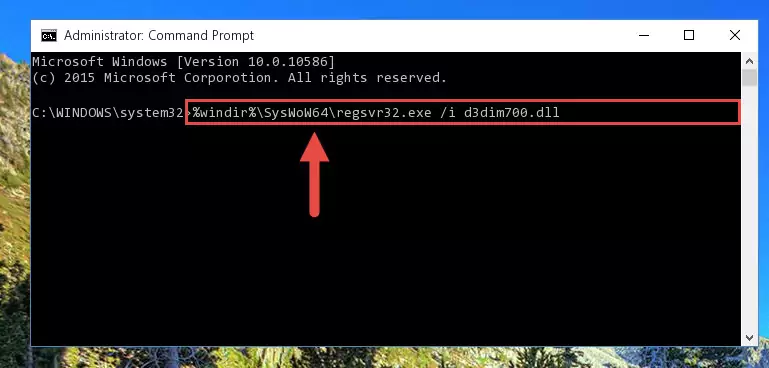
Step 5:Deleting the damaged registry of the D3dim700.dll - If you have a 64 Bit operating system, after running the command above, you must run the command below. This command will clean the D3dim700.dll library's damaged registry in 64 Bit as well (The cleaning process will be in the registries in the Registry Editor< only. In other words, the dll file you paste into the SysWoW64 folder will stay as it).
%windir%\SysWoW64\regsvr32.exe /u D3dim700.dll
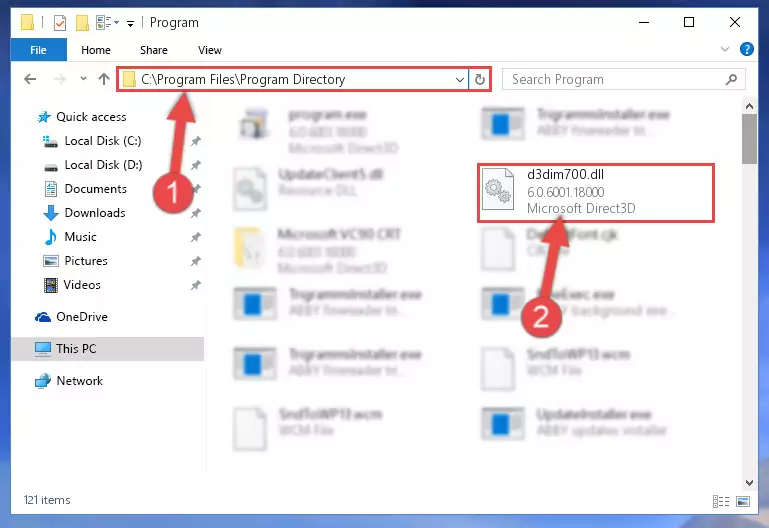
Step 6:Uninstalling the D3dim700.dll library's broken registry from the Registry Editor (for 64 Bit) - In order to cleanly recreate the dll library's registry that we deleted, copy the command below and paste it into the Command Line and hit Enter.
%windir%\System32\regsvr32.exe /i D3dim700.dll
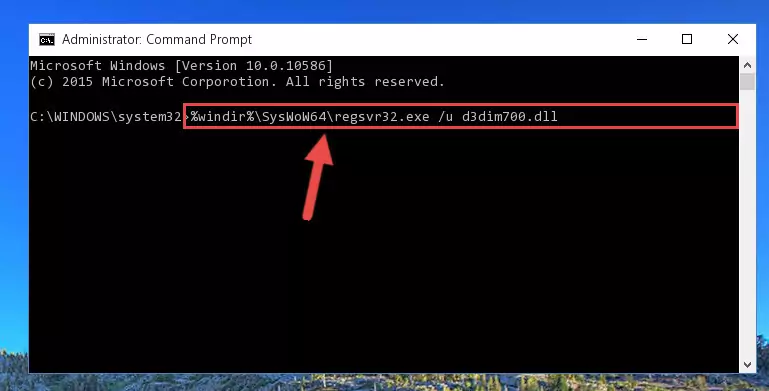
Step 7:Reregistering the D3dim700.dll library in the system - If the Windows version you use has 64 Bit architecture, after running the command above, you must run the command below. With this command, you will create a clean registry for the problematic registry of the D3dim700.dll library that we deleted.
%windir%\SysWoW64\regsvr32.exe /i D3dim700.dll
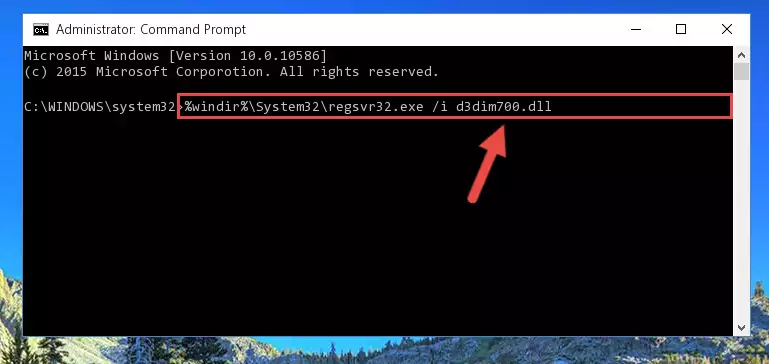
Step 8:Creating a clean registry for the D3dim700.dll library (for 64 Bit) - If you did the processes in full, the installation should have finished successfully. If you received an error from the command line, you don't need to be anxious. Even if the D3dim700.dll library was installed successfully, you can still receive error messages like these due to some incompatibilities. In order to test whether your dll issue was fixed or not, try running the program giving the error message again. If the error is continuing, try the 2nd Method to fix this issue.
Method 2: Copying the D3dim700.dll Library to the Program Installation Directory
- In order to install the dynamic link library, you need to find the installation directory for the program that was giving you errors such as "D3dim700.dll is missing", "D3dim700.dll not found" or similar error messages. In order to do that, Right-click the program's shortcut and click the Properties item in the right-click menu that appears.

Step 1:Opening the program shortcut properties window - Click on the Open File Location button that is found in the Properties window that opens up and choose the folder where the application is installed.

Step 2:Opening the installation directory of the program - Copy the D3dim700.dll library into the directory we opened.
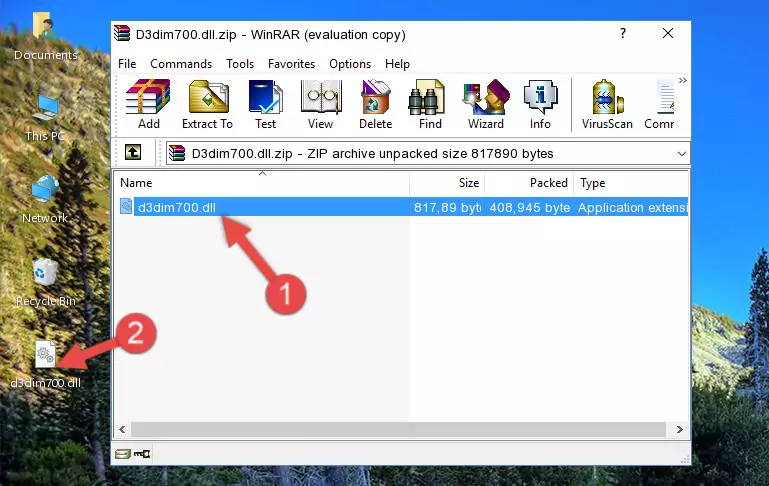
Step 3:Copying the D3dim700.dll library into the installation directory of the program. - The installation is complete. Run the program that is giving you the error. If the error is continuing, you may benefit from trying the 3rd Method as an alternative.
Method 3: Doing a Clean Install of the program That Is Giving the D3dim700.dll Error
- Push the "Windows" + "R" keys at the same time to open the Run window. Type the command below into the Run window that opens up and hit Enter. This process will open the "Programs and Features" window.
appwiz.cpl

Step 1:Opening the Programs and Features window using the appwiz.cpl command - The programs listed in the Programs and Features window that opens up are the programs installed on your computer. Find the program that gives you the dll error and run the "Right-Click > Uninstall" command on this program.

Step 2:Uninstalling the program from your computer - Following the instructions that come up, uninstall the program from your computer and restart your computer.

Step 3:Following the verification and instructions for the program uninstall process - 4. After restarting your computer, reinstall the program that was giving you the error.
- You may be able to fix the dll error you are experiencing by using this method. If the error messages are continuing despite all these processes, we may have a issue deriving from Windows. To fix dll errors deriving from Windows, you need to complete the 4th Method and the 5th Method in the list.
Method 4: Fixing the D3dim700.dll Error Using the Windows System File Checker
- In order to run the Command Line as an administrator, complete the following steps.
NOTE! In this explanation, we ran the Command Line on Windows 10. If you are using one of the Windows 8.1, Windows 8, Windows 7, Windows Vista or Windows XP operating systems, you can use the same methods to run the Command Line as an administrator. Even though the pictures are taken from Windows 10, the processes are similar.
- First, open the Start Menu and before clicking anywhere, type "cmd" but do not press Enter.
- When you see the "Command Line" option among the search results, hit the "CTRL" + "SHIFT" + "ENTER" keys on your keyboard.
- A window will pop up asking, "Do you want to run this process?". Confirm it by clicking to "Yes" button.

Step 1:Running the Command Line as an administrator - Paste the command below into the Command Line that opens up and hit the Enter key.
sfc /scannow

Step 2:Scanning and fixing system errors with the sfc /scannow command - This process can take some time. You can follow its progress from the screen. Wait for it to finish and after it is finished try to run the program that was giving the dll error again.
Method 5: Fixing the D3dim700.dll Error by Updating Windows
Most of the time, programs have been programmed to use the most recent dynamic link libraries. If your operating system is not updated, these files cannot be provided and dll errors appear. So, we will try to fix the dll errors by updating the operating system.
Since the methods to update Windows versions are different from each other, we found it appropriate to prepare a separate article for each Windows version. You can get our update article that relates to your operating system version by using the links below.
Windows Update Guides
Our Most Common D3dim700.dll Error Messages
It's possible that during the programs' installation or while using them, the D3dim700.dll library was damaged or deleted. You can generally see error messages listed below or similar ones in situations like this.
These errors we see are not unsolvable. If you've also received an error message like this, first you must download the D3dim700.dll library by clicking the "Download" button in this page's top section. After downloading the library, you should install the library and complete the solution methods explained a little bit above on this page and mount it in Windows. If you do not have a hardware issue, one of the methods explained in this article will fix your issue.
- "D3dim700.dll not found." error
- "The file D3dim700.dll is missing." error
- "D3dim700.dll access violation." error
- "Cannot register D3dim700.dll." error
- "Cannot find D3dim700.dll." error
- "This application failed to start because D3dim700.dll was not found. Re-installing the application may fix this problem." error
