- Download Price:
- Free
- Dll Description:
- D3D Graphics Library
- Versions:
- Size:
- 0.46 MB
- Operating Systems:
- Developers:
- Directory:
- D
- Downloads:
- 1716 times.
What is D3dgl.dll?
D3dgl.dll, is a dll file developed by Big Huge Games Inc..
The size of this dll file is 0.46 MB and its download links are healthy. It has been downloaded 1716 times already.
Table of Contents
- What is D3dgl.dll?
- Operating Systems Compatible with the D3dgl.dll File
- All Versions of the D3dgl.dll File
- Steps to Download the D3dgl.dll File
- How to Fix D3dgl.dll Errors?
- Method 1: Solving the DLL Error by Copying the D3dgl.dll File to the Windows System Folder
- Method 2: Copying the D3dgl.dll File to the Software File Folder
- Method 3: Doing a Clean Reinstall of the Software That Is Giving the D3dgl.dll Error
- Method 4: Solving the D3dgl.dll Problem by Using the Windows System File Checker (scf scannow)
- Method 5: Fixing the D3dgl.dll Errors by Manually Updating Windows
- The Most Seen D3dgl.dll Errors
- Other Dll Files Used with D3dgl.dll
Operating Systems Compatible with the D3dgl.dll File
All Versions of the D3dgl.dll File
The last version of the D3dgl.dll file is the 1.13.4.1801 version released on 2012-07-31. There have been 1 versions previously released. All versions of the Dll file are listed below from newest to oldest.
- 1.13.4.1801 - 32 Bit (x86) (2012-07-31) Download directly this version
- 1.13.4.1801 - 32 Bit (x86) Download directly this version
Steps to Download the D3dgl.dll File
- Click on the green-colored "Download" button (The button marked in the picture below).

Step 1:Starting the download process for D3dgl.dll - "After clicking the Download" button, wait for the download process to begin in the "Downloading" page that opens up. Depending on your Internet speed, the download process will begin in approximately 4 -5 seconds.
How to Fix D3dgl.dll Errors?
ATTENTION! Before beginning the installation of the D3dgl.dll file, you must download the file. If you don't know how to download the file or if you are having a problem while downloading, you can look at our download guide a few lines above.
Method 1: Solving the DLL Error by Copying the D3dgl.dll File to the Windows System Folder
- The file you will download is a compressed file with the ".zip" extension. You cannot directly install the ".zip" file. Because of this, first, double-click this file and open the file. You will see the file named "D3dgl.dll" in the window that opens. Drag this file to the desktop with the left mouse button. This is the file you need.
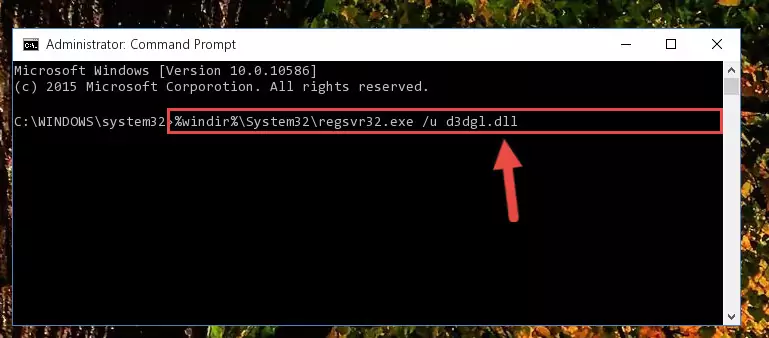
Step 1:Extracting the D3dgl.dll file from the .zip file - Copy the "D3dgl.dll" file you extracted and paste it into the "C:\Windows\System32" folder.
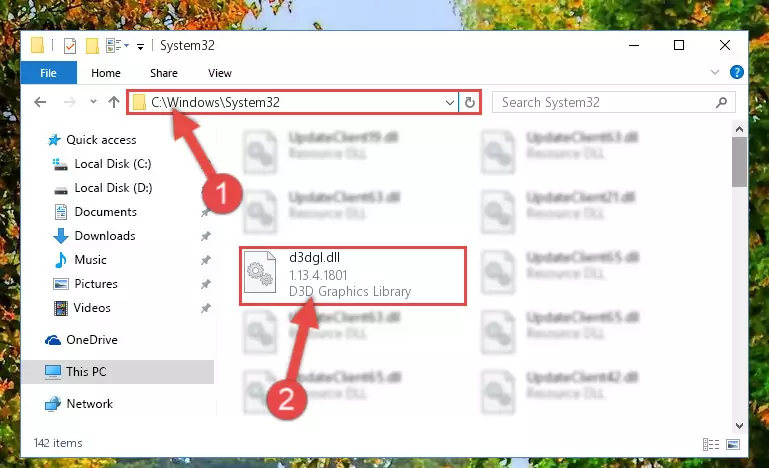
Step 2:Copying the D3dgl.dll file into the Windows/System32 folder - If you are using a 64 Bit operating system, copy the "D3dgl.dll" file and paste it into the "C:\Windows\sysWOW64" as well.
NOTE! On Windows operating systems with 64 Bit architecture, the dll file must be in both the "sysWOW64" folder as well as the "System32" folder. In other words, you must copy the "D3dgl.dll" file into both folders.
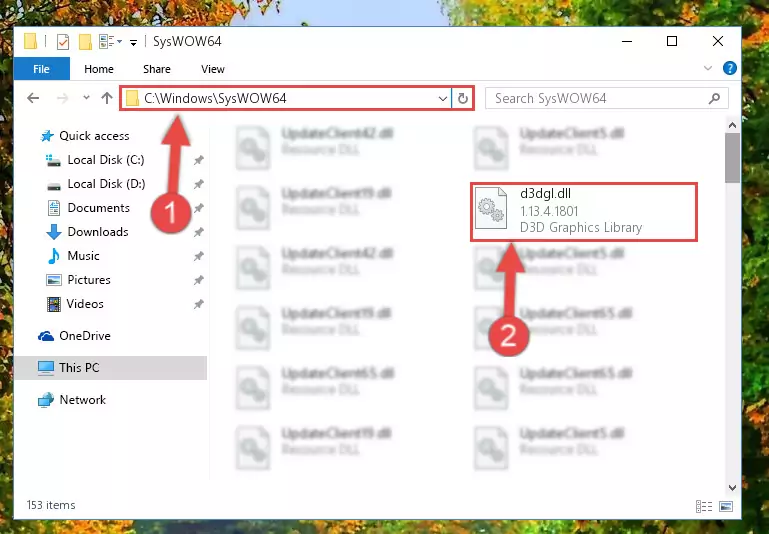
Step 3:Pasting the D3dgl.dll file into the Windows/sysWOW64 folder - In order to complete this step, you must run the Command Prompt as administrator. In order to do this, all you have to do is follow the steps below.
NOTE! We ran the Command Prompt using Windows 10. If you are using Windows 8.1, Windows 8, Windows 7, Windows Vista or Windows XP, you can use the same method to run the Command Prompt as administrator.
- Open the Start Menu and before clicking anywhere, type "cmd" on your keyboard. This process will enable you to run a search through the Start Menu. We also typed in "cmd" to bring up the Command Prompt.
- Right-click the "Command Prompt" search result that comes up and click the Run as administrator" option.

Step 4:Running the Command Prompt as administrator - Let's copy the command below and paste it in the Command Line that comes up, then let's press Enter. This command deletes the D3dgl.dll file's problematic registry in the Windows Registry Editor (The file that we copied to the System32 folder does not perform any action with the file, it just deletes the registry in the Windows Registry Editor. The file that we pasted into the System32 folder will not be damaged).
%windir%\System32\regsvr32.exe /u D3dgl.dll
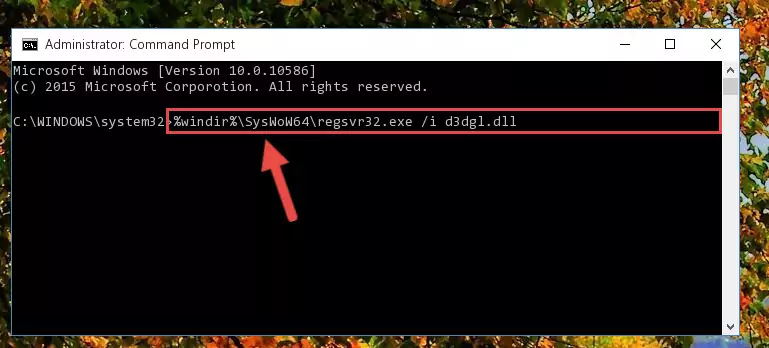
Step 5:Deleting the D3dgl.dll file's problematic registry in the Windows Registry Editor - If you have a 64 Bit operating system, after running the command above, you must run the command below. This command will clean the D3dgl.dll file's damaged registry in 64 Bit as well (The cleaning process will be in the registries in the Registry Editor< only. In other words, the dll file you paste into the SysWoW64 folder will stay as it).
%windir%\SysWoW64\regsvr32.exe /u D3dgl.dll
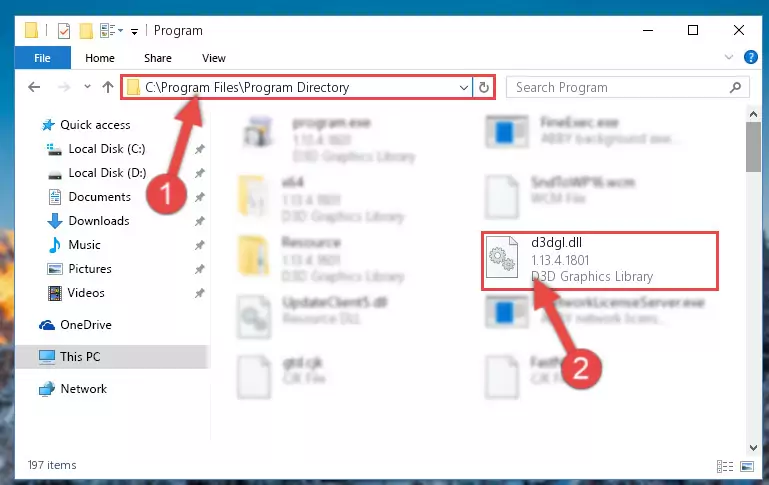
Step 6:Uninstalling the D3dgl.dll file's broken registry from the Registry Editor (for 64 Bit) - In order to cleanly recreate the dll file's registry that we deleted, copy the command below and paste it into the Command Line and hit Enter.
%windir%\System32\regsvr32.exe /i D3dgl.dll
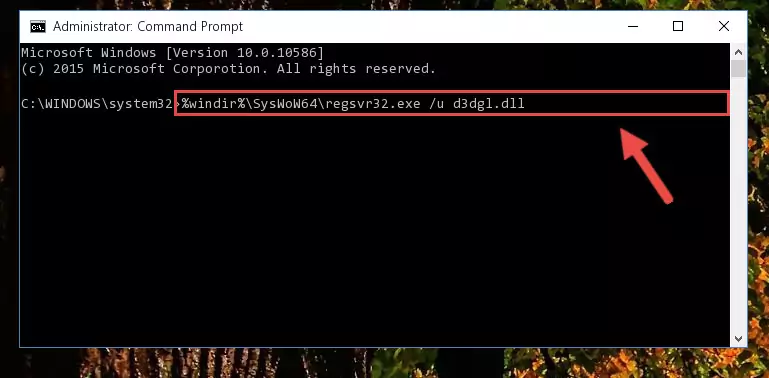
Step 7:Reregistering the D3dgl.dll file in the system - If you are using a Windows with 64 Bit architecture, after running the previous command, you need to run the command below. By running this command, we will have created a clean registry for the D3dgl.dll file (We deleted the damaged registry with the previous command).
%windir%\SysWoW64\regsvr32.exe /i D3dgl.dll
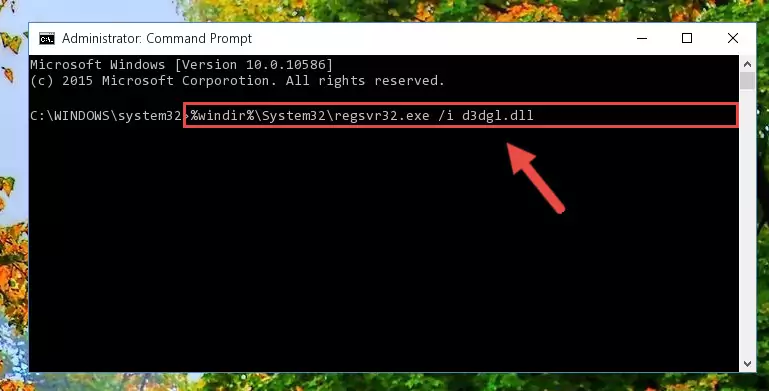
Step 8:Creating a clean registry for the D3dgl.dll file (for 64 Bit) - If you did all the processes correctly, the missing dll file will have been installed. You may have made some mistakes when running the Command Line processes. Generally, these errors will not prevent the D3dgl.dll file from being installed. In other words, the installation will be completed, but it may give an error due to some incompatibility issues. You can try running the program that was giving you this dll file error after restarting your computer. If you are still getting the dll file error when running the program, please try the 2nd method.
Method 2: Copying the D3dgl.dll File to the Software File Folder
- In order to install the dll file, you need to find the file folder for the software that was giving you errors such as "D3dgl.dll is missing", "D3dgl.dll not found" or similar error messages. In order to do that, Right-click the software's shortcut and click the Properties item in the right-click menu that appears.

Step 1:Opening the software shortcut properties window - Click on the Open File Location button that is found in the Properties window that opens up and choose the folder where the application is installed.

Step 2:Opening the file folder of the software - Copy the D3dgl.dll file into this folder that opens.
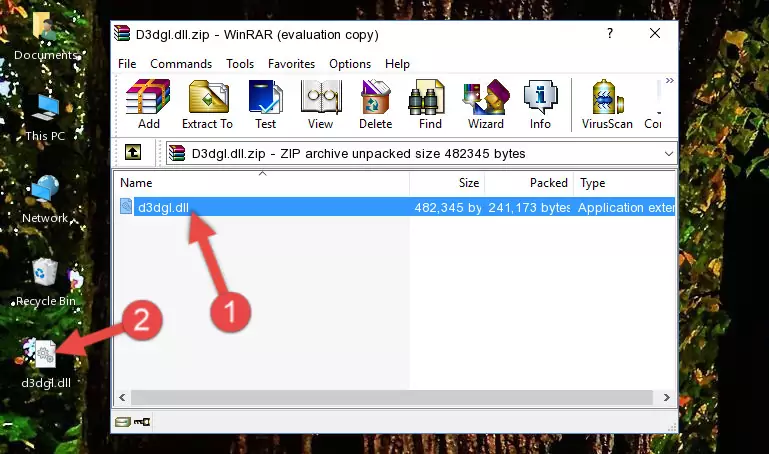
Step 3:Copying the D3dgl.dll file into the software's file folder - This is all there is to the process. Now, try to run the software again. If the problem still is not solved, you can try the 3rd Method.
Method 3: Doing a Clean Reinstall of the Software That Is Giving the D3dgl.dll Error
- Open the Run window by pressing the "Windows" + "R" keys on your keyboard at the same time. Type in the command below into the Run window and push Enter to run it. This command will open the "Programs and Features" window.
appwiz.cpl

Step 1:Opening the Programs and Features window using the appwiz.cpl command - The softwares listed in the Programs and Features window that opens up are the softwares installed on your computer. Find the software that gives you the dll error and run the "Right-Click > Uninstall" command on this software.

Step 2:Uninstalling the software from your computer - Following the instructions that come up, uninstall the software from your computer and restart your computer.

Step 3:Following the verification and instructions for the software uninstall process - After restarting your computer, reinstall the software.
- You may be able to solve the dll error you are experiencing by using this method. If the error messages are continuing despite all these processes, we may have a problem deriving from Windows. To solve dll errors deriving from Windows, you need to complete the 4th Method and the 5th Method in the list.
Method 4: Solving the D3dgl.dll Problem by Using the Windows System File Checker (scf scannow)
- In order to complete this step, you must run the Command Prompt as administrator. In order to do this, all you have to do is follow the steps below.
NOTE! We ran the Command Prompt using Windows 10. If you are using Windows 8.1, Windows 8, Windows 7, Windows Vista or Windows XP, you can use the same method to run the Command Prompt as administrator.
- Open the Start Menu and before clicking anywhere, type "cmd" on your keyboard. This process will enable you to run a search through the Start Menu. We also typed in "cmd" to bring up the Command Prompt.
- Right-click the "Command Prompt" search result that comes up and click the Run as administrator" option.

Step 1:Running the Command Prompt as administrator - Paste the command below into the Command Line that opens up and hit the Enter key.
sfc /scannow

Step 2:Scanning and fixing system errors with the sfc /scannow command - This process can take some time. You can follow its progress from the screen. Wait for it to finish and after it is finished try to run the software that was giving the dll error again.
Method 5: Fixing the D3dgl.dll Errors by Manually Updating Windows
Some softwares require updated dll files from the operating system. If your operating system is not updated, this requirement is not met and you will receive dll errors. Because of this, updating your operating system may solve the dll errors you are experiencing.
Most of the time, operating systems are automatically updated. However, in some situations, the automatic updates may not work. For situations like this, you may need to check for updates manually.
For every Windows version, the process of manually checking for updates is different. Because of this, we prepared a special guide for each Windows version. You can get our guides to manually check for updates based on the Windows version you use through the links below.
Windows Update Guides
The Most Seen D3dgl.dll Errors
If the D3dgl.dll file is missing or the software using this file has not been installed correctly, you can get errors related to the D3dgl.dll file. Dll files being missing can sometimes cause basic Windows softwares to also give errors. You can even receive an error when Windows is loading. You can find the error messages that are caused by the D3dgl.dll file.
If you don't know how to install the D3dgl.dll file you will download from our site, you can browse the methods above. Above we explained all the processes you can do to solve the dll error you are receiving. If the error is continuing after you have completed all these methods, please use the comment form at the bottom of the page to contact us. Our editor will respond to your comment shortly.
- "D3dgl.dll not found." error
- "The file D3dgl.dll is missing." error
- "D3dgl.dll access violation." error
- "Cannot register D3dgl.dll." error
- "Cannot find D3dgl.dll." error
- "This application failed to start because D3dgl.dll was not found. Re-installing the application may fix this problem." error
