- Download Price:
- Free
- Dll Description:
- Cyclades-Z Port Advanced Dialog
- Versions:
- Size:
- 0.03 MB
- Operating Systems:
- Directory:
- C
- Downloads:
- 1512 times.
Cyzports.dll Explanation
The Cyzports.dll file is 0.03 MB. The download links have been checked and there are no problems. You can download it without a problem. Currently, it has been downloaded 1512 times.
Table of Contents
- Cyzports.dll Explanation
- Operating Systems Compatible with the Cyzports.dll File
- Other Versions of the Cyzports.dll File
- How to Download Cyzports.dll File?
- How to Fix Cyzports.dll Errors?
- Method 1: Copying the Cyzports.dll File to the Windows System Folder
- Method 2: Copying the Cyzports.dll File to the Software File Folder
- Method 3: Doing a Clean Install of the software That Is Giving the Cyzports.dll Error
- Method 4: Solving the Cyzports.dll Problem by Using the Windows System File Checker (scf scannow)
- Method 5: Fixing the Cyzports.dll Error by Manually Updating Windows
- Most Seen Cyzports.dll Errors
- Dll Files Similar to the Cyzports.dll File
Operating Systems Compatible with the Cyzports.dll File
Other Versions of the Cyzports.dll File
The latest version of the Cyzports.dll file is 1.0.13.0 version. This dll file only has one version. There is no other version that can be downloaded.
- 1.0.13.0 - 32 Bit (x86) Download directly this version now
How to Download Cyzports.dll File?
- Click on the green-colored "Download" button on the top left side of the page.

Step 1:Download process of the Cyzports.dll file's - The downloading page will open after clicking the Download button. After the page opens, in order to download the Cyzports.dll file the best server will be found and the download process will begin within a few seconds. In the meantime, you shouldn't close the page.
How to Fix Cyzports.dll Errors?
ATTENTION! Before starting the installation, the Cyzports.dll file needs to be downloaded. If you have not downloaded it, download the file before continuing with the installation steps. If you don't know how to download it, you can immediately browse the dll download guide above.
Method 1: Copying the Cyzports.dll File to the Windows System Folder
- The file you will download is a compressed file with the ".zip" extension. You cannot directly install the ".zip" file. Because of this, first, double-click this file and open the file. You will see the file named "Cyzports.dll" in the window that opens. Drag this file to the desktop with the left mouse button. This is the file you need.
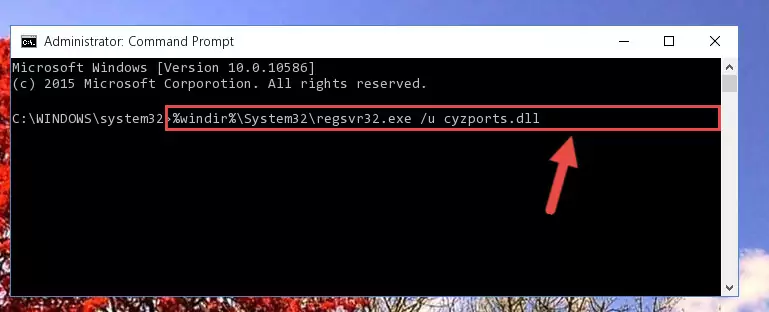
Step 1:Extracting the Cyzports.dll file from the .zip file - Copy the "Cyzports.dll" file you extracted and paste it into the "C:\Windows\System32" folder.
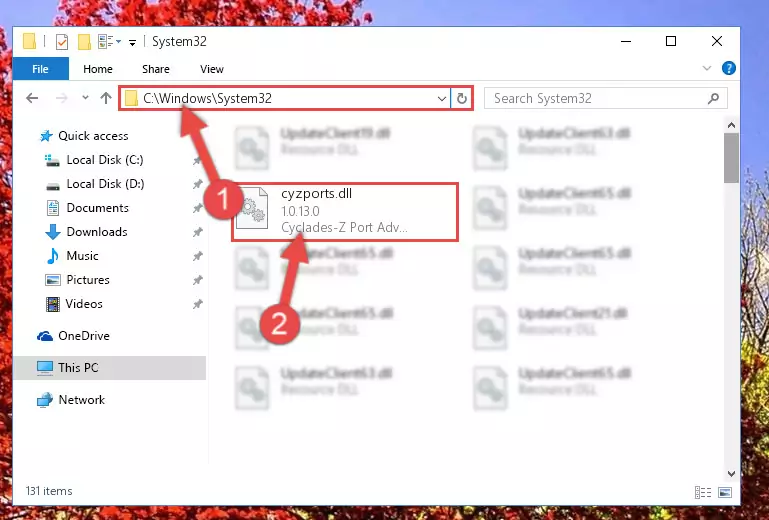
Step 2:Copying the Cyzports.dll file into the Windows/System32 folder - If you are using a 64 Bit operating system, copy the "Cyzports.dll" file and paste it into the "C:\Windows\sysWOW64" as well.
NOTE! On Windows operating systems with 64 Bit architecture, the dll file must be in both the "sysWOW64" folder as well as the "System32" folder. In other words, you must copy the "Cyzports.dll" file into both folders.
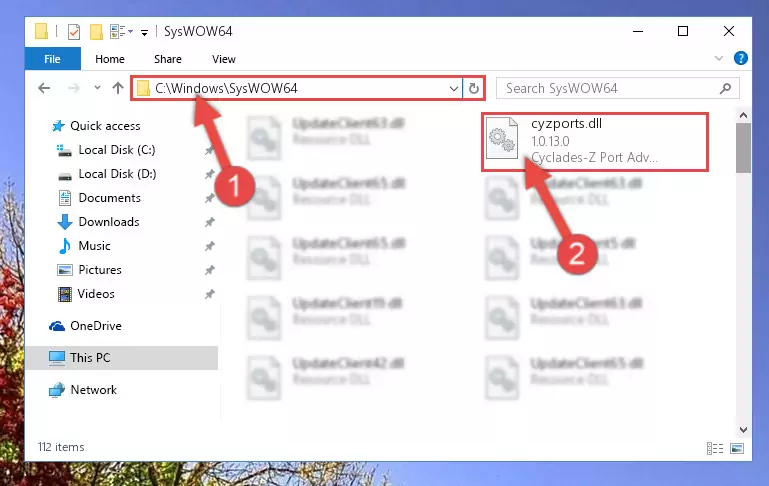
Step 3:Pasting the Cyzports.dll file into the Windows/sysWOW64 folder - First, we must run the Windows Command Prompt as an administrator.
NOTE! We ran the Command Prompt on Windows 10. If you are using Windows 8.1, Windows 8, Windows 7, Windows Vista or Windows XP, you can use the same methods to run the Command Prompt as an administrator.
- Open the Start Menu and type in "cmd", but don't press Enter. Doing this, you will have run a search of your computer through the Start Menu. In other words, typing in "cmd" we did a search for the Command Prompt.
- When you see the "Command Prompt" option among the search results, push the "CTRL" + "SHIFT" + "ENTER " keys on your keyboard.
- A verification window will pop up asking, "Do you want to run the Command Prompt as with administrative permission?" Approve this action by saying, "Yes".

%windir%\System32\regsvr32.exe /u Cyzports.dll
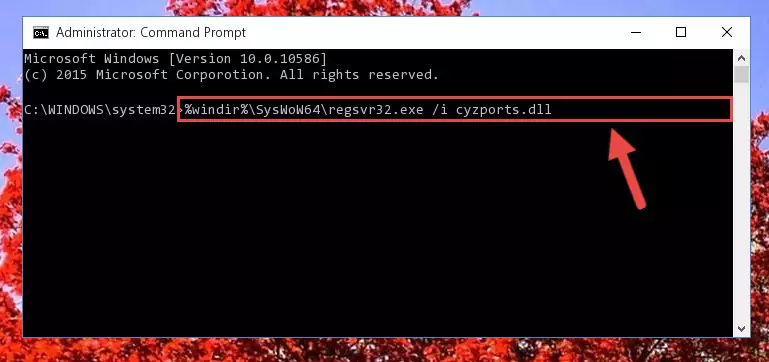
%windir%\SysWoW64\regsvr32.exe /u Cyzports.dll
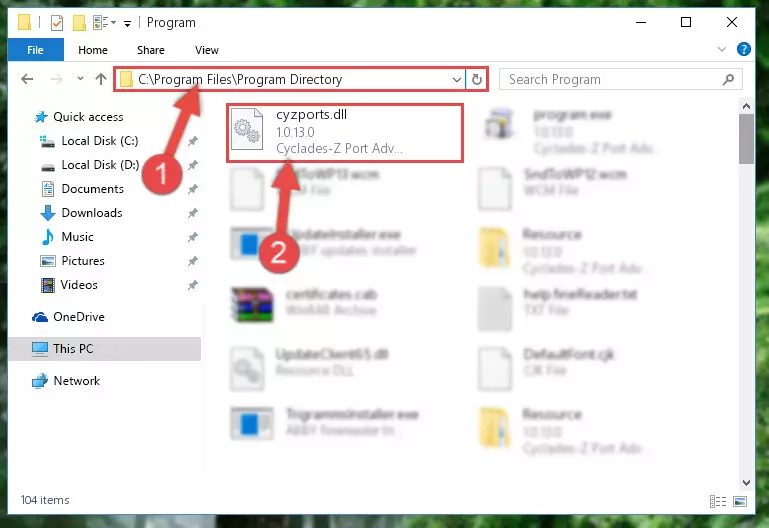
%windir%\System32\regsvr32.exe /i Cyzports.dll
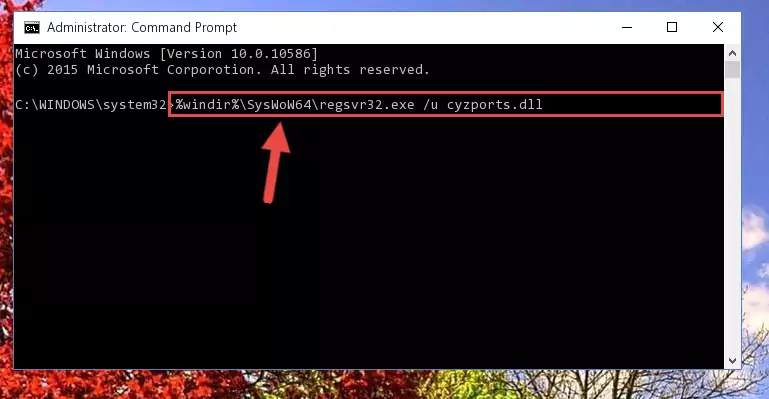
%windir%\SysWoW64\regsvr32.exe /i Cyzports.dll
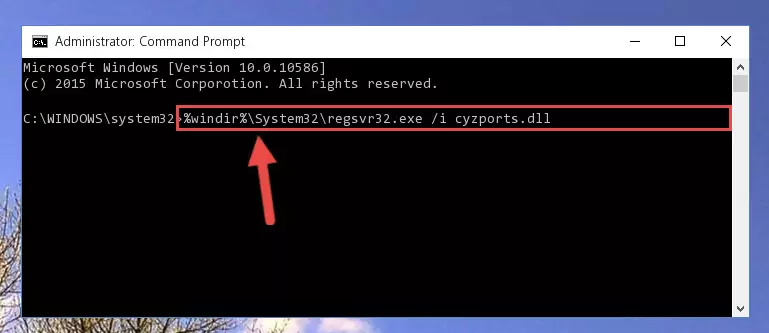
Method 2: Copying the Cyzports.dll File to the Software File Folder
- In order to install the dll file, you need to find the file folder for the software that was giving you errors such as "Cyzports.dll is missing", "Cyzports.dll not found" or similar error messages. In order to do that, Right-click the software's shortcut and click the Properties item in the right-click menu that appears.

Step 1:Opening the software shortcut properties window - Click on the Open File Location button that is found in the Properties window that opens up and choose the folder where the application is installed.

Step 2:Opening the file folder of the software - Copy the Cyzports.dll file into this folder that opens.
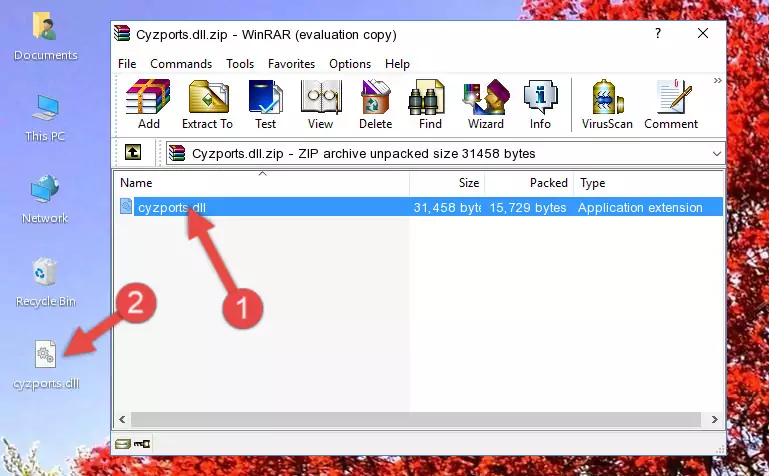
Step 3:Copying the Cyzports.dll file into the software's file folder - This is all there is to the process. Now, try to run the software again. If the problem still is not solved, you can try the 3rd Method.
Method 3: Doing a Clean Install of the software That Is Giving the Cyzports.dll Error
- Push the "Windows" + "R" keys at the same time to open the Run window. Type the command below into the Run window that opens up and hit Enter. This process will open the "Programs and Features" window.
appwiz.cpl

Step 1:Opening the Programs and Features window using the appwiz.cpl command - On the Programs and Features screen that will come up, you will see the list of softwares on your computer. Find the software that gives you the dll error and with your mouse right-click it. The right-click menu will open. Click the "Uninstall" option in this menu to start the uninstall process.

Step 2:Uninstalling the software that gives you the dll error - You will see a "Do you want to uninstall this software?" confirmation window. Confirm the process and wait for the software to be completely uninstalled. The uninstall process can take some time. This time will change according to your computer's performance and the size of the software. After the software is uninstalled, restart your computer.

Step 3:Confirming the uninstall process - After restarting your computer, reinstall the software.
- You can solve the error you are expericing with this method. If the dll error is continuing in spite of the solution methods you are using, the source of the problem is the Windows operating system. In order to solve dll errors in Windows you will need to complete the 4th Method and the 5th Method in the list.
Method 4: Solving the Cyzports.dll Problem by Using the Windows System File Checker (scf scannow)
- First, we must run the Windows Command Prompt as an administrator.
NOTE! We ran the Command Prompt on Windows 10. If you are using Windows 8.1, Windows 8, Windows 7, Windows Vista or Windows XP, you can use the same methods to run the Command Prompt as an administrator.
- Open the Start Menu and type in "cmd", but don't press Enter. Doing this, you will have run a search of your computer through the Start Menu. In other words, typing in "cmd" we did a search for the Command Prompt.
- When you see the "Command Prompt" option among the search results, push the "CTRL" + "SHIFT" + "ENTER " keys on your keyboard.
- A verification window will pop up asking, "Do you want to run the Command Prompt as with administrative permission?" Approve this action by saying, "Yes".

sfc /scannow

Method 5: Fixing the Cyzports.dll Error by Manually Updating Windows
Some softwares require updated dll files from the operating system. If your operating system is not updated, this requirement is not met and you will receive dll errors. Because of this, updating your operating system may solve the dll errors you are experiencing.
Most of the time, operating systems are automatically updated. However, in some situations, the automatic updates may not work. For situations like this, you may need to check for updates manually.
For every Windows version, the process of manually checking for updates is different. Because of this, we prepared a special guide for each Windows version. You can get our guides to manually check for updates based on the Windows version you use through the links below.
Guides to Manually Update the Windows Operating System
Most Seen Cyzports.dll Errors
When the Cyzports.dll file is damaged or missing, the softwares that use this dll file will give an error. Not only external softwares, but also basic Windows softwares and tools use dll files. Because of this, when you try to use basic Windows softwares and tools (For example, when you open Internet Explorer or Windows Media Player), you may come across errors. We have listed the most common Cyzports.dll errors below.
You will get rid of the errors listed below when you download the Cyzports.dll file from DLL Downloader.com and follow the steps we explained above.
- "Cyzports.dll not found." error
- "The file Cyzports.dll is missing." error
- "Cyzports.dll access violation." error
- "Cannot register Cyzports.dll." error
- "Cannot find Cyzports.dll." error
- "This application failed to start because Cyzports.dll was not found. Re-installing the application may fix this problem." error
