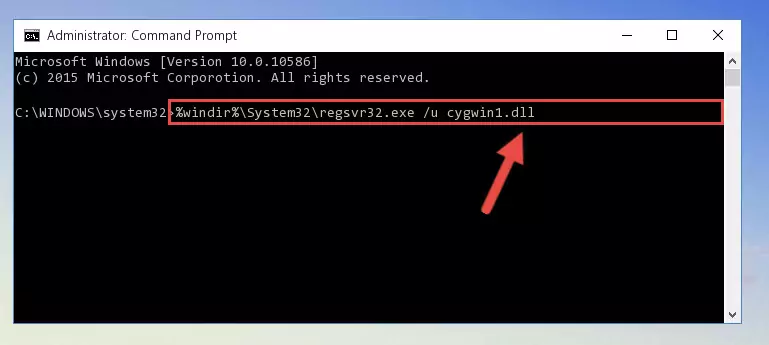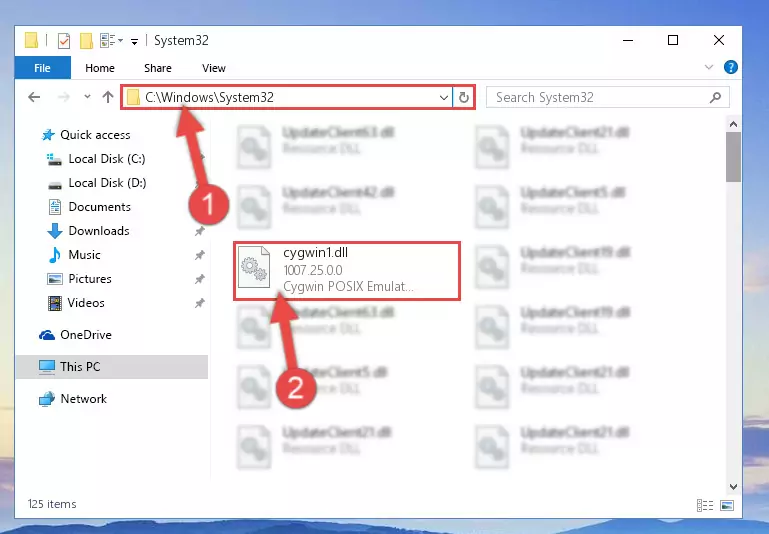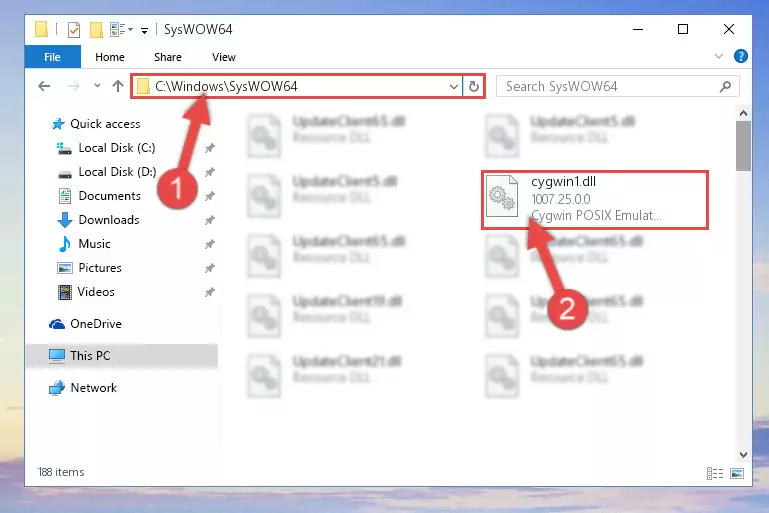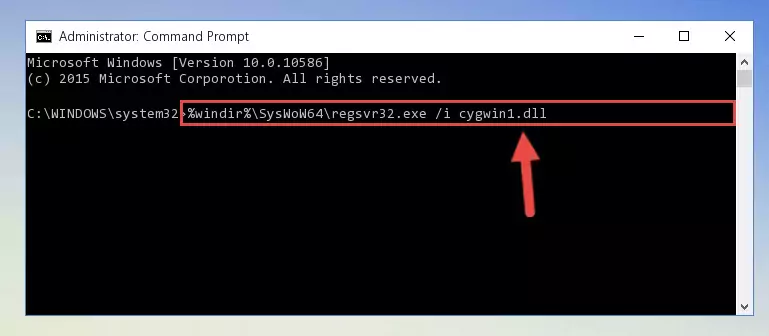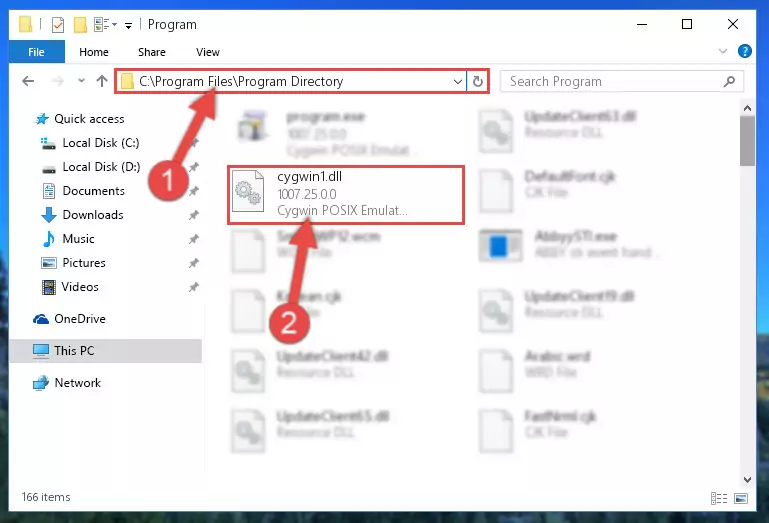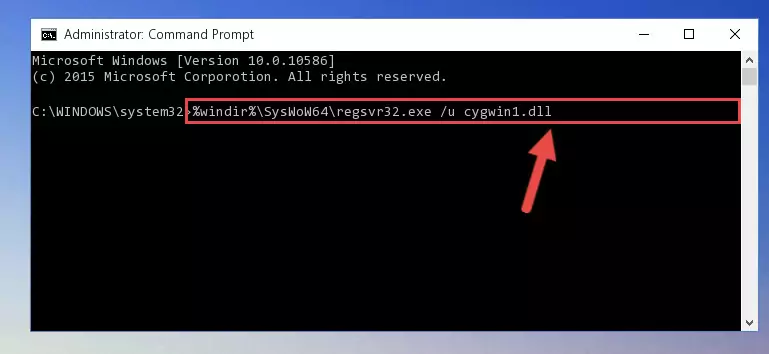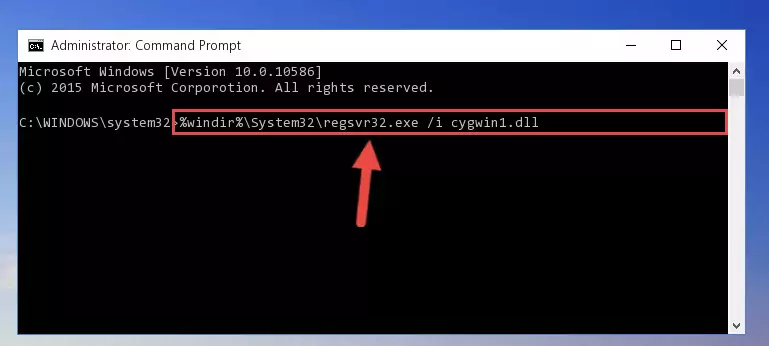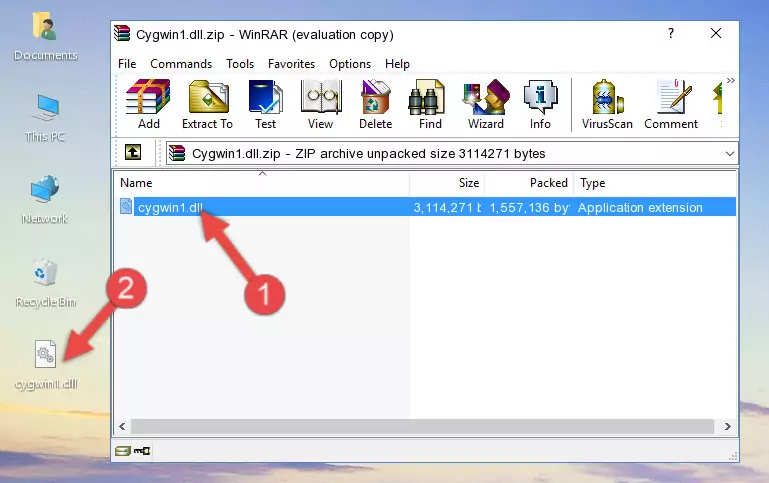- Download Price:
- Free
- Dll Description:
- Cygwin POSIX Emulation DLL
- Versions:
-
- 1007.34.0.0 (Latest) for 64 Bit (x64)
- 1007.33.0.0 for 32 Bit (x86)
- 1007.33.0.0 for 64 Bit (x64)
- 1007.30.0.0 for 64 Bit (x64)
- 1007.25.0.0 - for 32 Bit (x86)
- 1007.25.0.0 for 32 Bit (x86)
- 1007.25.0.0 for 64 Bit (x64)
- 1007.22.0.0 - for 32 Bit (x86)
- 1007.22.0.0 for 32 Bit (x86)
- 1005.18.0.0 - for 32 Bit (x86)
- 1005.18.0.0 for 32 Bit (x86)
- 1007.7.0.0 for 32 Bit (x86)
- Size:
- 3.1 MB for 32 Bit (x86)
- 3.11 MB for 64 Bit (x64)
- Operating Systems:
- Developers:
- Directory:
- C
- Downloads:
- 31734 times.
About Cygwin1.dll
The Cygwin1.dll library was developed by Red Hat.
The Cygwin1.dll library is 3.1 MB for 32 Bit and 3.11 MB for 64 Bit. The download links for this library are clean and no user has given any negative feedback. From the time it was offered for download, it has been downloaded 31734 times and it has received 3.6 out of 5 stars.
Table of Contents
- About Cygwin1.dll
- Operating Systems Compatible with the Cygwin1.dll Library
- Other Versions of the Cygwin1.dll Library
- Guide to Download Cygwin1.dll
- Methods to Fix the Cygwin1.dll Errors
- Method 1: Installing the Cygwin1.dll Library to the Windows System Directory
- Method 2: Copying The Cygwin1.dll Library Into The Program Installation Directory
- Method 3: Doing a Clean Reinstall of the Program That Is Giving the Cygwin1.dll Error
- Method 4: Fixing the Cygwin1.dll error with the Windows System File Checker
- Method 5: Getting Rid of Cygwin1.dll Errors by Updating the Windows Operating System
- Most Seen Cygwin1.dll Errors
- Dynamic Link Libraries Related to Cygwin1.dll
Operating Systems Compatible with the Cygwin1.dll Library
- Windows 10
- Windows 10 64 Bit
- Windows 8.1
- Windows 8.1 64 Bit
- Windows 8
- Windows 8 64 Bit
- Windows 7
- Windows 7 64 Bit
- Windows Vista
- Windows Vista 64 Bit
- Windows XP
- Windows XP 64 Bit
Other Versions of the Cygwin1.dll Library
The latest version of the Cygwin1.dll library is 1007.33.0.0 version for 32 Bit and 1007.34.0.0 version for 64 Bit. Before this, there were 11 versions released. All versions released up till now are listed below from newest to oldest
- 1007.34.0.0 - 64 Bit (x64) Download directly this version now
- 1007.33.0.0 - 32 Bit (x86) Download directly this version now
- 1007.33.0.0 - 64 Bit (x64) Download directly this version now
- 1007.30.0.0 - 64 Bit (x64) Download directly this version now
- 1007.25.0.0 - 32 Bit (x86) (2013-11-30) Download directly this version now
- 1007.25.0.0 - 32 Bit (x86) Download directly this version now
- 1007.25.0.0 - 64 Bit (x64) Download directly this version now
- 1007.22.0.0 - 32 Bit (x86) (2013-08-31) Download directly this version now
- 1007.22.0.0 - 32 Bit (x86) Download directly this version now
- 1005.18.0.0 - 32 Bit (x86) (2005-07-31) Download directly this version now
- 1005.18.0.0 - 32 Bit (x86) Download directly this version now
- 1007.7.0.0 - 32 Bit (x86) Download directly this version now
Guide to Download Cygwin1.dll
- First, click the "Download" button with the green background (The button marked in the picture).
Step 1:Download the Cygwin1.dll library - The downloading page will open after clicking the Download button. After the page opens, in order to download the Cygwin1.dll library the best server will be found and the download process will begin within a few seconds. In the meantime, you shouldn't close the page.
Methods to Fix the Cygwin1.dll Errors
ATTENTION! Before beginning the installation of the Cygwin1.dll library, you must download the library. If you don't know how to download the library or if you are having a problem while downloading, you can look at our download guide a few lines above.
Method 1: Installing the Cygwin1.dll Library to the Windows System Directory
- The file you will download is a compressed file with the ".zip" extension. You cannot directly install the ".zip" file. Because of this, first, double-click this file and open the file. You will see the library named "Cygwin1.dll" in the window that opens. Drag this library to the desktop with the left mouse button. This is the library you need.
Step 1:Extracting the Cygwin1.dll library from the .zip file - Copy the "Cygwin1.dll" library file you extracted.
- Paste the dynamic link library you copied into the "C:\Windows\System32" directory.
Step 3:Pasting the Cygwin1.dll library into the Windows/System32 directory - If your system is 64 Bit, copy the "Cygwin1.dll" library and paste it into "C:\Windows\sysWOW64" directory.
NOTE! On 64 Bit systems, you must copy the dynamic link library to both the "sysWOW64" and "System32" directories. In other words, both directories need the "Cygwin1.dll" library.
Step 4:Copying the Cygwin1.dll library to the Windows/sysWOW64 directory - First, we must run the Windows Command Prompt as an administrator.
NOTE! We ran the Command Prompt on Windows 10. If you are using Windows 8.1, Windows 8, Windows 7, Windows Vista or Windows XP, you can use the same methods to run the Command Prompt as an administrator.
- Open the Start Menu and type in "cmd", but don't press Enter. Doing this, you will have run a search of your computer through the Start Menu. In other words, typing in "cmd" we did a search for the Command Prompt.
- When you see the "Command Prompt" option among the search results, push the "CTRL" + "SHIFT" + "ENTER " keys on your keyboard.
- A verification window will pop up asking, "Do you want to run the Command Prompt as with administrative permission?" Approve this action by saying, "Yes".
Step 5:Running the Command Prompt with administrative permission - Paste the command below into the Command Line that will open up and hit Enter. This command will delete the damaged registry of the Cygwin1.dll library (It will not delete the file we pasted into the System32 directory; it will delete the registry in Regedit. The file we pasted into the System32 directory will not be damaged).
%windir%\System32\regsvr32.exe /u Cygwin1.dll
Step 6:Deleting the damaged registry of the Cygwin1.dll - If you have a 64 Bit operating system, after running the command above, you must run the command below. This command will clean the Cygwin1.dll library's damaged registry in 64 Bit as well (The cleaning process will be in the registries in the Registry Editor< only. In other words, the dll file you paste into the SysWoW64 folder will stay as it).
%windir%\SysWoW64\regsvr32.exe /u Cygwin1.dll
Step 7:Uninstalling the Cygwin1.dll library's broken registry from the Registry Editor (for 64 Bit) - In order to cleanly recreate the dll library's registry that we deleted, copy the command below and paste it into the Command Line and hit Enter.
%windir%\System32\regsvr32.exe /i Cygwin1.dll
Step 8:Reregistering the Cygwin1.dll library in the system - If you are using a 64 Bit operating system, after running the command above, you also need to run the command below. With this command, we will have added a new library in place of the damaged Cygwin1.dll library that we deleted.
%windir%\SysWoW64\regsvr32.exe /i Cygwin1.dll
Step 9:Reregistering the Cygwin1.dll library in the system (for 64 Bit) - You may see certain error messages when running the commands from the command line. These errors will not prevent the installation of the Cygwin1.dll library. In other words, the installation will finish, but it may give some errors because of certain incompatibilities. After restarting your computer, to see if the installation was successful or not, try running the program that was giving the dll error again. If you continue to get the errors when running the program after the installation, you can try the 2nd Method as an alternative.
Method 2: Copying The Cygwin1.dll Library Into The Program Installation Directory
- First, you must find the installation directory of the program (the program giving the dll error) you are going to install the dynamic link library to. In order to find this directory, "Right-Click > Properties" on the program's shortcut.
Step 1:Opening the program's shortcut properties window - Open the program installation directory by clicking the Open File Location button in the "Properties" window that comes up.
Step 2:Finding the program's installation directory - Copy the Cygwin1.dll library.
- Paste the dynamic link library you copied into the program's installation directory that we just opened.
Step 3:Pasting the Cygwin1.dll library into the program's installation directory - When the dynamic link library is moved to the program installation directory, it means that the process is completed. Check to see if the issue was fixed by running the program giving the error message again. If you are still receiving the error message, you can complete the 3rd Method as an alternative.
Method 3: Doing a Clean Reinstall of the Program That Is Giving the Cygwin1.dll Error
- Open the Run window by pressing the "Windows" + "R" keys on your keyboard at the same time. Type in the command below into the Run window and push Enter to run it. This command will open the "Programs and Features" window.
appwiz.cpl
Step 1:Opening the Programs and Features window using the appwiz.cpl command - On the Programs and Features screen that will come up, you will see the list of programs on your computer. Find the program that gives you the dll error and with your mouse right-click it. The right-click menu will open. Click the "Uninstall" option in this menu to start the uninstall process.
Step 2:Uninstalling the program that gives you the dll error - You will see a "Do you want to uninstall this program?" confirmation window. Confirm the process and wait for the program to be completely uninstalled. The uninstall process can take some time. This time will change according to your computer's performance and the size of the program. After the program is uninstalled, restart your computer.
Step 3:Confirming the uninstall process - After restarting your computer, reinstall the program.
- This process may help the dll problem you are experiencing. If you are continuing to get the same dll error, the problem is most likely with Windows. In order to fix dll problems relating to Windows, complete the 4th Method and 5th Method.
Method 4: Fixing the Cygwin1.dll error with the Windows System File Checker
- First, we must run the Windows Command Prompt as an administrator.
NOTE! We ran the Command Prompt on Windows 10. If you are using Windows 8.1, Windows 8, Windows 7, Windows Vista or Windows XP, you can use the same methods to run the Command Prompt as an administrator.
- Open the Start Menu and type in "cmd", but don't press Enter. Doing this, you will have run a search of your computer through the Start Menu. In other words, typing in "cmd" we did a search for the Command Prompt.
- When you see the "Command Prompt" option among the search results, push the "CTRL" + "SHIFT" + "ENTER " keys on your keyboard.
- A verification window will pop up asking, "Do you want to run the Command Prompt as with administrative permission?" Approve this action by saying, "Yes".
Step 1:Running the Command Prompt with administrative permission - After typing the command below into the Command Line, push Enter.
sfc /scannow
Step 2:Getting rid of dll errors using Windows's sfc /scannow command - Depending on your computer's performance and the amount of errors on your system, this process can take some time. You can see the progress on the Command Line. Wait for this process to end. After the scan and repair processes are finished, try running the program giving you errors again.
Method 5: Getting Rid of Cygwin1.dll Errors by Updating the Windows Operating System
Most of the time, programs have been programmed to use the most recent dynamic link libraries. If your operating system is not updated, these files cannot be provided and dll errors appear. So, we will try to fix the dll errors by updating the operating system.
Since the methods to update Windows versions are different from each other, we found it appropriate to prepare a separate article for each Windows version. You can get our update article that relates to your operating system version by using the links below.
Guides to Manually Update for All Windows Versions
Most Seen Cygwin1.dll Errors
When the Cygwin1.dll library is damaged or missing, the programs that use this dynamic link library will give an error. Not only external programs, but also basic Windows programs and tools use dynamic link libraries. Because of this, when you try to use basic Windows programs and tools (For example, when you open Internet Explorer or Windows Media Player), you may come across errors. We have listed the most common Cygwin1.dll errors below.
You will get rid of the errors listed below when you download the Cygwin1.dll library from DLL Downloader.com and follow the steps we explained above.
- "Cygwin1.dll not found." error
- "The file Cygwin1.dll is missing." error
- "Cygwin1.dll access violation." error
- "Cannot register Cygwin1.dll." error
- "Cannot find Cygwin1.dll." error
- "This application failed to start because Cygwin1.dll was not found. Re-installing the application may fix this problem." error