- Download Price:
- Free
- Dll Description:
- Squeez GZIP 4.0 Data Compression Engine
- Versions:
- Size:
- 0.09 MB
- Operating Systems:
- Developers:
- Directory:
- C
- Downloads:
- 936 times.
What is Cxgzip40.dll? What Does It Do?
The Cxgzip40.dll file was developed by NDT Nausedat.
The Cxgzip40.dll file is 0.09 MB. The download links are current and no negative feedback has been received by users. It has been downloaded 936 times since release.
Table of Contents
- What is Cxgzip40.dll? What Does It Do?
- Operating Systems Compatible with the Cxgzip40.dll File
- All Versions of the Cxgzip40.dll File
- How to Download Cxgzip40.dll
- Methods for Solving Cxgzip40.dll
- Method 1: Copying the Cxgzip40.dll File to the Windows System Folder
- Method 2: Copying The Cxgzip40.dll File Into The Software File Folder
- Method 3: Doing a Clean Reinstall of the Software That Is Giving the Cxgzip40.dll Error
- Method 4: Solving the Cxgzip40.dll Error using the Windows System File Checker (sfc /scannow)
- Method 5: Fixing the Cxgzip40.dll Error by Manually Updating Windows
- Common Cxgzip40.dll Errors
- Other Dll Files Used with Cxgzip40.dll
Operating Systems Compatible with the Cxgzip40.dll File
All Versions of the Cxgzip40.dll File
The last version of the Cxgzip40.dll file is the 4.0.430.0 version.This dll file only has one version. There is no other version that can be downloaded.
- 4.0.430.0 - 32 Bit (x86) Download directly this version
How to Download Cxgzip40.dll
- First, click on the green-colored "Download" button in the top left section of this page (The button that is marked in the picture).

Step 1:Start downloading the Cxgzip40.dll file - After clicking the "Download" button at the top of the page, the "Downloading" page will open up and the download process will begin. Definitely do not close this page until the download begins. Our site will connect you to the closest DLL Downloader.com download server in order to offer you the fastest downloading performance. Connecting you to the server can take a few seconds.
Methods for Solving Cxgzip40.dll
ATTENTION! Before starting the installation, the Cxgzip40.dll file needs to be downloaded. If you have not downloaded it, download the file before continuing with the installation steps. If you don't know how to download it, you can immediately browse the dll download guide above.
Method 1: Copying the Cxgzip40.dll File to the Windows System Folder
- The file you are going to download is a compressed file with the ".zip" extension. You cannot directly install the ".zip" file. First, you need to extract the dll file from inside it. So, double-click the file with the ".zip" extension that you downloaded and open the file.
- You will see the file named "Cxgzip40.dll" in the window that opens up. This is the file we are going to install. Click the file once with the left mouse button. By doing this you will have chosen the file.
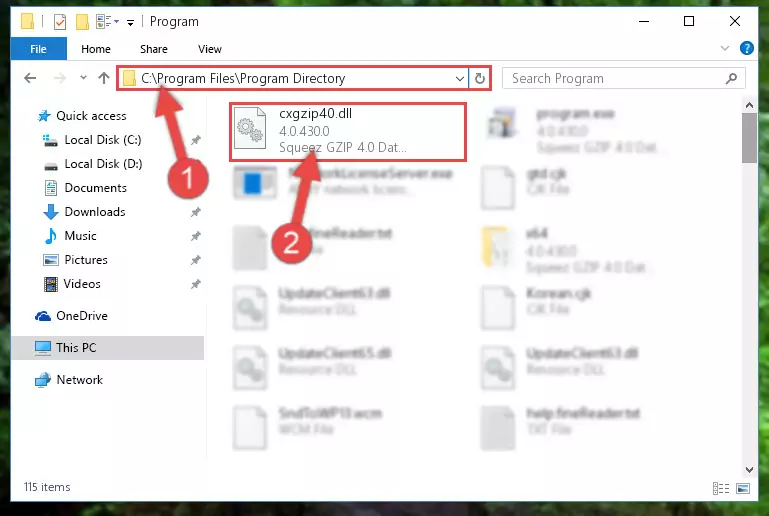
Step 2:Choosing the Cxgzip40.dll file - Click the "Extract To" symbol marked in the picture. To extract the dll file, it will want you to choose the desired location. Choose the "Desktop" location and click "OK" to extract the file to the desktop. In order to do this, you need to use the Winrar software. If you do not have this software, you can find and download it through a quick search on the Internet.
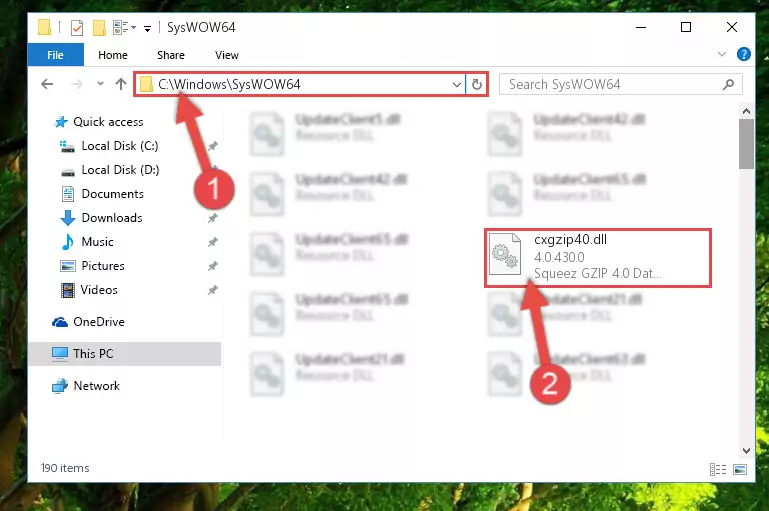
Step 3:Extracting the Cxgzip40.dll file to the desktop - Copy the "Cxgzip40.dll" file file you extracted.
- Paste the dll file you copied into the "C:\Windows\System32" folder.
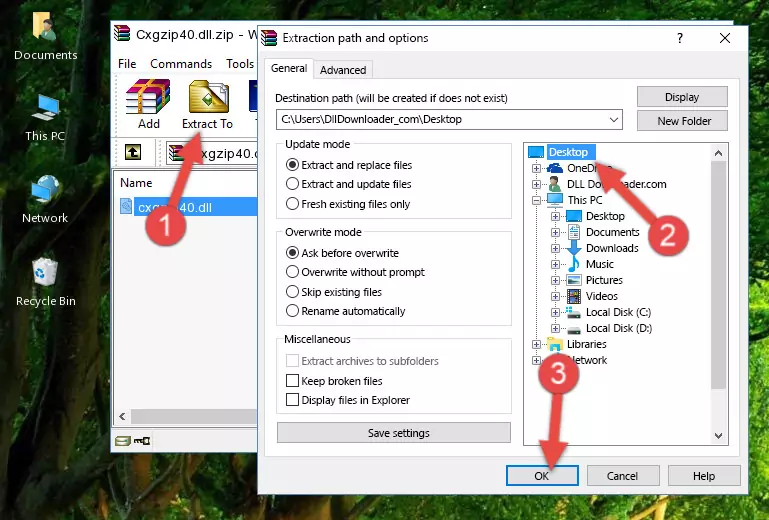
Step 5:Pasting the Cxgzip40.dll file into the Windows/System32 folder - If your operating system has a 64 Bit architecture, copy the "Cxgzip40.dll" file and paste it also into the "C:\Windows\sysWOW64" folder.
NOTE! On 64 Bit systems, the dll file must be in both the "sysWOW64" folder as well as the "System32" folder. In other words, you must copy the "Cxgzip40.dll" file into both folders.
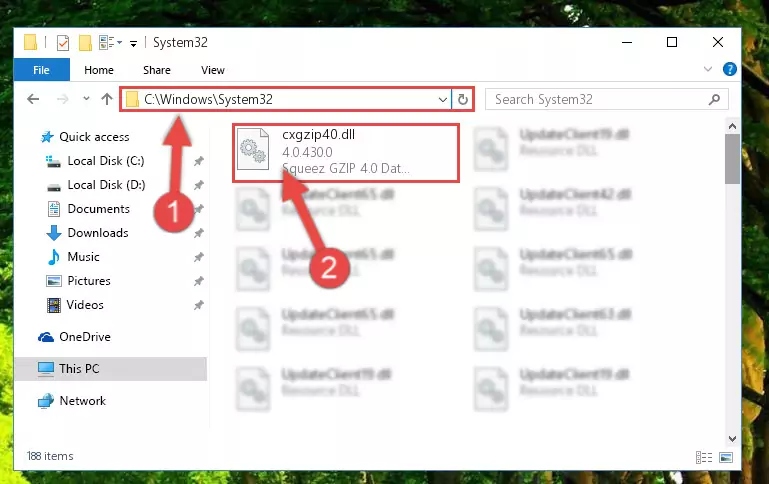
Step 6:Pasting the Cxgzip40.dll file into the Windows/sysWOW64 folder - First, we must run the Windows Command Prompt as an administrator.
NOTE! We ran the Command Prompt on Windows 10. If you are using Windows 8.1, Windows 8, Windows 7, Windows Vista or Windows XP, you can use the same methods to run the Command Prompt as an administrator.
- Open the Start Menu and type in "cmd", but don't press Enter. Doing this, you will have run a search of your computer through the Start Menu. In other words, typing in "cmd" we did a search for the Command Prompt.
- When you see the "Command Prompt" option among the search results, push the "CTRL" + "SHIFT" + "ENTER " keys on your keyboard.
- A verification window will pop up asking, "Do you want to run the Command Prompt as with administrative permission?" Approve this action by saying, "Yes".

%windir%\System32\regsvr32.exe /u Cxgzip40.dll
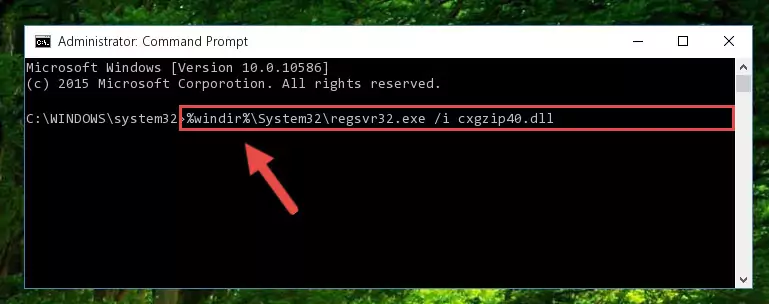
%windir%\SysWoW64\regsvr32.exe /u Cxgzip40.dll
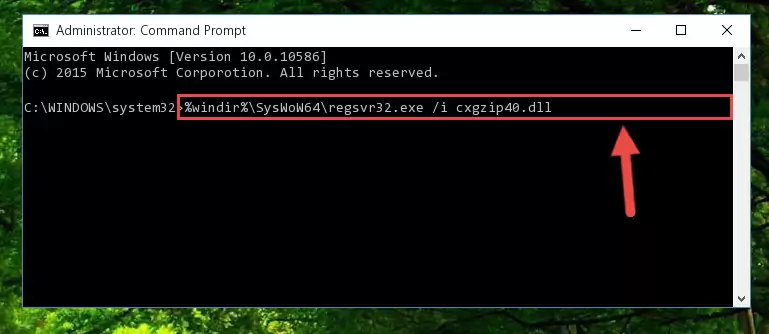
%windir%\System32\regsvr32.exe /i Cxgzip40.dll
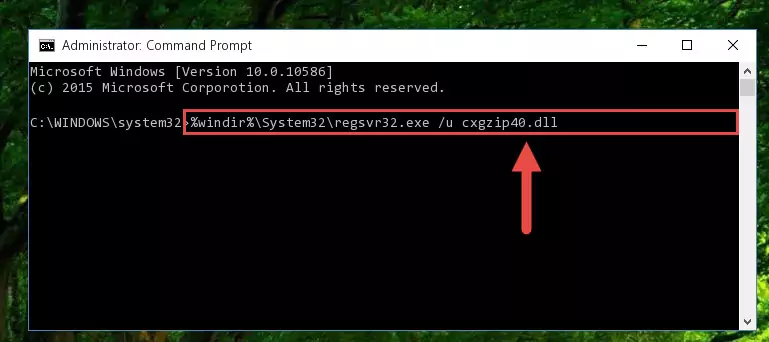
%windir%\SysWoW64\regsvr32.exe /i Cxgzip40.dll
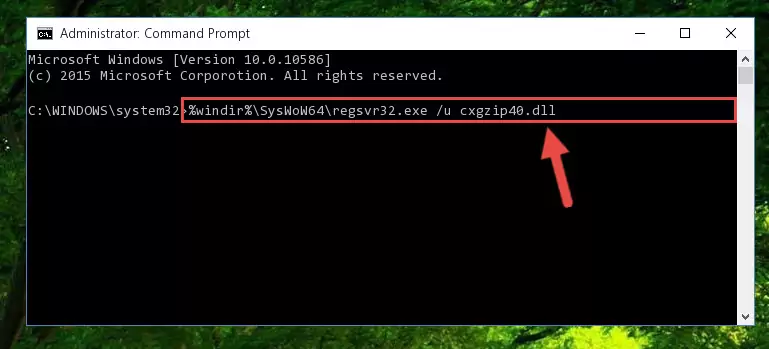
Method 2: Copying The Cxgzip40.dll File Into The Software File Folder
- First, you need to find the file folder for the software you are receiving the "Cxgzip40.dll not found", "Cxgzip40.dll is missing" or other similar dll errors. In order to do this, right-click on the shortcut for the software and click the Properties option from the options that come up.

Step 1:Opening software properties - Open the software's file folder by clicking on the Open File Location button in the Properties window that comes up.

Step 2:Opening the software's file folder - Copy the Cxgzip40.dll file into the folder we opened up.
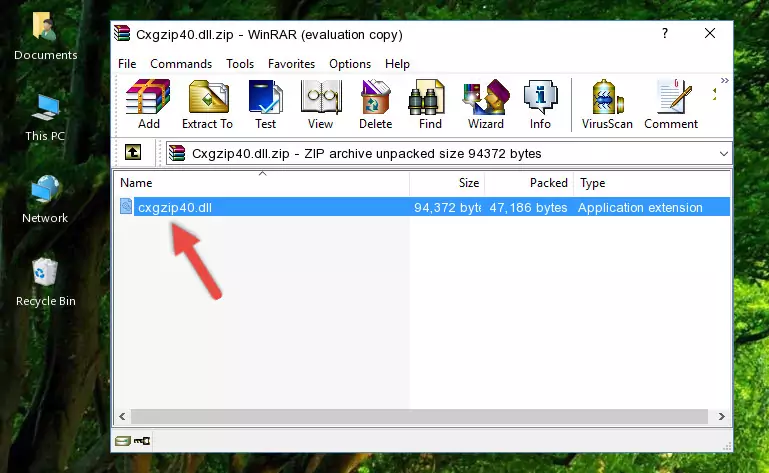
Step 3:Copying the Cxgzip40.dll file into the software's file folder - That's all there is to the installation process. Run the software giving the dll error again. If the dll error is still continuing, completing the 3rd Method may help solve your problem.
Method 3: Doing a Clean Reinstall of the Software That Is Giving the Cxgzip40.dll Error
- Open the Run tool by pushing the "Windows" + "R" keys found on your keyboard. Type the command below into the "Open" field of the Run window that opens up and press Enter. This command will open the "Programs and Features" tool.
appwiz.cpl

Step 1:Opening the Programs and Features tool with the appwiz.cpl command - The Programs and Features window will open up. Find the software that is giving you the dll error in this window that lists all the softwares on your computer and "Right-Click > Uninstall" on this software.

Step 2:Uninstalling the software that is giving you the error message from your computer. - Uninstall the software from your computer by following the steps that come up and restart your computer.

Step 3:Following the confirmation and steps of the software uninstall process - After restarting your computer, reinstall the software that was giving the error.
- You can solve the error you are expericing with this method. If the dll error is continuing in spite of the solution methods you are using, the source of the problem is the Windows operating system. In order to solve dll errors in Windows you will need to complete the 4th Method and the 5th Method in the list.
Method 4: Solving the Cxgzip40.dll Error using the Windows System File Checker (sfc /scannow)
- First, we must run the Windows Command Prompt as an administrator.
NOTE! We ran the Command Prompt on Windows 10. If you are using Windows 8.1, Windows 8, Windows 7, Windows Vista or Windows XP, you can use the same methods to run the Command Prompt as an administrator.
- Open the Start Menu and type in "cmd", but don't press Enter. Doing this, you will have run a search of your computer through the Start Menu. In other words, typing in "cmd" we did a search for the Command Prompt.
- When you see the "Command Prompt" option among the search results, push the "CTRL" + "SHIFT" + "ENTER " keys on your keyboard.
- A verification window will pop up asking, "Do you want to run the Command Prompt as with administrative permission?" Approve this action by saying, "Yes".

sfc /scannow

Method 5: Fixing the Cxgzip40.dll Error by Manually Updating Windows
Some softwares require updated dll files from the operating system. If your operating system is not updated, this requirement is not met and you will receive dll errors. Because of this, updating your operating system may solve the dll errors you are experiencing.
Most of the time, operating systems are automatically updated. However, in some situations, the automatic updates may not work. For situations like this, you may need to check for updates manually.
For every Windows version, the process of manually checking for updates is different. Because of this, we prepared a special guide for each Windows version. You can get our guides to manually check for updates based on the Windows version you use through the links below.
Guides to Manually Update for All Windows Versions
Common Cxgzip40.dll Errors
When the Cxgzip40.dll file is damaged or missing, the softwares that use this dll file will give an error. Not only external softwares, but also basic Windows softwares and tools use dll files. Because of this, when you try to use basic Windows softwares and tools (For example, when you open Internet Explorer or Windows Media Player), you may come across errors. We have listed the most common Cxgzip40.dll errors below.
You will get rid of the errors listed below when you download the Cxgzip40.dll file from DLL Downloader.com and follow the steps we explained above.
- "Cxgzip40.dll not found." error
- "The file Cxgzip40.dll is missing." error
- "Cxgzip40.dll access violation." error
- "Cannot register Cxgzip40.dll." error
- "Cannot find Cxgzip40.dll." error
- "This application failed to start because Cxgzip40.dll was not found. Re-installing the application may fix this problem." error
