- Download Price:
- Free
- Dll Description:
- Creative Windows Media Source Filter
- Versions:
- Size:
- 0.13 MB
- Operating Systems:
- Developers:
- Directory:
- C
- Downloads:
- 666 times.
What is Ctwmsflt.dll?
The Ctwmsflt.dll file is a system file including functions needed by many softwares, games, and system tools. This dll file is produced by the Creative Labs.
The Ctwmsflt.dll file is 0.13 MB. The download links for this file are clean and no user has given any negative feedback. From the time it was offered for download, it has been downloaded 666 times.
Table of Contents
- What is Ctwmsflt.dll?
- Operating Systems That Can Use the Ctwmsflt.dll File
- All Versions of the Ctwmsflt.dll File
- Guide to Download Ctwmsflt.dll
- How to Fix Ctwmsflt.dll Errors?
- Method 1: Copying the Ctwmsflt.dll File to the Windows System Folder
- Method 2: Copying the Ctwmsflt.dll File to the Software File Folder
- Method 3: Uninstalling and Reinstalling the Software That Is Giving the Ctwmsflt.dll Error
- Method 4: Solving the Ctwmsflt.dll Problem by Using the Windows System File Checker (scf scannow)
- Method 5: Fixing the Ctwmsflt.dll Errors by Manually Updating Windows
- Most Seen Ctwmsflt.dll Errors
- Dll Files Similar to Ctwmsflt.dll
Operating Systems That Can Use the Ctwmsflt.dll File
All Versions of the Ctwmsflt.dll File
The last version of the Ctwmsflt.dll file is the 1.10.0.0 version. Outside of this version, there is no other version released
- 1.10.0.0 - 32 Bit (x86) Download directly this version
Guide to Download Ctwmsflt.dll
- First, click the "Download" button with the green background (The button marked in the picture).

Step 1:Download the Ctwmsflt.dll file - After clicking the "Download" button at the top of the page, the "Downloading" page will open up and the download process will begin. Definitely do not close this page until the download begins. Our site will connect you to the closest DLL Downloader.com download server in order to offer you the fastest downloading performance. Connecting you to the server can take a few seconds.
How to Fix Ctwmsflt.dll Errors?
ATTENTION! Before continuing on to install the Ctwmsflt.dll file, you need to download the file. If you have not downloaded it yet, download it before continuing on to the installation steps. If you are having a problem while downloading the file, you can browse the download guide a few lines above.
Method 1: Copying the Ctwmsflt.dll File to the Windows System Folder
- The file you downloaded is a compressed file with the ".zip" extension. In order to install it, first, double-click the ".zip" file and open the file. You will see the file named "Ctwmsflt.dll" in the window that opens up. This is the file you need to install. Drag this file to the desktop with your mouse's left button.
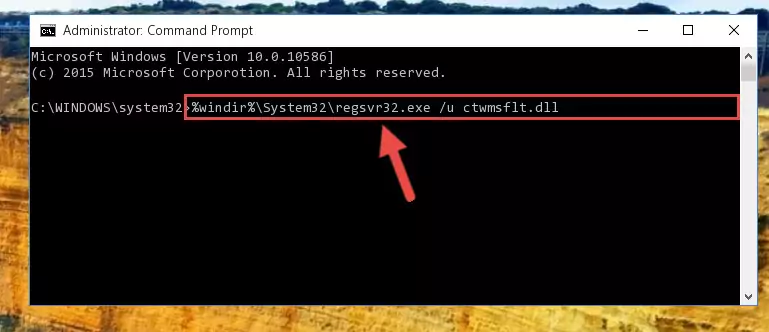
Step 1:Extracting the Ctwmsflt.dll file - Copy the "Ctwmsflt.dll" file and paste it into the "C:\Windows\System32" folder.
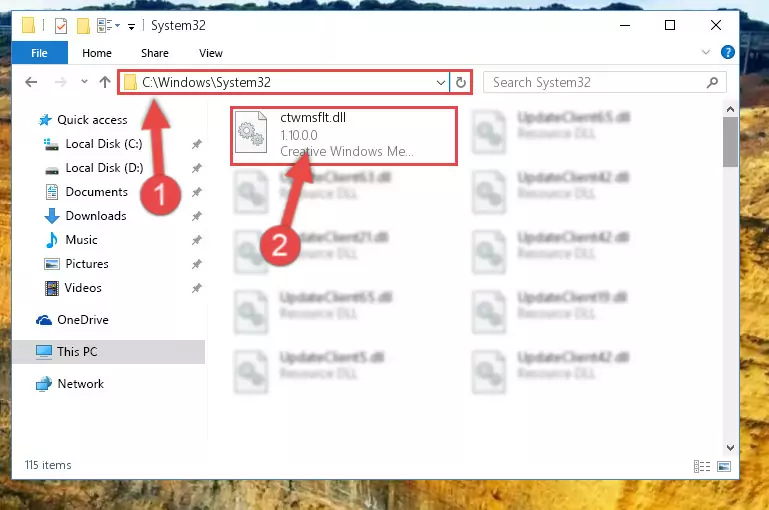
Step 2:Copying the Ctwmsflt.dll file into the Windows/System32 folder - If your operating system has a 64 Bit architecture, copy the "Ctwmsflt.dll" file and paste it also into the "C:\Windows\sysWOW64" folder.
NOTE! On 64 Bit systems, the dll file must be in both the "sysWOW64" folder as well as the "System32" folder. In other words, you must copy the "Ctwmsflt.dll" file into both folders.
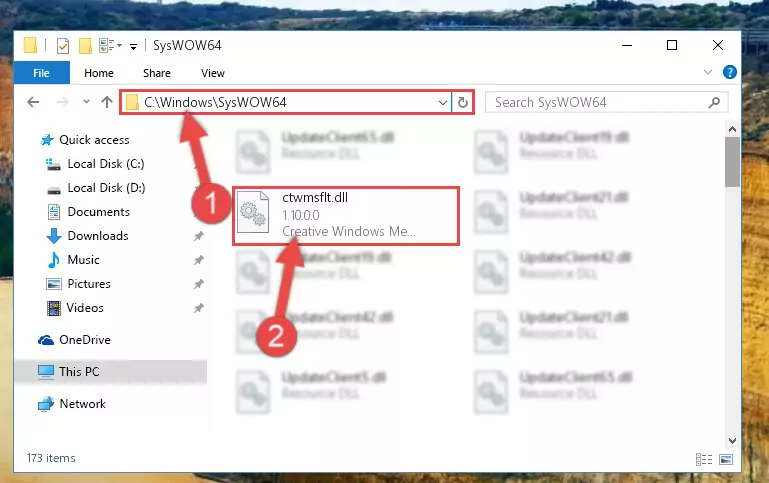
Step 3:Pasting the Ctwmsflt.dll file into the Windows/sysWOW64 folder - In order to run the Command Line as an administrator, complete the following steps.
NOTE! In this explanation, we ran the Command Line on Windows 10. If you are using one of the Windows 8.1, Windows 8, Windows 7, Windows Vista or Windows XP operating systems, you can use the same methods to run the Command Line as an administrator. Even though the pictures are taken from Windows 10, the processes are similar.
- First, open the Start Menu and before clicking anywhere, type "cmd" but do not press Enter.
- When you see the "Command Line" option among the search results, hit the "CTRL" + "SHIFT" + "ENTER" keys on your keyboard.
- A window will pop up asking, "Do you want to run this process?". Confirm it by clicking to "Yes" button.

Step 4:Running the Command Line as an administrator - Paste the command below into the Command Line window that opens up and press Enter key. This command will delete the problematic registry of the Ctwmsflt.dll file (Nothing will happen to the file we pasted in the System32 folder, it just deletes the registry from the Windows Registry Editor. The file we pasted in the System32 folder will not be damaged).
%windir%\System32\regsvr32.exe /u Ctwmsflt.dll
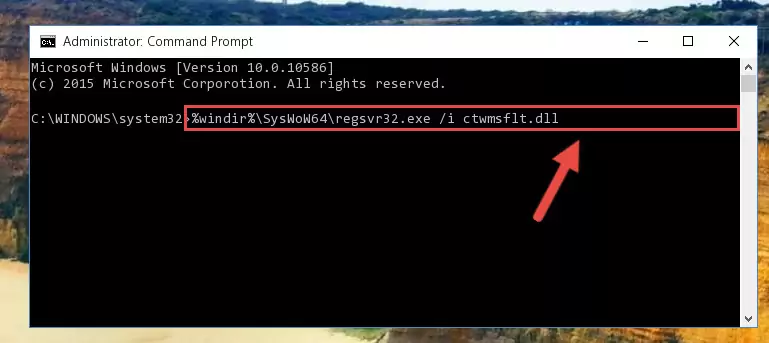
Step 5:Cleaning the problematic registry of the Ctwmsflt.dll file from the Windows Registry Editor - If you are using a 64 Bit operating system, after doing the commands above, you also need to run the command below. With this command, we will also delete the Ctwmsflt.dll file's damaged registry for 64 Bit (The deleting process will be only for the registries in Regedit. In other words, the dll file you pasted into the SysWoW64 folder will not be damaged at all).
%windir%\SysWoW64\regsvr32.exe /u Ctwmsflt.dll
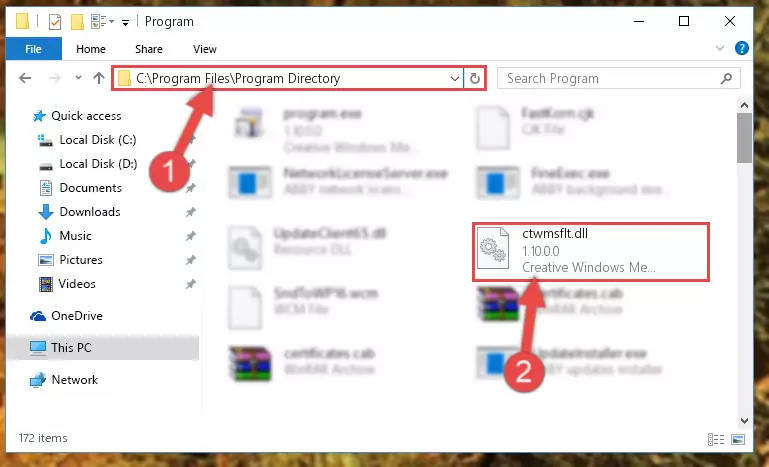
Step 6:Uninstalling the damaged Ctwmsflt.dll file's registry from the system (for 64 Bit) - You must create a new registry for the dll file that you deleted from the registry editor. In order to do this, copy the command below and paste it into the Command Line and hit Enter.
%windir%\System32\regsvr32.exe /i Ctwmsflt.dll
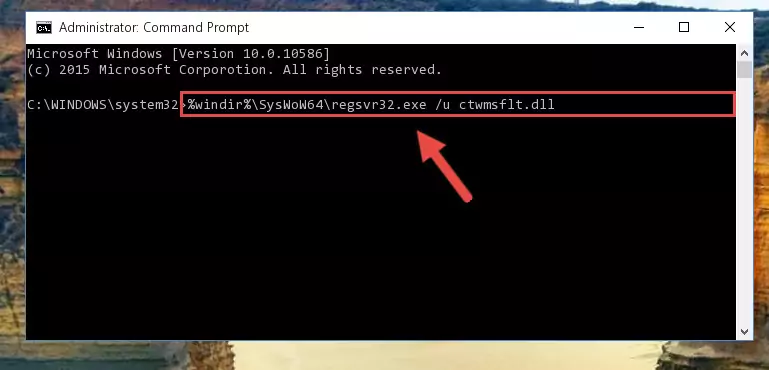
Step 7:Creating a new registry for the Ctwmsflt.dll file - If the Windows version you use has 64 Bit architecture, after running the command above, you must run the command below. With this command, you will create a clean registry for the problematic registry of the Ctwmsflt.dll file that we deleted.
%windir%\SysWoW64\regsvr32.exe /i Ctwmsflt.dll
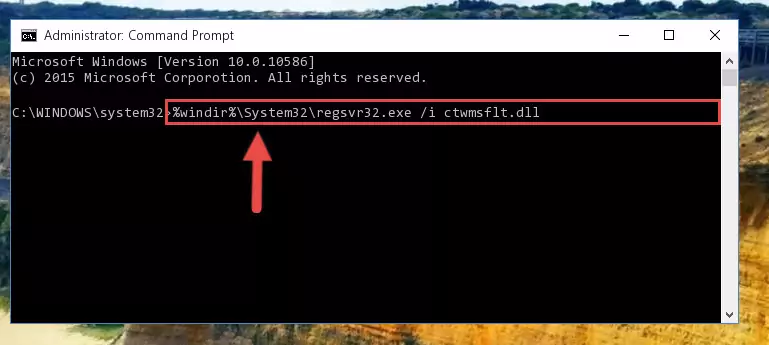
Step 8:Creating a clean registry for the Ctwmsflt.dll file (for 64 Bit) - You may see certain error messages when running the commands from the command line. These errors will not prevent the installation of the Ctwmsflt.dll file. In other words, the installation will finish, but it may give some errors because of certain incompatibilities. After restarting your computer, to see if the installation was successful or not, try running the software that was giving the dll error again. If you continue to get the errors when running the software after the installation, you can try the 2nd Method as an alternative.
Method 2: Copying the Ctwmsflt.dll File to the Software File Folder
- First, you must find the installation folder of the software (the software giving the dll error) you are going to install the dll file to. In order to find this folder, "Right-Click > Properties" on the software's shortcut.

Step 1:Opening the software's shortcut properties window - Open the software file folder by clicking the Open File Location button in the "Properties" window that comes up.

Step 2:Finding the software's file folder - Copy the Ctwmsflt.dll file.
- Paste the dll file you copied into the software's file folder that we just opened.
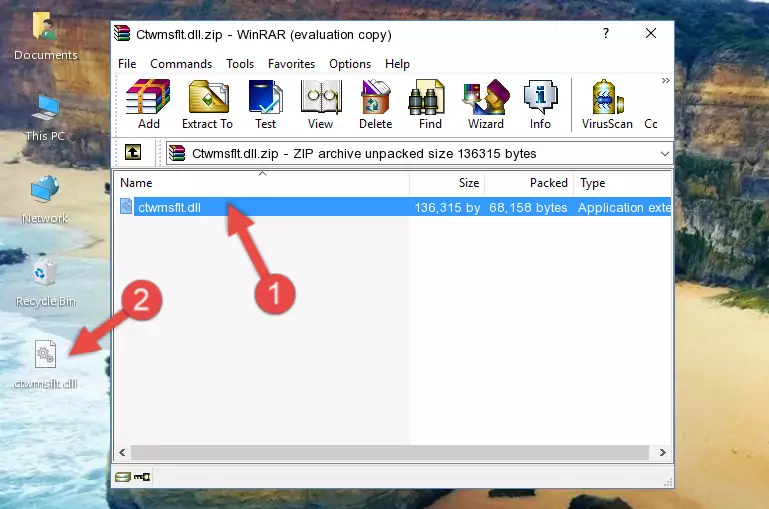
Step 3:Pasting the Ctwmsflt.dll file into the software's file folder - When the dll file is moved to the software file folder, it means that the process is completed. Check to see if the problem was solved by running the software giving the error message again. If you are still receiving the error message, you can complete the 3rd Method as an alternative.
Method 3: Uninstalling and Reinstalling the Software That Is Giving the Ctwmsflt.dll Error
- Press the "Windows" + "R" keys at the same time to open the Run tool. Paste the command below into the text field titled "Open" in the Run window that opens and press the Enter key on your keyboard. This command will open the "Programs and Features" tool.
appwiz.cpl

Step 1:Opening the Programs and Features tool with the Appwiz.cpl command - The Programs and Features window will open up. Find the software that is giving you the dll error in this window that lists all the softwares on your computer and "Right-Click > Uninstall" on this software.

Step 2:Uninstalling the software that is giving you the error message from your computer. - Uninstall the software from your computer by following the steps that come up and restart your computer.

Step 3:Following the confirmation and steps of the software uninstall process - 4. After restarting your computer, reinstall the software that was giving you the error.
- This method may provide the solution to the dll error you're experiencing. If the dll error is continuing, the problem is most likely deriving from the Windows operating system. In order to fix dll errors deriving from the Windows operating system, complete the 4th Method and the 5th Method.
Method 4: Solving the Ctwmsflt.dll Problem by Using the Windows System File Checker (scf scannow)
- In order to run the Command Line as an administrator, complete the following steps.
NOTE! In this explanation, we ran the Command Line on Windows 10. If you are using one of the Windows 8.1, Windows 8, Windows 7, Windows Vista or Windows XP operating systems, you can use the same methods to run the Command Line as an administrator. Even though the pictures are taken from Windows 10, the processes are similar.
- First, open the Start Menu and before clicking anywhere, type "cmd" but do not press Enter.
- When you see the "Command Line" option among the search results, hit the "CTRL" + "SHIFT" + "ENTER" keys on your keyboard.
- A window will pop up asking, "Do you want to run this process?". Confirm it by clicking to "Yes" button.

Step 1:Running the Command Line as an administrator - After typing the command below into the Command Line, push Enter.
sfc /scannow

Step 2:Getting rid of dll errors using Windows's sfc /scannow command - Depending on your computer's performance and the amount of errors on your system, this process can take some time. You can see the progress on the Command Line. Wait for this process to end. After the scan and repair processes are finished, try running the software giving you errors again.
Method 5: Fixing the Ctwmsflt.dll Errors by Manually Updating Windows
Some softwares need updated dll files. When your operating system is not updated, it cannot fulfill this need. In some situations, updating your operating system can solve the dll errors you are experiencing.
In order to check the update status of your operating system and, if available, to install the latest update packs, we need to begin this process manually.
Depending on which Windows version you use, manual update processes are different. Because of this, we have prepared a special article for each Windows version. You can get our articles relating to the manual update of the Windows version you use from the links below.
Guides to Manually Update for All Windows Versions
Most Seen Ctwmsflt.dll Errors
If the Ctwmsflt.dll file is missing or the software using this file has not been installed correctly, you can get errors related to the Ctwmsflt.dll file. Dll files being missing can sometimes cause basic Windows softwares to also give errors. You can even receive an error when Windows is loading. You can find the error messages that are caused by the Ctwmsflt.dll file.
If you don't know how to install the Ctwmsflt.dll file you will download from our site, you can browse the methods above. Above we explained all the processes you can do to solve the dll error you are receiving. If the error is continuing after you have completed all these methods, please use the comment form at the bottom of the page to contact us. Our editor will respond to your comment shortly.
- "Ctwmsflt.dll not found." error
- "The file Ctwmsflt.dll is missing." error
- "Ctwmsflt.dll access violation." error
- "Cannot register Ctwmsflt.dll." error
- "Cannot find Ctwmsflt.dll." error
- "This application failed to start because Ctwmsflt.dll was not found. Re-installing the application may fix this problem." error
