- Download Price:
- Free
- Dll Description:
- Creative SB FX Plug-in
- Versions:
- Size:
- 0.61 MB
- Operating Systems:
- Developers:
- Directory:
- C
- Downloads:
- 1266 times.
About Ctsblfx.dll
The Ctsblfx.dll file is a system file including functions needed by many softwares, games, and system tools. This dll file is produced by the Creative Labs.
The Ctsblfx.dll file is 0.61 MB. The download links are current and no negative feedback has been received by users. It has been downloaded 1266 times since release.
Table of Contents
- About Ctsblfx.dll
- Operating Systems That Can Use the Ctsblfx.dll File
- All Versions of the Ctsblfx.dll File
- Steps to Download the Ctsblfx.dll File
- Methods for Solving Ctsblfx.dll
- Method 1: Solving the DLL Error by Copying the Ctsblfx.dll File to the Windows System Folder
- Method 2: Copying The Ctsblfx.dll File Into The Software File Folder
- Method 3: Uninstalling and Reinstalling the Software that Gives You the Ctsblfx.dll Error
- Method 4: Solving the Ctsblfx.dll error with the Windows System File Checker
- Method 5: Solving the Ctsblfx.dll Error by Updating Windows
- The Most Seen Ctsblfx.dll Errors
- Dll Files Related to Ctsblfx.dll
Operating Systems That Can Use the Ctsblfx.dll File
All Versions of the Ctsblfx.dll File
The last version of the Ctsblfx.dll file is the 5.12.1.242 version released on 2012-07-31. There have been 1 versions previously released. All versions of the Dll file are listed below from newest to oldest.
- 5.12.1.242 - 32 Bit (x86) (2012-07-31) Download directly this version
- 5.12.1.242 - 32 Bit (x86) Download directly this version
Steps to Download the Ctsblfx.dll File
- Click on the green-colored "Download" button on the top left side of the page.

Step 1:Download process of the Ctsblfx.dll file's - After clicking the "Download" button at the top of the page, the "Downloading" page will open up and the download process will begin. Definitely do not close this page until the download begins. Our site will connect you to the closest DLL Downloader.com download server in order to offer you the fastest downloading performance. Connecting you to the server can take a few seconds.
Methods for Solving Ctsblfx.dll
ATTENTION! Before continuing on to install the Ctsblfx.dll file, you need to download the file. If you have not downloaded it yet, download it before continuing on to the installation steps. If you are having a problem while downloading the file, you can browse the download guide a few lines above.
Method 1: Solving the DLL Error by Copying the Ctsblfx.dll File to the Windows System Folder
- The file you will download is a compressed file with the ".zip" extension. You cannot directly install the ".zip" file. Because of this, first, double-click this file and open the file. You will see the file named "Ctsblfx.dll" in the window that opens. Drag this file to the desktop with the left mouse button. This is the file you need.
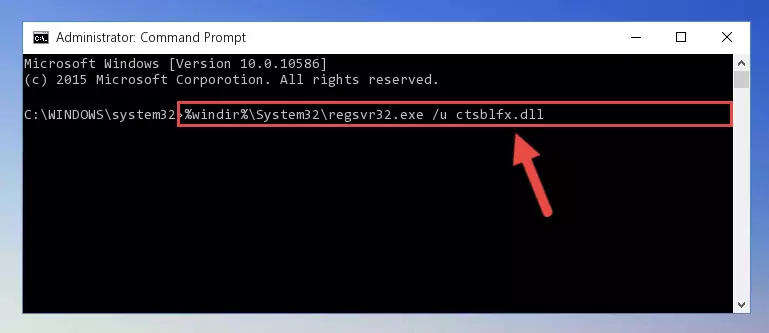
Step 1:Extracting the Ctsblfx.dll file from the .zip file - Copy the "Ctsblfx.dll" file you extracted and paste it into the "C:\Windows\System32" folder.
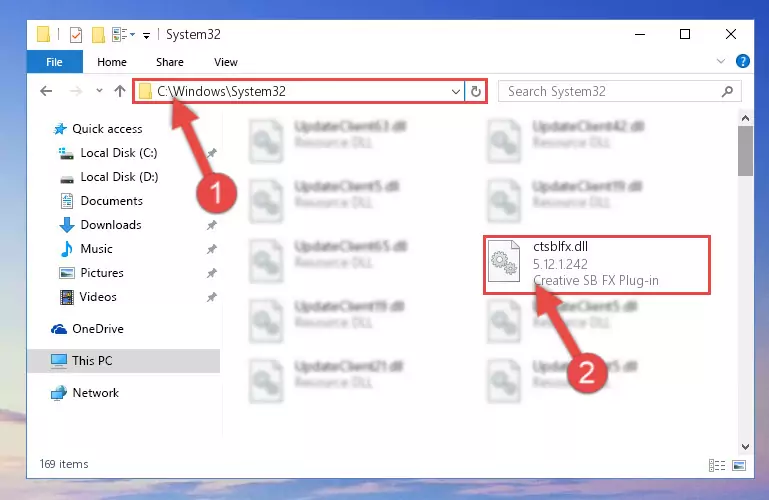
Step 2:Copying the Ctsblfx.dll file into the Windows/System32 folder - If you are using a 64 Bit operating system, copy the "Ctsblfx.dll" file and paste it into the "C:\Windows\sysWOW64" as well.
NOTE! On Windows operating systems with 64 Bit architecture, the dll file must be in both the "sysWOW64" folder as well as the "System32" folder. In other words, you must copy the "Ctsblfx.dll" file into both folders.
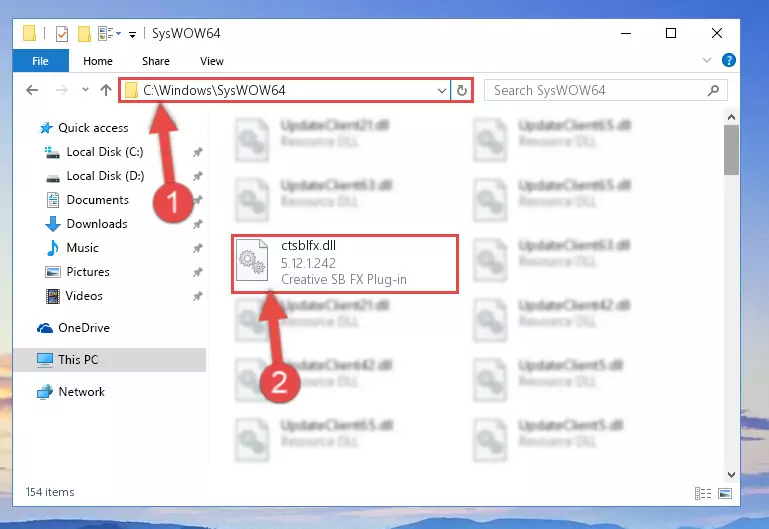
Step 3:Pasting the Ctsblfx.dll file into the Windows/sysWOW64 folder - First, we must run the Windows Command Prompt as an administrator.
NOTE! We ran the Command Prompt on Windows 10. If you are using Windows 8.1, Windows 8, Windows 7, Windows Vista or Windows XP, you can use the same methods to run the Command Prompt as an administrator.
- Open the Start Menu and type in "cmd", but don't press Enter. Doing this, you will have run a search of your computer through the Start Menu. In other words, typing in "cmd" we did a search for the Command Prompt.
- When you see the "Command Prompt" option among the search results, push the "CTRL" + "SHIFT" + "ENTER " keys on your keyboard.
- A verification window will pop up asking, "Do you want to run the Command Prompt as with administrative permission?" Approve this action by saying, "Yes".

%windir%\System32\regsvr32.exe /u Ctsblfx.dll
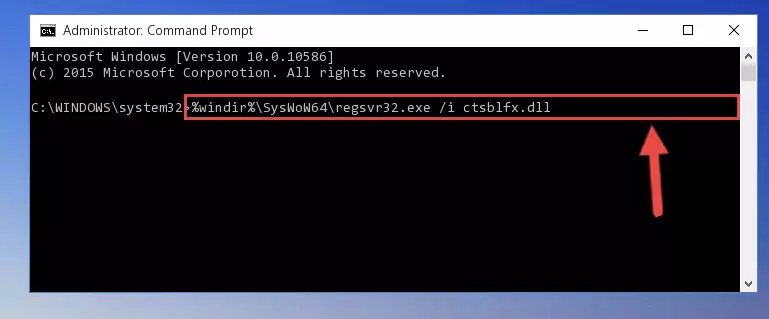
%windir%\SysWoW64\regsvr32.exe /u Ctsblfx.dll
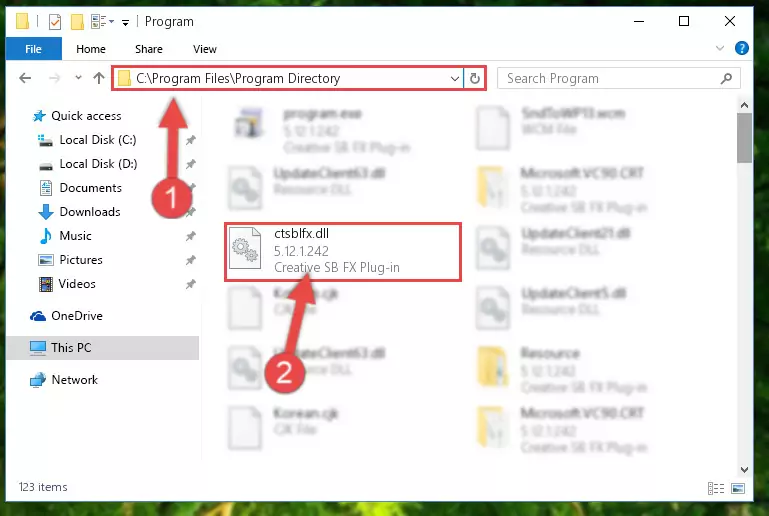
%windir%\System32\regsvr32.exe /i Ctsblfx.dll
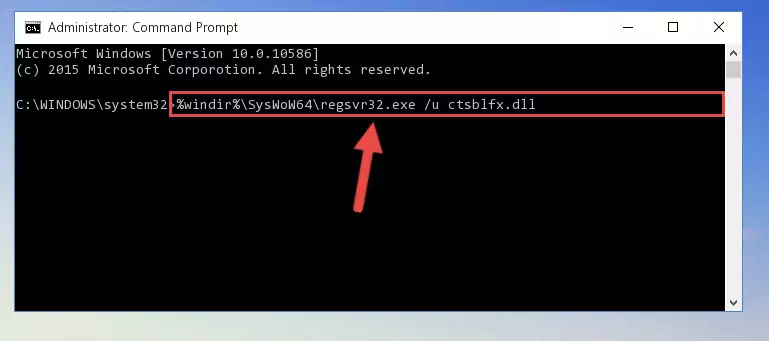
%windir%\SysWoW64\regsvr32.exe /i Ctsblfx.dll
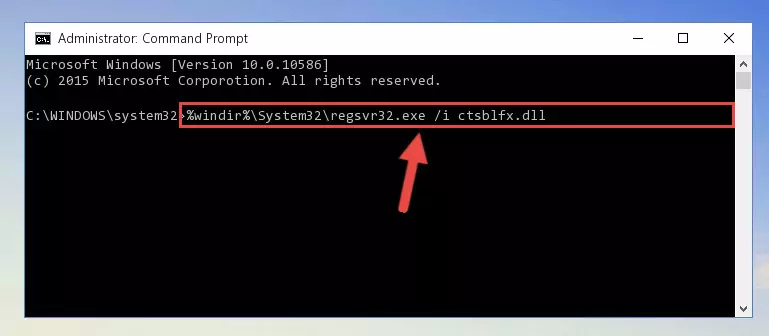
Method 2: Copying The Ctsblfx.dll File Into The Software File Folder
- In order to install the dll file, you need to find the file folder for the software that was giving you errors such as "Ctsblfx.dll is missing", "Ctsblfx.dll not found" or similar error messages. In order to do that, Right-click the software's shortcut and click the Properties item in the right-click menu that appears.

Step 1:Opening the software shortcut properties window - Click on the Open File Location button that is found in the Properties window that opens up and choose the folder where the application is installed.

Step 2:Opening the file folder of the software - Copy the Ctsblfx.dll file into this folder that opens.
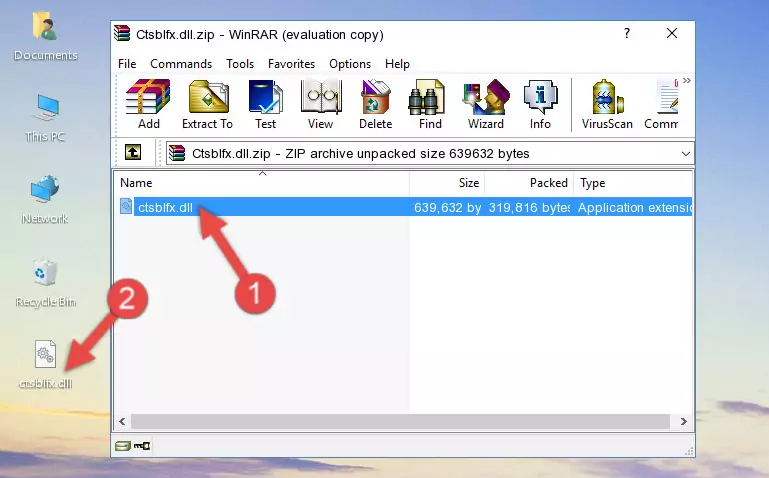
Step 3:Copying the Ctsblfx.dll file into the software's file folder - This is all there is to the process. Now, try to run the software again. If the problem still is not solved, you can try the 3rd Method.
Method 3: Uninstalling and Reinstalling the Software that Gives You the Ctsblfx.dll Error
- Push the "Windows" + "R" keys at the same time to open the Run window. Type the command below into the Run window that opens up and hit Enter. This process will open the "Programs and Features" window.
appwiz.cpl

Step 1:Opening the Programs and Features window using the appwiz.cpl command - The softwares listed in the Programs and Features window that opens up are the softwares installed on your computer. Find the software that gives you the dll error and run the "Right-Click > Uninstall" command on this software.

Step 2:Uninstalling the software from your computer - Following the instructions that come up, uninstall the software from your computer and restart your computer.

Step 3:Following the verification and instructions for the software uninstall process - After restarting your computer, reinstall the software that was giving the error.
- This process may help the dll problem you are experiencing. If you are continuing to get the same dll error, the problem is most likely with Windows. In order to fix dll problems relating to Windows, complete the 4th Method and 5th Method.
Method 4: Solving the Ctsblfx.dll error with the Windows System File Checker
- First, we must run the Windows Command Prompt as an administrator.
NOTE! We ran the Command Prompt on Windows 10. If you are using Windows 8.1, Windows 8, Windows 7, Windows Vista or Windows XP, you can use the same methods to run the Command Prompt as an administrator.
- Open the Start Menu and type in "cmd", but don't press Enter. Doing this, you will have run a search of your computer through the Start Menu. In other words, typing in "cmd" we did a search for the Command Prompt.
- When you see the "Command Prompt" option among the search results, push the "CTRL" + "SHIFT" + "ENTER " keys on your keyboard.
- A verification window will pop up asking, "Do you want to run the Command Prompt as with administrative permission?" Approve this action by saying, "Yes".

sfc /scannow

Method 5: Solving the Ctsblfx.dll Error by Updating Windows
Some softwares need updated dll files. When your operating system is not updated, it cannot fulfill this need. In some situations, updating your operating system can solve the dll errors you are experiencing.
In order to check the update status of your operating system and, if available, to install the latest update packs, we need to begin this process manually.
Depending on which Windows version you use, manual update processes are different. Because of this, we have prepared a special article for each Windows version. You can get our articles relating to the manual update of the Windows version you use from the links below.
Windows Update Guides
The Most Seen Ctsblfx.dll Errors
When the Ctsblfx.dll file is damaged or missing, the softwares that use this dll file will give an error. Not only external softwares, but also basic Windows softwares and tools use dll files. Because of this, when you try to use basic Windows softwares and tools (For example, when you open Internet Explorer or Windows Media Player), you may come across errors. We have listed the most common Ctsblfx.dll errors below.
You will get rid of the errors listed below when you download the Ctsblfx.dll file from DLL Downloader.com and follow the steps we explained above.
- "Ctsblfx.dll not found." error
- "The file Ctsblfx.dll is missing." error
- "Ctsblfx.dll access violation." error
- "Cannot register Ctsblfx.dll." error
- "Cannot find Ctsblfx.dll." error
- "This application failed to start because Ctsblfx.dll was not found. Re-installing the application may fix this problem." error
