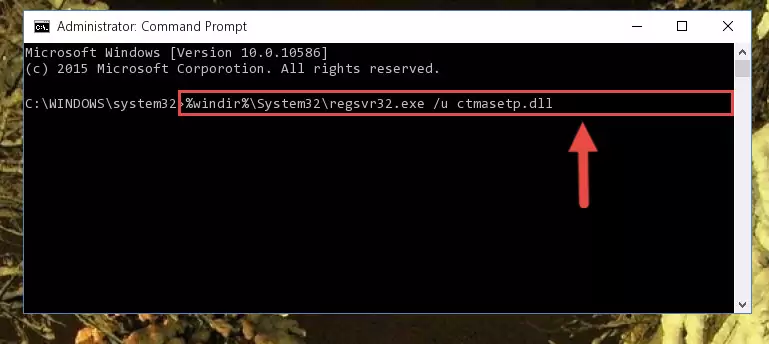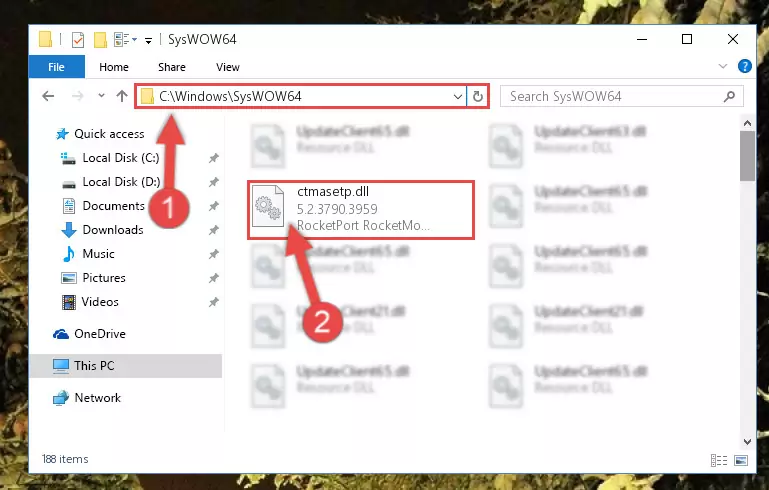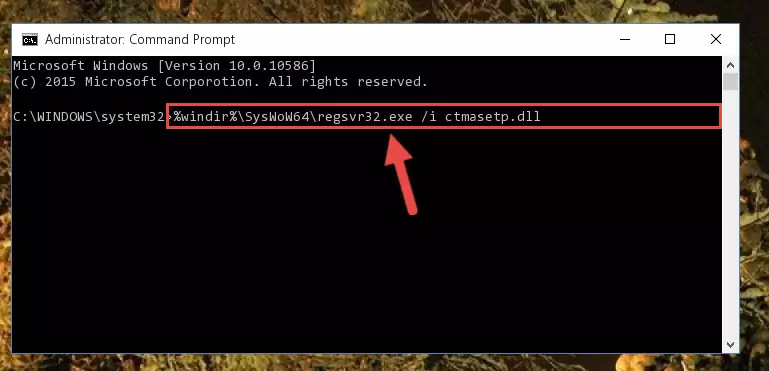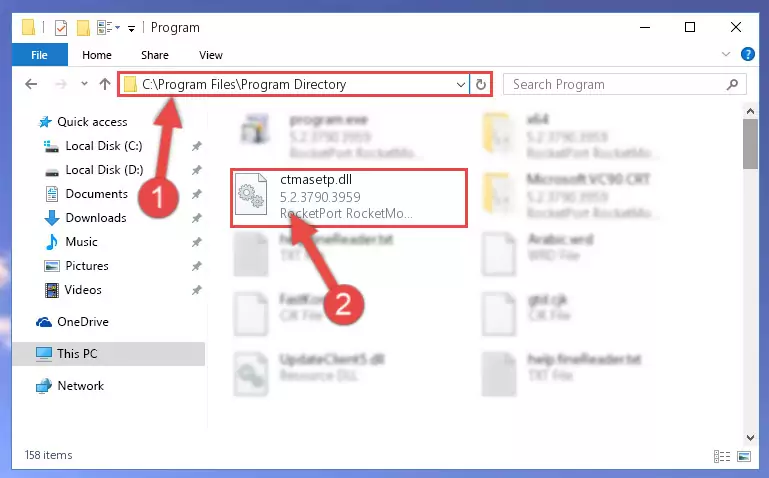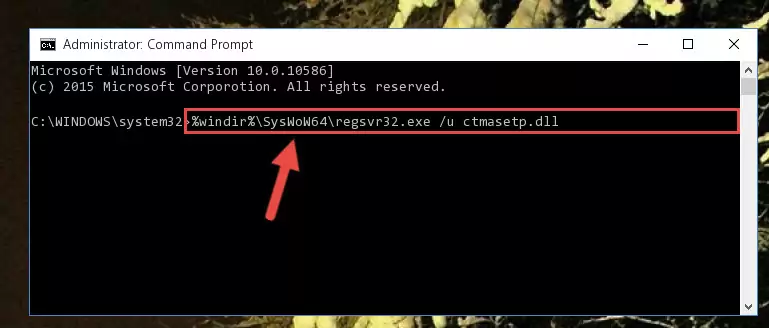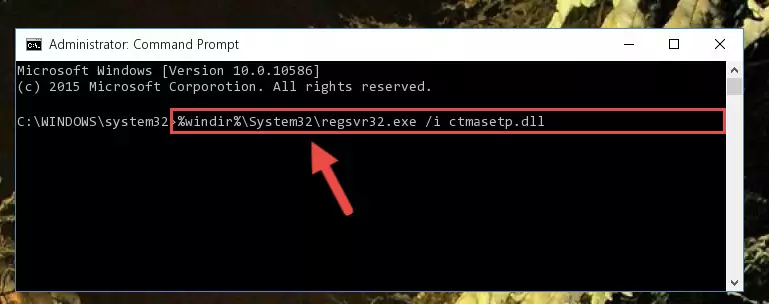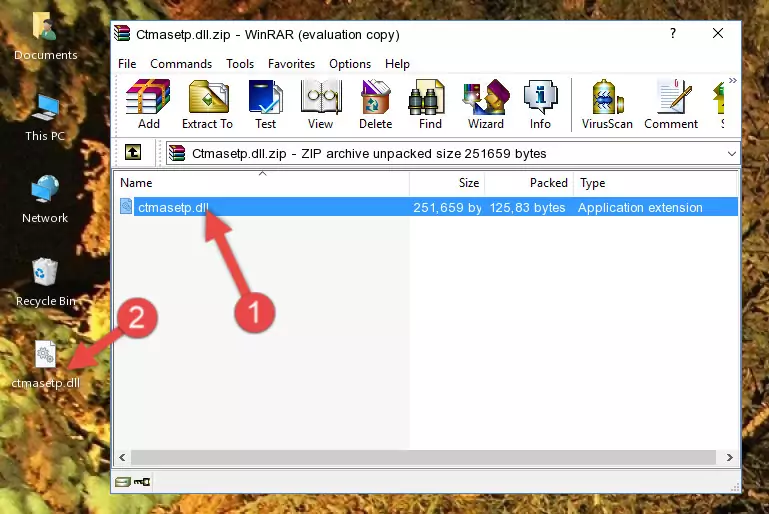- Download Price:
- Free
- Dll Description:
- RocketPort RocketModem RocketModemII RocketModem i(TM) Series Async Adapters for the Microsoft Windows(TM) Operating System
- Versions:
- Size:
- 0.24 MB
- Operating Systems:
- Developers:
- Directory:
- C
- Downloads:
- 705 times.
What is Ctmasetp.dll? What Does It Do?
The Ctmasetp.dll library is a dynamic link library developed by Comtrol Corporation. This library includes important functions that may be needed by programs, games or other basic Windows tools.
The Ctmasetp.dll library is 0.24 MB. The download links for this library are clean and no user has given any negative feedback. From the time it was offered for download, it has been downloaded 705 times.
Table of Contents
- What is Ctmasetp.dll? What Does It Do?
- Operating Systems That Can Use the Ctmasetp.dll Library
- All Versions of the Ctmasetp.dll Library
- How to Download Ctmasetp.dll Library?
- Methods for Fixing Ctmasetp.dll
- Method 1: Fixing the DLL Error by Copying the Ctmasetp.dll Library to the Windows System Directory
- Method 2: Copying the Ctmasetp.dll Library to the Program Installation Directory
- Method 3: Doing a Clean Reinstall of the Program That Is Giving the Ctmasetp.dll Error
- Method 4: Fixing the Ctmasetp.dll Issue by Using the Windows System File Checker (scf scannow)
- Method 5: Fixing the Ctmasetp.dll Errors by Manually Updating Windows
- Most Seen Ctmasetp.dll Errors
- Other Dynamic Link Libraries Used with Ctmasetp.dll
Operating Systems That Can Use the Ctmasetp.dll Library
All Versions of the Ctmasetp.dll Library
The last version of the Ctmasetp.dll library is the 5.2.3790.3959 version.This dynamic link library only has one version. There is no other version that can be downloaded.
- 5.2.3790.3959 - 32 Bit (x86) Download directly this version
How to Download Ctmasetp.dll Library?
- First, click on the green-colored "Download" button in the top left section of this page (The button that is marked in the picture).
Step 1:Start downloading the Ctmasetp.dll library - When you click the "Download" button, the "Downloading" window will open. Don't close this window until the download process begins. The download process will begin in a few seconds based on your Internet speed and computer.
Methods for Fixing Ctmasetp.dll
ATTENTION! Before starting the installation, the Ctmasetp.dll library needs to be downloaded. If you have not downloaded it, download the library before continuing with the installation steps. If you don't know how to download it, you can immediately browse the dll download guide above.
Method 1: Fixing the DLL Error by Copying the Ctmasetp.dll Library to the Windows System Directory
- The file you downloaded is a compressed file with the ".zip" extension. In order to install it, first, double-click the ".zip" file and open the file. You will see the library named "Ctmasetp.dll" in the window that opens up. This is the library you need to install. Drag this library to the desktop with your mouse's left button.
Step 1:Extracting the Ctmasetp.dll library - Copy the "Ctmasetp.dll" library and paste it into the "C:\Windows\System32" directory.
Step 2:Copying the Ctmasetp.dll library into the Windows/System32 directory - If your operating system has a 64 Bit architecture, copy the "Ctmasetp.dll" library and paste it also into the "C:\Windows\sysWOW64" directory.
NOTE! On 64 Bit systems, the dynamic link library must be in both the "sysWOW64" directory as well as the "System32" directory. In other words, you must copy the "Ctmasetp.dll" library into both directories.
Step 3:Pasting the Ctmasetp.dll library into the Windows/sysWOW64 directory - First, we must run the Windows Command Prompt as an administrator.
NOTE! We ran the Command Prompt on Windows 10. If you are using Windows 8.1, Windows 8, Windows 7, Windows Vista or Windows XP, you can use the same methods to run the Command Prompt as an administrator.
- Open the Start Menu and type in "cmd", but don't press Enter. Doing this, you will have run a search of your computer through the Start Menu. In other words, typing in "cmd" we did a search for the Command Prompt.
- When you see the "Command Prompt" option among the search results, push the "CTRL" + "SHIFT" + "ENTER " keys on your keyboard.
- A verification window will pop up asking, "Do you want to run the Command Prompt as with administrative permission?" Approve this action by saying, "Yes".
Step 4:Running the Command Prompt with administrative permission - Paste the command below into the Command Line that will open up and hit Enter. This command will delete the damaged registry of the Ctmasetp.dll library (It will not delete the file we pasted into the System32 directory; it will delete the registry in Regedit. The file we pasted into the System32 directory will not be damaged).
%windir%\System32\regsvr32.exe /u Ctmasetp.dll
Step 5:Deleting the damaged registry of the Ctmasetp.dll - If the Windows you use has 64 Bit architecture, after running the command above, you must run the command below. This command will clean the broken registry of the Ctmasetp.dll library from the 64 Bit architecture (The Cleaning process is only with registries in the Windows Registry Editor. In other words, the dynamic link library that we pasted into the SysWoW64 directory will stay as it is).
%windir%\SysWoW64\regsvr32.exe /u Ctmasetp.dll
Step 6:Uninstalling the broken registry of the Ctmasetp.dll library from the Windows Registry Editor (for 64 Bit) - In order to cleanly recreate the dll library's registry that we deleted, copy the command below and paste it into the Command Line and hit Enter.
%windir%\System32\regsvr32.exe /i Ctmasetp.dll
Step 7:Reregistering the Ctmasetp.dll library in the system - If the Windows version you use has 64 Bit architecture, after running the command above, you must run the command below. With this command, you will create a clean registry for the problematic registry of the Ctmasetp.dll library that we deleted.
%windir%\SysWoW64\regsvr32.exe /i Ctmasetp.dll
Step 8:Creating a clean registry for the Ctmasetp.dll library (for 64 Bit) - If you did the processes in full, the installation should have finished successfully. If you received an error from the command line, you don't need to be anxious. Even if the Ctmasetp.dll library was installed successfully, you can still receive error messages like these due to some incompatibilities. In order to test whether your dll issue was fixed or not, try running the program giving the error message again. If the error is continuing, try the 2nd Method to fix this issue.
Method 2: Copying the Ctmasetp.dll Library to the Program Installation Directory
- First, you need to find the installation directory for the program you are receiving the "Ctmasetp.dll not found", "Ctmasetp.dll is missing" or other similar dll errors. In order to do this, right-click on the shortcut for the program and click the Properties option from the options that come up.
Step 1:Opening program properties - Open the program's installation directory by clicking on the Open File Location button in the Properties window that comes up.
Step 2:Opening the program's installation directory - Copy the Ctmasetp.dll library into this directory that opens.
Step 3:Copying the Ctmasetp.dll library into the program's installation directory - This is all there is to the process. Now, try to run the program again. If the problem still is not solved, you can try the 3rd Method.
Method 3: Doing a Clean Reinstall of the Program That Is Giving the Ctmasetp.dll Error
- Open the Run tool by pushing the "Windows" + "R" keys found on your keyboard. Type the command below into the "Open" field of the Run window that opens up and press Enter. This command will open the "Programs and Features" tool.
appwiz.cpl
Step 1:Opening the Programs and Features tool with the appwiz.cpl command - The Programs and Features screen will come up. You can see all the programs installed on your computer in the list on this screen. Find the program giving you the dll error in the list and right-click it. Click the "Uninstall" item in the right-click menu that appears and begin the uninstall process.
Step 2:Starting the uninstall process for the program that is giving the error - A window will open up asking whether to confirm or deny the uninstall process for the program. Confirm the process and wait for the uninstall process to finish. Restart your computer after the program has been uninstalled from your computer.
Step 3:Confirming the removal of the program - After restarting your computer, reinstall the program that was giving the error.
- You may be able to fix the dll error you are experiencing by using this method. If the error messages are continuing despite all these processes, we may have a issue deriving from Windows. To fix dll errors deriving from Windows, you need to complete the 4th Method and the 5th Method in the list.
Method 4: Fixing the Ctmasetp.dll Issue by Using the Windows System File Checker (scf scannow)
- First, we must run the Windows Command Prompt as an administrator.
NOTE! We ran the Command Prompt on Windows 10. If you are using Windows 8.1, Windows 8, Windows 7, Windows Vista or Windows XP, you can use the same methods to run the Command Prompt as an administrator.
- Open the Start Menu and type in "cmd", but don't press Enter. Doing this, you will have run a search of your computer through the Start Menu. In other words, typing in "cmd" we did a search for the Command Prompt.
- When you see the "Command Prompt" option among the search results, push the "CTRL" + "SHIFT" + "ENTER " keys on your keyboard.
- A verification window will pop up asking, "Do you want to run the Command Prompt as with administrative permission?" Approve this action by saying, "Yes".
Step 1:Running the Command Prompt with administrative permission - Paste the command in the line below into the Command Line that opens up and press Enter key.
sfc /scannow
Step 2:fixing Windows system errors using the sfc /scannow command - The scan and repair process can take some time depending on your hardware and amount of system errors. Wait for the process to complete. After the repair process finishes, try running the program that is giving you're the error.
Method 5: Fixing the Ctmasetp.dll Errors by Manually Updating Windows
Some programs need updated dynamic link libraries. When your operating system is not updated, it cannot fulfill this need. In some situations, updating your operating system can solve the dll errors you are experiencing.
In order to check the update status of your operating system and, if available, to install the latest update packs, we need to begin this process manually.
Depending on which Windows version you use, manual update processes are different. Because of this, we have prepared a special article for each Windows version. You can get our articles relating to the manual update of the Windows version you use from the links below.
Guides to Manually Update the Windows Operating System
Most Seen Ctmasetp.dll Errors
If the Ctmasetp.dll library is missing or the program using this library has not been installed correctly, you can get errors related to the Ctmasetp.dll library. Dynamic link libraries being missing can sometimes cause basic Windows programs to also give errors. You can even receive an error when Windows is loading. You can find the error messages that are caused by the Ctmasetp.dll library.
If you don't know how to install the Ctmasetp.dll library you will download from our site, you can browse the methods above. Above we explained all the processes you can do to fix the dll error you are receiving. If the error is continuing after you have completed all these methods, please use the comment form at the bottom of the page to contact us. Our editor will respond to your comment shortly.
- "Ctmasetp.dll not found." error
- "The file Ctmasetp.dll is missing." error
- "Ctmasetp.dll access violation." error
- "Cannot register Ctmasetp.dll." error
- "Cannot find Ctmasetp.dll." error
- "This application failed to start because Ctmasetp.dll was not found. Re-installing the application may fix this problem." error