- Download Price:
- Free
- Dll Description:
- Disc Detector
- Versions:
- Size:
- 0.11 MB
- Operating Systems:
- Developers:
- Directory:
- C
- Downloads:
- 702 times.
Ctcdpwr.dll Explanation
The Ctcdpwr.dll file is a dynamic link library developed by Creative Labs. This library includes important functions that may be needed by softwares, games or other basic Windows tools.
The size of this dll file is 0.11 MB and its download links are healthy. It has been downloaded 702 times already.
Table of Contents
- Ctcdpwr.dll Explanation
- Operating Systems Compatible with the Ctcdpwr.dll File
- All Versions of the Ctcdpwr.dll File
- Guide to Download Ctcdpwr.dll
- How to Fix Ctcdpwr.dll Errors?
- Method 1: Copying the Ctcdpwr.dll File to the Windows System Folder
- Method 2: Copying The Ctcdpwr.dll File Into The Software File Folder
- Method 3: Doing a Clean Reinstall of the Software That Is Giving the Ctcdpwr.dll Error
- Method 4: Solving the Ctcdpwr.dll Error Using the Windows System File Checker
- Method 5: Fixing the Ctcdpwr.dll Errors by Manually Updating Windows
- Our Most Common Ctcdpwr.dll Error Messages
- Dll Files Related to Ctcdpwr.dll
Operating Systems Compatible with the Ctcdpwr.dll File
All Versions of the Ctcdpwr.dll File
The last version of the Ctcdpwr.dll file is the 1.58.0.0 version.This dll file only has one version. There is no other version that can be downloaded.
- 1.58.0.0 - 32 Bit (x86) Download directly this version
Guide to Download Ctcdpwr.dll
- First, click the "Download" button with the green background (The button marked in the picture).

Step 1:Download the Ctcdpwr.dll file - After clicking the "Download" button at the top of the page, the "Downloading" page will open up and the download process will begin. Definitely do not close this page until the download begins. Our site will connect you to the closest DLL Downloader.com download server in order to offer you the fastest downloading performance. Connecting you to the server can take a few seconds.
How to Fix Ctcdpwr.dll Errors?
ATTENTION! In order to install the Ctcdpwr.dll file, you must first download it. If you haven't downloaded it, before continuing on with the installation, download the file. If you don't know how to download it, all you need to do is look at the dll download guide found on the top line.
Method 1: Copying the Ctcdpwr.dll File to the Windows System Folder
- The file you will download is a compressed file with the ".zip" extension. You cannot directly install the ".zip" file. Because of this, first, double-click this file and open the file. You will see the file named "Ctcdpwr.dll" in the window that opens. Drag this file to the desktop with the left mouse button. This is the file you need.
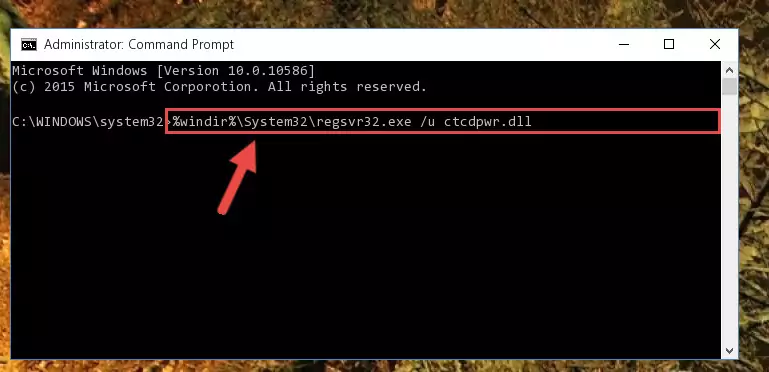
Step 1:Extracting the Ctcdpwr.dll file from the .zip file - Copy the "Ctcdpwr.dll" file you extracted and paste it into the "C:\Windows\System32" folder.
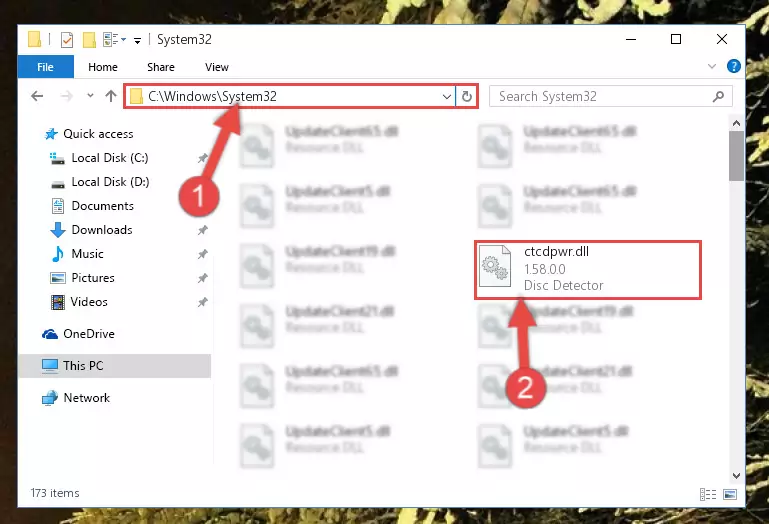
Step 2:Copying the Ctcdpwr.dll file into the Windows/System32 folder - If your system is 64 Bit, copy the "Ctcdpwr.dll" file and paste it into "C:\Windows\sysWOW64" folder.
NOTE! On 64 Bit systems, you must copy the dll file to both the "sysWOW64" and "System32" folders. In other words, both folders need the "Ctcdpwr.dll" file.
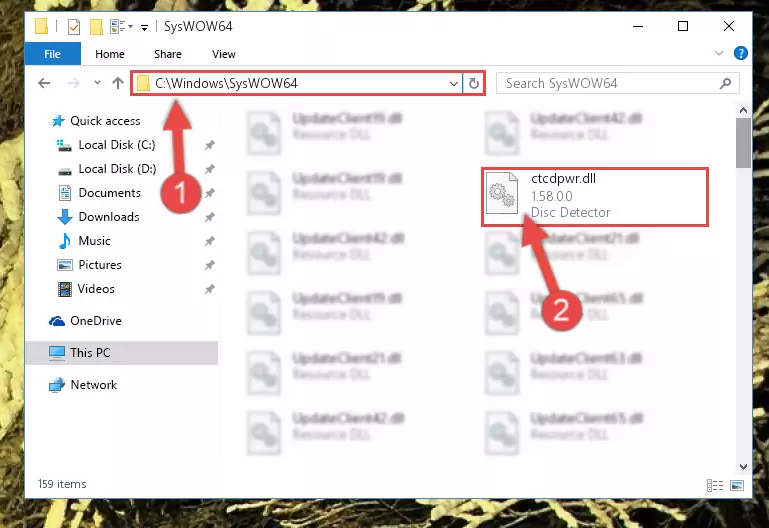
Step 3:Copying the Ctcdpwr.dll file to the Windows/sysWOW64 folder - In order to complete this step, you must run the Command Prompt as administrator. In order to do this, all you have to do is follow the steps below.
NOTE! We ran the Command Prompt using Windows 10. If you are using Windows 8.1, Windows 8, Windows 7, Windows Vista or Windows XP, you can use the same method to run the Command Prompt as administrator.
- Open the Start Menu and before clicking anywhere, type "cmd" on your keyboard. This process will enable you to run a search through the Start Menu. We also typed in "cmd" to bring up the Command Prompt.
- Right-click the "Command Prompt" search result that comes up and click the Run as administrator" option.

Step 4:Running the Command Prompt as administrator - Let's copy the command below and paste it in the Command Line that comes up, then let's press Enter. This command deletes the Ctcdpwr.dll file's problematic registry in the Windows Registry Editor (The file that we copied to the System32 folder does not perform any action with the file, it just deletes the registry in the Windows Registry Editor. The file that we pasted into the System32 folder will not be damaged).
%windir%\System32\regsvr32.exe /u Ctcdpwr.dll
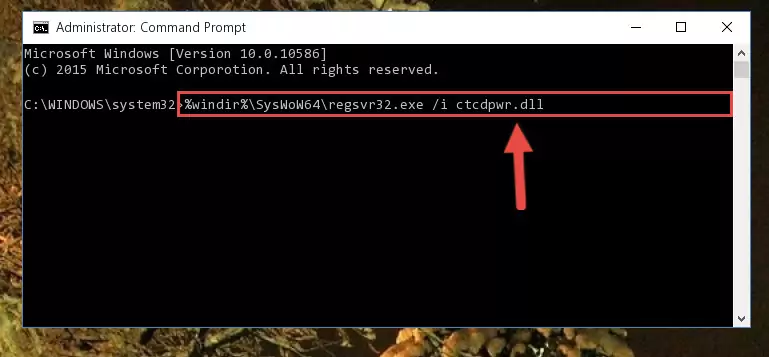
Step 5:Deleting the Ctcdpwr.dll file's problematic registry in the Windows Registry Editor - If the Windows you use has 64 Bit architecture, after running the command above, you must run the command below. This command will clean the broken registry of the Ctcdpwr.dll file from the 64 Bit architecture (The Cleaning process is only with registries in the Windows Registry Editor. In other words, the dll file that we pasted into the SysWoW64 folder will stay as it is).
%windir%\SysWoW64\regsvr32.exe /u Ctcdpwr.dll
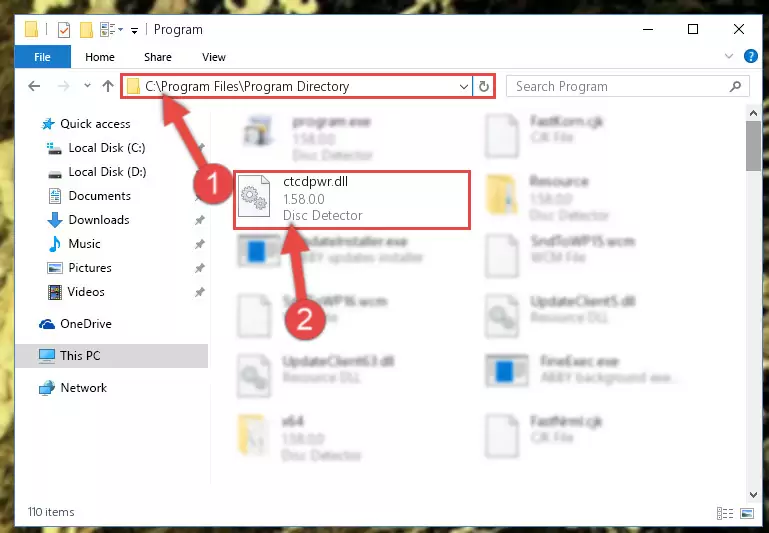
Step 6:Uninstalling the broken registry of the Ctcdpwr.dll file from the Windows Registry Editor (for 64 Bit) - You must create a new registry for the dll file that you deleted from the registry editor. In order to do this, copy the command below and paste it into the Command Line and hit Enter.
%windir%\System32\regsvr32.exe /i Ctcdpwr.dll
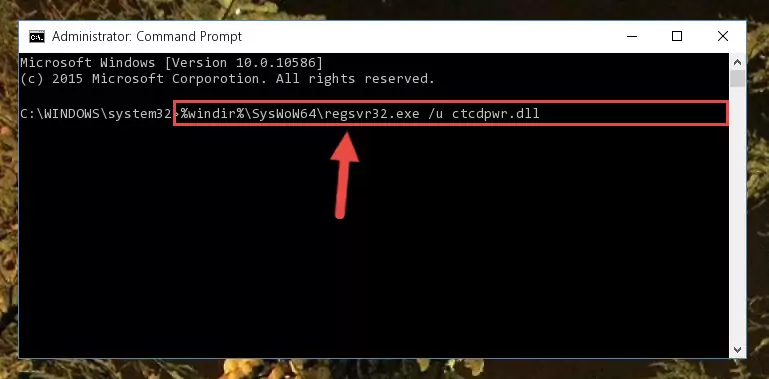
Step 7:Creating a new registry for the Ctcdpwr.dll file - If you are using a 64 Bit operating system, after running the command above, you also need to run the command below. With this command, we will have added a new file in place of the damaged Ctcdpwr.dll file that we deleted.
%windir%\SysWoW64\regsvr32.exe /i Ctcdpwr.dll
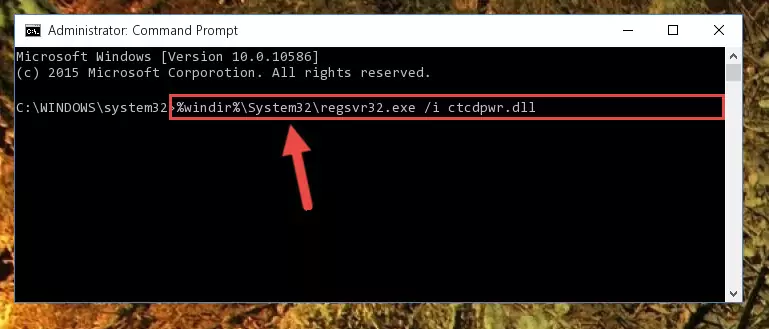
Step 8:Reregistering the Ctcdpwr.dll file in the system (for 64 Bit) - If you did all the processes correctly, the missing dll file will have been installed. You may have made some mistakes when running the Command Line processes. Generally, these errors will not prevent the Ctcdpwr.dll file from being installed. In other words, the installation will be completed, but it may give an error due to some incompatibility issues. You can try running the program that was giving you this dll file error after restarting your computer. If you are still getting the dll file error when running the program, please try the 2nd method.
Method 2: Copying The Ctcdpwr.dll File Into The Software File Folder
- First, you need to find the file folder for the software you are receiving the "Ctcdpwr.dll not found", "Ctcdpwr.dll is missing" or other similar dll errors. In order to do this, right-click on the shortcut for the software and click the Properties option from the options that come up.

Step 1:Opening software properties - Open the software's file folder by clicking on the Open File Location button in the Properties window that comes up.

Step 2:Opening the software's file folder - Copy the Ctcdpwr.dll file into the folder we opened.
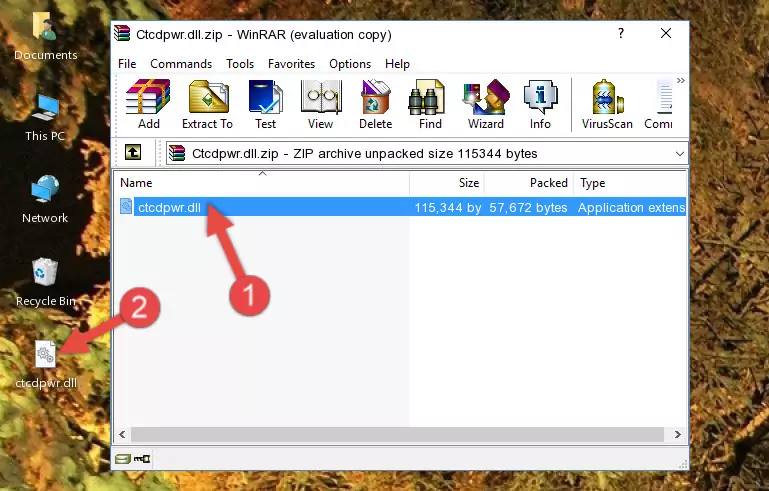
Step 3:Copying the Ctcdpwr.dll file into the file folder of the software. - The installation is complete. Run the software that is giving you the error. If the error is continuing, you may benefit from trying the 3rd Method as an alternative.
Method 3: Doing a Clean Reinstall of the Software That Is Giving the Ctcdpwr.dll Error
- Open the Run window by pressing the "Windows" + "R" keys on your keyboard at the same time. Type in the command below into the Run window and push Enter to run it. This command will open the "Programs and Features" window.
appwiz.cpl

Step 1:Opening the Programs and Features window using the appwiz.cpl command - The Programs and Features screen will come up. You can see all the softwares installed on your computer in the list on this screen. Find the software giving you the dll error in the list and right-click it. Click the "Uninstall" item in the right-click menu that appears and begin the uninstall process.

Step 2:Starting the uninstall process for the software that is giving the error - A window will open up asking whether to confirm or deny the uninstall process for the software. Confirm the process and wait for the uninstall process to finish. Restart your computer after the software has been uninstalled from your computer.

Step 3:Confirming the removal of the software - 4. After restarting your computer, reinstall the software that was giving you the error.
- This method may provide the solution to the dll error you're experiencing. If the dll error is continuing, the problem is most likely deriving from the Windows operating system. In order to fix dll errors deriving from the Windows operating system, complete the 4th Method and the 5th Method.
Method 4: Solving the Ctcdpwr.dll Error Using the Windows System File Checker
- In order to complete this step, you must run the Command Prompt as administrator. In order to do this, all you have to do is follow the steps below.
NOTE! We ran the Command Prompt using Windows 10. If you are using Windows 8.1, Windows 8, Windows 7, Windows Vista or Windows XP, you can use the same method to run the Command Prompt as administrator.
- Open the Start Menu and before clicking anywhere, type "cmd" on your keyboard. This process will enable you to run a search through the Start Menu. We also typed in "cmd" to bring up the Command Prompt.
- Right-click the "Command Prompt" search result that comes up and click the Run as administrator" option.

Step 1:Running the Command Prompt as administrator - Paste the command below into the Command Line that opens up and hit the Enter key.
sfc /scannow

Step 2:Scanning and fixing system errors with the sfc /scannow command - This process can take some time. You can follow its progress from the screen. Wait for it to finish and after it is finished try to run the software that was giving the dll error again.
Method 5: Fixing the Ctcdpwr.dll Errors by Manually Updating Windows
Most of the time, softwares have been programmed to use the most recent dll files. If your operating system is not updated, these files cannot be provided and dll errors appear. So, we will try to solve the dll errors by updating the operating system.
Since the methods to update Windows versions are different from each other, we found it appropriate to prepare a separate article for each Windows version. You can get our update article that relates to your operating system version by using the links below.
Windows Update Guides
Our Most Common Ctcdpwr.dll Error Messages
It's possible that during the softwares' installation or while using them, the Ctcdpwr.dll file was damaged or deleted. You can generally see error messages listed below or similar ones in situations like this.
These errors we see are not unsolvable. If you've also received an error message like this, first you must download the Ctcdpwr.dll file by clicking the "Download" button in this page's top section. After downloading the file, you should install the file and complete the solution methods explained a little bit above on this page and mount it in Windows. If you do not have a hardware problem, one of the methods explained in this article will solve your problem.
- "Ctcdpwr.dll not found." error
- "The file Ctcdpwr.dll is missing." error
- "Ctcdpwr.dll access violation." error
- "Cannot register Ctcdpwr.dll." error
- "Cannot find Ctcdpwr.dll." error
- "This application failed to start because Ctcdpwr.dll was not found. Re-installing the application may fix this problem." error
