- Download Price:
- Free
- Dll Description:
- CorelScript Translator dll
- Versions:
- Size:
- 0.13 MB
- Operating Systems:
- Directory:
- C
- Downloads:
- 680 times.
What is Cstrans110.dll?
The Cstrans110.dll file is 0.13 MB. The download links are current and no negative feedback has been received by users. It has been downloaded 680 times since release.
Table of Contents
- What is Cstrans110.dll?
- Operating Systems Compatible with the Cstrans110.dll File
- All Versions of the Cstrans110.dll File
- How to Download Cstrans110.dll File?
- How to Install Cstrans110.dll? How to Fix Cstrans110.dll Errors?
- Method 1: Installing the Cstrans110.dll File to the Windows System Folder
- Method 2: Copying the Cstrans110.dll File to the Software File Folder
- Method 3: Uninstalling and Reinstalling the Software that Gives You the Cstrans110.dll Error
- Method 4: Solving the Cstrans110.dll Error using the Windows System File Checker (sfc /scannow)
- Method 5: Fixing the Cstrans110.dll Error by Manually Updating Windows
- The Most Seen Cstrans110.dll Errors
- Dll Files Related to Cstrans110.dll
Operating Systems Compatible with the Cstrans110.dll File
All Versions of the Cstrans110.dll File
The last version of the Cstrans110.dll file is the 11.633.0.0 version.This dll file only has one version. There is no other version that can be downloaded.
- 11.633.0.0 - 32 Bit (x86) Download directly this version
How to Download Cstrans110.dll File?
- First, click the "Download" button with the green background (The button marked in the picture).

Step 1:Download the Cstrans110.dll file - When you click the "Download" button, the "Downloading" window will open. Don't close this window until the download process begins. The download process will begin in a few seconds based on your Internet speed and computer.
How to Install Cstrans110.dll? How to Fix Cstrans110.dll Errors?
ATTENTION! Before beginning the installation of the Cstrans110.dll file, you must download the file. If you don't know how to download the file or if you are having a problem while downloading, you can look at our download guide a few lines above.
Method 1: Installing the Cstrans110.dll File to the Windows System Folder
- The file you downloaded is a compressed file with the extension ".zip". This file cannot be installed. To be able to install it, first you need to extract the dll file from within it. So, first double-click the file with the ".zip" extension and open the file.
- You will see the file named "Cstrans110.dll" in the window that opens. This is the file you need to install. Click on the dll file with the left button of the mouse. By doing this, you select the file.
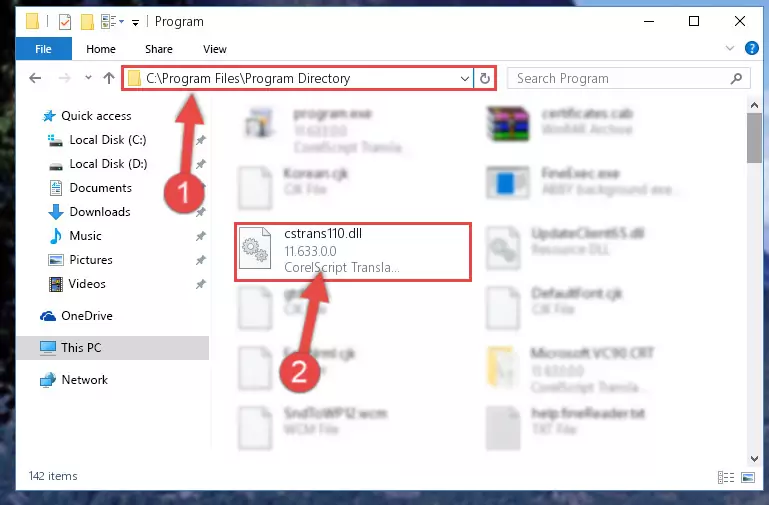
Step 2:Choosing the Cstrans110.dll file - Click on the "Extract To" button, which is marked in the picture. In order to do this, you will need the Winrar software. If you don't have the software, it can be found doing a quick search on the Internet and you can download it (The Winrar software is free).
- After clicking the "Extract to" button, a window where you can choose the location you want will open. Choose the "Desktop" location in this window and extract the dll file to the desktop by clicking the "Ok" button.
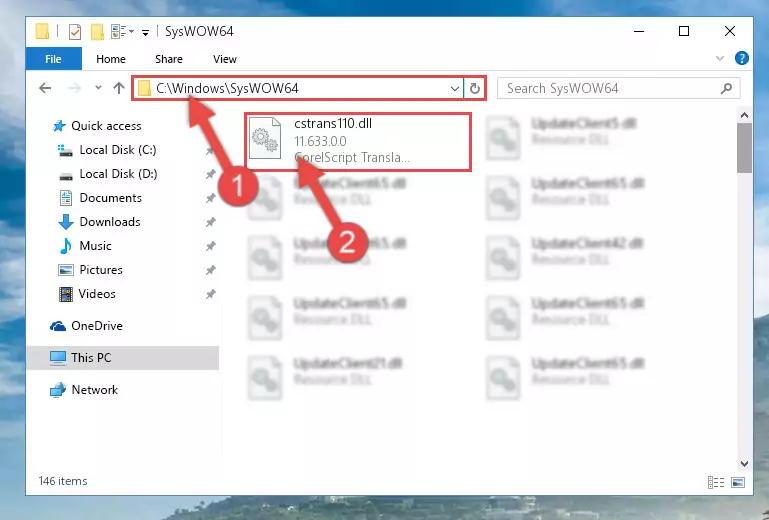
Step 3:Extracting the Cstrans110.dll file to the desktop - Copy the "Cstrans110.dll" file file you extracted.
- Paste the dll file you copied into the "C:\Windows\System32" folder.
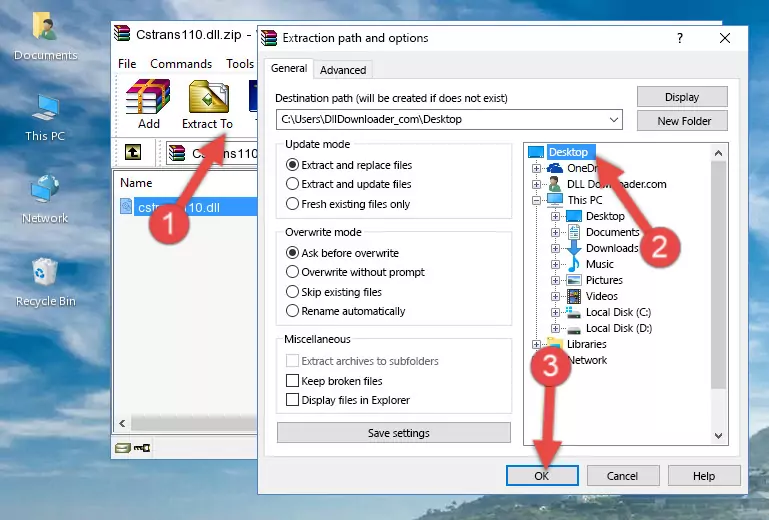
Step 4:Pasting the Cstrans110.dll file into the Windows/System32 folder - If your system is 64 Bit, copy the "Cstrans110.dll" file and paste it into "C:\Windows\sysWOW64" folder.
NOTE! On 64 Bit systems, you must copy the dll file to both the "sysWOW64" and "System32" folders. In other words, both folders need the "Cstrans110.dll" file.
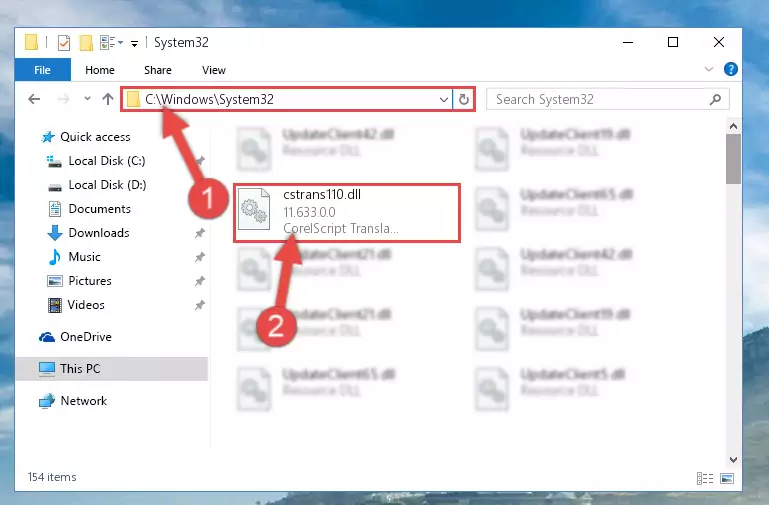
Step 5:Copying the Cstrans110.dll file to the Windows/sysWOW64 folder - In order to run the Command Line as an administrator, complete the following steps.
NOTE! In this explanation, we ran the Command Line on Windows 10. If you are using one of the Windows 8.1, Windows 8, Windows 7, Windows Vista or Windows XP operating systems, you can use the same methods to run the Command Line as an administrator. Even though the pictures are taken from Windows 10, the processes are similar.
- First, open the Start Menu and before clicking anywhere, type "cmd" but do not press Enter.
- When you see the "Command Line" option among the search results, hit the "CTRL" + "SHIFT" + "ENTER" keys on your keyboard.
- A window will pop up asking, "Do you want to run this process?". Confirm it by clicking to "Yes" button.

Step 6:Running the Command Line as an administrator - Let's copy the command below and paste it in the Command Line that comes up, then let's press Enter. This command deletes the Cstrans110.dll file's problematic registry in the Windows Registry Editor (The file that we copied to the System32 folder does not perform any action with the file, it just deletes the registry in the Windows Registry Editor. The file that we pasted into the System32 folder will not be damaged).
%windir%\System32\regsvr32.exe /u Cstrans110.dll
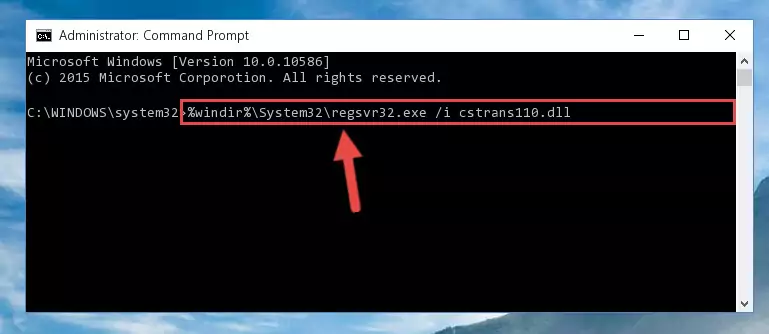
Step 7:Deleting the Cstrans110.dll file's problematic registry in the Windows Registry Editor - If the Windows you use has 64 Bit architecture, after running the command above, you must run the command below. This command will clean the broken registry of the Cstrans110.dll file from the 64 Bit architecture (The Cleaning process is only with registries in the Windows Registry Editor. In other words, the dll file that we pasted into the SysWoW64 folder will stay as it is).
%windir%\SysWoW64\regsvr32.exe /u Cstrans110.dll
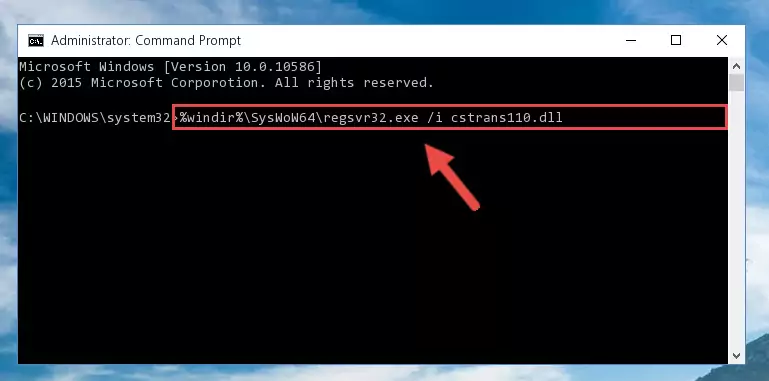
Step 8:Uninstalling the broken registry of the Cstrans110.dll file from the Windows Registry Editor (for 64 Bit) - You must create a new registry for the dll file that you deleted from the registry editor. In order to do this, copy the command below and paste it into the Command Line and hit Enter.
%windir%\System32\regsvr32.exe /i Cstrans110.dll
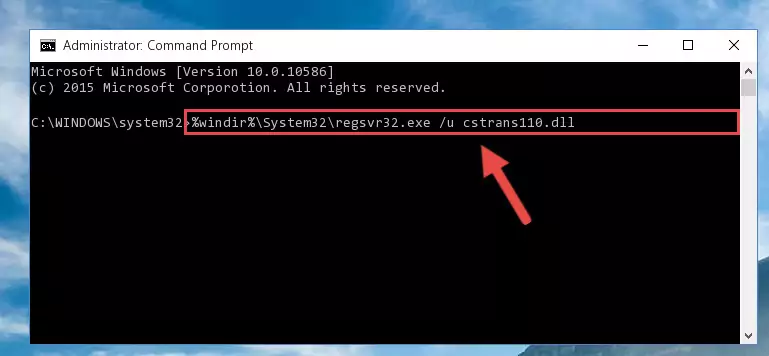
Step 9:Creating a new registry for the Cstrans110.dll file - If the Windows version you use has 64 Bit architecture, after running the command above, you must run the command below. With this command, you will create a clean registry for the problematic registry of the Cstrans110.dll file that we deleted.
%windir%\SysWoW64\regsvr32.exe /i Cstrans110.dll
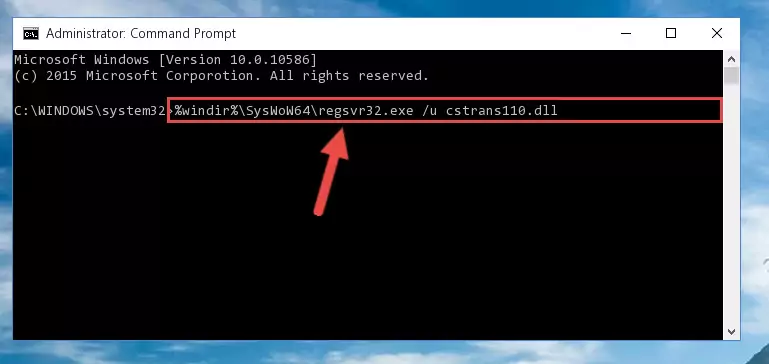
Step 10:Creating a clean registry for the Cstrans110.dll file (for 64 Bit) - You may see certain error messages when running the commands from the command line. These errors will not prevent the installation of the Cstrans110.dll file. In other words, the installation will finish, but it may give some errors because of certain incompatibilities. After restarting your computer, to see if the installation was successful or not, try running the software that was giving the dll error again. If you continue to get the errors when running the software after the installation, you can try the 2nd Method as an alternative.
Method 2: Copying the Cstrans110.dll File to the Software File Folder
- First, you must find the installation folder of the software (the software giving the dll error) you are going to install the dll file to. In order to find this folder, "Right-Click > Properties" on the software's shortcut.

Step 1:Opening the software's shortcut properties window - Open the software file folder by clicking the Open File Location button in the "Properties" window that comes up.

Step 2:Finding the software's file folder - Copy the Cstrans110.dll file into the folder we opened up.
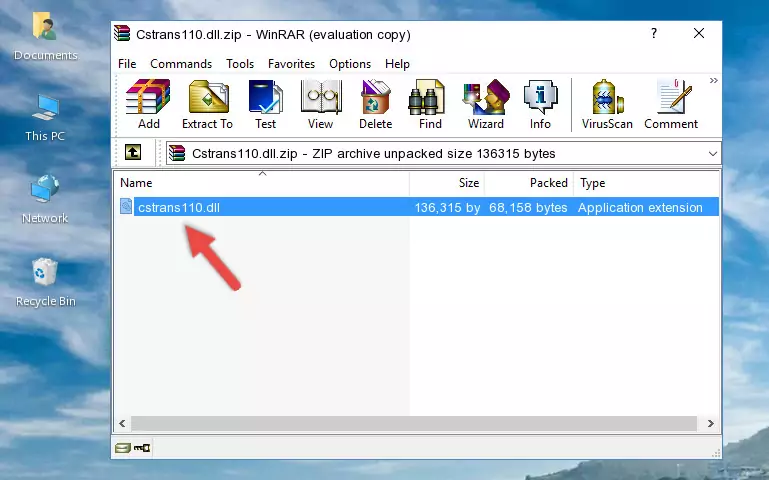
Step 3:Copying the Cstrans110.dll file into the software's file folder - That's all there is to the installation process. Run the software giving the dll error again. If the dll error is still continuing, completing the 3rd Method may help solve your problem.
Method 3: Uninstalling and Reinstalling the Software that Gives You the Cstrans110.dll Error
- Push the "Windows" + "R" keys at the same time to open the Run window. Type the command below into the Run window that opens up and hit Enter. This process will open the "Programs and Features" window.
appwiz.cpl

Step 1:Opening the Programs and Features window using the appwiz.cpl command - The softwares listed in the Programs and Features window that opens up are the softwares installed on your computer. Find the software that gives you the dll error and run the "Right-Click > Uninstall" command on this software.

Step 2:Uninstalling the software from your computer - Following the instructions that come up, uninstall the software from your computer and restart your computer.

Step 3:Following the verification and instructions for the software uninstall process - 4. After restarting your computer, reinstall the software that was giving you the error.
- You can solve the error you are expericing with this method. If the dll error is continuing in spite of the solution methods you are using, the source of the problem is the Windows operating system. In order to solve dll errors in Windows you will need to complete the 4th Method and the 5th Method in the list.
Method 4: Solving the Cstrans110.dll Error using the Windows System File Checker (sfc /scannow)
- In order to run the Command Line as an administrator, complete the following steps.
NOTE! In this explanation, we ran the Command Line on Windows 10. If you are using one of the Windows 8.1, Windows 8, Windows 7, Windows Vista or Windows XP operating systems, you can use the same methods to run the Command Line as an administrator. Even though the pictures are taken from Windows 10, the processes are similar.
- First, open the Start Menu and before clicking anywhere, type "cmd" but do not press Enter.
- When you see the "Command Line" option among the search results, hit the "CTRL" + "SHIFT" + "ENTER" keys on your keyboard.
- A window will pop up asking, "Do you want to run this process?". Confirm it by clicking to "Yes" button.

Step 1:Running the Command Line as an administrator - Paste the command below into the Command Line that opens up and hit the Enter key.
sfc /scannow

Step 2:Scanning and fixing system errors with the sfc /scannow command - This process can take some time. You can follow its progress from the screen. Wait for it to finish and after it is finished try to run the software that was giving the dll error again.
Method 5: Fixing the Cstrans110.dll Error by Manually Updating Windows
Some softwares require updated dll files from the operating system. If your operating system is not updated, this requirement is not met and you will receive dll errors. Because of this, updating your operating system may solve the dll errors you are experiencing.
Most of the time, operating systems are automatically updated. However, in some situations, the automatic updates may not work. For situations like this, you may need to check for updates manually.
For every Windows version, the process of manually checking for updates is different. Because of this, we prepared a special guide for each Windows version. You can get our guides to manually check for updates based on the Windows version you use through the links below.
Guides to Manually Update for All Windows Versions
The Most Seen Cstrans110.dll Errors
When the Cstrans110.dll file is damaged or missing, the softwares that use this dll file will give an error. Not only external softwares, but also basic Windows softwares and tools use dll files. Because of this, when you try to use basic Windows softwares and tools (For example, when you open Internet Explorer or Windows Media Player), you may come across errors. We have listed the most common Cstrans110.dll errors below.
You will get rid of the errors listed below when you download the Cstrans110.dll file from DLL Downloader.com and follow the steps we explained above.
- "Cstrans110.dll not found." error
- "The file Cstrans110.dll is missing." error
- "Cstrans110.dll access violation." error
- "Cannot register Cstrans110.dll." error
- "Cannot find Cstrans110.dll." error
- "This application failed to start because Cstrans110.dll was not found. Re-installing the application may fix this problem." error
