- Download Price:
- Free
- Dll Description:
- csslib
- Versions:
- Size:
- 0.09 MB
- Operating Systems:
- Developers:
- Directory:
- C
- Downloads:
- 705 times.
What is Csslib.dll?
The Csslib.dll file was developed by ImTOO Software Studio.
The Csslib.dll file is 0.09 MB. The download links have been checked and there are no problems. You can download it without a problem. Currently, it has been downloaded 705 times.
Table of Contents
- What is Csslib.dll?
- Operating Systems That Can Use the Csslib.dll File
- All Versions of the Csslib.dll File
- Steps to Download the Csslib.dll File
- Methods for Solving Csslib.dll
- Method 1: Copying the Csslib.dll File to the Windows System Folder
- Method 2: Copying The Csslib.dll File Into The Software File Folder
- Method 3: Uninstalling and Reinstalling the Software that Gives You the Csslib.dll Error
- Method 4: Solving the Csslib.dll error with the Windows System File Checker
- Method 5: Fixing the Csslib.dll Errors by Manually Updating Windows
- The Most Seen Csslib.dll Errors
- Other Dll Files Used with Csslib.dll
Operating Systems That Can Use the Csslib.dll File
All Versions of the Csslib.dll File
The last version of the Csslib.dll file is the 1.0.1.1028 version.This dll file only has one version. There is no other version that can be downloaded.
- 1.0.1.1028 - 32 Bit (x86) Download directly this version
Steps to Download the Csslib.dll File
- First, click the "Download" button with the green background (The button marked in the picture).

Step 1:Download the Csslib.dll file - The downloading page will open after clicking the Download button. After the page opens, in order to download the Csslib.dll file the best server will be found and the download process will begin within a few seconds. In the meantime, you shouldn't close the page.
Methods for Solving Csslib.dll
ATTENTION! Before continuing on to install the Csslib.dll file, you need to download the file. If you have not downloaded it yet, download it before continuing on to the installation steps. If you are having a problem while downloading the file, you can browse the download guide a few lines above.
Method 1: Copying the Csslib.dll File to the Windows System Folder
- The file you will download is a compressed file with the ".zip" extension. You cannot directly install the ".zip" file. Because of this, first, double-click this file and open the file. You will see the file named "Csslib.dll" in the window that opens. Drag this file to the desktop with the left mouse button. This is the file you need.
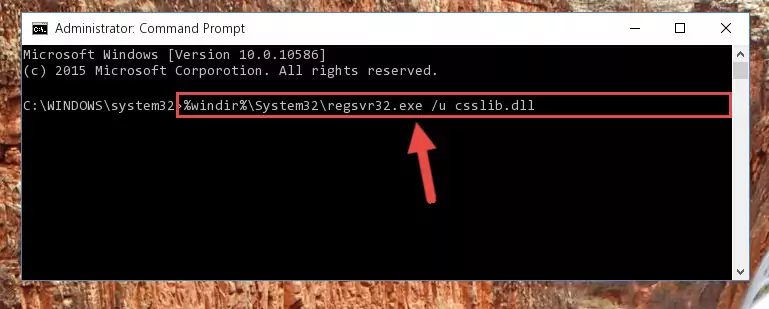
Step 1:Extracting the Csslib.dll file from the .zip file - Copy the "Csslib.dll" file file you extracted.
- Paste the dll file you copied into the "C:\Windows\System32" folder.
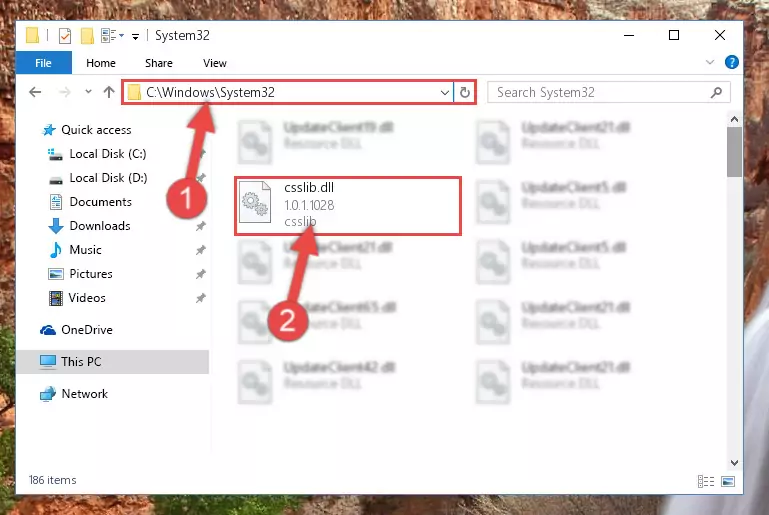
Step 3:Pasting the Csslib.dll file into the Windows/System32 folder - If your system is 64 Bit, copy the "Csslib.dll" file and paste it into "C:\Windows\sysWOW64" folder.
NOTE! On 64 Bit systems, you must copy the dll file to both the "sysWOW64" and "System32" folders. In other words, both folders need the "Csslib.dll" file.
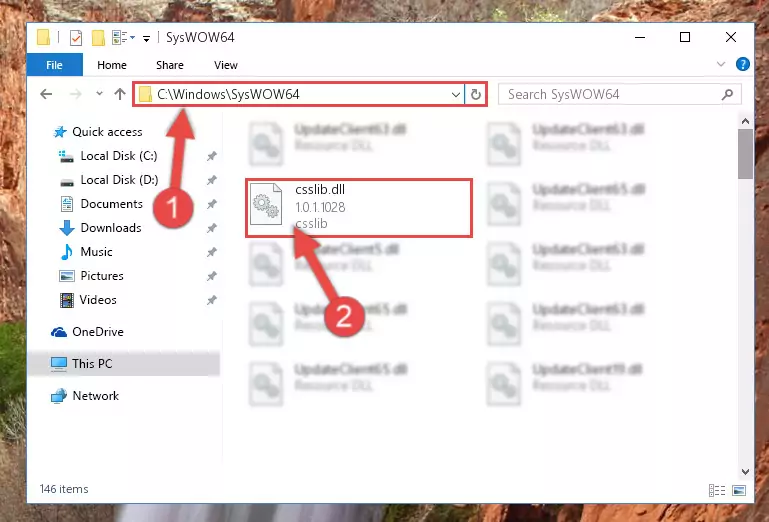
Step 4:Copying the Csslib.dll file to the Windows/sysWOW64 folder - In order to complete this step, you must run the Command Prompt as administrator. In order to do this, all you have to do is follow the steps below.
NOTE! We ran the Command Prompt using Windows 10. If you are using Windows 8.1, Windows 8, Windows 7, Windows Vista or Windows XP, you can use the same method to run the Command Prompt as administrator.
- Open the Start Menu and before clicking anywhere, type "cmd" on your keyboard. This process will enable you to run a search through the Start Menu. We also typed in "cmd" to bring up the Command Prompt.
- Right-click the "Command Prompt" search result that comes up and click the Run as administrator" option.

Step 5:Running the Command Prompt as administrator - Paste the command below into the Command Line window that opens and hit the Enter key on your keyboard. This command will delete the Csslib.dll file's damaged registry (It will not delete the file you pasted into the System32 folder, but will delete the registry in Regedit. The file you pasted in the System32 folder will not be damaged in any way).
%windir%\System32\regsvr32.exe /u Csslib.dll
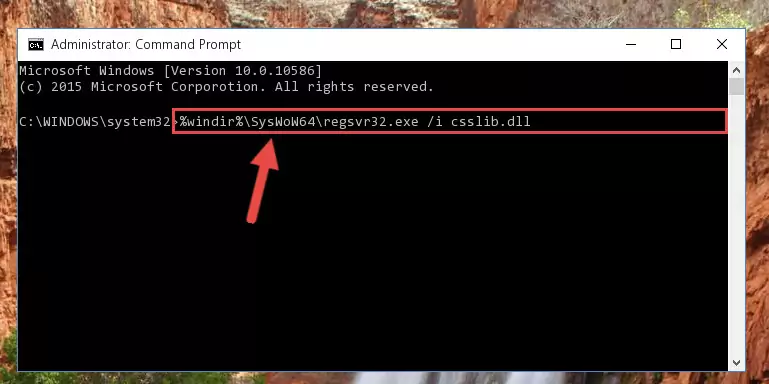
Step 6:Uninstalling the Csslib.dll file from the system registry - If the Windows you use has 64 Bit architecture, after running the command above, you must run the command below. This command will clean the broken registry of the Csslib.dll file from the 64 Bit architecture (The Cleaning process is only with registries in the Windows Registry Editor. In other words, the dll file that we pasted into the SysWoW64 folder will stay as it is).
%windir%\SysWoW64\regsvr32.exe /u Csslib.dll
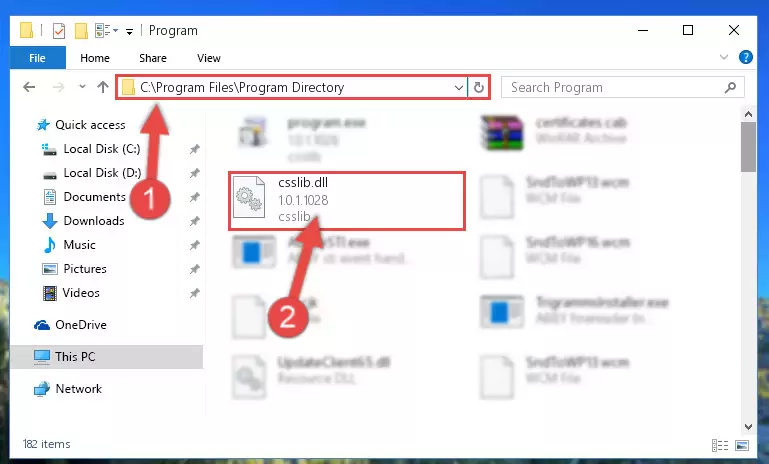
Step 7:Uninstalling the broken registry of the Csslib.dll file from the Windows Registry Editor (for 64 Bit) - In order to cleanly recreate the dll file's registry that we deleted, copy the command below and paste it into the Command Line and hit Enter.
%windir%\System32\regsvr32.exe /i Csslib.dll
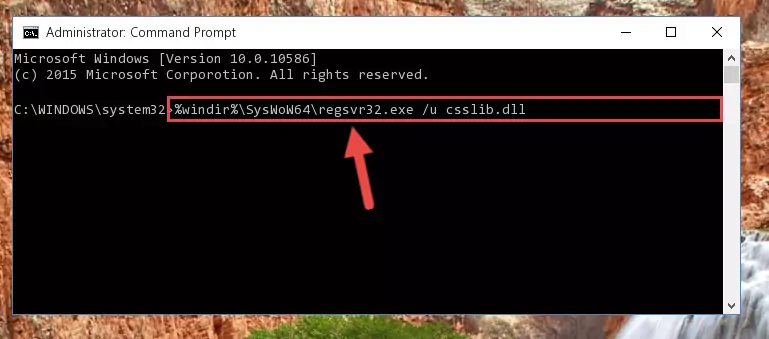
Step 8:Reregistering the Csslib.dll file in the system - Windows 64 Bit users must run the command below after running the previous command. With this command, we will create a clean and good registry for the Csslib.dll file we deleted.
%windir%\SysWoW64\regsvr32.exe /i Csslib.dll
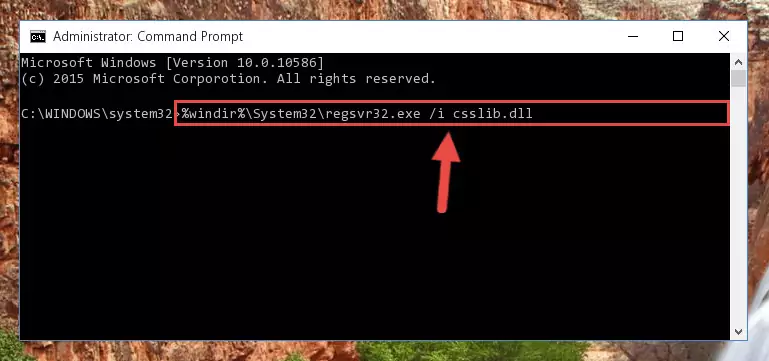
Step 9:Creating a clean and good registry for the Csslib.dll file (64 Bit için) - If you did the processes in full, the installation should have finished successfully. If you received an error from the command line, you don't need to be anxious. Even if the Csslib.dll file was installed successfully, you can still receive error messages like these due to some incompatibilities. In order to test whether your dll problem was solved or not, try running the software giving the error message again. If the error is continuing, try the 2nd Method to solve this problem.
Method 2: Copying The Csslib.dll File Into The Software File Folder
- In order to install the dll file, you need to find the file folder for the software that was giving you errors such as "Csslib.dll is missing", "Csslib.dll not found" or similar error messages. In order to do that, Right-click the software's shortcut and click the Properties item in the right-click menu that appears.

Step 1:Opening the software shortcut properties window - Click on the Open File Location button that is found in the Properties window that opens up and choose the folder where the application is installed.

Step 2:Opening the file folder of the software - Copy the Csslib.dll file into this folder that opens.
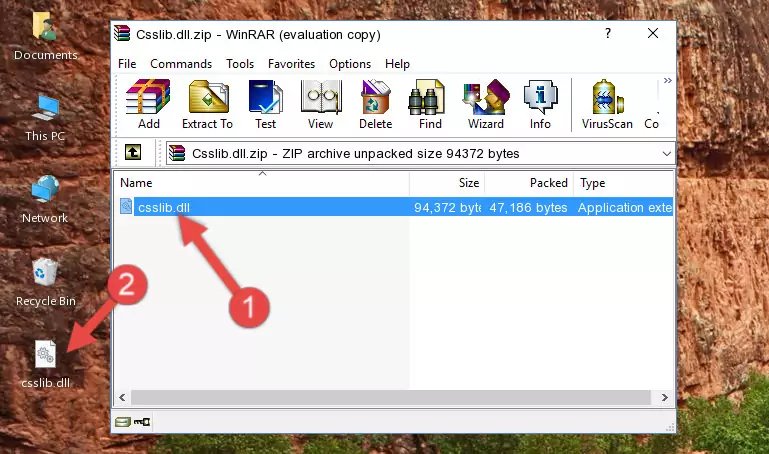
Step 3:Copying the Csslib.dll file into the software's file folder - This is all there is to the process. Now, try to run the software again. If the problem still is not solved, you can try the 3rd Method.
Method 3: Uninstalling and Reinstalling the Software that Gives You the Csslib.dll Error
- Push the "Windows" + "R" keys at the same time to open the Run window. Type the command below into the Run window that opens up and hit Enter. This process will open the "Programs and Features" window.
appwiz.cpl

Step 1:Opening the Programs and Features window using the appwiz.cpl command - The Programs and Features window will open up. Find the software that is giving you the dll error in this window that lists all the softwares on your computer and "Right-Click > Uninstall" on this software.

Step 2:Uninstalling the software that is giving you the error message from your computer. - Uninstall the software from your computer by following the steps that come up and restart your computer.

Step 3:Following the confirmation and steps of the software uninstall process - After restarting your computer, reinstall the software.
- You can solve the error you are expericing with this method. If the dll error is continuing in spite of the solution methods you are using, the source of the problem is the Windows operating system. In order to solve dll errors in Windows you will need to complete the 4th Method and the 5th Method in the list.
Method 4: Solving the Csslib.dll error with the Windows System File Checker
- In order to complete this step, you must run the Command Prompt as administrator. In order to do this, all you have to do is follow the steps below.
NOTE! We ran the Command Prompt using Windows 10. If you are using Windows 8.1, Windows 8, Windows 7, Windows Vista or Windows XP, you can use the same method to run the Command Prompt as administrator.
- Open the Start Menu and before clicking anywhere, type "cmd" on your keyboard. This process will enable you to run a search through the Start Menu. We also typed in "cmd" to bring up the Command Prompt.
- Right-click the "Command Prompt" search result that comes up and click the Run as administrator" option.

Step 1:Running the Command Prompt as administrator - Paste the command in the line below into the Command Line that opens up and press Enter key.
sfc /scannow

Step 2:solving Windows system errors using the sfc /scannow command - The scan and repair process can take some time depending on your hardware and amount of system errors. Wait for the process to complete. After the repair process finishes, try running the software that is giving you're the error.
Method 5: Fixing the Csslib.dll Errors by Manually Updating Windows
Most of the time, softwares have been programmed to use the most recent dll files. If your operating system is not updated, these files cannot be provided and dll errors appear. So, we will try to solve the dll errors by updating the operating system.
Since the methods to update Windows versions are different from each other, we found it appropriate to prepare a separate article for each Windows version. You can get our update article that relates to your operating system version by using the links below.
Guides to Manually Update for All Windows Versions
The Most Seen Csslib.dll Errors
It's possible that during the softwares' installation or while using them, the Csslib.dll file was damaged or deleted. You can generally see error messages listed below or similar ones in situations like this.
These errors we see are not unsolvable. If you've also received an error message like this, first you must download the Csslib.dll file by clicking the "Download" button in this page's top section. After downloading the file, you should install the file and complete the solution methods explained a little bit above on this page and mount it in Windows. If you do not have a hardware problem, one of the methods explained in this article will solve your problem.
- "Csslib.dll not found." error
- "The file Csslib.dll is missing." error
- "Csslib.dll access violation." error
- "Cannot register Csslib.dll." error
- "Cannot find Csslib.dll." error
- "This application failed to start because Csslib.dll was not found. Re-installing the application may fix this problem." error
