- Download Price:
- Free
- Dll Description:
- Microsoft Commerce Server Data Warehouse Server-Side DLL
- Versions:
- Size:
- 0.31 MB
- Operating Systems:
- Directory:
- C
- Downloads:
- 600 times.
What is Csdwsrvrdll.dll? What Does It Do?
The size of this dynamic link library is 0.31 MB and its download links are healthy. It has been downloaded 600 times already.
Table of Contents
- What is Csdwsrvrdll.dll? What Does It Do?
- Operating Systems That Can Use the Csdwsrvrdll.dll Library
- All Versions of the Csdwsrvrdll.dll Library
- Guide to Download Csdwsrvrdll.dll
- Methods for Fixing Csdwsrvrdll.dll
- Method 1: Installing the Csdwsrvrdll.dll Library to the Windows System Directory
- Method 2: Copying The Csdwsrvrdll.dll Library Into The Program Installation Directory
- Method 3: Uninstalling and Reinstalling the Program That Is Giving the Csdwsrvrdll.dll Error
- Method 4: Fixing the Csdwsrvrdll.dll error with the Windows System File Checker
- Method 5: Fixing the Csdwsrvrdll.dll Error by Updating Windows
- Common Csdwsrvrdll.dll Errors
- Dynamic Link Libraries Related to Csdwsrvrdll.dll
Operating Systems That Can Use the Csdwsrvrdll.dll Library
All Versions of the Csdwsrvrdll.dll Library
The last version of the Csdwsrvrdll.dll library is the 4.0.1655.0 version. Outside of this version, there is no other version released
- 4.0.1655.0 - 32 Bit (x86) Download directly this version
Guide to Download Csdwsrvrdll.dll
- First, click on the green-colored "Download" button in the top left section of this page (The button that is marked in the picture).

Step 1:Start downloading the Csdwsrvrdll.dll library - "After clicking the Download" button, wait for the download process to begin in the "Downloading" page that opens up. Depending on your Internet speed, the download process will begin in approximately 4 -5 seconds.
Methods for Fixing Csdwsrvrdll.dll
ATTENTION! Before starting the installation, the Csdwsrvrdll.dll library needs to be downloaded. If you have not downloaded it, download the library before continuing with the installation steps. If you don't know how to download it, you can immediately browse the dll download guide above.
Method 1: Installing the Csdwsrvrdll.dll Library to the Windows System Directory
- The file you downloaded is a compressed file with the extension ".zip". This file cannot be installed. To be able to install it, first you need to extract the dynamic link library from within it. So, first double-click the file with the ".zip" extension and open the file.
- You will see the library named "Csdwsrvrdll.dll" in the window that opens. This is the library you need to install. Click on the dynamic link library with the left button of the mouse. By doing this, you select the library.
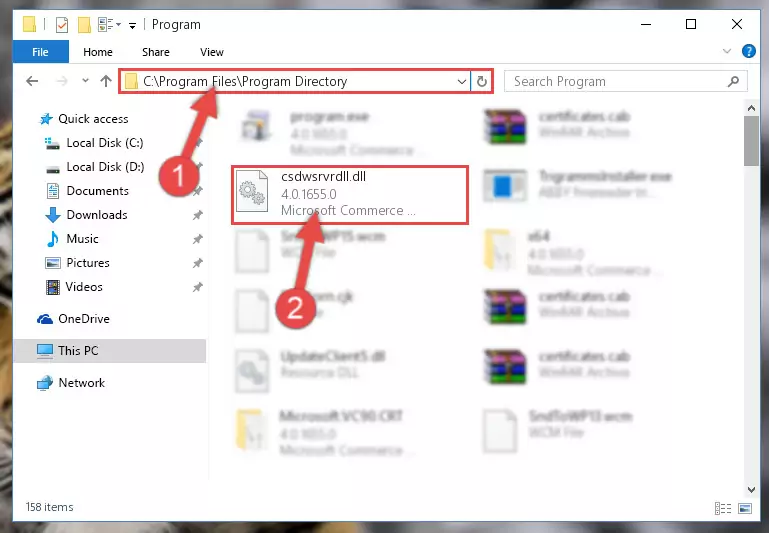
Step 2:Choosing the Csdwsrvrdll.dll library - Click on the "Extract To" button, which is marked in the picture. In order to do this, you will need the Winrar program. If you don't have the program, it can be found doing a quick search on the Internet and you can download it (The Winrar program is free).
- After clicking the "Extract to" button, a window where you can choose the location you want will open. Choose the "Desktop" location in this window and extract the dynamic link library to the desktop by clicking the "Ok" button.
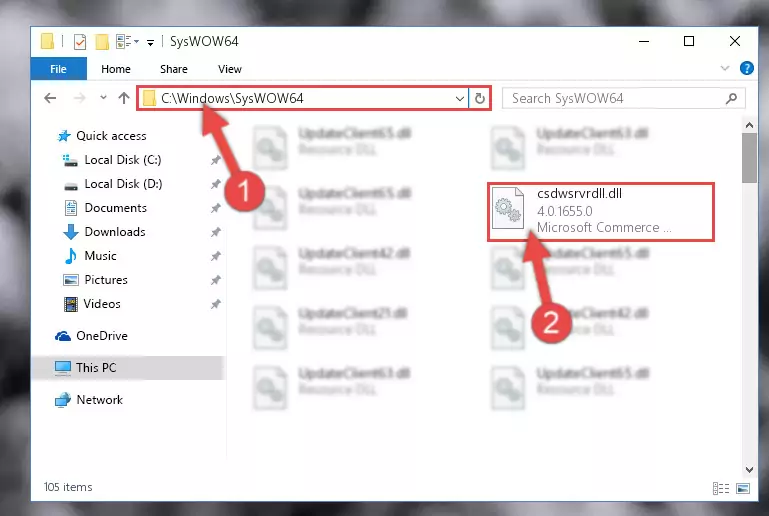
Step 3:Extracting the Csdwsrvrdll.dll library to the desktop - Copy the "Csdwsrvrdll.dll" library and paste it into the "C:\Windows\System32" directory.
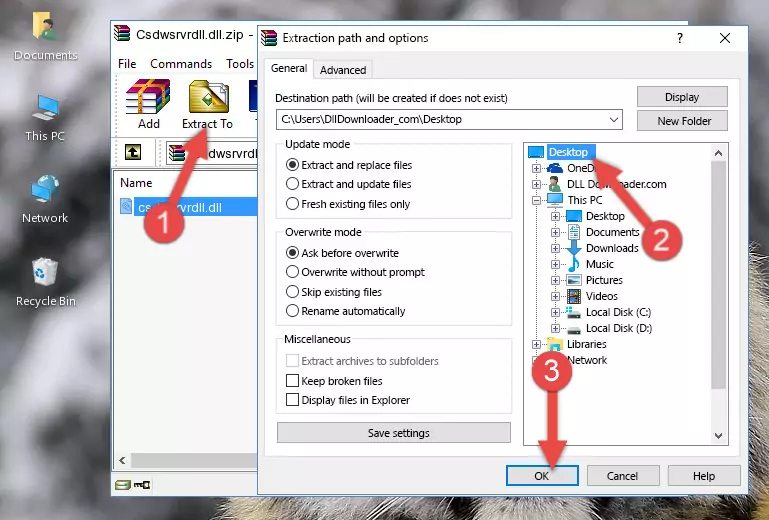
Step 3:Copying the Csdwsrvrdll.dll library into the Windows/System32 directory - If you are using a 64 Bit operating system, copy the "Csdwsrvrdll.dll" library and paste it into the "C:\Windows\sysWOW64" as well.
NOTE! On Windows operating systems with 64 Bit architecture, the dynamic link library must be in both the "sysWOW64" directory as well as the "System32" directory. In other words, you must copy the "Csdwsrvrdll.dll" library into both directories.
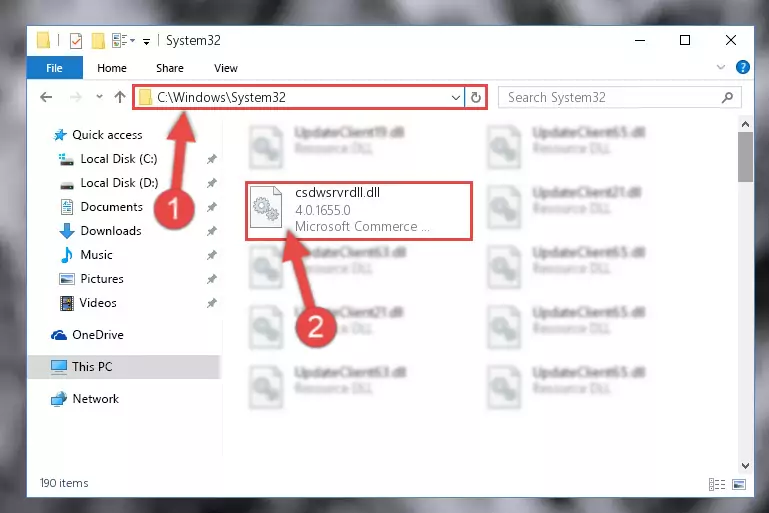
Step 4:Pasting the Csdwsrvrdll.dll library into the Windows/sysWOW64 directory - In order to run the Command Line as an administrator, complete the following steps.
NOTE! In this explanation, we ran the Command Line on Windows 10. If you are using one of the Windows 8.1, Windows 8, Windows 7, Windows Vista or Windows XP operating systems, you can use the same methods to run the Command Line as an administrator. Even though the pictures are taken from Windows 10, the processes are similar.
- First, open the Start Menu and before clicking anywhere, type "cmd" but do not press Enter.
- When you see the "Command Line" option among the search results, hit the "CTRL" + "SHIFT" + "ENTER" keys on your keyboard.
- A window will pop up asking, "Do you want to run this process?". Confirm it by clicking to "Yes" button.

Step 5:Running the Command Line as an administrator - Paste the command below into the Command Line window that opens and hit the Enter key on your keyboard. This command will delete the Csdwsrvrdll.dll library's damaged registry (It will not delete the file you pasted into the System32 directory, but will delete the registry in Regedit. The file you pasted in the System32 directory will not be damaged in any way).
%windir%\System32\regsvr32.exe /u Csdwsrvrdll.dll

Step 6:Uninstalling the Csdwsrvrdll.dll library from the system registry - If you have a 64 Bit operating system, after running the command above, you must run the command below. This command will clean the Csdwsrvrdll.dll library's damaged registry in 64 Bit as well (The cleaning process will be in the registries in the Registry Editor< only. In other words, the dll file you paste into the SysWoW64 folder will stay as it).
%windir%\SysWoW64\regsvr32.exe /u Csdwsrvrdll.dll
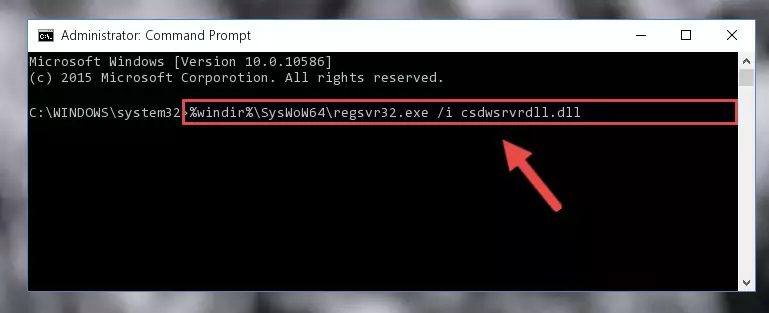
Step 7:Uninstalling the Csdwsrvrdll.dll library's broken registry from the Registry Editor (for 64 Bit) - We need to make a clean registry for the dll library's registry that we deleted from Regedit (Windows Registry Editor). In order to accomplish this, copy and paste the command below into the Command Line and press Enter key.
%windir%\System32\regsvr32.exe /i Csdwsrvrdll.dll
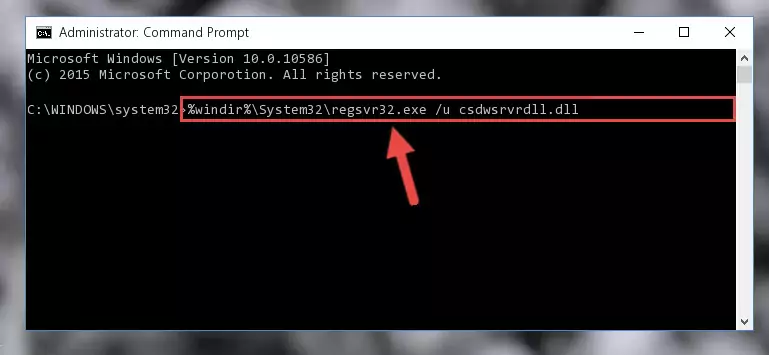
Step 8:Making a clean registry for the Csdwsrvrdll.dll library in Regedit (Windows Registry Editor) - Windows 64 Bit users must run the command below after running the previous command. With this command, we will create a clean and good registry for the Csdwsrvrdll.dll library we deleted.
%windir%\SysWoW64\regsvr32.exe /i Csdwsrvrdll.dll
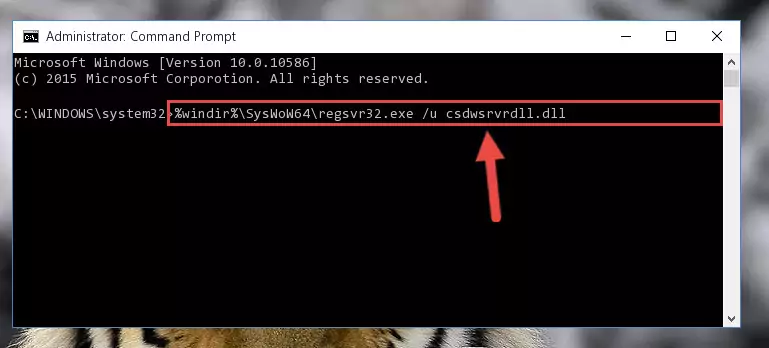
Step 9:Creating a clean and good registry for the Csdwsrvrdll.dll library (64 Bit için) - If you did all the processes correctly, the missing dll file will have been installed. You may have made some mistakes when running the Command Line processes. Generally, these errors will not prevent the Csdwsrvrdll.dll library from being installed. In other words, the installation will be completed, but it may give an error due to some incompatibility issues. You can try running the program that was giving you this dll file error after restarting your computer. If you are still getting the dll file error when running the program, please try the 2nd method.
Method 2: Copying The Csdwsrvrdll.dll Library Into The Program Installation Directory
- First, you must find the installation directory of the program (the program giving the dll error) you are going to install the dynamic link library to. In order to find this directory, "Right-Click > Properties" on the program's shortcut.

Step 1:Opening the program's shortcut properties window - Open the program installation directory by clicking the Open File Location button in the "Properties" window that comes up.

Step 2:Finding the program's installation directory - Copy the Csdwsrvrdll.dll library into the directory we opened.
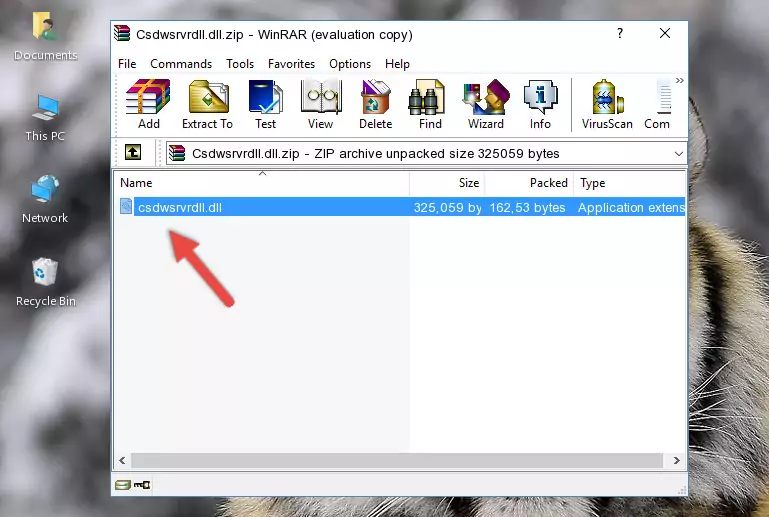
Step 3:Copying the Csdwsrvrdll.dll library into the installation directory of the program. - The installation is complete. Run the program that is giving you the error. If the error is continuing, you may benefit from trying the 3rd Method as an alternative.
Method 3: Uninstalling and Reinstalling the Program That Is Giving the Csdwsrvrdll.dll Error
- Push the "Windows" + "R" keys at the same time to open the Run window. Type the command below into the Run window that opens up and hit Enter. This process will open the "Programs and Features" window.
appwiz.cpl

Step 1:Opening the Programs and Features window using the appwiz.cpl command - The Programs and Features window will open up. Find the program that is giving you the dll error in this window that lists all the programs on your computer and "Right-Click > Uninstall" on this program.

Step 2:Uninstalling the program that is giving you the error message from your computer. - Uninstall the program from your computer by following the steps that come up and restart your computer.

Step 3:Following the confirmation and steps of the program uninstall process - After restarting your computer, reinstall the program that was giving the error.
- You may be able to fix the dll error you are experiencing by using this method. If the error messages are continuing despite all these processes, we may have a issue deriving from Windows. To fix dll errors deriving from Windows, you need to complete the 4th Method and the 5th Method in the list.
Method 4: Fixing the Csdwsrvrdll.dll error with the Windows System File Checker
- In order to run the Command Line as an administrator, complete the following steps.
NOTE! In this explanation, we ran the Command Line on Windows 10. If you are using one of the Windows 8.1, Windows 8, Windows 7, Windows Vista or Windows XP operating systems, you can use the same methods to run the Command Line as an administrator. Even though the pictures are taken from Windows 10, the processes are similar.
- First, open the Start Menu and before clicking anywhere, type "cmd" but do not press Enter.
- When you see the "Command Line" option among the search results, hit the "CTRL" + "SHIFT" + "ENTER" keys on your keyboard.
- A window will pop up asking, "Do you want to run this process?". Confirm it by clicking to "Yes" button.

Step 1:Running the Command Line as an administrator - Paste the command below into the Command Line that opens up and hit the Enter key.
sfc /scannow

Step 2:Scanning and fixing system errors with the sfc /scannow command - This process can take some time. You can follow its progress from the screen. Wait for it to finish and after it is finished try to run the program that was giving the dll error again.
Method 5: Fixing the Csdwsrvrdll.dll Error by Updating Windows
Most of the time, programs have been programmed to use the most recent dynamic link libraries. If your operating system is not updated, these files cannot be provided and dll errors appear. So, we will try to fix the dll errors by updating the operating system.
Since the methods to update Windows versions are different from each other, we found it appropriate to prepare a separate article for each Windows version. You can get our update article that relates to your operating system version by using the links below.
Guides to Manually Update the Windows Operating System
Common Csdwsrvrdll.dll Errors
When the Csdwsrvrdll.dll library is damaged or missing, the programs that use this dynamic link library will give an error. Not only external programs, but also basic Windows programs and tools use dynamic link libraries. Because of this, when you try to use basic Windows programs and tools (For example, when you open Internet Explorer or Windows Media Player), you may come across errors. We have listed the most common Csdwsrvrdll.dll errors below.
You will get rid of the errors listed below when you download the Csdwsrvrdll.dll library from DLL Downloader.com and follow the steps we explained above.
- "Csdwsrvrdll.dll not found." error
- "The file Csdwsrvrdll.dll is missing." error
- "Csdwsrvrdll.dll access violation." error
- "Cannot register Csdwsrvrdll.dll." error
- "Cannot find Csdwsrvrdll.dll." error
- "This application failed to start because Csdwsrvrdll.dll was not found. Re-installing the application may fix this problem." error
