- Download Price:
- Free
- Dll Description:
- MERANT ODBC XML Driver
- Versions:
- Size:
- 0.17 MB
- Operating Systems:
- Developers:
- Directory:
- C
- Downloads:
- 691 times.
What is Crxml18.dll? What Does It Do?
The Crxml18.dll library is a system file including functions needed by many programs, games, and system tools. This dynamic link library is produced by the DataDirect.
The Crxml18.dll library is 0.17 MB. The download links for this library are clean and no user has given any negative feedback. From the time it was offered for download, it has been downloaded 691 times.
Table of Contents
- What is Crxml18.dll? What Does It Do?
- Operating Systems Compatible with the Crxml18.dll Library
- Other Versions of the Crxml18.dll Library
- How to Download Crxml18.dll Library?
- Methods for Fixing Crxml18.dll
- Method 1: Copying the Crxml18.dll Library to the Windows System Directory
- Method 2: Copying the Crxml18.dll Library to the Program Installation Directory
- Method 3: Doing a Clean Reinstall of the Program That Is Giving the Crxml18.dll Error
- Method 4: Fixing the Crxml18.dll Error Using the Windows System File Checker
- Method 5: Fixing the Crxml18.dll Errors by Manually Updating Windows
- Our Most Common Crxml18.dll Error Messages
- Other Dynamic Link Libraries Used with Crxml18.dll
Operating Systems Compatible with the Crxml18.dll Library
Other Versions of the Crxml18.dll Library
The latest version of the Crxml18.dll library is 4.10.0.0 version. This dynamic link library only has one version. There is no other version that can be downloaded.
- 4.10.0.0 - 32 Bit (x86) Download directly this version now
How to Download Crxml18.dll Library?
- Click on the green-colored "Download" button on the top left side of the page.

Step 1:Download process of the Crxml18.dll library's - When you click the "Download" button, the "Downloading" window will open. Don't close this window until the download process begins. The download process will begin in a few seconds based on your Internet speed and computer.
Methods for Fixing Crxml18.dll
ATTENTION! In order to install the Crxml18.dll library, you must first download it. If you haven't downloaded it, before continuing on with the installation, download the library. If you don't know how to download it, all you need to do is look at the dll download guide found on the top line.
Method 1: Copying the Crxml18.dll Library to the Windows System Directory
- The file you are going to download is a compressed file with the ".zip" extension. You cannot directly install the ".zip" file. First, you need to extract the dynamic link library from inside it. So, double-click the file with the ".zip" extension that you downloaded and open the file.
- You will see the library named "Crxml18.dll" in the window that opens up. This is the library we are going to install. Click the library once with the left mouse button. By doing this you will have chosen the library.
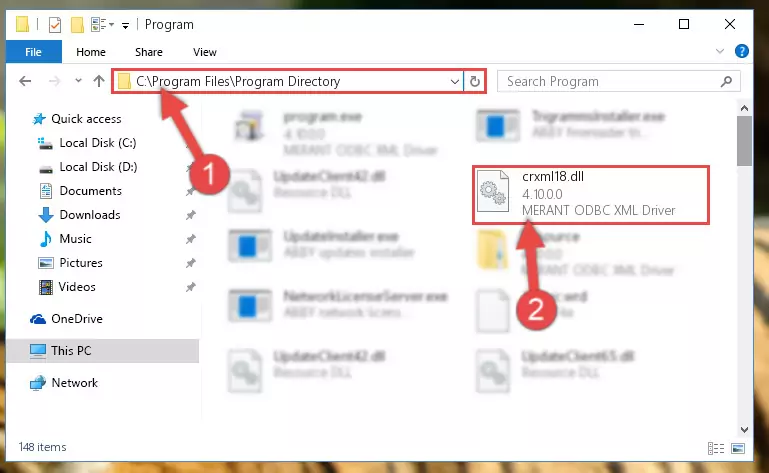
Step 2:Choosing the Crxml18.dll library - Click the "Extract To" symbol marked in the picture. To extract the dynamic link library, it will want you to choose the desired location. Choose the "Desktop" location and click "OK" to extract the library to the desktop. In order to do this, you need to use the Winrar program. If you do not have this program, you can find and download it through a quick search on the Internet.
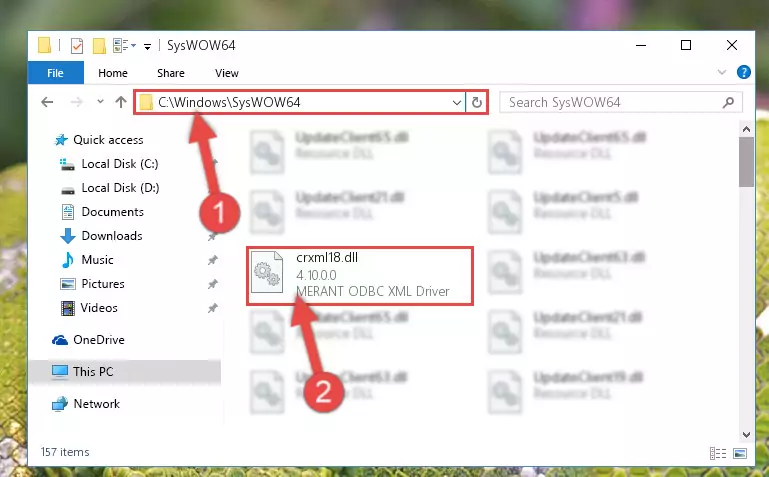
Step 3:Extracting the Crxml18.dll library to the desktop - Copy the "Crxml18.dll" library and paste it into the "C:\Windows\System32" directory.
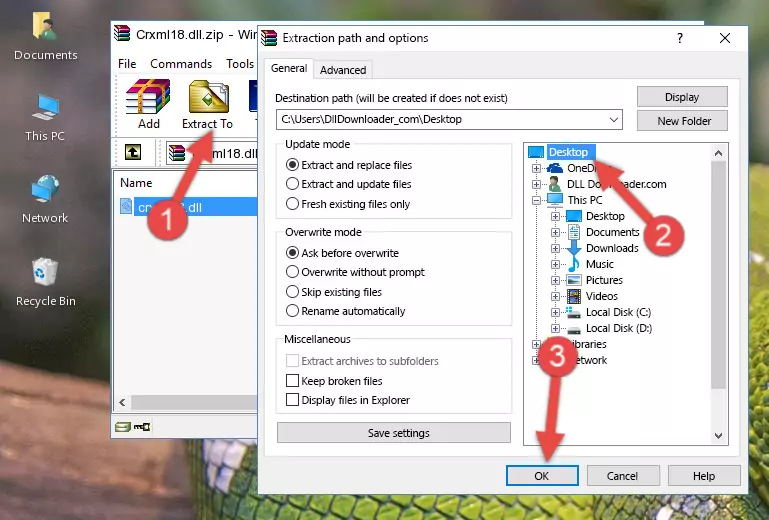
Step 4:Copying the Crxml18.dll library into the Windows/System32 directory - If you are using a 64 Bit operating system, copy the "Crxml18.dll" library and paste it into the "C:\Windows\sysWOW64" as well.
NOTE! On Windows operating systems with 64 Bit architecture, the dynamic link library must be in both the "sysWOW64" directory as well as the "System32" directory. In other words, you must copy the "Crxml18.dll" library into both directories.
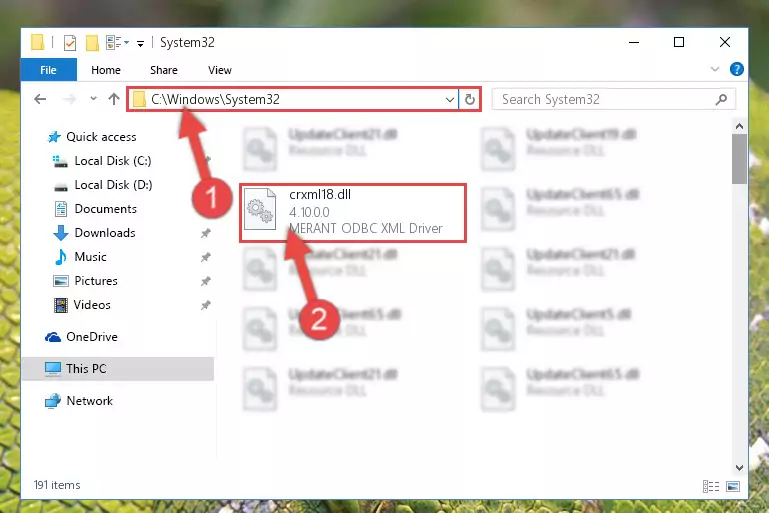
Step 5:Pasting the Crxml18.dll library into the Windows/sysWOW64 directory - In order to complete this step, you must run the Command Prompt as administrator. In order to do this, all you have to do is follow the steps below.
NOTE! We ran the Command Prompt using Windows 10. If you are using Windows 8.1, Windows 8, Windows 7, Windows Vista or Windows XP, you can use the same method to run the Command Prompt as administrator.
- Open the Start Menu and before clicking anywhere, type "cmd" on your keyboard. This process will enable you to run a search through the Start Menu. We also typed in "cmd" to bring up the Command Prompt.
- Right-click the "Command Prompt" search result that comes up and click the Run as administrator" option.

Step 6:Running the Command Prompt as administrator - Let's copy the command below and paste it in the Command Line that comes up, then let's press Enter. This command deletes the Crxml18.dll library's problematic registry in the Windows Registry Editor (The library that we copied to the System32 directory does not perform any action with the library, it just deletes the registry in the Windows Registry Editor. The library that we pasted into the System32 directory will not be damaged).
%windir%\System32\regsvr32.exe /u Crxml18.dll
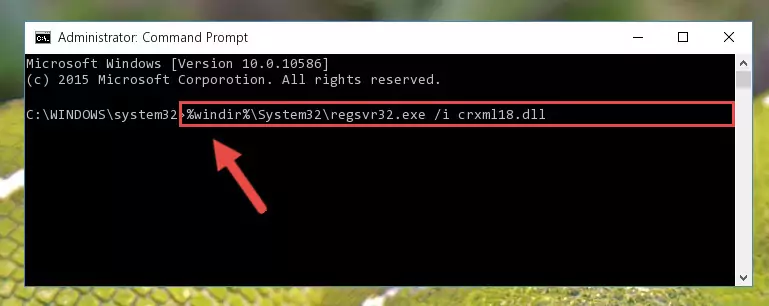
Step 7:Deleting the Crxml18.dll library's problematic registry in the Windows Registry Editor - If the Windows you use has 64 Bit architecture, after running the command above, you must run the command below. This command will clean the broken registry of the Crxml18.dll library from the 64 Bit architecture (The Cleaning process is only with registries in the Windows Registry Editor. In other words, the dynamic link library that we pasted into the SysWoW64 directory will stay as it is).
%windir%\SysWoW64\regsvr32.exe /u Crxml18.dll
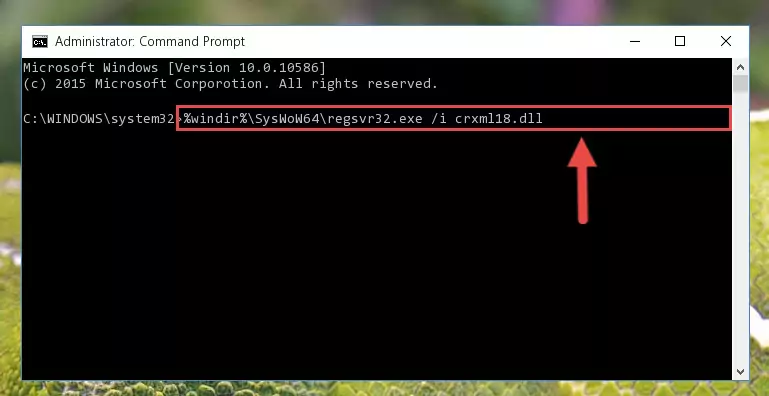
Step 8:Uninstalling the broken registry of the Crxml18.dll library from the Windows Registry Editor (for 64 Bit) - In order to cleanly recreate the dll library's registry that we deleted, copy the command below and paste it into the Command Line and hit Enter.
%windir%\System32\regsvr32.exe /i Crxml18.dll
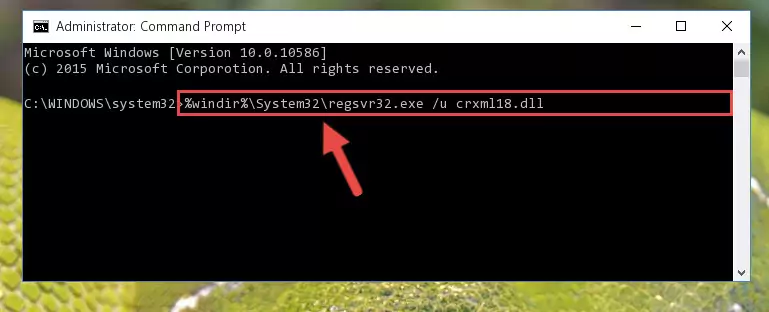
Step 9:Reregistering the Crxml18.dll library in the system - If you are using a 64 Bit operating system, after running the command above, you also need to run the command below. With this command, we will have added a new library in place of the damaged Crxml18.dll library that we deleted.
%windir%\SysWoW64\regsvr32.exe /i Crxml18.dll
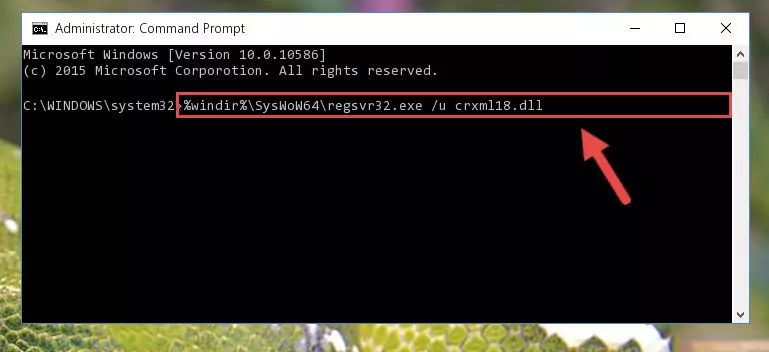
Step 10:Reregistering the Crxml18.dll library in the system (for 64 Bit) - If you did the processes in full, the installation should have finished successfully. If you received an error from the command line, you don't need to be anxious. Even if the Crxml18.dll library was installed successfully, you can still receive error messages like these due to some incompatibilities. In order to test whether your dll issue was fixed or not, try running the program giving the error message again. If the error is continuing, try the 2nd Method to fix this issue.
Method 2: Copying the Crxml18.dll Library to the Program Installation Directory
- First, you need to find the installation directory for the program you are receiving the "Crxml18.dll not found", "Crxml18.dll is missing" or other similar dll errors. In order to do this, right-click on the shortcut for the program and click the Properties option from the options that come up.

Step 1:Opening program properties - Open the program's installation directory by clicking on the Open File Location button in the Properties window that comes up.

Step 2:Opening the program's installation directory - Copy the Crxml18.dll library into this directory that opens.
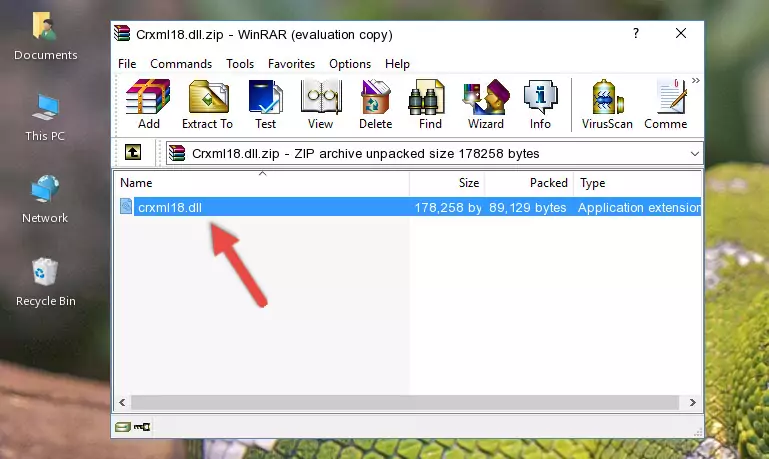
Step 3:Copying the Crxml18.dll library into the program's installation directory - This is all there is to the process. Now, try to run the program again. If the problem still is not solved, you can try the 3rd Method.
Method 3: Doing a Clean Reinstall of the Program That Is Giving the Crxml18.dll Error
- Push the "Windows" + "R" keys at the same time to open the Run window. Type the command below into the Run window that opens up and hit Enter. This process will open the "Programs and Features" window.
appwiz.cpl

Step 1:Opening the Programs and Features window using the appwiz.cpl command - The programs listed in the Programs and Features window that opens up are the programs installed on your computer. Find the program that gives you the dll error and run the "Right-Click > Uninstall" command on this program.

Step 2:Uninstalling the program from your computer - Following the instructions that come up, uninstall the program from your computer and restart your computer.

Step 3:Following the verification and instructions for the program uninstall process - After restarting your computer, reinstall the program that was giving the error.
- You can fix the error you are expericing with this method. If the dll error is continuing in spite of the solution methods you are using, the source of the problem is the Windows operating system. In order to fix dll errors in Windows you will need to complete the 4th Method and the 5th Method in the list.
Method 4: Fixing the Crxml18.dll Error Using the Windows System File Checker
- In order to complete this step, you must run the Command Prompt as administrator. In order to do this, all you have to do is follow the steps below.
NOTE! We ran the Command Prompt using Windows 10. If you are using Windows 8.1, Windows 8, Windows 7, Windows Vista or Windows XP, you can use the same method to run the Command Prompt as administrator.
- Open the Start Menu and before clicking anywhere, type "cmd" on your keyboard. This process will enable you to run a search through the Start Menu. We also typed in "cmd" to bring up the Command Prompt.
- Right-click the "Command Prompt" search result that comes up and click the Run as administrator" option.

Step 1:Running the Command Prompt as administrator - After typing the command below into the Command Line, push Enter.
sfc /scannow

Step 2:Getting rid of dll errors using Windows's sfc /scannow command - Depending on your computer's performance and the amount of errors on your system, this process can take some time. You can see the progress on the Command Line. Wait for this process to end. After the scan and repair processes are finished, try running the program giving you errors again.
Method 5: Fixing the Crxml18.dll Errors by Manually Updating Windows
Some programs need updated dynamic link libraries. When your operating system is not updated, it cannot fulfill this need. In some situations, updating your operating system can solve the dll errors you are experiencing.
In order to check the update status of your operating system and, if available, to install the latest update packs, we need to begin this process manually.
Depending on which Windows version you use, manual update processes are different. Because of this, we have prepared a special article for each Windows version. You can get our articles relating to the manual update of the Windows version you use from the links below.
Windows Update Guides
Our Most Common Crxml18.dll Error Messages
It's possible that during the programs' installation or while using them, the Crxml18.dll library was damaged or deleted. You can generally see error messages listed below or similar ones in situations like this.
These errors we see are not unsolvable. If you've also received an error message like this, first you must download the Crxml18.dll library by clicking the "Download" button in this page's top section. After downloading the library, you should install the library and complete the solution methods explained a little bit above on this page and mount it in Windows. If you do not have a hardware issue, one of the methods explained in this article will fix your issue.
- "Crxml18.dll not found." error
- "The file Crxml18.dll is missing." error
- "Crxml18.dll access violation." error
- "Cannot register Crxml18.dll." error
- "Cannot find Crxml18.dll." error
- "This application failed to start because Crxml18.dll was not found. Re-installing the application may fix this problem." error
