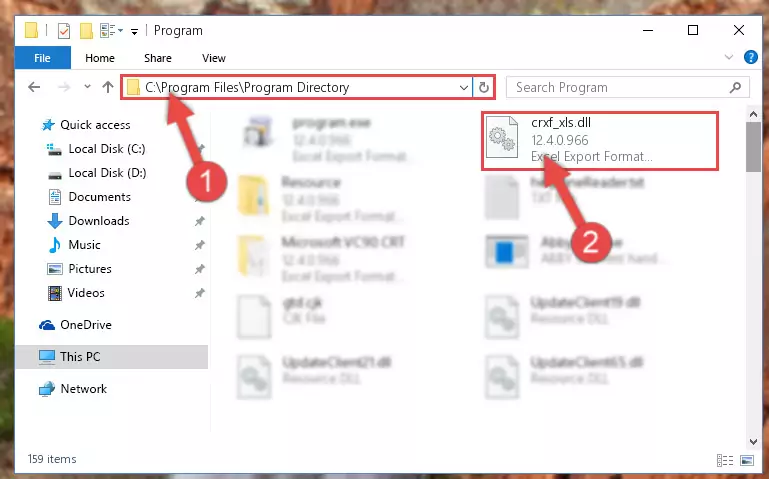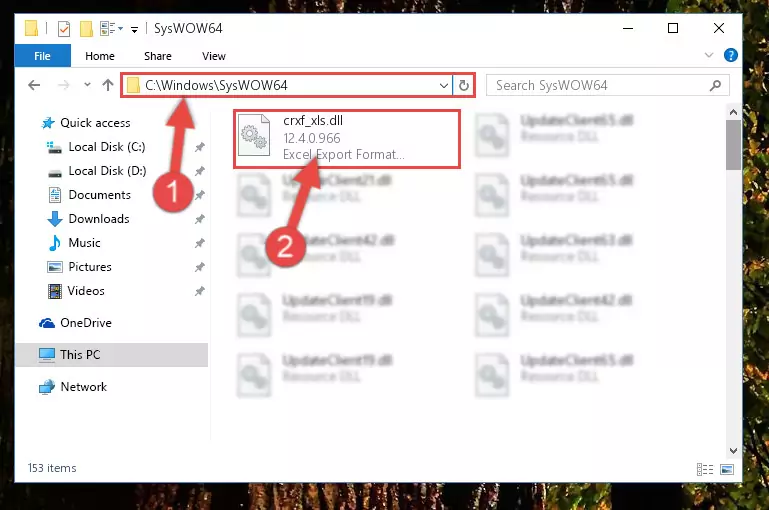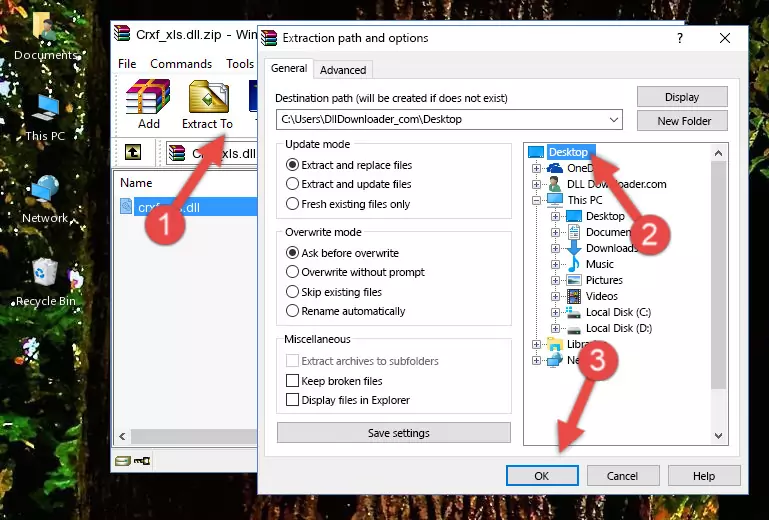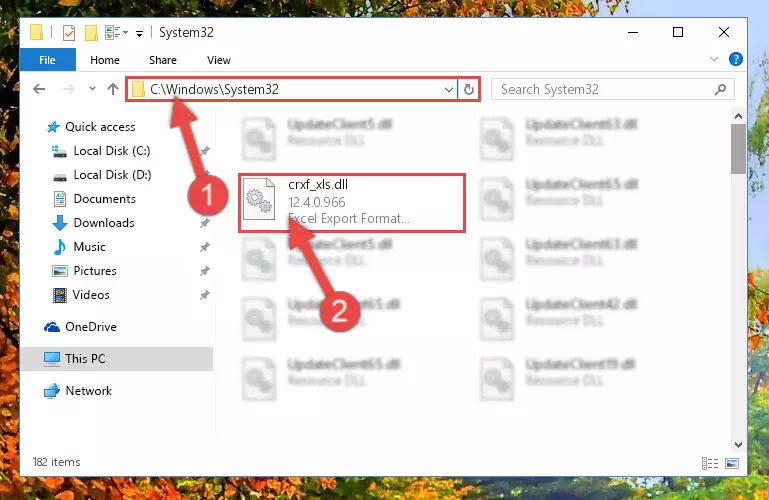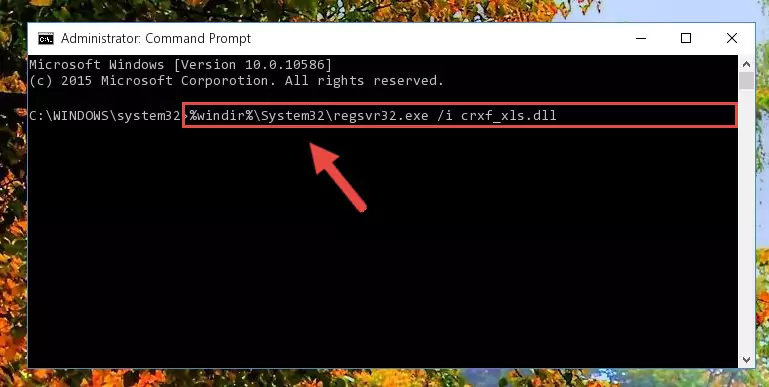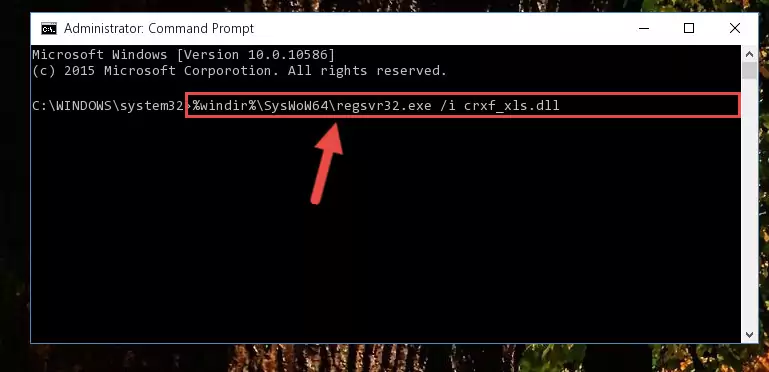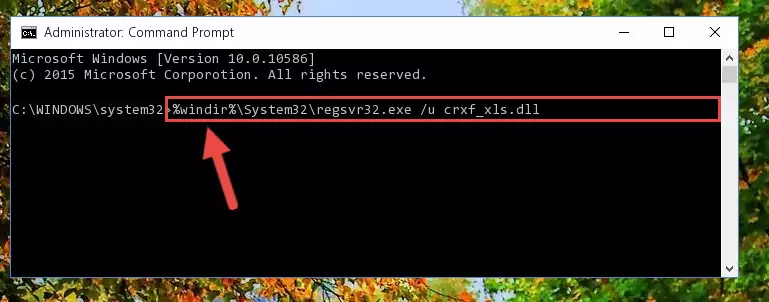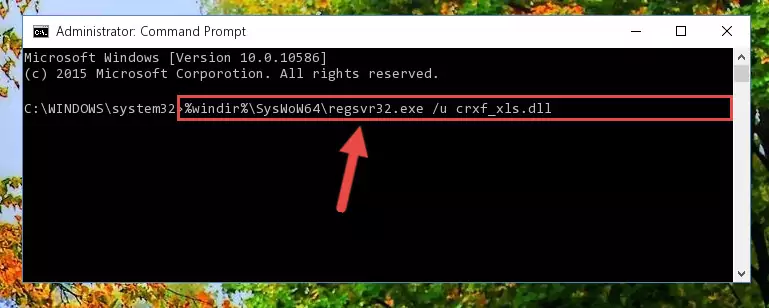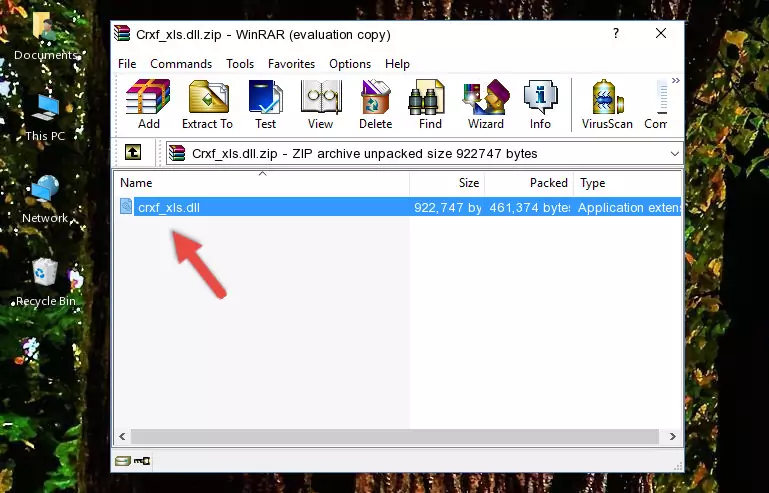- Download Price:
- Free
- Dll Description:
- Excel Export Format DLL for Crystal Reports
- Versions:
- Size:
- 0.88 MB
- Operating Systems:
- Developers:
- Directory:
- C
- Downloads:
- 1848 times.
About Crxf_xls.dll
Crxf_xls.dll, is a dynamic link library developed by Business Objects Americas.
The Crxf_xls.dll library is 0.88 MB. The download links have been checked and there are no problems. You can download it without a problem. Currently, it has been downloaded 1848 times.
Table of Contents
- About Crxf_xls.dll
- Operating Systems Compatible with the Crxf_xls.dll Library
- Other Versions of the Crxf_xls.dll Library
- How to Download Crxf_xls.dll
- How to Install Crxf_xls.dll? How to Fix Crxf_xls.dll Errors?
- Method 1: Installing the Crxf_xls.dll Library to the Windows System Directory
- Method 2: Copying the Crxf_xls.dll Library to the Program Installation Directory
- Method 3: Doing a Clean Reinstall of the Program That Is Giving the Crxf_xls.dll Error
- Method 4: Fixing the Crxf_xls.dll Error Using the Windows System File Checker
- Method 5: Fixing the Crxf_xls.dll Error by Manually Updating Windows
- Most Seen Crxf_xls.dll Errors
- Dynamic Link Libraries Similar to Crxf_xls.dll
Operating Systems Compatible with the Crxf_xls.dll Library
Other Versions of the Crxf_xls.dll Library
The latest version of the Crxf_xls.dll library is 12.4.0.966 version. Before this, there were 2 versions released. All versions released up till now are listed below from newest to oldest
- 12.4.0.966 - 32 Bit (x86) Download directly this version now
- 9.1.0.556 - 32 Bit (x86) (2012-07-31) Download directly this version now
- 9.1.0.556 - 32 Bit (x86) Download directly this version now
How to Download Crxf_xls.dll
- Click on the green-colored "Download" button on the top left side of the page.
Step 1:Download process of the Crxf_xls.dll library's - When you click the "Download" button, the "Downloading" window will open. Don't close this window until the download process begins. The download process will begin in a few seconds based on your Internet speed and computer.
How to Install Crxf_xls.dll? How to Fix Crxf_xls.dll Errors?
ATTENTION! In order to install the Crxf_xls.dll library, you must first download it. If you haven't downloaded it, before continuing on with the installation, download the library. If you don't know how to download it, all you need to do is look at the dll download guide found on the top line.
Method 1: Installing the Crxf_xls.dll Library to the Windows System Directory
- The file you downloaded is a compressed file with the extension ".zip". This file cannot be installed. To be able to install it, first you need to extract the dynamic link library from within it. So, first double-click the file with the ".zip" extension and open the file.
- You will see the library named "Crxf_xls.dll" in the window that opens. This is the library you need to install. Click on the dynamic link library with the left button of the mouse. By doing this, you select the library.
Step 2:Choosing the Crxf_xls.dll library - Click on the "Extract To" button, which is marked in the picture. In order to do this, you will need the Winrar program. If you don't have the program, it can be found doing a quick search on the Internet and you can download it (The Winrar program is free).
- After clicking the "Extract to" button, a window where you can choose the location you want will open. Choose the "Desktop" location in this window and extract the dynamic link library to the desktop by clicking the "Ok" button.
Step 3:Extracting the Crxf_xls.dll library to the desktop - Copy the "Crxf_xls.dll" library file you extracted.
- Paste the dynamic link library you copied into the "C:\Windows\System32" directory.
Step 4:Pasting the Crxf_xls.dll library into the Windows/System32 directory - If your system is 64 Bit, copy the "Crxf_xls.dll" library and paste it into "C:\Windows\sysWOW64" directory.
NOTE! On 64 Bit systems, you must copy the dynamic link library to both the "sysWOW64" and "System32" directories. In other words, both directories need the "Crxf_xls.dll" library.
Step 5:Copying the Crxf_xls.dll library to the Windows/sysWOW64 directory - In order to run the Command Line as an administrator, complete the following steps.
NOTE! In this explanation, we ran the Command Line on Windows 10. If you are using one of the Windows 8.1, Windows 8, Windows 7, Windows Vista or Windows XP operating systems, you can use the same methods to run the Command Line as an administrator. Even though the pictures are taken from Windows 10, the processes are similar.
- First, open the Start Menu and before clicking anywhere, type "cmd" but do not press Enter.
- When you see the "Command Line" option among the search results, hit the "CTRL" + "SHIFT" + "ENTER" keys on your keyboard.
- A window will pop up asking, "Do you want to run this process?". Confirm it by clicking to "Yes" button.
Step 6:Running the Command Line as an administrator - Let's copy the command below and paste it in the Command Line that comes up, then let's press Enter. This command deletes the Crxf_xls.dll library's problematic registry in the Windows Registry Editor (The library that we copied to the System32 directory does not perform any action with the library, it just deletes the registry in the Windows Registry Editor. The library that we pasted into the System32 directory will not be damaged).
%windir%\System32\regsvr32.exe /u Crxf_xls.dll
Step 7:Deleting the Crxf_xls.dll library's problematic registry in the Windows Registry Editor - If the Windows you use has 64 Bit architecture, after running the command above, you must run the command below. This command will clean the broken registry of the Crxf_xls.dll library from the 64 Bit architecture (The Cleaning process is only with registries in the Windows Registry Editor. In other words, the dynamic link library that we pasted into the SysWoW64 directory will stay as it is).
%windir%\SysWoW64\regsvr32.exe /u Crxf_xls.dll
Step 8:Uninstalling the broken registry of the Crxf_xls.dll library from the Windows Registry Editor (for 64 Bit) - You must create a new registry for the dynamic link library that you deleted from the registry editor. In order to do this, copy the command below and paste it into the Command Line and hit Enter.
%windir%\System32\regsvr32.exe /i Crxf_xls.dll
Step 9:Creating a new registry for the Crxf_xls.dll library - If you are using a Windows with 64 Bit architecture, after running the previous command, you need to run the command below. By running this command, we will have created a clean registry for the Crxf_xls.dll library (We deleted the damaged registry with the previous command).
%windir%\SysWoW64\regsvr32.exe /i Crxf_xls.dll
Step 10:Creating a clean registry for the Crxf_xls.dll library (for 64 Bit) - If you did the processes in full, the installation should have finished successfully. If you received an error from the command line, you don't need to be anxious. Even if the Crxf_xls.dll library was installed successfully, you can still receive error messages like these due to some incompatibilities. In order to test whether your dll issue was fixed or not, try running the program giving the error message again. If the error is continuing, try the 2nd Method to fix this issue.
Method 2: Copying the Crxf_xls.dll Library to the Program Installation Directory
- First, you need to find the installation directory for the program you are receiving the "Crxf_xls.dll not found", "Crxf_xls.dll is missing" or other similar dll errors. In order to do this, right-click on the shortcut for the program and click the Properties option from the options that come up.
Step 1:Opening program properties - Open the program's installation directory by clicking on the Open File Location button in the Properties window that comes up.
Step 2:Opening the program's installation directory - Copy the Crxf_xls.dll library.
- Paste the dynamic link library you copied into the program's installation directory that we just opened.
Step 3:Pasting the Crxf_xls.dll library into the program's installation directory - When the dynamic link library is moved to the program installation directory, it means that the process is completed. Check to see if the issue was fixed by running the program giving the error message again. If you are still receiving the error message, you can complete the 3rd Method as an alternative.
Method 3: Doing a Clean Reinstall of the Program That Is Giving the Crxf_xls.dll Error
- Open the Run tool by pushing the "Windows" + "R" keys found on your keyboard. Type the command below into the "Open" field of the Run window that opens up and press Enter. This command will open the "Programs and Features" tool.
appwiz.cpl
Step 1:Opening the Programs and Features tool with the appwiz.cpl command - On the Programs and Features screen that will come up, you will see the list of programs on your computer. Find the program that gives you the dll error and with your mouse right-click it. The right-click menu will open. Click the "Uninstall" option in this menu to start the uninstall process.
Step 2:Uninstalling the program that gives you the dll error - You will see a "Do you want to uninstall this program?" confirmation window. Confirm the process and wait for the program to be completely uninstalled. The uninstall process can take some time. This time will change according to your computer's performance and the size of the program. After the program is uninstalled, restart your computer.
Step 3:Confirming the uninstall process - After restarting your computer, reinstall the program.
- This process may help the dll problem you are experiencing. If you are continuing to get the same dll error, the problem is most likely with Windows. In order to fix dll problems relating to Windows, complete the 4th Method and 5th Method.
Method 4: Fixing the Crxf_xls.dll Error Using the Windows System File Checker
- In order to run the Command Line as an administrator, complete the following steps.
NOTE! In this explanation, we ran the Command Line on Windows 10. If you are using one of the Windows 8.1, Windows 8, Windows 7, Windows Vista or Windows XP operating systems, you can use the same methods to run the Command Line as an administrator. Even though the pictures are taken from Windows 10, the processes are similar.
- First, open the Start Menu and before clicking anywhere, type "cmd" but do not press Enter.
- When you see the "Command Line" option among the search results, hit the "CTRL" + "SHIFT" + "ENTER" keys on your keyboard.
- A window will pop up asking, "Do you want to run this process?". Confirm it by clicking to "Yes" button.
Step 1:Running the Command Line as an administrator - Paste the command in the line below into the Command Line that opens up and press Enter key.
sfc /scannow
Step 2:fixing Windows system errors using the sfc /scannow command - The scan and repair process can take some time depending on your hardware and amount of system errors. Wait for the process to complete. After the repair process finishes, try running the program that is giving you're the error.
Method 5: Fixing the Crxf_xls.dll Error by Manually Updating Windows
Most of the time, programs have been programmed to use the most recent dynamic link libraries. If your operating system is not updated, these files cannot be provided and dll errors appear. So, we will try to fix the dll errors by updating the operating system.
Since the methods to update Windows versions are different from each other, we found it appropriate to prepare a separate article for each Windows version. You can get our update article that relates to your operating system version by using the links below.
Explanations on Updating Windows Manually
Most Seen Crxf_xls.dll Errors
The Crxf_xls.dll library being damaged or for any reason being deleted can cause programs or Windows system tools (Windows Media Player, Paint, etc.) that use this library to produce an error. Below you can find a list of errors that can be received when the Crxf_xls.dll library is missing.
If you have come across one of these errors, you can download the Crxf_xls.dll library by clicking on the "Download" button on the top-left of this page. We explained to you how to use the library you'll download in the above sections of this writing. You can see the suggestions we gave on how to solve your problem by scrolling up on the page.
- "Crxf_xls.dll not found." error
- "The file Crxf_xls.dll is missing." error
- "Crxf_xls.dll access violation." error
- "Cannot register Crxf_xls.dll." error
- "Cannot find Crxf_xls.dll." error
- "This application failed to start because Crxf_xls.dll was not found. Re-installing the application may fix this problem." error