- Download Price:
- Free
- Dll Description:
- Rich Text Format DLL for Crystal Reports
- Versions:
- Size:
- 0.51 MB
- Operating Systems:
- Developers:
- Directory:
- C
- Downloads:
- 1654 times.
About Crxf_rtf.dll
The Crxf_rtf.dll library is a system file including functions needed by many programs, games, and system tools. This dynamic link library is produced by the Business Objects Americas.
The Crxf_rtf.dll library is 0.51 MB. The download links have been checked and there are no problems. You can download it without a problem. Currently, it has been downloaded 1654 times.
Table of Contents
- About Crxf_rtf.dll
- Operating Systems Compatible with the Crxf_rtf.dll Library
- All Versions of the Crxf_rtf.dll Library
- Steps to Download the Crxf_rtf.dll Library
- Methods to Fix the Crxf_rtf.dll Errors
- Method 1: Installing the Crxf_rtf.dll Library to the Windows System Directory
- Method 2: Copying the Crxf_rtf.dll Library to the Program Installation Directory
- Method 3: Uninstalling and Reinstalling the Program that Gives You the Crxf_rtf.dll Error
- Method 4: Fixing the Crxf_rtf.dll Issue by Using the Windows System File Checker (scf scannow)
- Method 5: Fixing the Crxf_rtf.dll Error by Updating Windows
- Common Crxf_rtf.dll Errors
- Dynamic Link Libraries Similar to the Crxf_rtf.dll Library
Operating Systems Compatible with the Crxf_rtf.dll Library
All Versions of the Crxf_rtf.dll Library
The last version of the Crxf_rtf.dll library is the 12.5.0.1190 version. There have been 2 versions previously released. All versions of the Dynamic link library are listed below from newest to oldest.
- 12.5.0.1190 - 32 Bit (x86) Download directly this version
- 9.1.0.536 - 32 Bit (x86) (2012-07-31) Download directly this version
- 9.1.0.536 - 32 Bit (x86) Download directly this version
Steps to Download the Crxf_rtf.dll Library
- First, click on the green-colored "Download" button in the top left section of this page (The button that is marked in the picture).

Step 1:Start downloading the Crxf_rtf.dll library - The downloading page will open after clicking the Download button. After the page opens, in order to download the Crxf_rtf.dll library the best server will be found and the download process will begin within a few seconds. In the meantime, you shouldn't close the page.
Methods to Fix the Crxf_rtf.dll Errors
ATTENTION! Before continuing on to install the Crxf_rtf.dll library, you need to download the library. If you have not downloaded it yet, download it before continuing on to the installation steps. If you are having a problem while downloading the library, you can browse the download guide a few lines above.
Method 1: Installing the Crxf_rtf.dll Library to the Windows System Directory
- The file you are going to download is a compressed file with the ".zip" extension. You cannot directly install the ".zip" file. First, you need to extract the dynamic link library from inside it. So, double-click the file with the ".zip" extension that you downloaded and open the file.
- You will see the library named "Crxf_rtf.dll" in the window that opens up. This is the library we are going to install. Click the library once with the left mouse button. By doing this you will have chosen the library.
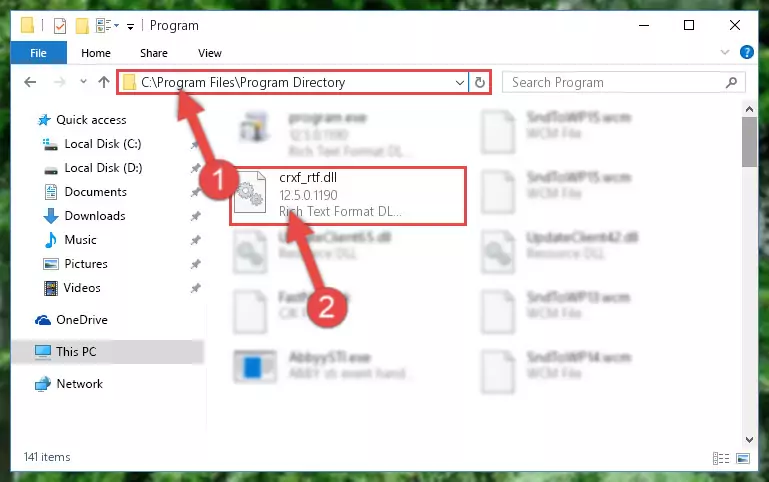
Step 2:Choosing the Crxf_rtf.dll library - Click the "Extract To" symbol marked in the picture. To extract the dynamic link library, it will want you to choose the desired location. Choose the "Desktop" location and click "OK" to extract the library to the desktop. In order to do this, you need to use the Winrar program. If you do not have this program, you can find and download it through a quick search on the Internet.
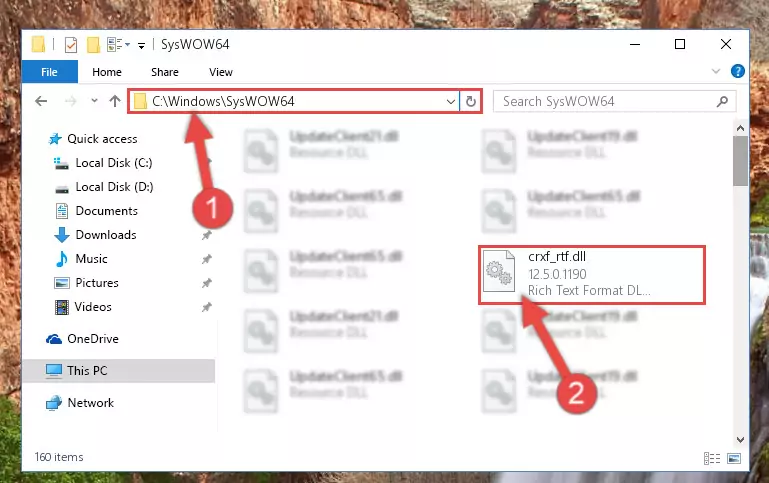
Step 3:Extracting the Crxf_rtf.dll library to the desktop - Copy the "Crxf_rtf.dll" library you extracted and paste it into the "C:\Windows\System32" directory.
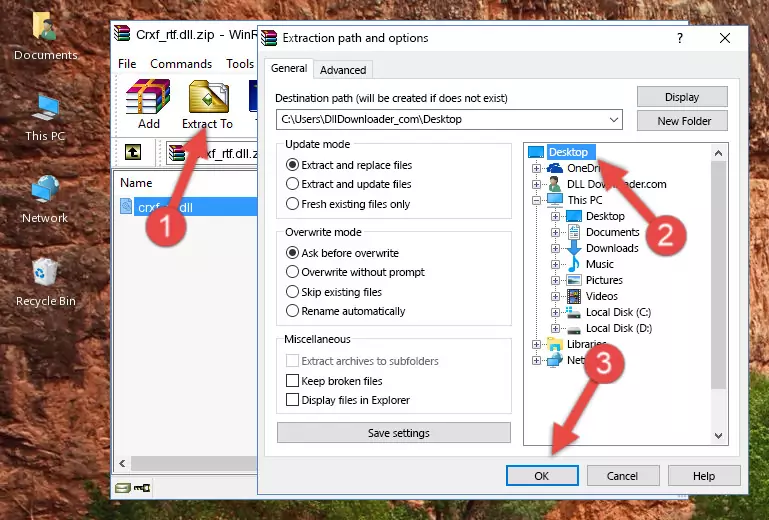
Step 4:Copying the Crxf_rtf.dll library into the Windows/System32 directory - If your system is 64 Bit, copy the "Crxf_rtf.dll" library and paste it into "C:\Windows\sysWOW64" directory.
NOTE! On 64 Bit systems, you must copy the dynamic link library to both the "sysWOW64" and "System32" directories. In other words, both directories need the "Crxf_rtf.dll" library.
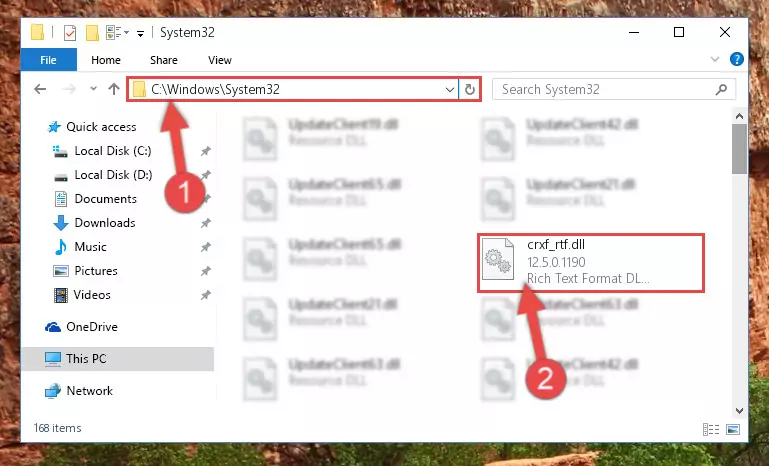
Step 5:Copying the Crxf_rtf.dll library to the Windows/sysWOW64 directory - In order to complete this step, you must run the Command Prompt as administrator. In order to do this, all you have to do is follow the steps below.
NOTE! We ran the Command Prompt using Windows 10. If you are using Windows 8.1, Windows 8, Windows 7, Windows Vista or Windows XP, you can use the same method to run the Command Prompt as administrator.
- Open the Start Menu and before clicking anywhere, type "cmd" on your keyboard. This process will enable you to run a search through the Start Menu. We also typed in "cmd" to bring up the Command Prompt.
- Right-click the "Command Prompt" search result that comes up and click the Run as administrator" option.

Step 6:Running the Command Prompt as administrator - Paste the command below into the Command Line window that opens and hit the Enter key on your keyboard. This command will delete the Crxf_rtf.dll library's damaged registry (It will not delete the file you pasted into the System32 directory, but will delete the registry in Regedit. The file you pasted in the System32 directory will not be damaged in any way).
%windir%\System32\regsvr32.exe /u Crxf_rtf.dll
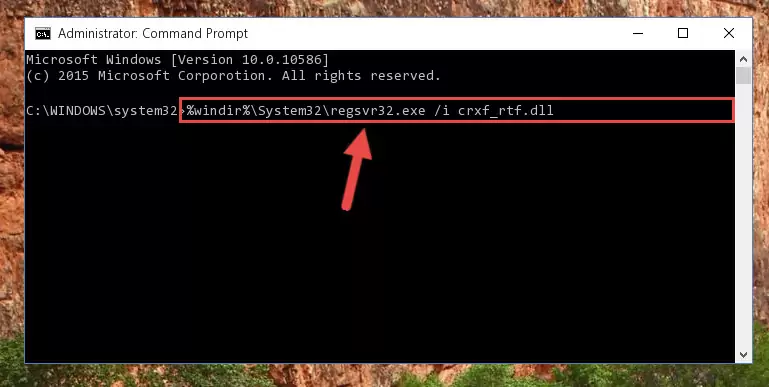
Step 7:Uninstalling the Crxf_rtf.dll library from the system registry - If you have a 64 Bit operating system, after running the command above, you must run the command below. This command will clean the Crxf_rtf.dll library's damaged registry in 64 Bit as well (The cleaning process will be in the registries in the Registry Editor< only. In other words, the dll file you paste into the SysWoW64 folder will stay as it).
%windir%\SysWoW64\regsvr32.exe /u Crxf_rtf.dll
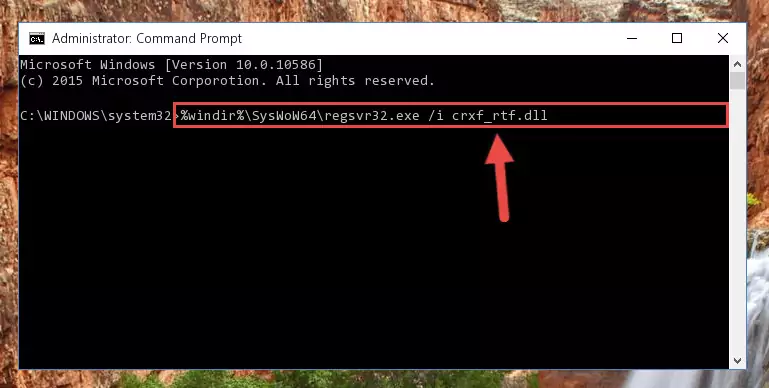
Step 8:Uninstalling the Crxf_rtf.dll library's broken registry from the Registry Editor (for 64 Bit) - We need to make a clean registry for the dll library's registry that we deleted from Regedit (Windows Registry Editor). In order to accomplish this, copy and paste the command below into the Command Line and press Enter key.
%windir%\System32\regsvr32.exe /i Crxf_rtf.dll
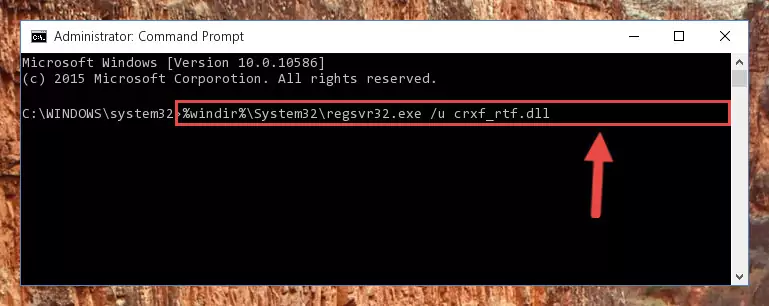
Step 9:Making a clean registry for the Crxf_rtf.dll library in Regedit (Windows Registry Editor) - If the Windows version you use has 64 Bit architecture, after running the command above, you must run the command below. With this command, you will create a clean registry for the problematic registry of the Crxf_rtf.dll library that we deleted.
%windir%\SysWoW64\regsvr32.exe /i Crxf_rtf.dll
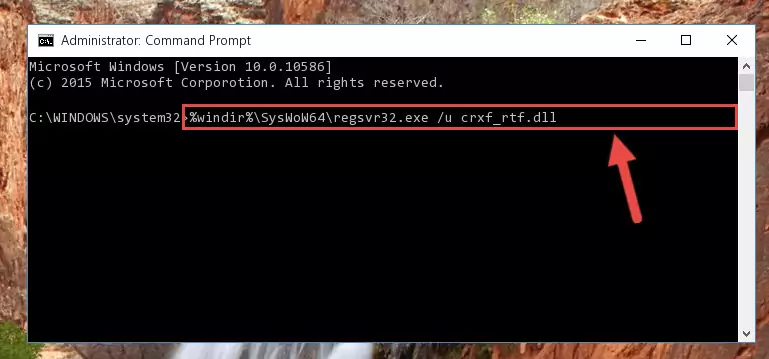
Step 10:Creating a clean registry for the Crxf_rtf.dll library (for 64 Bit) - If you did all the processes correctly, the missing dll file will have been installed. You may have made some mistakes when running the Command Line processes. Generally, these errors will not prevent the Crxf_rtf.dll library from being installed. In other words, the installation will be completed, but it may give an error due to some incompatibility issues. You can try running the program that was giving you this dll file error after restarting your computer. If you are still getting the dll file error when running the program, please try the 2nd method.
Method 2: Copying the Crxf_rtf.dll Library to the Program Installation Directory
- In order to install the dynamic link library, you need to find the installation directory for the program that was giving you errors such as "Crxf_rtf.dll is missing", "Crxf_rtf.dll not found" or similar error messages. In order to do that, Right-click the program's shortcut and click the Properties item in the right-click menu that appears.

Step 1:Opening the program shortcut properties window - Click on the Open File Location button that is found in the Properties window that opens up and choose the folder where the application is installed.

Step 2:Opening the installation directory of the program - Copy the Crxf_rtf.dll library into the directory we opened up.
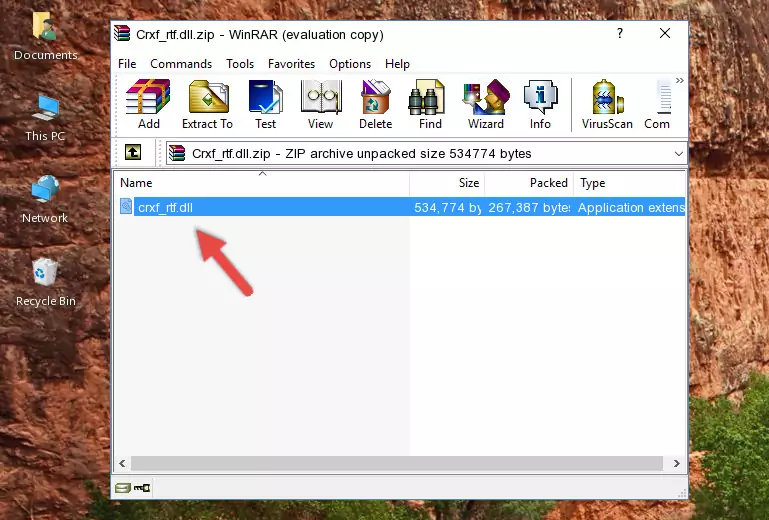
Step 3:Copying the Crxf_rtf.dll library into the program's installation directory - That's all there is to the installation process. Run the program giving the dll error again. If the dll error is still continuing, completing the 3rd Method may help fix your issue.
Method 3: Uninstalling and Reinstalling the Program that Gives You the Crxf_rtf.dll Error
- Open the Run tool by pushing the "Windows" + "R" keys found on your keyboard. Type the command below into the "Open" field of the Run window that opens up and press Enter. This command will open the "Programs and Features" tool.
appwiz.cpl

Step 1:Opening the Programs and Features tool with the appwiz.cpl command - On the Programs and Features screen that will come up, you will see the list of programs on your computer. Find the program that gives you the dll error and with your mouse right-click it. The right-click menu will open. Click the "Uninstall" option in this menu to start the uninstall process.

Step 2:Uninstalling the program that gives you the dll error - You will see a "Do you want to uninstall this program?" confirmation window. Confirm the process and wait for the program to be completely uninstalled. The uninstall process can take some time. This time will change according to your computer's performance and the size of the program. After the program is uninstalled, restart your computer.

Step 3:Confirming the uninstall process - After restarting your computer, reinstall the program that was giving the error.
- You may be able to fix the dll error you are experiencing by using this method. If the error messages are continuing despite all these processes, we may have a issue deriving from Windows. To fix dll errors deriving from Windows, you need to complete the 4th Method and the 5th Method in the list.
Method 4: Fixing the Crxf_rtf.dll Issue by Using the Windows System File Checker (scf scannow)
- In order to complete this step, you must run the Command Prompt as administrator. In order to do this, all you have to do is follow the steps below.
NOTE! We ran the Command Prompt using Windows 10. If you are using Windows 8.1, Windows 8, Windows 7, Windows Vista or Windows XP, you can use the same method to run the Command Prompt as administrator.
- Open the Start Menu and before clicking anywhere, type "cmd" on your keyboard. This process will enable you to run a search through the Start Menu. We also typed in "cmd" to bring up the Command Prompt.
- Right-click the "Command Prompt" search result that comes up and click the Run as administrator" option.

Step 1:Running the Command Prompt as administrator - After typing the command below into the Command Line, push Enter.
sfc /scannow

Step 2:Getting rid of dll errors using Windows's sfc /scannow command - Depending on your computer's performance and the amount of errors on your system, this process can take some time. You can see the progress on the Command Line. Wait for this process to end. After the scan and repair processes are finished, try running the program giving you errors again.
Method 5: Fixing the Crxf_rtf.dll Error by Updating Windows
Some programs require updated dynamic link libraries from the operating system. If your operating system is not updated, this requirement is not met and you will receive dll errors. Because of this, updating your operating system may solve the dll errors you are experiencing.
Most of the time, operating systems are automatically updated. However, in some situations, the automatic updates may not work. For situations like this, you may need to check for updates manually.
For every Windows version, the process of manually checking for updates is different. Because of this, we prepared a special guide for each Windows version. You can get our guides to manually check for updates based on the Windows version you use through the links below.
Guides to Manually Update the Windows Operating System
Common Crxf_rtf.dll Errors
When the Crxf_rtf.dll library is damaged or missing, the programs that use this dynamic link library will give an error. Not only external programs, but also basic Windows programs and tools use dynamic link libraries. Because of this, when you try to use basic Windows programs and tools (For example, when you open Internet Explorer or Windows Media Player), you may come across errors. We have listed the most common Crxf_rtf.dll errors below.
You will get rid of the errors listed below when you download the Crxf_rtf.dll library from DLL Downloader.com and follow the steps we explained above.
- "Crxf_rtf.dll not found." error
- "The file Crxf_rtf.dll is missing." error
- "Crxf_rtf.dll access violation." error
- "Cannot register Crxf_rtf.dll." error
- "Cannot find Crxf_rtf.dll." error
- "This application failed to start because Crxf_rtf.dll was not found. Re-installing the application may fix this problem." error
