- Download Price:
- Free
- Dll Description:
- Visual Basic Wrapper DLL for Seagate Crystal Reports
- Versions:
- Size:
- 0.06 MB
- Operating Systems:
- Developers:
- Directory:
- C
- Downloads:
- 1543 times.
Crwrap32.dll Explanation
The Crwrap32.dll library is a dynamic link library developed by Seagate. This library includes important functions that may be needed by programs, games or other basic Windows tools.
The Crwrap32.dll library is 0.06 MB. The download links are current and no negative feedback has been received by users. It has been downloaded 1543 times since release.
Table of Contents
- Crwrap32.dll Explanation
- Operating Systems Compatible with the Crwrap32.dll Library
- All Versions of the Crwrap32.dll Library
- Guide to Download Crwrap32.dll
- How to Fix Crwrap32.dll Errors?
- Method 1: Fixing the DLL Error by Copying the Crwrap32.dll Library to the Windows System Directory
- Method 2: Copying the Crwrap32.dll Library to the Program Installation Directory
- Method 3: Doing a Clean Install of the program That Is Giving the Crwrap32.dll Error
- Method 4: Fixing the Crwrap32.dll Issue by Using the Windows System File Checker (scf scannow)
- Method 5: Getting Rid of Crwrap32.dll Errors by Updating the Windows Operating System
- Our Most Common Crwrap32.dll Error Messages
- Dynamic Link Libraries Similar to Crwrap32.dll
Operating Systems Compatible with the Crwrap32.dll Library
All Versions of the Crwrap32.dll Library
The last version of the Crwrap32.dll library is the 7.0.0.8 version released on 2012-07-31. There have been 1 versions previously released. All versions of the Dynamic link library are listed below from newest to oldest.
- 7.0.0.8 - 32 Bit (x86) (2012-07-31) Download directly this version
- 7.0.0.8 - 32 Bit (x86) Download directly this version
Guide to Download Crwrap32.dll
- First, click the "Download" button with the green background (The button marked in the picture).

Step 1:Download the Crwrap32.dll library - After clicking the "Download" button at the top of the page, the "Downloading" page will open up and the download process will begin. Definitely do not close this page until the download begins. Our site will connect you to the closest DLL Downloader.com download server in order to offer you the fastest downloading performance. Connecting you to the server can take a few seconds.
How to Fix Crwrap32.dll Errors?
ATTENTION! In order to install the Crwrap32.dll library, you must first download it. If you haven't downloaded it, before continuing on with the installation, download the library. If you don't know how to download it, all you need to do is look at the dll download guide found on the top line.
Method 1: Fixing the DLL Error by Copying the Crwrap32.dll Library to the Windows System Directory
- The file you will download is a compressed file with the ".zip" extension. You cannot directly install the ".zip" file. Because of this, first, double-click this file and open the file. You will see the library named "Crwrap32.dll" in the window that opens. Drag this library to the desktop with the left mouse button. This is the library you need.
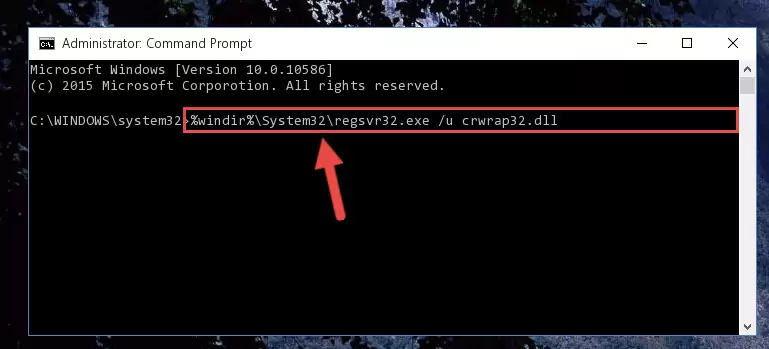
Step 1:Extracting the Crwrap32.dll library from the .zip file - Copy the "Crwrap32.dll" library and paste it into the "C:\Windows\System32" directory.
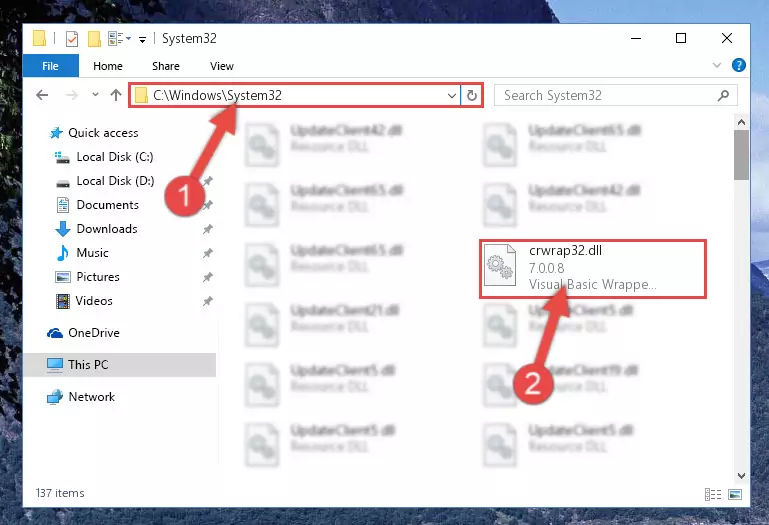
Step 2:Copying the Crwrap32.dll library into the Windows/System32 directory - If you are using a 64 Bit operating system, copy the "Crwrap32.dll" library and paste it into the "C:\Windows\sysWOW64" as well.
NOTE! On Windows operating systems with 64 Bit architecture, the dynamic link library must be in both the "sysWOW64" directory as well as the "System32" directory. In other words, you must copy the "Crwrap32.dll" library into both directories.
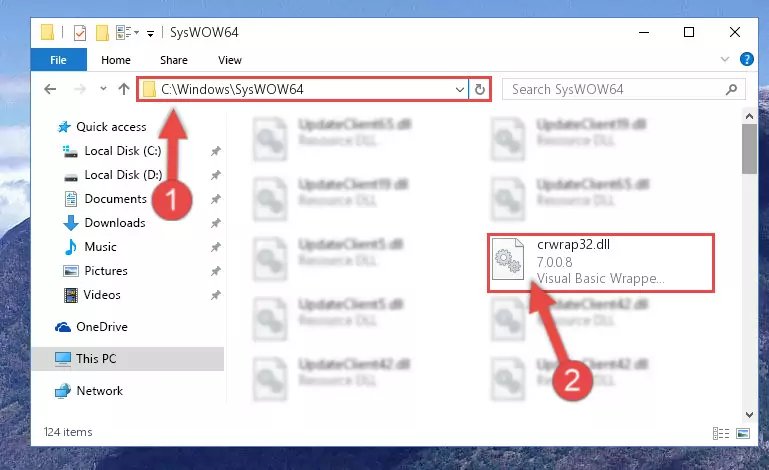
Step 3:Pasting the Crwrap32.dll library into the Windows/sysWOW64 directory - First, we must run the Windows Command Prompt as an administrator.
NOTE! We ran the Command Prompt on Windows 10. If you are using Windows 8.1, Windows 8, Windows 7, Windows Vista or Windows XP, you can use the same methods to run the Command Prompt as an administrator.
- Open the Start Menu and type in "cmd", but don't press Enter. Doing this, you will have run a search of your computer through the Start Menu. In other words, typing in "cmd" we did a search for the Command Prompt.
- When you see the "Command Prompt" option among the search results, push the "CTRL" + "SHIFT" + "ENTER " keys on your keyboard.
- A verification window will pop up asking, "Do you want to run the Command Prompt as with administrative permission?" Approve this action by saying, "Yes".

%windir%\System32\regsvr32.exe /u Crwrap32.dll
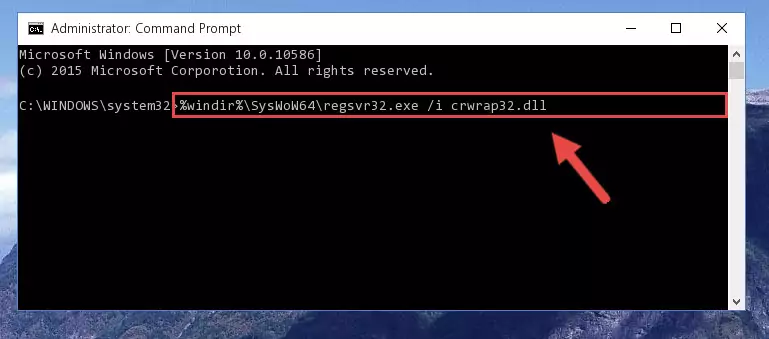
%windir%\SysWoW64\regsvr32.exe /u Crwrap32.dll
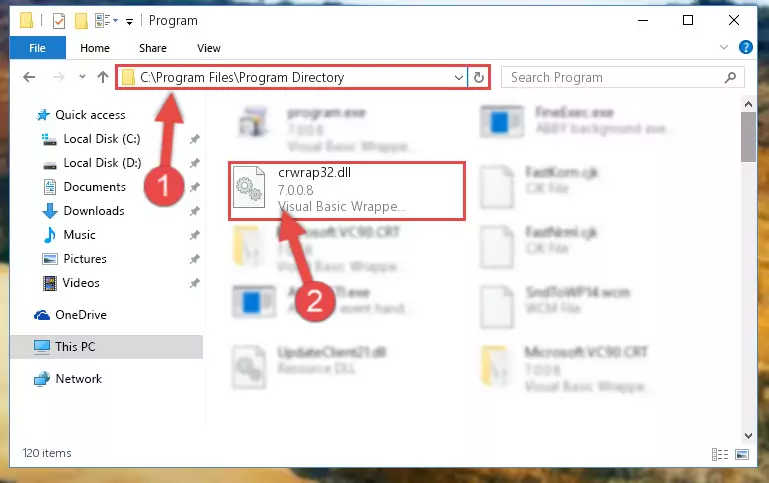
%windir%\System32\regsvr32.exe /i Crwrap32.dll
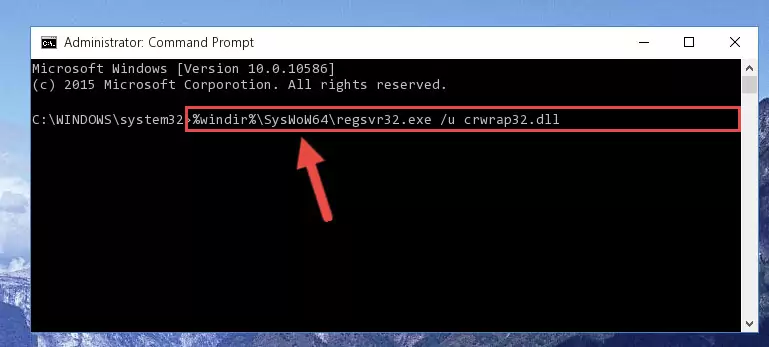
%windir%\SysWoW64\regsvr32.exe /i Crwrap32.dll
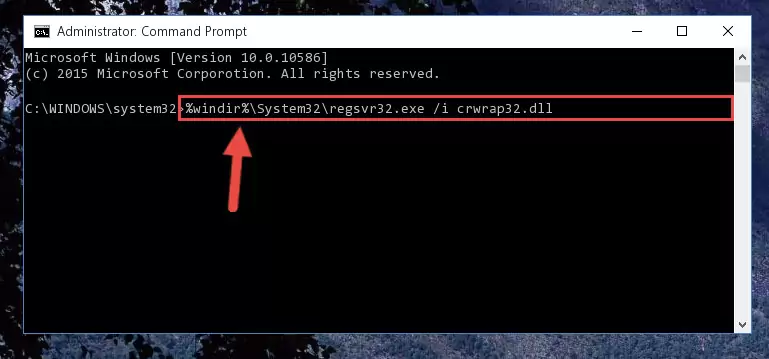
Method 2: Copying the Crwrap32.dll Library to the Program Installation Directory
- First, you must find the installation directory of the program (the program giving the dll error) you are going to install the dynamic link library to. In order to find this directory, "Right-Click > Properties" on the program's shortcut.

Step 1:Opening the program's shortcut properties window - Open the program installation directory by clicking the Open File Location button in the "Properties" window that comes up.

Step 2:Finding the program's installation directory - Copy the Crwrap32.dll library into the directory we opened.
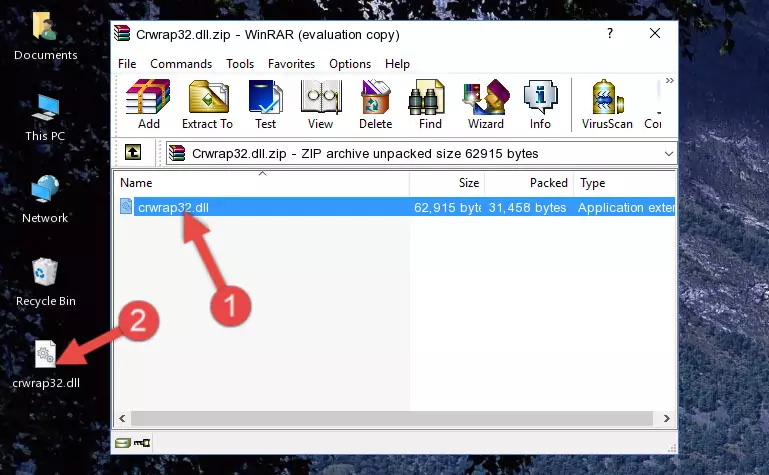
Step 3:Copying the Crwrap32.dll library into the installation directory of the program. - The installation is complete. Run the program that is giving you the error. If the error is continuing, you may benefit from trying the 3rd Method as an alternative.
Method 3: Doing a Clean Install of the program That Is Giving the Crwrap32.dll Error
- Open the Run window by pressing the "Windows" + "R" keys on your keyboard at the same time. Type in the command below into the Run window and push Enter to run it. This command will open the "Programs and Features" window.
appwiz.cpl

Step 1:Opening the Programs and Features window using the appwiz.cpl command - On the Programs and Features screen that will come up, you will see the list of programs on your computer. Find the program that gives you the dll error and with your mouse right-click it. The right-click menu will open. Click the "Uninstall" option in this menu to start the uninstall process.

Step 2:Uninstalling the program that gives you the dll error - You will see a "Do you want to uninstall this program?" confirmation window. Confirm the process and wait for the program to be completely uninstalled. The uninstall process can take some time. This time will change according to your computer's performance and the size of the program. After the program is uninstalled, restart your computer.

Step 3:Confirming the uninstall process - 4. After restarting your computer, reinstall the program that was giving you the error.
- This method may provide the solution to the dll error you're experiencing. If the dll error is continuing, the problem is most likely deriving from the Windows operating system. In order to fix dll errors deriving from the Windows operating system, complete the 4th Method and the 5th Method.
Method 4: Fixing the Crwrap32.dll Issue by Using the Windows System File Checker (scf scannow)
- First, we must run the Windows Command Prompt as an administrator.
NOTE! We ran the Command Prompt on Windows 10. If you are using Windows 8.1, Windows 8, Windows 7, Windows Vista or Windows XP, you can use the same methods to run the Command Prompt as an administrator.
- Open the Start Menu and type in "cmd", but don't press Enter. Doing this, you will have run a search of your computer through the Start Menu. In other words, typing in "cmd" we did a search for the Command Prompt.
- When you see the "Command Prompt" option among the search results, push the "CTRL" + "SHIFT" + "ENTER " keys on your keyboard.
- A verification window will pop up asking, "Do you want to run the Command Prompt as with administrative permission?" Approve this action by saying, "Yes".

sfc /scannow

Method 5: Getting Rid of Crwrap32.dll Errors by Updating the Windows Operating System
Some programs need updated dynamic link libraries. When your operating system is not updated, it cannot fulfill this need. In some situations, updating your operating system can solve the dll errors you are experiencing.
In order to check the update status of your operating system and, if available, to install the latest update packs, we need to begin this process manually.
Depending on which Windows version you use, manual update processes are different. Because of this, we have prepared a special article for each Windows version. You can get our articles relating to the manual update of the Windows version you use from the links below.
Guides to Manually Update the Windows Operating System
Our Most Common Crwrap32.dll Error Messages
If the Crwrap32.dll library is missing or the program using this library has not been installed correctly, you can get errors related to the Crwrap32.dll library. Dynamic link libraries being missing can sometimes cause basic Windows programs to also give errors. You can even receive an error when Windows is loading. You can find the error messages that are caused by the Crwrap32.dll library.
If you don't know how to install the Crwrap32.dll library you will download from our site, you can browse the methods above. Above we explained all the processes you can do to fix the dll error you are receiving. If the error is continuing after you have completed all these methods, please use the comment form at the bottom of the page to contact us. Our editor will respond to your comment shortly.
- "Crwrap32.dll not found." error
- "The file Crwrap32.dll is missing." error
- "Crwrap32.dll access violation." error
- "Cannot register Crwrap32.dll." error
- "Cannot find Crwrap32.dll." error
- "This application failed to start because Crwrap32.dll was not found. Re-installing the application may fix this problem." error
